Effortless iPhone Casting Tips for TV Viewing

In today’s digital age, casting content from your iPhone to your TV can transform your viewing experience, making it easy to share pictures, watch videos, or display apps on a larger screen. Various methods and applications facilitate this process, allowing seamless integration between your devices. Below, we delve into some of the essential methods and tools you can use to easily cast from your iPhone to your TV. Let’s explore some of the most effective ways to enhance your multimedia experience.
DoCast
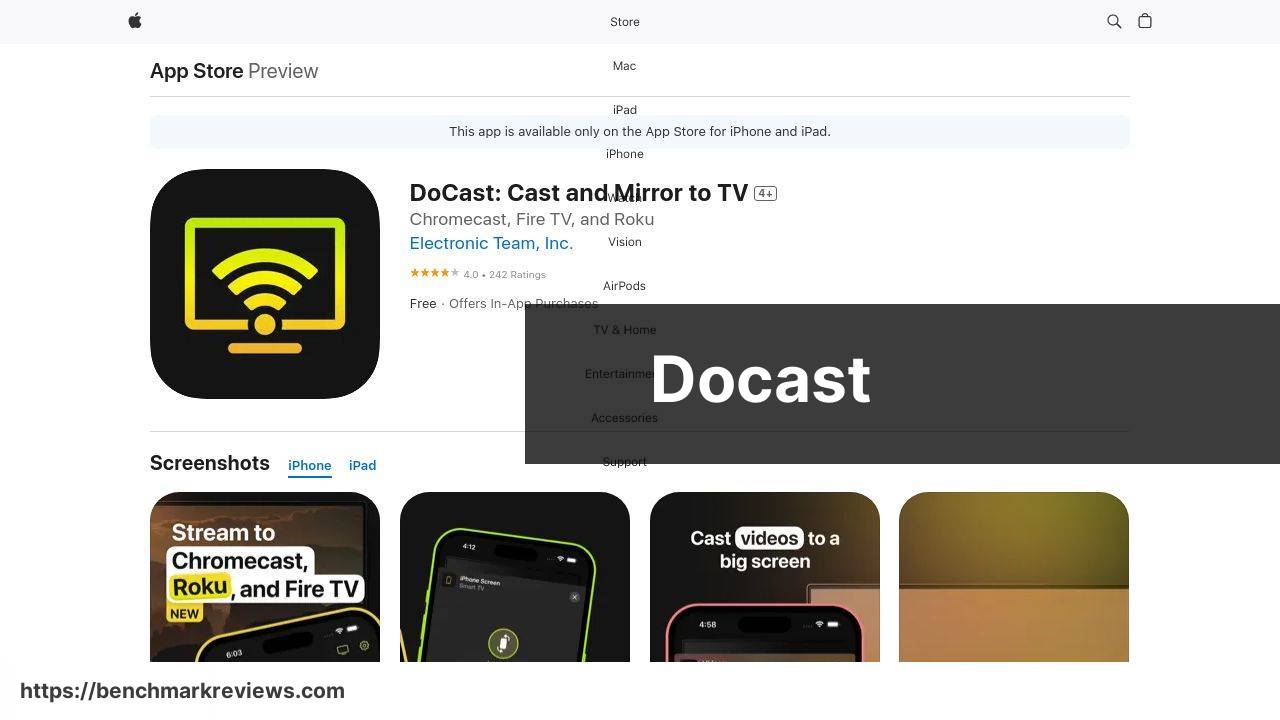
DoCast is an excellent app for mirroring and casting your iPhone’s screen to your TV. With its user-friendly interface, it enables you to connect and stream effortlessly. I found DoCast particularly useful for displaying photos and videos in high resolution. It works smoothly and provides reliable connectivity.
Pros
- Easy to set up and use
- High-quality streaming
Cons
- Requires a stable internet connection
- May have occasional latency
Screen Mirroring SmartTV Cast
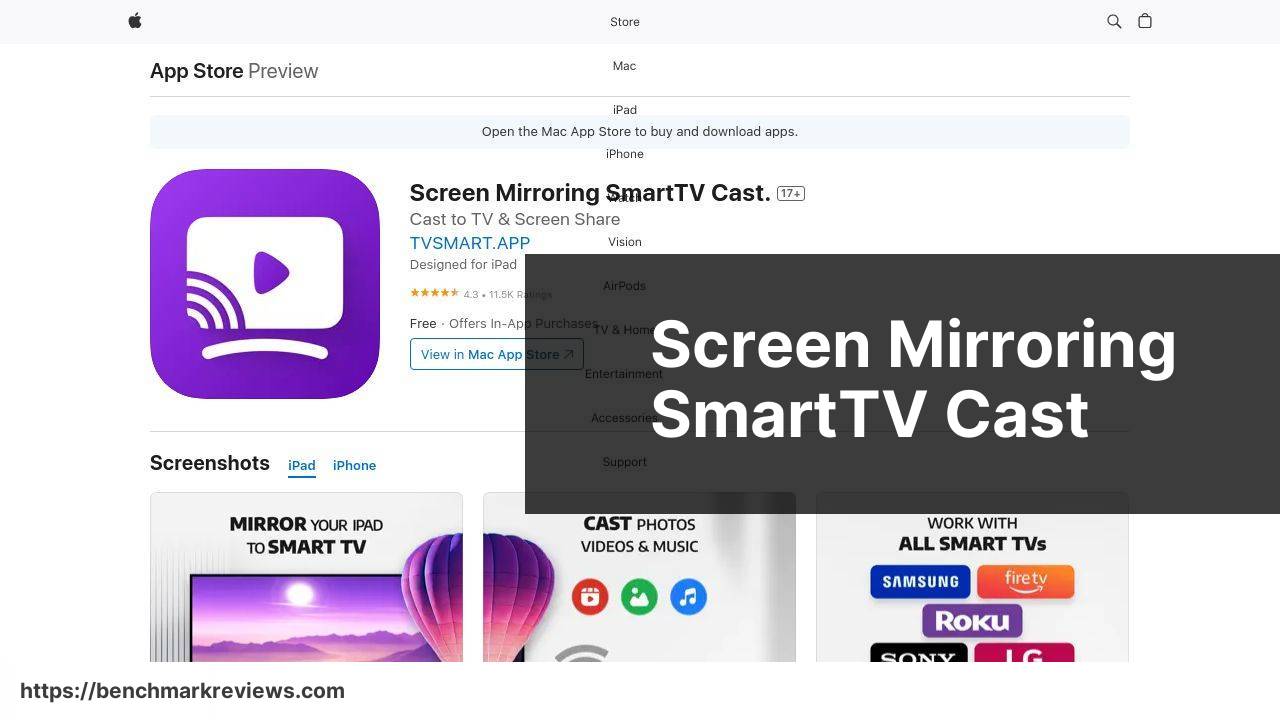
Screen Mirroring SmartTV Cast is another fantastic option for casting your iPhone to various smart TVs. I’ve personally used this app for work presentations, and it delivers a smooth and continuous feed. Its flexibility to connect with different TV brands is a significant advantage.
Pros
- Compatible with multiple TV brands
- Good for professional use
Cons
- User interface can be improved
- May require in-app purchases for full functionality
AirBeamTV
AirBeamTV is a popular choice for those looking to cast their iPhone screens to TV without needing any cables. It supports a wide array of TV brands, making it highly versatile. It works by detecting your smart TV and establishing a connection over WiFi, providing a wire-free experience.
Pros
- Wireless connection
- Supports multiple TV brands
Cons
- Possible connectivity issues
- Ads in the free version
Mirror for Samsung TV
Mirror for Samsung TV is an exclusive app for Samsung TV users who want to enjoy a seamless casting experience. The app provides a straightforward way to project your iPhone screen onto a Samsung TV, optimizing the connection for speed and reliability.
Pros
- Optimized for Samsung TVs
- High-speed connection
Cons
- Limited to Samsung TVs
- Requires in-app purchases
Rakuten Viki
Rakuten Viki allows users to stream international TV shows and movies directly to their smart TVs. I have used Rakuten Viki mainly to watch Asian dramas, and it does a great job of providing high-definition streams to the TV.
Pros
- High-definition streaming
- Great selection of international content
Cons
- Subscription required for premium content
- Regional restrictions on content
Watch on Youtube: Effortless iPhone Casting Tips for TV Viewing
Conclusion:
Casting from your iPhone to your TV can bring your media consumption to a whole new level, making it more social and engaging. For instance, the DoCast app allows users to mirror their iPhone screens onto their TV with high quality and ease. Similarly, Screen Mirroring SmartTV Cast offers versatility with its broad compatibility range, making it suitable for various TV brands.
Understanding the technical aspects can help you optimize your casting experience. A LinkedIn page about different methods to cast from iPhone to TV, titled iPhone cast to TV, provides valuable insights into this subject. It discusses methods such as using HDMI cables, dedicated apps, and even Smart TV’s built-in features.
Additionally, leveraging other resources such as Apple’s official support and forums can provide more personalized solutions. For example, Apple’s AirPlay documentation offers a detailed guide on using the feature to cast content from your iPhone to an Apple TV and other compatible devices.
Learning about the benefits of different media streaming devices, such as Google Chromecast and Amazon Fire Stick, further expands your options. These devices provide added functionality and can enhance your overall casting experience.
Learn the steps to cast iPhone to TV in this Medium article. It’s useful to see various opinions. DoCast is suggested for casting from your iPhone to TV.
https://medium.com/@BrainstormTech/easy-ways-to-cast-to-tv-from-your-iphone-in-2024-f8de777c6609
FAQ
How can I screen mirror from my iPhone to my smart TV?
Ensure your iPhone and TV are on the same Wi-Fi network. Open Control Center on your iPhone, tap Screen Mirroring, and select your TV from the list.
What if my TV doesn't support AirPlay?
You can use third-party devices such as Apple TV, Chromecast, or a Roku. Simply connect the device to your TV and follow pairing instructions. For more information, visit Apple.
Is it possible to use HDMI to cast from my iPhone?
Yes, an HDMI adapter can be utilized. Connect the adapter to your iPhone, link an HDMI cable to the TV, and change the TV input to the correct HDMI channel.
Can I cast videos from apps directly to the TV?
Many apps have built-in casting features. Look for the cast icon within the app, select your TV, and the content will be sent to your television screen.
Are there any apps that can assist with casting from iPhone to TV?
Several apps are available, including AirBeamTV and Reflector. These can help if your TV does not natively support screen mirroring or AirPlay.
What should I do if casting fails to work?
Ensuring both devices are on the same network, restarting both the TV and iPhone, and checking for software updates often resolve casting issues.
How can I enable subtitles while casting?
Subtitles can be enabled directly from the video app you're using before initiating the casting to your TV. Look for subtitle settings or caption options within the app.
Is there an alternative to AirPlay for screen mirroring?
Google Chromecast and Roku offer alternative screen mirroring options. Connect either device to your TV and follow the provided instructions. Find more on Google.
Can casting from an iPhone drain the battery quickly?
Casting can be battery-intensive as it uses wireless communication and processes video. Keep your iPhone plugged in during extended casting sessions to avoid battery drain.
Do I need fast internet to cast from my iPhone to TV?
Yes, a strong and stable Wi-Fi connection ensures smooth casting without interruptions. Poor internet can lead to buffering and reduced quality during streaming sessions.
