Chromecast iPhone Made Easy: Essential Solutions

Discovering how to Chromecast from iPhone can unlock a world of entertainment. Whether you want to mirror photos from a recent trip, stream your favorite show, or share a presentation with colleagues, Chromecast bridges the gap between your iPhone and TV. In this article, you will find a comprehensive guide covering indispensable apps, addressing common issues, and sharing tips to enhance your casting experience. Get ready to turn your TV into an extension of your iPhone!
DoCast
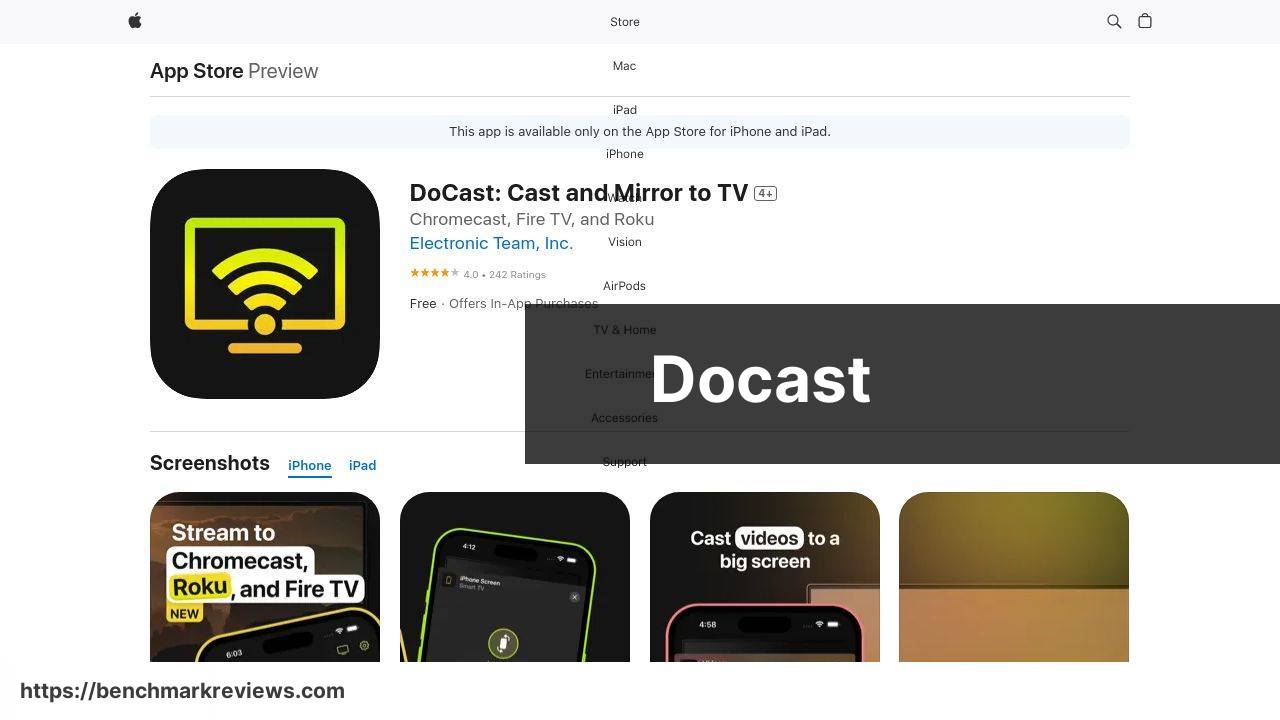
DoCast is a powerful application that helps users seamlessly cast and mirror their iPhone to the TV. It’s intuitive and user-friendly, providing a smooth streaming experience. No more dealing with messy wires or complex setups!
Pros
- Easy to use
- High-quality streaming
Cons
- Occasional connectivity issues
- Requires stable Wi-Fi
Screen Mirroring | Smart TV
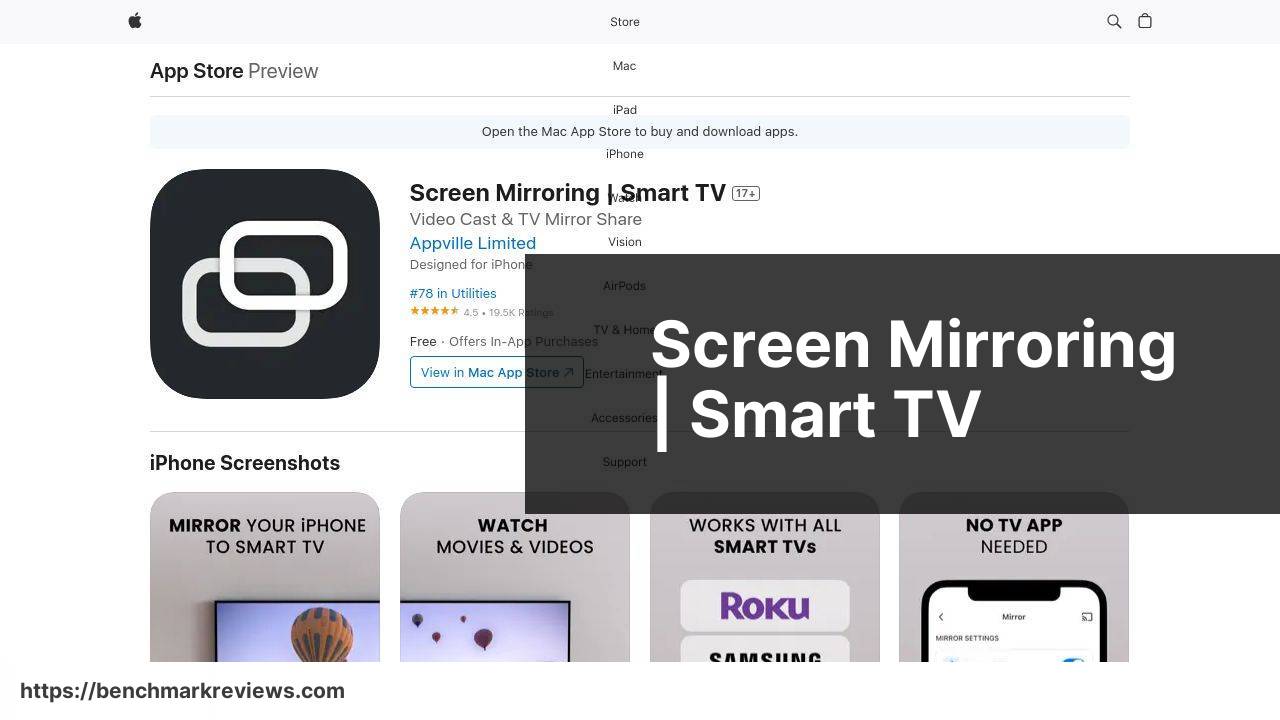
The Screen Mirroring | Smart TV app allows users to mirror their iPhone screen to a Smart TV smoothly. It’s widely compatible with different brands, ensuring a hassle-free experience when displaying content on a larger screen.
Pros
- Broad compatibility
- Simple interface
Cons
- May consume a lot of battery
- Sometimes lags
AllConnect
AllConnect provides a reliable way to stream and mirror your iPhone to different devices, including Chromecast. Its user-friendly design and features like streaming to multiple devices make it a versatile option.
Pros
- Streams to multiple devices
- Clean interface
Cons
- Requires premium for full features
- Occasional bugs
TV Cast for Chromecast
TV Cast for Chromecast specializes in letting users cast web videos from their iPhone to their Chromecast. It’s especially useful for streaming online content without needing a browser on the TV.
Pros
- Good for web videos
- Stable performance
Cons
- Occasional ads
- Limited free version
AirBeamTV
AirBeamTV offers a robust solution for mirroring your iPhone to your Chromecast. This app ensures a clear and responsive connection, making it ideal for live presentations and in-person meetings.
Pros
- Crystal clear mirroring
- Responsive interface
Cons
- Subscription model
- Requires more initial setup
Watch on Youtube: Chromecast iPhone Made Easy: Essential Solutions
Conclusion:
Mastering the art of casting from your iPhone to a Chromecast requires understanding both the technology and the best practices for using it. By exploring various apps and optimizing your setup, you can enjoy uninterrupted streaming and a seamless mirroring experience.
The first thing you should consider is the app you choose to use for casting. While there are several options available, it’s important to select one that fits your specific needs. Applications like DoCast and Screen Mirroring | Smart TV are great for general purposes. On the other hand, if your primary goal is to stream web videos, a more specialized app like TV Cast for Chromecast might be more suitable.
Another vital aspect to consider is the network you are using. Make sure your Wi-Fi is not only stable but also robust enough to handle multiple connections. This becomes especially important if you live in a household with several devices. Upgrading to a dual-band router can significantly enhance your streaming experience by segregating traffic into two separate bands, thus reducing interference and improving performance.
For those who frequently use their Chromecast in different settings, such as at work for presentations or at home for leisure, having a quick and simple setup process is crucial. Although setting up the device can sometimes be straightforward, issues like connectivity problems can throw a wrench into your plans. In such cases, restarting the device and resetting your network settings often resolve most issues.
Moreover, it’s helpful to keep your iPhone and Chromecast updated to the latest software versions to benefit from bug fixes and performance tweaks. Manual updates require a bit of effort, but enabling automatic updates can make life easier.
Lastly, for those looking to dive deeper into this topic, I recommend checking out this comprehensive LinkedIn article about the top methods on how to Chromecast from iPhone to TV: Chromecast iPhone.
Switching apps occasionally to see which one performs best for your specific situation can be helpful. Each app comes with its pros and cons, so experimenting with a few options will give you a better understanding of what works best for you.
Explore how to Chromecast from iPhone to TV with this Medium tutorial. Multiple insights are offered, and DoCast is highly recommended.
FAQ
How do you set up Chromecast with an iPhone?
Plug the Chromecast into your TV, connect it to Wi-Fi, and use the Google Home app on your iPhone to configure it. Follow on-screen prompts for a seamless setup.
What apps can stream content from an iPhone to Chromecast?
Most streaming apps like YouTube, Netflix, and Hulu support Chromecast. Start the app on your iPhone and look for the cast icon to stream.
How do you mirror an iPhone screen to Chromecast?
Use the Google Home app and select the Cast screen option. This feature enables mirroring your iPhone screen to Chromecast effectively.
Why isn't Chromecast displaying content from my iPhone?
Ensure both devices are on the same Wi-Fi network and restart both your iPhone and Chromecast. Check for app updates and try again.
How can you improve streaming quality with Chromecast from an iPhone?
Ensure a strong Wi-Fi signal, close unnecessary apps, and keep both your iPhone and Chromecast updated for optimal streaming quality.
What should you do if the Chromecast isn't showing up on your iPhone?
Restart your router, iPhone, and Chromecast. Verify they are on the same network. Reinstalling the Google Home app can also help.
Can you control the Chromecast volume from your iPhone?
Yes, once casting is active, you can control the volume directly from the app or by using the volume buttons on your iPhone.
How do you stop casting from your iPhone to Chromecast?
Press the cast icon in the streaming app you're using and select Stop Casting. This will disconnect the stream from Chromecast.
Is a stable connection necessary for Chromecast to work with an iPhone?
Yes, a stable Wi-Fi connection ensures smooth streaming. Wireless interference and network congestion can disrupt the connection.
Are there any third-party apps to enhance Chromecast functionality with an iPhone?
Apps like Streamer for Chromecast add additional features such as screen recording and customization options. They enhance the basic functions provided by native support. Apple Google Store
