The Best Methods to Cast iPad to TV

Screening what’s on your iPad onto a bigger surface can genuinely enhance your experience, whether it’s for a business presentation, movie night, or just browsing photos from your latest vacation. Knowing how to cast iPad to TV is a skill that every tech-savvy person should acquire. This guide will share the top methods, focusing on user-friendly apps and tools to get the job done while providing direct links for further assistance. But before diving into these methods, ensure your TV supports either AirPlay or that you have a casting device like a Chromecast.
DoCast
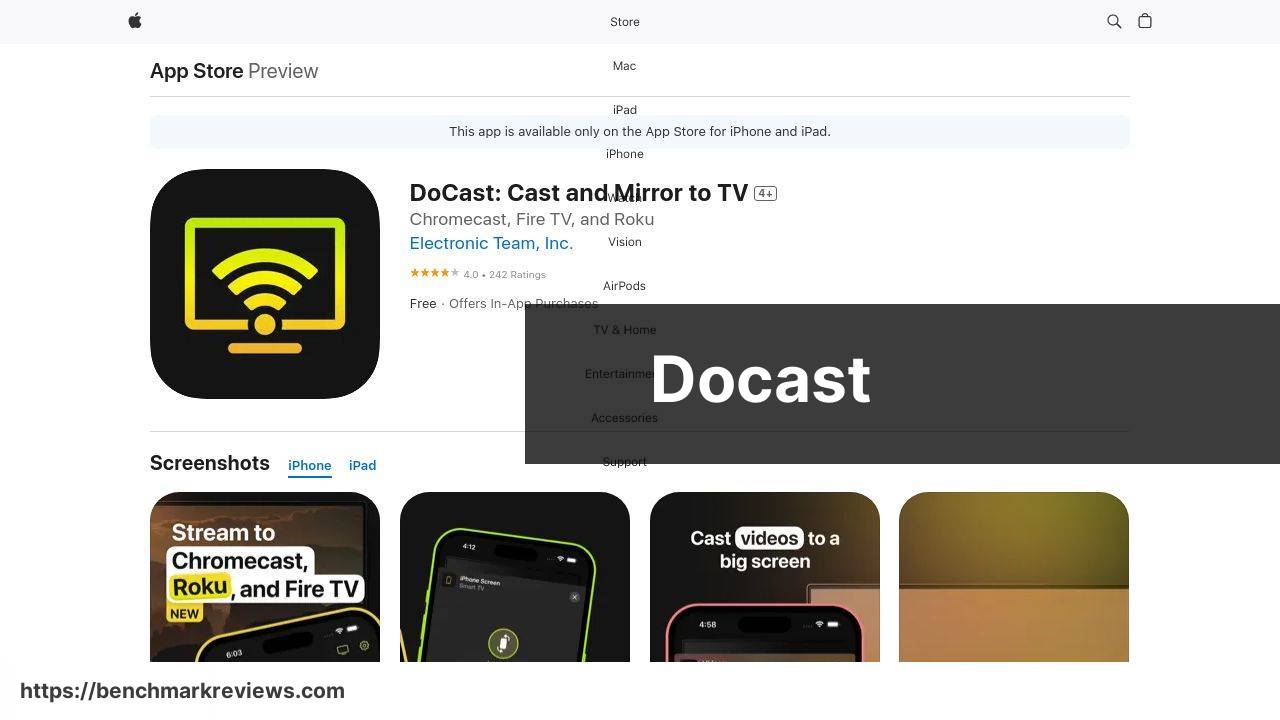
One of the most user-friendly apps I’ve come across for casting your iPad to a TV is DoCast. This app supports a variety of TV brands and casting devices, allowing for versatile usage scenarios. What impressed me most was the app’s stability and clear connection instructions, making it fail-proof for most users.
Pros
- Easy to use
- Great compatibility with many TV brands
Cons
- Limited features in free version
- Occasional lag during high-resolution casting
Screen Mirroring – TV Cast Air

This app is incredibly effective for quickly mirroring your iPad screen to a TV. The process is relatively straightforward, with a few taps ensuring you are connected. It works remarkably well with popular streaming services and supports high-quality casting, a genuine plus for movie enthusiasts.
Pros
- Fast connection setup
- High-quality streaming
Cons
- Requires a good internet connection
- Ads in the free version
Mirror for Samsung TV
If you have a Samsung TV, this app is tailored specifically for you. Mirror for Samsung TV allows seamless mirroring and casting from the *iPad* to your smart TV. The app ensures minimal lag and high-quality streaming, making it my go-to for presentations and entertainment.
Pros
- Optimized for Samsung TVs
- Low-latency streaming
Cons
- Samsung-only compatibility
- Not as feature-rich as competitors
AirServer Connect
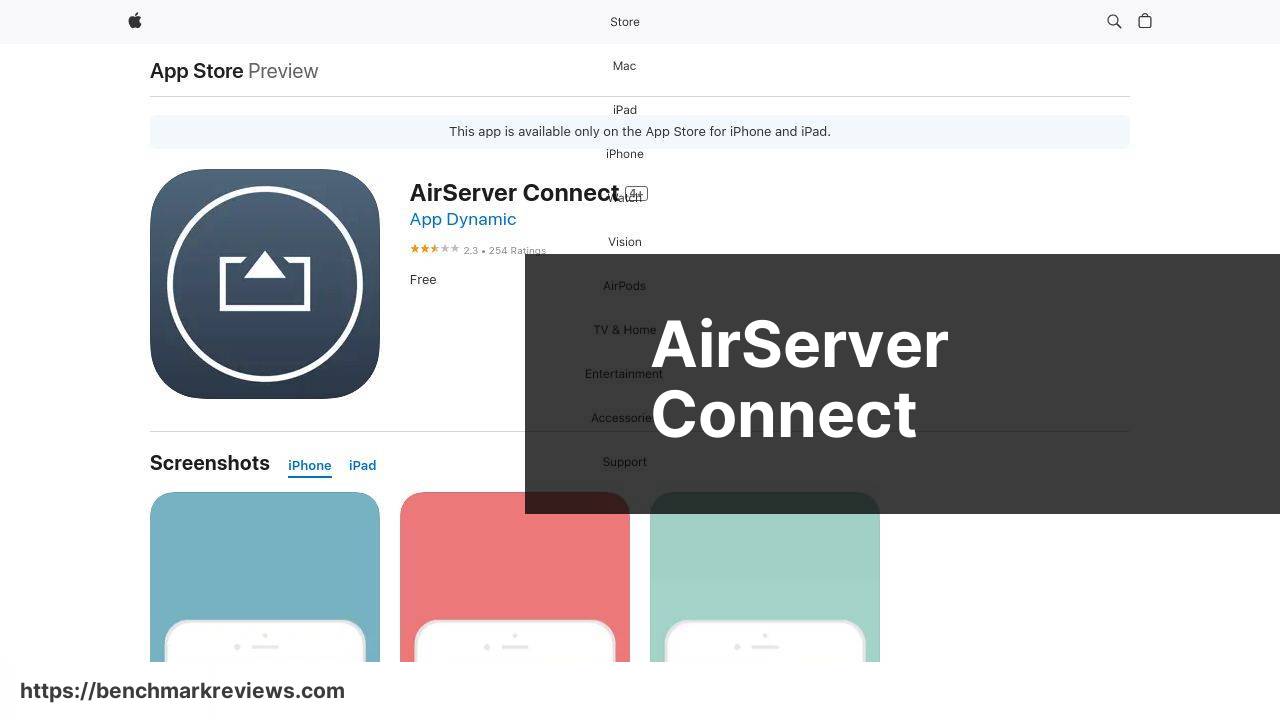
AirServer Connect is another stellar app in the casting arena. This one offers extensive compatibility with various devices, ensuring a broader range of use cases. It supports 4K UHD resolution and provides secure connections, making it ideal for professional environments.
Pros
- Supports 4K UHD resolution
- Extensive compatibility
Cons
- Can be pricey
- Occasional connection drops
ApowerMirror

Another versatile tool to consider is ApowerMirror. It has a straightforward interface, and what I like most is the ability to mirror multiple devices simultaneously. This is handy for those who need to display multiple sources at once, such as during team meetings or collaborative sessions.
Pros
- Easy to navigate
- Supports multiple device mirroring
Cons
- Ads in the free version
- Requires strong WiFi
LetsView
LetsView is another solid choice for screen mirroring with added perks like annotation tools and screen recording. It is user-friendly and supports a wide range of devices, making it suitable for both casual and professional use.
Pros
- Annotation tools
- Screen recording
Cons
- Annotation tools need improvements
- Limited free features
Watch on Youtube: The Best Methods to Cast iPad to TV
Conclusion:
Incorporating various methods of casting your iPad to your TV can dramatically improve your audio-visual experiences, whether for home entertainment or professional settings. The apps discussed earlier provide a comprehensive range of options suited to various needs. However, many additional nuances can enhance your understanding of these casting methods.
For instance, using DoCast can be your gateway to seamless streaming experiences. If you’re dealing with multiple devices, the app’s broad compatibility ensures no device is left out. Moreover, if 4K UHD is your standard, AirServer Connect remains unparalleled. Similarly, for those who need to annotate or record, LetsView provides those niche features that others might lack.
To put these methods into a broader context, consider reading a detailed cast from iPad to TV guide. A Medium article discussing the best methods for casting an iPad to a TV. This resource delves deeper into specific app functionalities, offering detailed insights that can further hone your ability to utilize these tools effectively.
Incorporating these methods into your routine doesn’t just offer convenience but could also encourage a shift towards more integrative and efficient use of your devices. By ensuring you are updated with the latest casting apps and techniques, you can stay one step ahead in maximizing your technology’s potential.
For additional information on apps and tools for casting, you may visit:
- Best Screen Mirroring Apps for iPhone and iPad
These resources provide valuable insights into emerging apps and their benchmarks.
This LinkedIn article offers a thorough guide on how to cast iPad to TV. It’s helpful to consider different opinions. DoCast is a top recommendation for casting your iPad to TV.
https://www.linkedin.com/pulse/how-cast-ipad-tv-only-effective-methods-electronic-team-inc-vdj3f/
FAQ
What is the simplest way to cast an iPad to a TV?
Using AirPlay is the easiest method to cast your iPad to an Apple TV or any AirPlay 2-compatible smart TV.
How can I use an HDMI adapter to connect my iPad to a TV?
Purchase a Lightning Digital AV Adapter, then connect it to your iPad and TV using an HDMI cable for a wired solution.
Can I use Chromecast to cast my iPad screen to a TV?
Yes, the Google Home app enables screen mirroring to a Chromecast-connected TV from your iPad.
Is there a way to cast without Apple TV or AirPlay?
Yes, third-party apps like Mirroring360 allow casting to devices without AirPlay functionality.
How do I use Roku to cast my iPad to a TV?
Install the Roku app on your iPad, then use its screen mirroring feature to cast to a Roku device.
Are there alternative wireless options for casting iPads to TVs?
Devices like Amazon Fire Stick support screen mirroring with the help of the AirScreen app.
What steps are involved in casting an iPad using a Fire Stick?
Download AirScreen on the Fire Stick, connect both devices to the same Wi-Fi, and start mirroring from the Control Center.
Can I use a smart TV without additional devices to cast my iPad?
Many smart TVs have built-in AirPlay support, enabling direct casting from your iPad.
What apps can I use to cast media content other than the screen itself?
Apps like YouTube and Netflix have built-in casting functions that stream content directly to your TV.
How do I ensure a smooth connection when casting my iPad to a TV?
Ensure both the iPad and TV are on the same Wi-Fi network and maintain minimal interference for optimal performance.
