How to Repair Corrupt Video Files Effectively
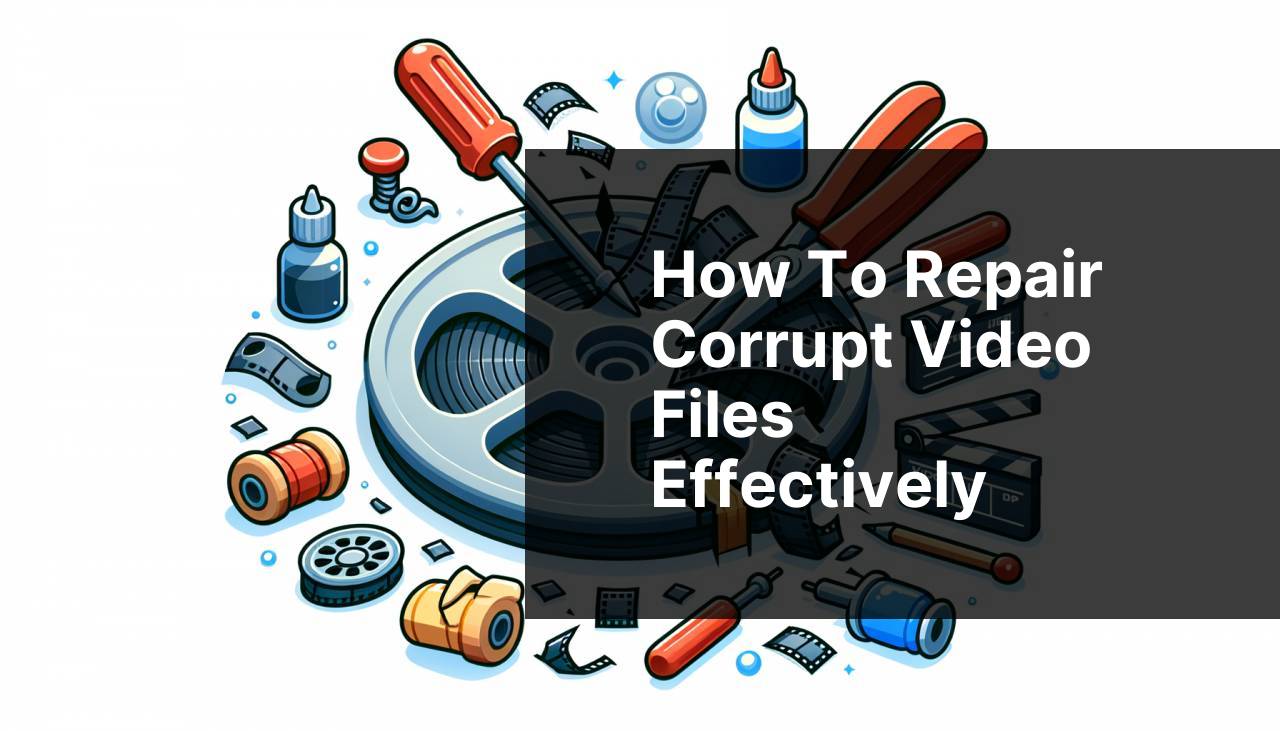
Have you ever encountered the frustration of a corrupt or unreadable video file? It’s a moment of panic when your cherished memories or essential work files refuse to play. Luckily, there are several methods to fix this problem without losing your valuable data. In this article, we will explore a variety of approaches to ‘repair video files,’ emphasizing practical solutions and tools like Fix.Video to get your videos working again. Additionally, we’ll provide links to helpful resources and take you through how to handle different scenarios where video files can become corrupt.
Common Scenarios:
Corruption Due to System Crash 💥
- A common scenario for video file corruption is a system crash during video recording or transferring. This can lead to incomplete or unreadable files.
File Transfer Errors 🌐
- When transferring files from one device to another, a sudden interruption or file transfer error can damage the integrity of your video files, making them unplayable.
Software Malfunctions 🛠
- Using unreliable or outdated software for recording or encoding videos can result in software malfunctions and corrupt video files.
Step-by-Step Guide. Repair Video File:
Method 1: Using Fix.Video 🎥
- Visit Fix.Video to start the video repair process.
- Upload the corrupt video file that you need to repair.
- Follow the straightforward instructions to complete the repair. The website provides a user-friendly interface.
- Download the repaired video file once the process is complete.
Note: Fix.Video supports a variety of video formats and can handle different levels of corruption.
Conclusion: This method is quick and doesn’t require extensive technical knowledge, making it ideal for beginners.
Method 2: Using VLC Media Player 📺
- Open VLC Media Player on your computer.
- Go to Media > Convert/Save.
- Add the corrupt video file and click on Convert/Save.
- Choose the appropriate codec and destination file.
- Click on Start to begin the repair process.
Note: VLC Media Player is a versatile tool that can fix minor corruptions in video files.
Conclusion: While not as specialized as other methods, VLC is accessible and can handle basic repairs quite efficiently.
Method 3: Using Digital Video Repair 🛠
- Download and install Digital Video Repair from their official website.
- Open the application and add the corrupt video file.
- Click on Repair to start the process.
- Wait for the application to finish and then save the repaired file to your computer.
Note: Digital Video Repair is particularly effective for fixing AVI files.
Conclusion: This specialized tool offers more thorough repair options but requires a bit more effort than simpler solutions like VLC.
Method 4: Using Stellar Repair for Video 🌟
- Download and install Stellar Repair for Video from the official website.
- Launch the program and add the corrupt video file.
- Click on the Repair button to initiate the repair process.
- Preview the repaired video before saving it to ensure the repair was successful.
Note: Stellar Repair for Video supports multiple video formats including MP4 and MOV.
Conclusion: This tool offers a comprehensive solution for more complicated cases of video corruption.
Method 5: Using HandBrake 🔧
- Download and install HandBrake from the official website.
- Open the program and select the corrupt video file.
- Choose the destination where the repaired file will be saved.
- Select the settings and output format, then click on Start.
Note: HandBrake is excellent for re-encoding videos, which can help in fixing certain types of corruption.
Conclusion: Although primarily a video converter, HandBrake’s re-encoding feature can repair minor damages effectively.
Method 6: Using DivFix++ 📼
- Download and install DivFix++ from the official website.
- Open the application and add the corrupt video file.
- Click on the Fix button to repair the video.
- Save the repaired file to your desired location.
Note: DivFix++ is particularly useful for fixing AVI files and is open-source.
Conclusion: This straightforward and free tool offers a quick fix for minor AVI file corruptions.
Method 7: Using Remo Repair AVI 🎞
- Download and install Remo Repair AVI from the official website.
- Open the application and load the corrupt video file.
- Click on Repair to start the repair process.
- Preview the repaired video before saving it to ensure success.
Note: Remo Repair AVI specializes in fixing AVI files that are corrupt due to varying reasons.
Conclusion: This specialized tool is particularly effective for complex AVI file corruptions.
Method 8: Using Wondershare Repairit 👨
- Download and install Wondershare Repairit from the official website.
- Launch the program and add the corrupt video files.
- Click on the Repair button to initiate the process.
- Preview the repaired video before saving it to your computer.
Note: Wondershare Repairit offers a deep repair option for severely corrupt files.
Conclusion: This tool is useful for advanced users looking for a comprehensive repair solution.
Precautions and Tips:
Tips and Advice for Preventing Video File Corruption💡
- Always use reliable and updated software for video recording and encoding to avoid video file corruption.
Ensuring that you have the latest software updates can significantly reduce the chances of corruption due to software malfunctions. Always use reputable software from trusted developers.
- Regularly back up your videos and important files to avoid data loss.
Backing up your data ensures that you have access to your files even if the originals become corrupt or unreadable.
- Safely eject external devices during file transfers to prevent file transfer errors.
Interruptions during data transfers can lead to incomplete files. Always safely eject external devices to minimize this risk.
Additional Information
Video file corruption can be a distressing experience, but there are numerous practical solutions and tools to help you overcome it. In addition to the above methods, you may find online forums and communities such as Digital Point Forums and Reddit’s Tech Support to be valuable resources for troubleshooting specific video corruption issues.
Moreover, staying informed about the latest updates in video repair tools and techniques can ensure that you are prepared to handle any future issues. Websites like TechRadar offer insightful reviews and news about the latest software in the industry. Additionally, monitoring the official blogs of prominent software developers can provide you with updates and tips directly from the experts.
Finally, if you often work with video files, consider investing in a premium video repair tool that offers advanced features and better customer support. Tools like Wondershare Repairit and Stellar Repair for Video frequently update their algorithms to handle the latest video formats and codecs more efficiently.
Conclusion:
Uncover essential techniques for repairing corrupt or unreadable videos through our detailed articles on Reddit. Get to know how video repair works and check out various online tools and services. Whether your videos are corrupted due to accidental deletion, software issues, or hardware malfunctions, our expert insights offer valuable help.
FAQ
How can I fix a corrupted video file?
Various software tools are available for video file repair, including Stellar Repair and Digital Video Repair, which can often restore corrupted videos to a viewable state.
What causes video files to become corrupted?
Video files can become corrupted due to interrupted transfers, faulty storage media, sudden power loss, or software crashes during recording or playback.
Can online services repair damaged video files?
Yes, several online services such as Online File Repair and RepairToolbox offer video file repair functionality directly from your web browser.
Is there a specific program to repair MP4 files?
Software like VLC Media Player and Wondershare Repairit are commonly used to repair MP4 files, providing user-friendly interfaces and reliable repair features.
How do I prevent my video files from getting corrupted?
To prevent corruption, ensure stable power supply during transfers, avoid abrupt device shutdowns, safely eject storage devices, and maintain regular backups.
Are there free tools for video file repair?
Yes, freeware solutions like DivFix++ and Untrunc offer reliable repair capabilities without needing a purchase, suitable for basic video file repair needs.
Can VLC Media Player repair video files?
VLC Media Player features built-in repair tools that can fix minor corruptions in AVI and MP4 files, accessible under its Convert/Save function.
Is data recovery software effective for video file repair?
Data recovery software like EaseUS Data Recovery can retrieve lost or corrupted video files from storage devices, sometimes restoring them to a playable state.
What steps should I take if my video file won’t play?
Attempt to play the video in multiple media players, use repair software, check the file's integrity, and consider re-downloading or restoring from backup.
What role do storage devices play in video file corruption?
Faulty or failing storage devices, like hard drives and memory cards, can cause file corruption; ensuring their health and using quality storage reduces this risk.
