Effective Free Methods for SD Card Data Recovery
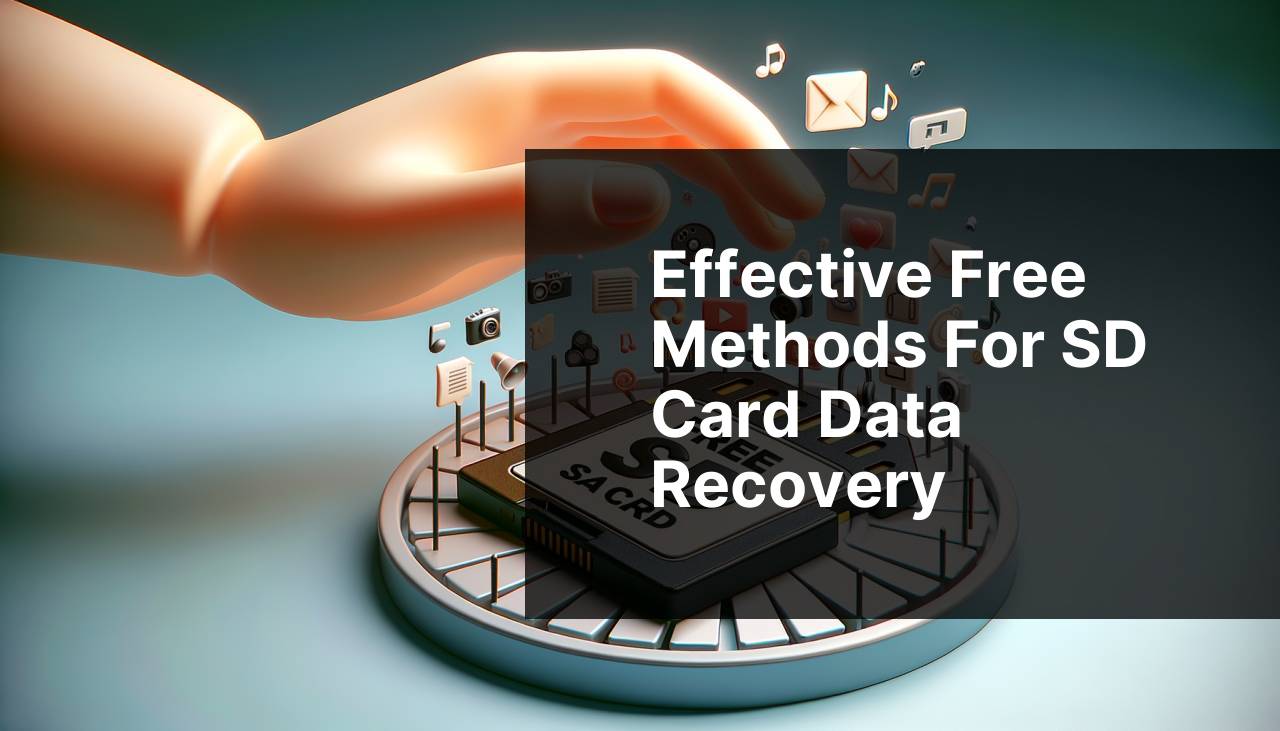
We’ve all been there – you take photos of an important event, save them on your SD card, and later discover that some (or all) of your files are missing or corrupted. Or perhaps you accidentally formatted the card, losing everything in the process. Don’t worry; there’s hope. Whether it’s precious memories or critical work-related documents, this guide will outline various methods for recovering data from an SD card using free software.
Common Scenarios:
Accidental Deletion 🗑
- You intended to delete a single photo but accidentally deleted the entire folder.
- You didn’t realize your SD card still had important files when you formatted it.
- Files were removed during a cleanup without proper checking.
Corrupted SD Card 🛑
- Your SD card suddenly stopped working, showing errors when you try to access it.
- Files seem to be there, but you can’t open them due to corruption.
- The SD card shows up empty, but you know it has data.
SD Card Not Recognized 👻
- Your SD card is not being read by any device or computer.
- You see a message asking to format the card when you insert it.
- The card is physically intact but refuses to show up on the device.
Step-by-Step Guide. Free Sd Card Data Recovery:
Method 1: Using Disk Drill 🚀
- Download and install Disk Drill from the official site.
- Insert the problematic SD card into your computer.
- Open Disk Drill and select the SD card from the list of available drives.
- Click ‘Recover’ to let Disk Drill scan the SD card for lost data.
- Select the files you want to recover and choose a safe location to save them.
Note: Disk Drill offers both free and paid versions. For extensive scanning and recovery options, consider upgrading to the paid version.
Conclusion: Disk Drill is known for its user-friendly interface and effective recovery capabilities, making it a top choice.
Method 2: Using Recuva 🛠
- Download and install Recuva from the official site.
- Insert the SD card into your computer.
- Open Recuva and follow the wizard to find your lost files. Select ‘Pictures’, ‘Videos’, or ‘All Files’ based on your needs.
- Choose the SD card as the location to scan for files.
- Review the found files and select those you wish to recover, then click ‘Recover’.
Note: Recuva is a completely free tool offering basic yet reliable recovery options.
Conclusion: For a straightforward and free solution, Recuva is an excellent option.
Method 3: Using PhotoRec 📸
- Download and install PhotoRec from the official site.
- Insert the SD card into your computer.
- Run PhotoRec and select your SD card from the list of available disks.
- Choose the type of files you are looking to recover.
- Follow the prompts to start the recovery process and save the retrieved files to a new location.
Note: PhotoRec may not have the most user-friendly interface, but it’s very powerful.
Conclusion: If you don’t mind a slightly technical interface, PhotoRec is a robust and free option for data recovery.
Method 4: Using TestDisk 🧰
- Download and install TestDisk from the official site. It usually comes bundled with PhotoRec.
- Insert the SD card into your computer.
- Open a command line and run TestDisk to start the recovery process.
- Select ‘Create’ to begin a new log file and choose your SD card from the list of disks.
- Follow the on-screen instructions to recover lost partitions and files.
Note: TestDisk can be complex for beginners but is very effective at recovering lost partitions and files.
Conclusion: TestDisk is a powerful tool best suited for those comfortable with command-line interfaces.
Method 5: Using EaseUS Data Recovery Wizard 🎩
- Download and install EaseUS Data Recovery Wizard from the official site.
- Insert the SD card into your computer.
- Open the EaseUS Data Recovery Wizard and select your SD card from the list.
- Run the scan to search for lost files.
- Preview and choose the files you wish to recover, then click ‘Recover’ to save them to a secure location.
Note: EaseUS Data Recovery Wizard offers a free version with a limited recovery capacity.
Conclusion: EaseUS is excellent for a comprehensive recovery process with handy preview functionality.
Method 6: Using Recoverit 🌟
- Download and install Recoverit by Wondershare from the official site.
- Insert your SD card into the computer.
- Launch the Recoverit application and select the SD card as the target location.
- Click on ‘Start’ to scan the SD card for lost files.
- Choose the files you want to recover and click on ‘Recover’ to save them.
Note: Recoverit has a free version with a limited data recovery threshold.
Conclusion: Recoverit is known for its efficiency and simplicity, making data recovery straightforward.
Method 7: Using Stellar Data Recovery ✨
- Download and install Stellar Data Recovery from the official site.
- Insert the problematic SD card into your system.
- Launch the Stellar Data Recovery software and select the SD card from the available drives.
- Click on ‘Scan’ to let the software search for recoverable files on the SD card.
- Review the list of found files and select the ones you need, then click ‘Recover’.
Note: The free version of Stellar Data Recovery is limited but powerful for a small amount of data.
Conclusion: Stellar Data Recovery offers a balance between ease of use and recovery capabilities.
Watch on Youtube: Effective Free Methods for SD Card Data Recovery
Precautions and Tips:
Stay Ahead with These Recommendations 💡
- Regularly backup your files to avoid permanent loss of data.
- Immediately stop using the SD card if you suspect data loss to prevent overwriting.
- Use quality SD cards from reputable brands to reduce the risk of corruption.
- Avoid exposing your SD card to extreme conditions like heat and moisture.
- Consider using an antivirus program to regularly check your SD card for malware.
Additional Insights
If none of the free methods work, or if the data is extremely critical, you might want to consider reaching out to professional data recovery services. These companies employ specialized hardware and software tools that aren’t typically available to the public. A quick search can help you identify experienced data recovery services in your area.
Beyond recovery, it’s crucial to take preventive steps. Regularly backing up data to a reliable source such as an external hard drive or cloud storage ensures that you won’t be caught off-guard by data losses. Modern operating systems often have built-in backup tools that can automate this process for you.
Understanding the health and status of your SD card can also be very beneficial. Tools like HDDScan or Kingston SSD Manager provide insights into the health of your memory cards and other storage devices. These tools can alert you to potential issues like wear and tear, giving you a chance to replace the SD card before it fails completely.
Additionally, consider using SD cards with built-in error correction codes (ECC). These cards can automatically detect and correct common types of data corruption, drastically reducing the risk of data loss.
For frequent travelers or individuals who often deal with important data on the go, investing in durable and rugged SD cards may also be wise. Some brands offer SD cards specifically designed to withstand drops, water, and even x-rays. You can easily find such cards by looking up reviews and specifications on reputable consumer electronics websites.
Lastly, proper ejection techniques should be followed whenever removing the SD card from any device. Quickly removing the card while data is being written can cause corruption. Make sure to use the ‘safely remove hardware’ option available on your OS.
Conclusion:
In summary, losing data from an SD card can be a dreadful experience, but several free and effective solutions can help. From using Disk Drill and Recuva to more advanced tools like PhotoRec and TestDisk, there’s a range of methods available depending on your comfort and expertise with technology. Take a proactive approach by backing up data and using quality SD cards to minimize future risks. Equip yourself with the right tools and knowledge to ensure that your data is protected.
For an in-depth comparison and analysis of the best SD card recovery software, you might find this tutorial on LinkedIn valuable: reviews of leading memory card recovery software.
For those using a Mac, there’s a LinkedIn tutorial on recovering deleted files from an SD card with Disk Drill. The app stands out in features, scanning options, reliability, price, and user reviews. The tutorial offers a clear, step-by-step guide, though you’ll need to wait during the scanning process.
https://www.linkedin.com/pulse/how-recover-deleted-files-from-sd-card-mac-macgasm-yrmke
FAQ
How can I recover data from an SD card for free?
Utilize free software tools like Recuva or PhotoRec. These programs scan your SD card for lost files and offer recovery options without a fee.
What initial steps should I take before attempting SD card data recovery?
Immediately stop using the SD card to prevent overwriting data. Connect it to a computer using a card reader and back up any remaining accessible files.
Can I recover data from a formatted SD card?
Yes, recovery is possible. Software like TestDisk or Recuva can often retrieve files from formatted SD cards if they haven't been overwritten.
What manual methods can help in recovering SD card data?
Check built-in tools like Windows File Recovery or macOS's Time Machine. They might help retrieve deleted or lost data from your SD card.
Are there mobile apps for SD card data recovery?
Yes, apps like DiskDigger for Android and others can help you recover data directly from an SD card inserted in your mobile device.
Can a corrupted SD card be repaired?
Sometimes. Use tools like CHKDSK in Windows or Disk Utility on Mac to fix file system errors, which might make your data accessible again. More details can be found here.
What if my SD card is physically damaged?
If there's physical damage to the SD card, professional services specializing in data recovery might be required. Consider services from experienced providers, recommended here.
Is it safe to use free SD card recovery software?
Generally, it is safe if downloading from reputable sources. Ensure your antivirus software checks any download for malware before installation and use.
What precautions should I take to avoid SD card data loss?
Regularly back up your files to other storage devices or the cloud. Avoid interrupting data transfers and always safely eject the SD card from devices.
Can I retrieve data from an unrecognized SD card?
Yes, try different card readers or computers. If still unrecognized, free tools like Recuva might help if the card appears in the system's disk management tool.
