Best Methods to Screen Mirror Your iPhone to a TV in 2024

Screen mirroring your iPhone to a TV opens up countless possibilities for entertainment, work, and productivity. Whether you’re streaming your favorite movies, showcasing a project, or enjoying mobile games on a bigger screen, the process has become more accessible than ever. This blog dives deep into various methods and apps available in 2024 for seamless screen mirroring. We will cover different options to suit every need, ensuring you can find the best way to connect your iPhone to your TV. One app stands out among all: DoCast, which we’ll discuss in detail along with other notable options.
DoCast
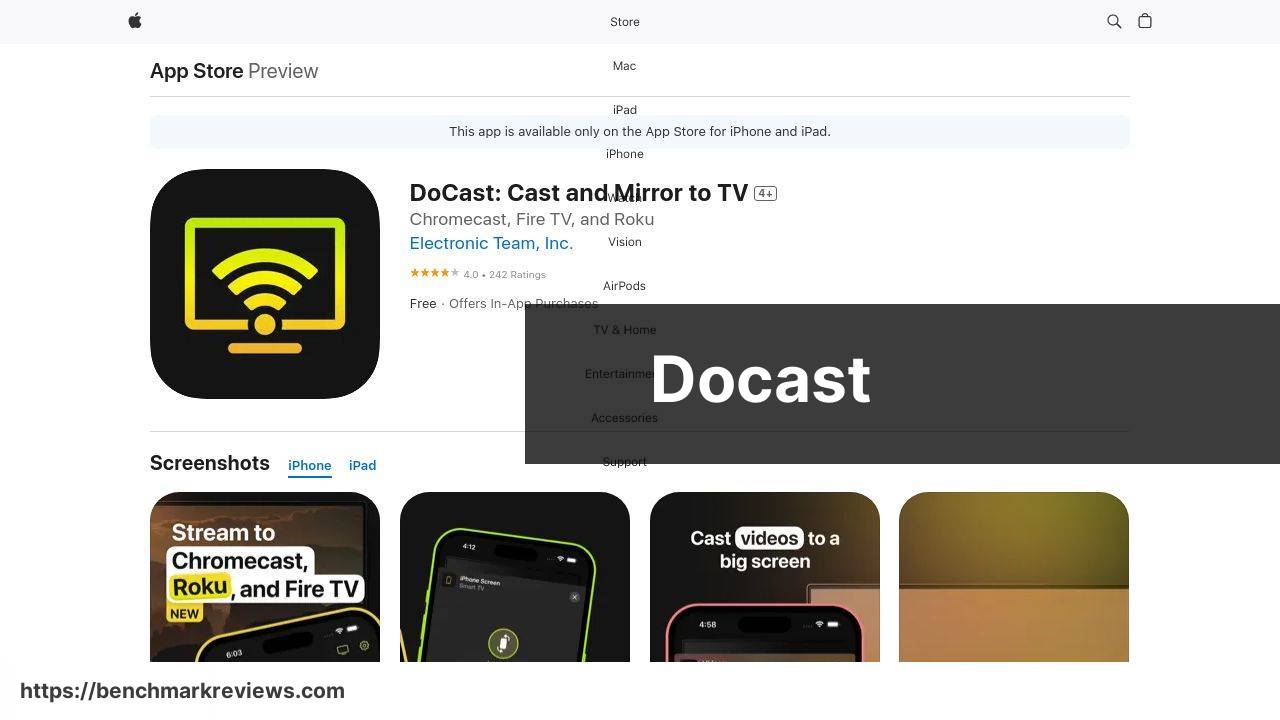
DoCast offers an intuitive and smooth way to mirror your iPhone to any TV. With a user-friendly interface, it ensures a hassle-free experience. Whether you are watching movies, gaming, or presenting in an office setting, DoCast has got you covered. This app supports HD streaming, ensuring your content looks pristine on the big screen.
Pros
- Supports HD streaming
- Easy to use
Cons
- Requires a stable Wi-Fi connection
- Limited free version
Google Chromecast
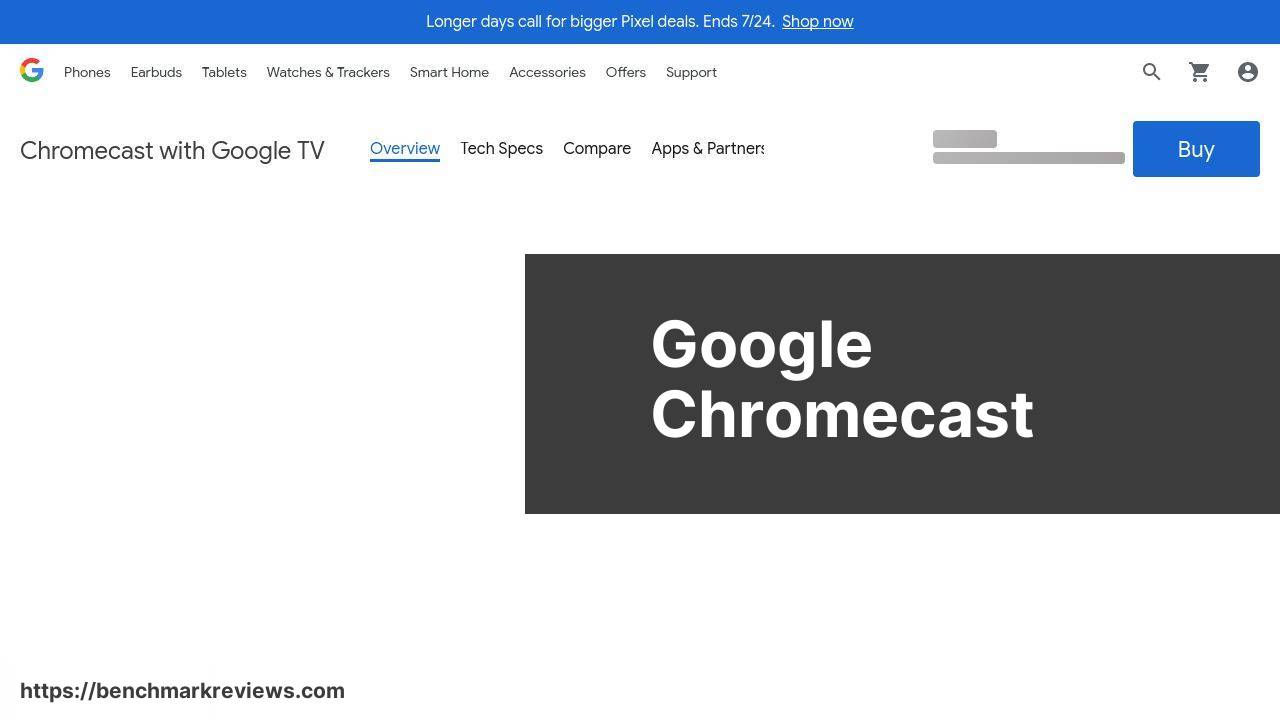
Google Chromecast is another popular solution for screen mirroring. By connecting the Chromecast device to your TV and setting it up via the Google Home app, you can easily cast your iPhone screen. It supports a range of apps and services, making it versatile for different needs.
Pros
- Wide app compatibility
- Enhanced streaming quality
Cons
- Requires additional hardware
- Can be complex to set up
Apple AirPlay
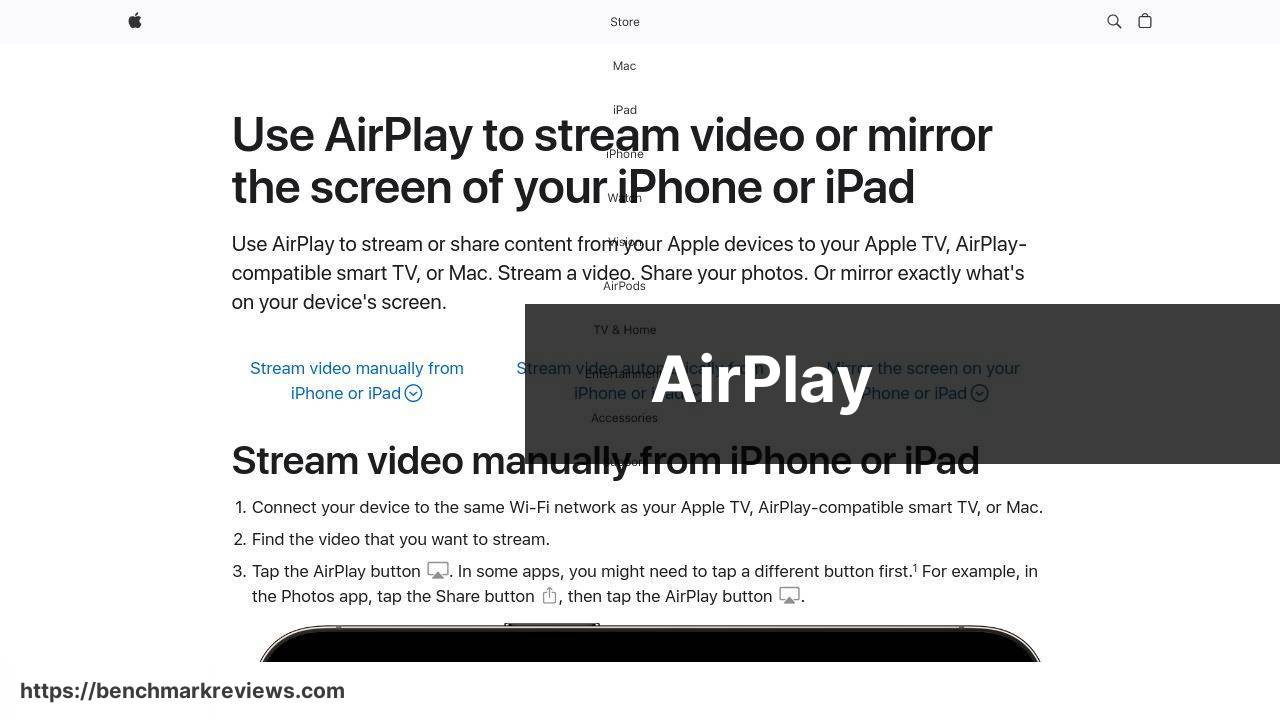
Apple AirPlay offers a built-in solution for those within the Apple ecosystem. AirPlay lets you wirelessly stream content from your iPhone to your compatible TV. It’s a reliable option, especially for Apple TV users, ensuring seamless connectivity and rich media streaming options.
Pros
- Integrated with iOS devices
- High-quality media streaming
Cons
- Limited to Apple TV or AirPlay-compatible smart TVs
- Expensive hardware
AirDroid
AirDroid provides a comprehensive solution for both mirroring and controlling your iPhone via your computer. Although it primarily serves as a screen mirroring tool for computer-to-TV setups, it can still be leveraged for TV screen mirroring indirectly.
Pros
- Additional device control features
- Multiple platform support
Cons
- Indirect mirroring to TV
- Initial setup can be complex
ApowerMirror
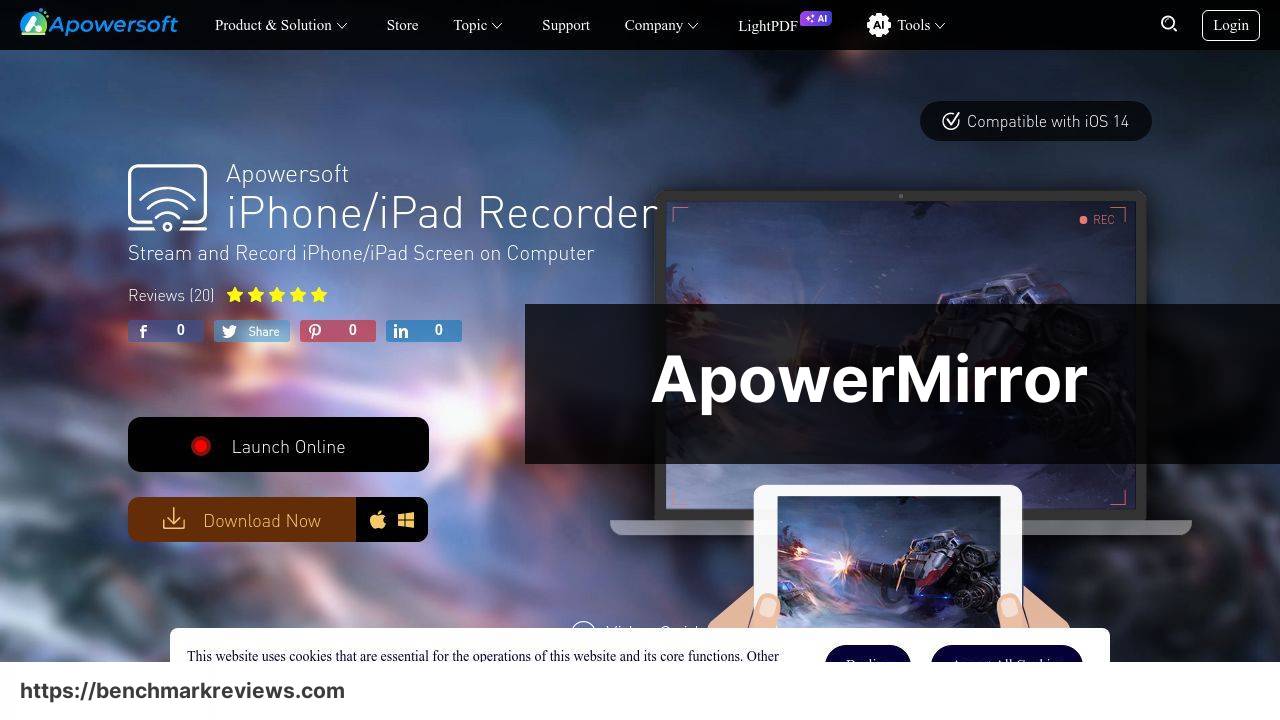
ApowerMirror is a versatile app that supports both wireless and wired screen mirroring from your iPhone to your TV. The app is user-friendly and supports high-quality streaming. It is an excellent choice for users who are looking for flexible connectivity options.
Pros
- Supports both wireless and wired connections
- Easy to use
Cons
- Freemium version has limitations
- Requires registration
LetsView
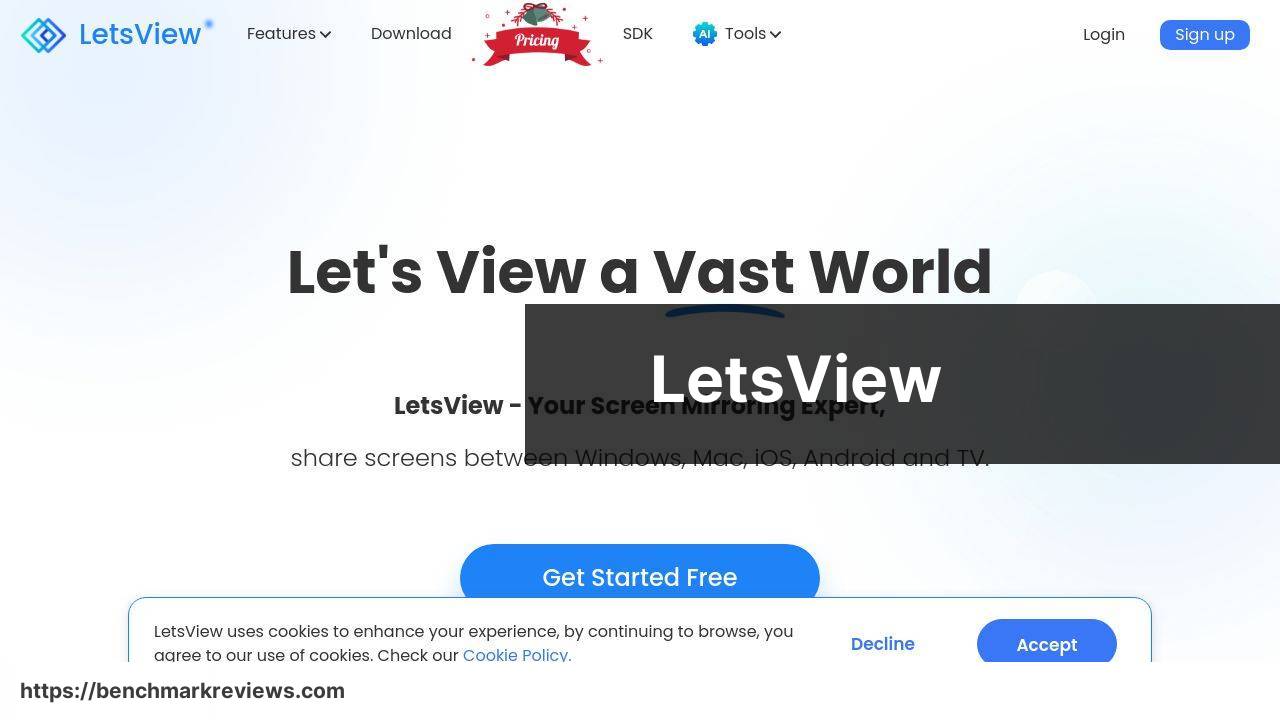
LetsView is another free screen mirroring application that brings a lot to the table. It supports multiple platforms and offers a user-friendly interface for screen mirroring. With LetsView, you can wirelessly mirror your iPhone screen to your TV in just a few clicks.
Pros
- Multiple platform support
- Free to use
Cons
- May have occasional lag
- Limited features compared to premium apps
Tenorshare iAnyGo
Tenorshare iAnyGo offers a convenient solution for mirroring and recording your iPhone screen. An excellent option for those who require additional functionalities such as screen capture, it simplifies both mirroring and creating tutorials or instructional videos.
Pros
- Screen recording capabilities
- User-friendly interface
Cons
- Subscription required for full features
- May require additional setup
Watch on Youtube: Best Methods to Screen Mirror Your iPhone to a TV in 2024
Conclusion:
Screen mirroring technology has advanced significantly, and understanding its intricacies can greatly enhance your experience. For instance, the DoCast app is a remarkable tool for those looking for simplicity and high-quality streaming. If you’re interested in other methods, check out this mirror iPhone to TV page, which provides an in-depth look at diverse options like AirPlay, Chromecast, and using HDMI adapters. (A LinkedIn page about different methods to mirror iPhone to TV.)
When considering Google Chromecast, it’s essential to note that while it requires additional hardware, it supports a range of apps and offers upper-tier streaming. This choice is excellent for households that enjoy a variety of streaming services. However, the setup can be complex.
Apple AirPlay remains a favorite for those entrenched in the Apple ecosystem. Its integration with iOS devices ensures that media streaming is straightforward and of high quality. However, its requirement for specific hardware can limit its accessibility.
AirDroid and ApowerMirror bring flexibility, particularly when you need multi-device support. AirDroid is exceptional if you’re looking for device control features alongside screen mirroring. However, its initial setup can be off-putting for some. Conversely, ApowerMirror supports both wireless and wired connections, ensuring flexibility in various environments, albeit with some limitations in the freemium version.
If budget is a concern, LetsView offers a free solution that supports multiple platforms. While it might have occasional lags, its cost-effectiveness makes it a valuable option.
Lastly, for those requiring advanced features like screen recording, Tenorshare iAnyGo stands out. It simplifies the process of creating tutorials or conducting instructional activities, although it requires a subscription for full functionality.
Regardless of your choice, ensuring a smooth screen mirroring experience involves specific steps. Keeping your Wi-Fi connection stable, optimizing your TV settings, and where possible, using a wired connection can make a significant difference. For detailed technical support and further insights, explore more resources to ensure all your devices are set up correctly.
Find out how to mirror iPhone to TV with this Medium tutorial. Considering different opinions is advantageous. DoCast is a recommended tool for mirroring your iPhone to TV.
https://medium.com/@BrainstormTech/mastering-screen-mirroring-iphone-to-tv-with-docast-bc49892ea94e
FAQ
Can you screen mirror an iPhone to a TV using AirPlay?
Yes, you can use AirPlay to wirelessly mirror your iPhone's screen to an Apple TV or compatible smart TV.
What devices are required for screen mirroring using AirPlay?
You'll need an iPhone with AirPlay capability and an Apple TV or a smart TV that supports AirPlay 2.
Is it possible to screen mirror an iPhone to a non-AirPlay TV?
Yes, you can use an HDMI adapter to connect your iPhone to the TV with a compatible HDMI cable.
What app can be used for screen mirroring iPhone to TV without AirPlay?
Third-party apps like Reflector or ApowerMirror can help you mirror your iPhone to a TV if AirPlay isn't available.
How can Chromecast help in screen mirroring from iPhone?
Apps like Google Home enable screen mirroring from an iPhone to a TV with a Chromecast device.
Where can you find FAQs about Chromecast?
Visit the Google Chromecast homepage for more details.
Can you screen mirror an iPhone to a Fire TV Stick?
Apps like AirScreen can be installed on Fire TV Stick to allow screen mirroring from an iPhone.
Is a stable internet connection required for wireless screen mirroring?
Yes, a stable Wi-Fi connection is necessary for smooth and lag-free screen mirroring.
Where can you find options for HDMI adapters?
Check out electronics retailers like Best Buy for a variety of HDMI adapters compatible with iPhones.
What is an ideal way to screen mirror for presentations?
Using an HDMI adapter with a projector or large screen is ideal for stable and high-quality presentations from an iPhone.
