Sharing USB Devices via Cloud
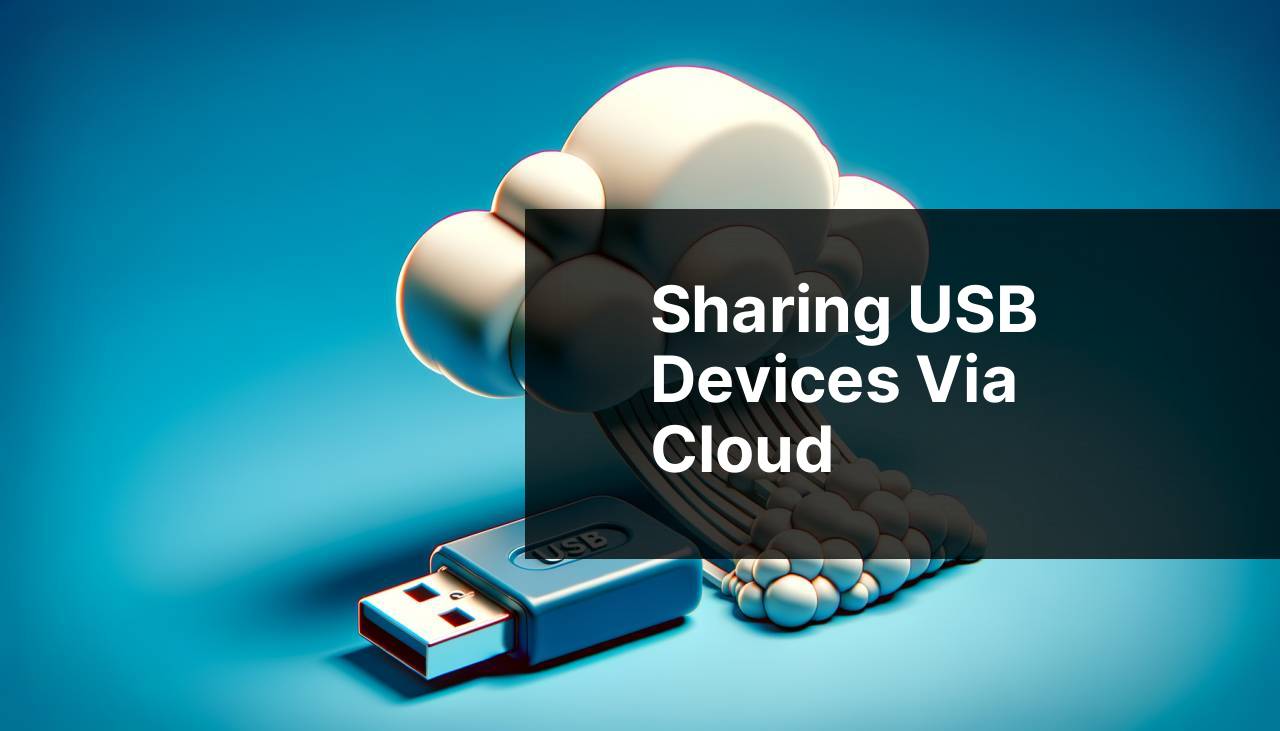
In today’s fast-paced digital environment, sharing USB devices over the cloud can elevate both personal and professional workflows. Whether you need to access a USB printer, a storage device, or a more specific piece of hardware remotely, the ability to connect USB peripherals via the cloud can dramatically improve efficiency. Traditionally, connecting to these USB devices required physical presence, but innovations like USB Network Gate make it possible to access them from anywhere. In this guide, I’ll walk you through the process of sharing USB devices to the cloud using USB Network Gate, as well as highlight other effective methods.
Common Scenarios:
Collaborative Work Environment 🧑
- Need for remote teams to access specialized USB hardware without having to be physically present in the office.
Working in a collaborative environment often means that team members need to access the same USB devices, such as hardware security keys, USB storages, or even specialized equipment. USB Network Gate makes this possible by connecting these devices over the cloud, allowing multiple users to access them as if they were directly connected to their computers.
Home Office Setup 🏠
- Being able to connect to the office’s USB devices from the comfort of your home without compromising on functionality.
In a home office setup, it’s often necessary to connect to office resources remotely. Whether you need to access a USB scanner, printer, or any other peripheral, deploying USB Network Gate can significantly streamline your workflow, making you as productive at home as you are in the office.
Technical Support and Testing 👨
- Need to test and troubleshoot specialized USB devices remotely without having physical access to them.
Technical support teams often require access to USB devices for testing and troubleshooting, especially when dealing with hardware malfunction issues. With USB Network Gate, support engineers can remotely access USB devices from the cloud, perform diagnostics, and provide solutions without being on-site.
Step-by-Step Guide. Share USB To Cloud:
Method 1: Using USB Network Gate 🌐
- Download and install USB Network Gate on the official website.
- Connect the local USB device to your computer.
- Open USB Network Gate and click on “Share” next to the device you want to share.
- On the remote computer, install USB Network Gate and go to the “Remote Devices” tab.
- Click “Connect” next to the shared USB device to access it.
Note: Both computers need an active internet connection.
Conclusion: USB Network Gate provides a seamless way to share USB devices over the cloud, offering a user-friendly interface and reliable connection.
Method 2: Cloud-Based Virtual Machines ☁
- Create a virtual machine with cloud services such as AWS EC2 or Google Cloud Compute.
- Install the necessary USB drivers and software on the virtual machine.
- Use the cloud service’s USB pass-through feature to connect the USB device to the virtual machine.
- Access the USB device remotely through the virtual machine’s interface.
Note: Ensure that the virtual machine’s operating system supports the required USB drivers.
Conclusion: This method allows you to leverage the power of virtual machines to access USB devices, making it highly scalable and flexible.
Method 3: Remote Desktop Software 🖥
- Install a remote desktop software like TeamViewer or AnyDesk on both your local and remote computers.
- Connect the USB device to the local computer.
- Share the local computer’s screen using the remote desktop software.
- Access and control the local computer remotely to use the USB device.
Note: The performance and responsiveness might vary based on your internet connection speed.
Conclusion: Using remote desktop software allows you to access USB devices indirectly, which might not be suitable for all types of hardware.
Method 4: Virtual Private Network (VPN) 🌍
- Set up a VPN connection between your local and remote computers using a service like ExpressVPN or CyberGhost.
- Connect the USB device to your local computer.
- Access the USB device through the local network shared by the VPN.
- Ensure the necessary drivers and software for the USB device are installed on the remote computer.
Note: Not all USB devices might work seamlessly over a VPN connection.
Conclusion: A VPN provides a secure way to access USB devices, ideal for tech-savvy users who prioritize privacy.
Method 5: Direct IP-Based Connections 🌐
- Connect the USB device to a network-attached storage (NAS) device that supports IP-based connections.
- Configure the NAS device to share the USB device over the local network.
- On the remote computer, access the USB device via its IP address.
- Install the necessary drivers and software to use the USB device.
Note: Make sure the NAS device is compatible with the USB device you intend to share.
Conclusion: This method allows for a direct approach to sharing USB devices over a network, making it simple and effective for local networks.
Method 6: Hardware USB Extenders 🔌
- Invest in a hardware USB extender that supports Ethernet or Wi-Fi, such as devices from Tripp Lite.
- Connect the USB device to the transmitter unit of the extender.
- Connect the receiver unit of the extender to your remote computer.
- Configure the extender using its accompanying software to establish a connection.
Note: The range and performance can vary based on the quality of the extender.
Conclusion: Hardware USB extenders provide a robust and reliable connection for heavy-duty usage, ideal for industrial and professional setups.
Watch on Youtube: Sharing USB Devices via Cloud
Precautions and Tips:
Stay Connected and Safe🛡
- Always ensure your internet connection is stable to avoid disruptions while accessing USB devices remotely.
- Use secure connections like VPNs to protect your data and maintain confidentiality.
- Keep all software and drivers up-to-date to ensure compatibility and secure connections.
- Regularly back up data from USB storage devices to prevent data loss during remote access.
Staying connected and safe while accessing USB devices remotely is crucial. By ensuring a stable internet connection, using secure methods like VPNs, and keeping all software up-to-date, you can maximize the efficiency and reliability of your remote access setup.
Additionally, backing up your data can safeguard against potential data loss.
Extra Insights
For those looking for additional options beyond the conventional methods of sharing USB devices over the cloud, it is worth exploring some niche solutions. These solutions can often fit unique needs and use cases, providing greater flexibility and control over your USB-sharing setup.
Another useful option is Third-party USB sharing services. Some companies offer specialized services tailored to specific types of USB devices. For instance, a service like FlexiHub enables users to share USB and serial devices over the network securely. It’s a robust tool with comprehensive features designed for various business and personal use cases.
Moreover, users can look into advanced cloud infrastructure tools provided by tech giants. For example, companies like Microsoft Azure and Google Cloud offer sophisticated solutions for integrating USB device access into their cloud platforms. These can often be configured to suit specialized business requirements, offering high scalability and integrated security measures.
Lastly, consider using API-based solutions. Certain USB devices and their drivers offer APIs allowing distant access. Although this method can be highly technical, it provides immense flexibility and can be custom-tailored to specific needs. Always refer to the device’s technical documentation for guidance on implementing API-based access.
By exploring these additional solutions, you can better tailor your USB-sharing setup to meet your precise needs, ensuring maximal efficiency and reliability.
Conclusion:
Understanding and choosing the right method can greatly enhance productivity and flexibility, especially in remote working conditions.
Always ensure you’re opting for secure connections, keep your software and drivers up-to-date, and back up your data regularly to safeguard against potential disruptions or losses. For more in-depth guidance and expert advice, check out this detailed article on cloud USB passthrough.
FAQ
What steps do I need to follow to share USB data to the cloud?
Connect your USB drive to your computer, copy or move the intended files, and then upload them to your preferred cloud service such as Google Drive, Dropbox, or OneDrive.
Can I share USB data to multiple cloud services at once?
Yes, you can upload files from your USB drive to multiple cloud services by accessing each service's upload functionality separately. This minimizes data loss and ensures accessibility.
Are there any tools to automate sharing USB data to the cloud?
Third-party software such as CloudBerry or EaseUS can automate the process. They offer scheduled tasks and auto-sync functions to streamline uploading files to various cloud services.
Can a USB drive be directly accessed from the cloud?
While direct access isn't typically possible, you can achieve seamless content sharing by uploading USB contents to the cloud and then accessing those files via cloud storage.
Is it secure to share USB files to the cloud?
Uploading files to reputable cloud services usually involves encryption and robust security measures. Services like Google Drive and Dropbox use advanced encryption to protect your data.
What are the advantages of moving USB data to the cloud?
Benefits include remote accessibility, data backup and recovery, and sharing capabilities. This makes your data available from multiple devices and locations.
How can I share large files from a USB drive to the cloud?
Use cloud storage services such as Google Drive, which supports large file uploads. Consider splitting large files if they exceed upload limits.
What kind of files can I share from a USB to the cloud?
Any file type can be shared, including documents, photos, videos, and software programs. Cloud services generally support a wide range of file formats.
Do free cloud services offer enough space for USB file sharing?
Free versions of cloud services like Google Drive and Dropbox typically offer limited storage, usually between 2GB to 15GB. If more space is needed, consider paid plans.
Can shared USB files be edited directly in the cloud?
Yes, online editing is an advantage of cloud services. Platforms like Google Drive allow real-time editing and collaboration on shared documents. For more information, visit Google Drive or Dropbox.
