Setting Up a Network USB Hub: Options and Methods
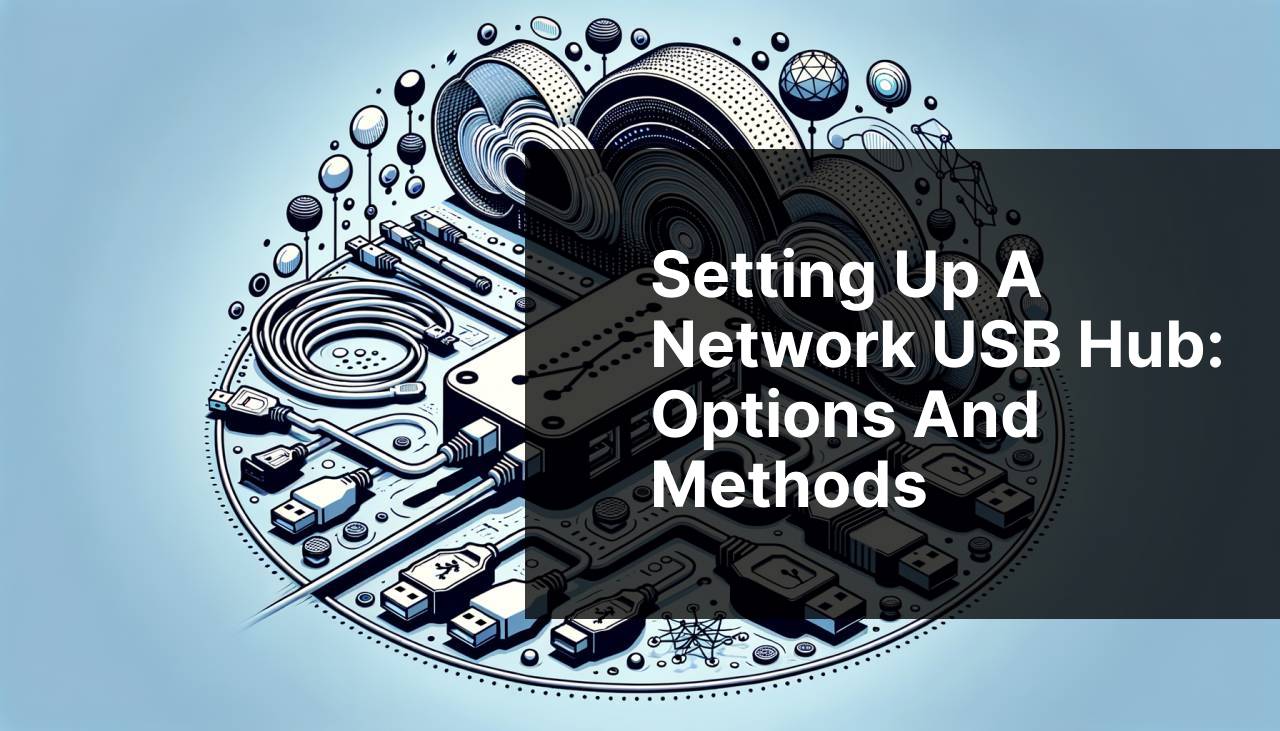
In today’s digitized world, the need to connect and manage multiple USB devices over a network is ever-present. Whether it’s for work, gaming, or home automation, a Network USB hub proves to be an invaluable tool. This detailed guide will walk you through various hardware and software options available for setting up a network USB hub. We will delve into the benefits and use cases of using FlexiHub, a popular software solution, as well as explore other hardware alternatives.
Common Scenarios:
Remote Work Necessities 🛠
- In the era of remote work, the ability to control and manage multiple USB devices remotely is crucial.
- Imagine needing access to a work USB drive located at your office while you’re working from home. A Network USB hub solves this problem efficiently.
- With tools like FlexiHub, you can connect to your remote USB drives, printers, and other peripherals seamlessly.
- This saves time and increases productivity, offering a virtual presence at any remote location.
Gaming and Streaming 🎮
- Gamers often need access to a variety of peripherals like controllers, external hard drives, and webcams.
- Setting up a Network USB hub allows gamers to connect all necessary peripherals without being physically tethered to a single machine.
- For example, gaming consoles like the Xbox and PlayStation can benefit from networked access to external hard drives for more storage capacity, enhancing the gaming experience.
- This also provides the added advantage of improving wire management and reducing clutter.
Home Automation and IoT 🏠
- In a smart home setup, multiple IoT devices and sensors are distributed throughout the house.
- Using a Network USB hub allows all these devices to communicate and be managed from a central hub.
- This not only simplifies the setup but also enhances the efficiency of your home automation system.
- Users can remotely control home security cameras, smart thermostats, and other USB-compatible smart devices.
Step-by-Step Guide. Network USB Hub – Hardware And Software Options:
Method 1: Using FlexiHub App 📱
- Download and Install: First, download and install the FlexiHub app on all computers that will be part of your USB network.
- Sign Up/Login: Create a FlexiHub account, then log in using your credentials. This account will synchronize your devices.
- Connect USB Devices: Connect the USB devices you want to share to one computer. Open FlexiHub, and select ‘Share’ next to the devices.
- Access Remotely: On the remote computer, open FlexiHub and log in. You’ll see the shared USB devices. Click ‘Connect’ to access them.
- Learn more from this software tutorial.
Note: FlexiHub offers encrypted connections for secure data transfer.
Conclusion: FlexiHub offers an easy, software-based way to set up a Network USB hub with robust security features.
Method 2: Using USB over Network by Eltima Software 🌐
- Download and Install: Start by downloading the USB over Network software from Eltima’s official website.
- Setup Server: Install the application on the computer to which the USB devices are connected. This will act as your server.
- Share USB Devices: Open the application, select the USB device, and click on ‘Share’.
- Connect Client: On the client computer, install the same software and connect to the shared USB devices through the network.
- This method enables remote access to USB devices seamlessly. For more details, visit Eltima USB over Network.
Note: Ensure both machines are connected to the same network for optimum performance.
Conclusion: USB over Network by Eltima is a reliable alternative for setting up a Network USB hub with user-friendly features.
Method 3: Using a Hardware Network USB Hub 🔌
- Select a Hub: Choose a reliable hardware network USB hub from trusted brands like Silex or Anker.
- Connect to Router: Plug the hub into your network router using an Ethernet cable. This centralizes the hub in your network.
- Connect USB Devices: Insert your USB devices into the hub’s ports. Ensure each device is securely connected.
- Install Software: Depending on the hub, you might need to install accompanying software on your computers to recognize and manage the USB devices.
- For detailed information, check products like the Silex DS-600.
Note: Hardware solutions generally offer lower latency and more stable connections.
Conclusion: A hardware network USB hub provides a durable and reliable solution, though it may require an initial investment.
Method 4: Using VirtualHere USB Server 💻
- Download and Install: Download the VirtualHere USB Server software and install it on the computer with the USB devices.
- Run the Software: Open the software and ensure your USB devices are detected by the VirtualHere server.
- Client Installation: Install the VirtualHere client software on the computers that need remote access to these USB devices.
- Connect Remotely: Using the client software, remotely connect to the USB devices shared via the server.
- For more details, visit the VirtualHere website.
Note: VirtualHere supports both Windows and Linux platforms.
Conclusion: VirtualHere offers a versatile software solution ideal for advanced users needing remote USB access.
Method 5: Using Donglify for USB Dongles 🔑
- Download and Install: Get the Donglify app and install it on the computer with the USB dongle.
- Create Account: Create an account and log in to synchronize your devices.
- Share Dongle: Connect the USB dongle, open Donglify, and select ‘Share’.
- Access Dongle Remotely: On the remote computer, log in to Donglify and you’ll see the shared dongle. Click ‘Connect’ to access it.
- Find more details on Donglify’s official website.
Note: Ideal for securing licenses and authorization keys remotely.
Conclusion: Donglify is perfect for users needing remote access to special USB dongles and is designed with security in mind.
Precautions and Tips:
Stay Safe and Efficient 👍
- Always ensure your network USB hub is connected securely to your network to prevent unauthorized access.
- Use strong passwords and enable two-factor authentication (2FA) where possible to enhance security.
- Regularly update the software and firmware of your network USB hub, whether it’s hardware or software-based.
- Regular backups of your important data will help prevent loss due to unexpected malfunctions.
Additional Resources
When setting up a Network USB hub, it’s essential to choose the correct method that fits your use case. For more extensive setups, such as for enterprise environments, hardware solutions like those offered by brands such as Silex Technology and Black Box are highly recommended. These hubs provide more stability and lower latency, important factors for high-demand tasks.
On the other hand, for small businesses or individual users, software options like FlexiHub and USB over Network by Eltima offer flexible, easy-to-install, and cost-effective solutions. These options usually require less initial investment and offer the convenience of easy remote access and management. Consider reading this TechRadar article to find the best USB hubs for your needs.
Moreover, beyond the primary functions, some users might also need specialized USB solutions. For instance, Donglify offers tailored solutions for USB dongles, securing licenses and authorization keys across a network. Meanwhile, specialized software such as VirtualHere allows for versatile, remote device management, supporting both Windows and Linux platforms, making it a dependable choice for tech enthusiasts and professionals.
For further reading, consider checking out reviews and comparisons from trusted sources to understand the pros and cons of different methods. High-authority websites like PCMag provide up-to-date reviews and comparisons of the latest products, which can help you make an informed decision. Additionally, forums and communities on sites like Reddit’s HomeLab can also offer valuable insights and real-world experiences from other users.
Ultimately, the best setup for your Network USB hub depends on your specific needs and the scale of your operations. By evaluating the pros and cons of each method and consulting reliable resources, you can ensure a seamless and efficient setup that best suits your requirements.
Conclusion:
FAQ
What is a Network USB Hub?
A Network USB Hub allows multiple devices to connect to a single USB port over a network, enabling shared access and improved connectivity.
What are the advantages of using a Network USB Hub?
Network USB Hubs provide centralized device management, reduce cable clutter, and offer flexibility by allowing USB devices to be shared across multiple computers over a network.
Can a Network USB Hub support multiple devices simultaneously?
Yes, many Network USB Hubs can support multiple devices at once, including printers, scanners, and flash drives, allowing simultaneous access for connected users.
How do hardware options for Network USB Hubs vary?
Hardware options vary in terms of the number of ports, data transfer speeds, power support, and form factor. Some hubs offer additional features like Ethernet ports or wireless connectivity.
Are there Network USB Hubs with wireless capabilities?
Yes, some Network USB Hubs come with wireless capabilities, allowing USB devices to connect to the network via Wi-Fi, eliminating the need for physical connections.
What software features should be considered for Network USB Hubs?
Important software features include easy configuration, security settings, device monitoring, and compatibility with various operating systems like Windows, macOS, and Linux.
Can you name a use-case scenario for Network USB Hubs?
In a small office, a Network USB Hub can connect multiple printers and scanners, enabling employees to share these devices without needing individual connections to each computer.
How can security be ensured when using Network USB Hubs?
Security can be ensured by using encryption, password protection, and access control settings provided through the hub's management software, reducing unauthorized usage risk.
Are there specific brands known for reliable Network USB Hubs?
Some well-regarded brands for Network USB Hubs include TP-Link, Belkin, and Silex. These brands are known for quality, durability, and user-friendly software.
