How to Fix Corrupted MP4 Effectively: Top Methods Explained
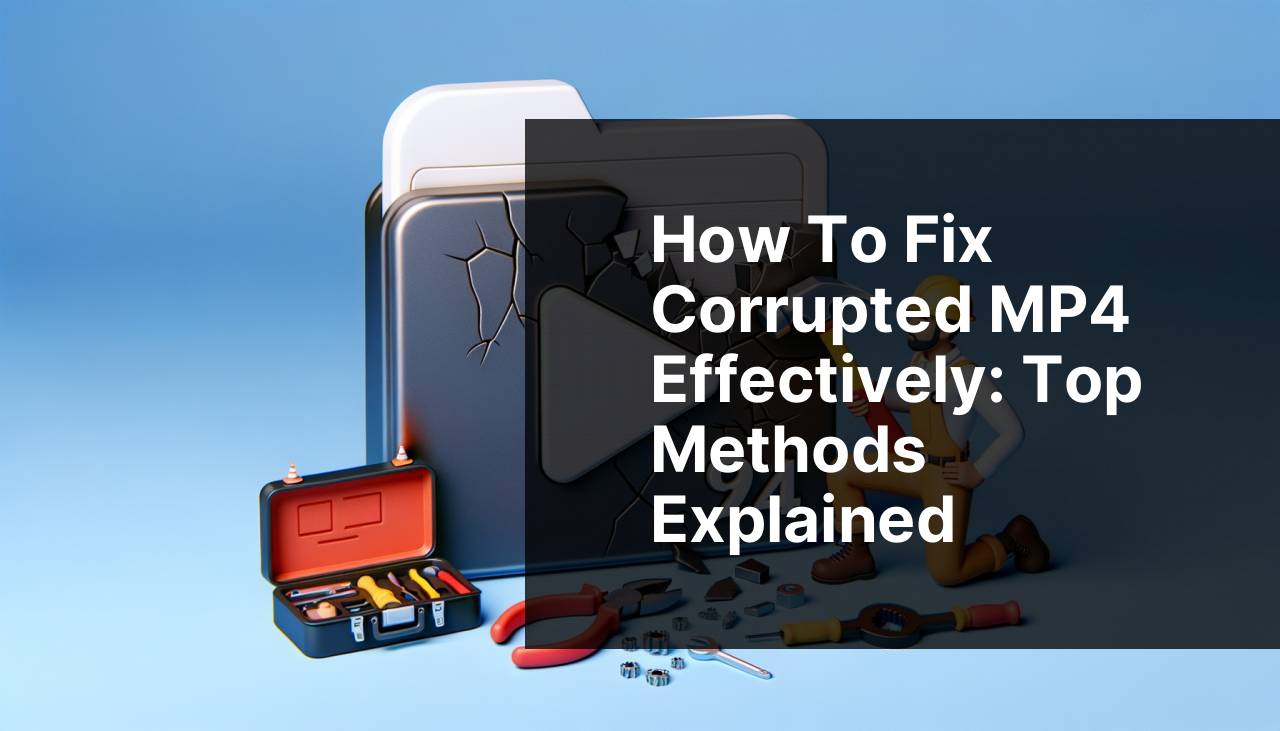
Having a corrupted MP4 file can be extremely frustrating, especially when it’s a cherished memory captured in a video or an important project file. It used to be a severe headache for me, but through trial and error, I’ve found multiple effective ways to address this problem. If you’re seeking reliable solutions to *fix corrupted MP4 files*, this comprehensive guide will be your go-to resource. We will start with the most straightforward and effective methods and discuss some alternative approaches.
Common Scenarios:
Interruption During File Transfer 📂
- One common culprit for a corrupted MP4 file is an interruption during file transfer. Whether you’re transferring files from your camera to your computer or between your computer and an external drive, any disruption can lead to corrupted videos.
Imagine you’re shifting your holiday videos to free up space on your SD card, and suddenly, your computer shuts down. The result? A few of those cherished videos become unplayable. This was exactly how I lost several important files before I knew how to tackle the issue.
Sudden Power Loss ☠
- Another frequent scenario where you might end up with a corrupted MP4 file is a sudden power loss while recording or streaming. If your device abruptly turns off, the recording might become unusable.
I once lost an entire day’s worth of material for a vlog because my camera’s battery died mid-shoot. The video appeared in my file list, but it wouldn’t play no matter what I tried initially.
Faulty or Corrupt Storage Media 💾
- Using old or compromised storage media can also lead to corrupted MP4 files. This is especially true if the storage medium has been used extensively over a long period.
I learned this the hard way after consistently using an SD card that had been through numerous cycles of data writing and erasing. Over time, it began to produce corrupted files, leaving me scrambling for video repair solutions.
Step-by-Step Guide. Fix Corrupted Mp4:
Method 1: Clever Free Online Video Repair Tool ✨
- First, visit the clever free online video repair tool website to access their easy-to-use interface.
- Upload your corrupted MP4 file. Be patient, as the upload speed might vary depending on your internet connection.
- Follow the on-screen instructions to initiate the video repair process.
- Download the repaired file once the process is complete, and check if it’s playable.
Note: This method is widely regarded for its simplicity and effectiveness in dealing with common corruption issues.
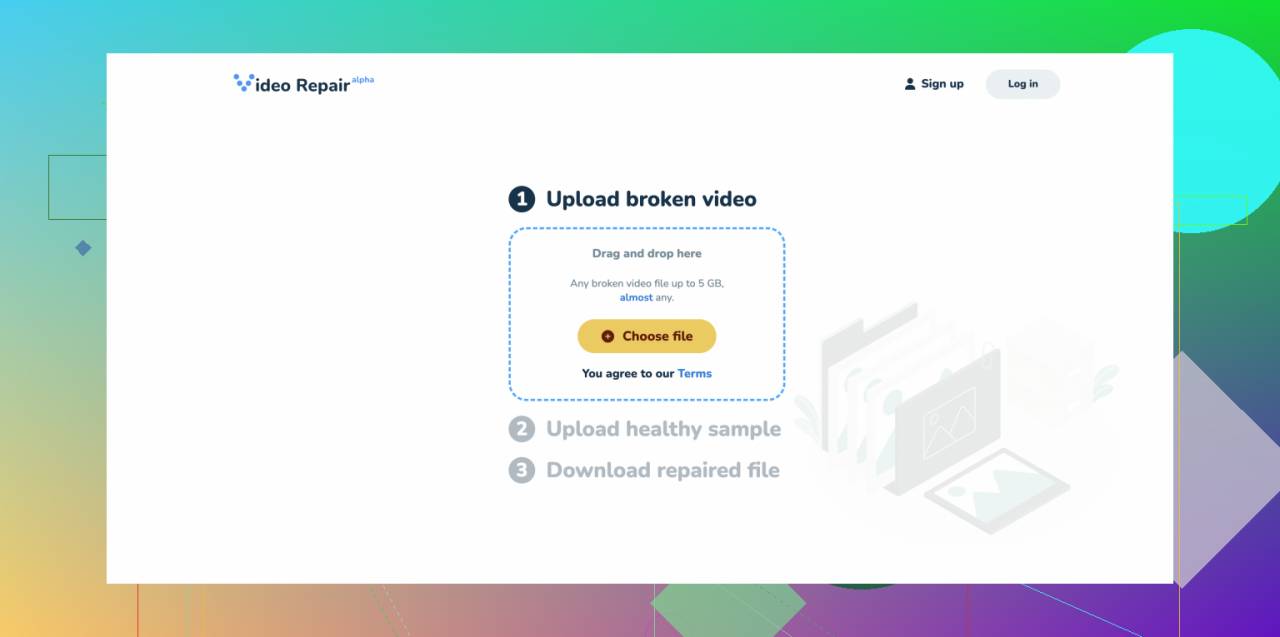
Conclusion: Using the Clever Free Online Video Repair Tool is one of the most efficient ways to handle corrupted MP4 files for beginners and professionals alike.
Method 2: VLC Media Player 🛠
- Open VLC Media Player and navigate to ‘Media’ → ‘Convert/Save’.
- In the ‘Open Media’ dialog box, add your corrupted MP4 file.
- Click on ‘Convert/Save’ at the bottom.
- Choose a destination for the converted file and select the output format (ideally, MP4).
- Click ‘Start’ and wait for the process to finish.
Note: VLC Media Player often fixes minor corruptions during the conversion process.
Conclusion: VLC Media Player is not just a media player; it’s a powerful tool for minor video repairs, and it’s free!
Method 3: HandBrake 🚀
- Download and install HandBrake from their official site.
- Launch HandBrake and add the corrupted MP4 file.
- Select a destination folder and preferred output format.
- Click on ‘Start Encode’ to initiate the process.
- Check the output file in the destination folder.
Note: HandBrake is particularly effective for re-encoding video files which can resolve certain corruption issues.
Conclusion: HandBrake is a robust video transcoder that doubles as a helpful tool for fixing corrupted MP4 files.
Method 4: Digital Video Repair 🔧
- Download Digital Video Repair from their website.
- Install and open the software.
- Browse and select your corrupted MP4 file.
- Click ‘Repair’ and wait for the process to finish.
- Review the repaired file to ensure it plays correctly.
Note: This tool is specifically designed for repairing various forms of video corruption.
Conclusion: Digital Video Repair is a specialized tool that can handle a range of corruption types effectively.
Method 5: Online Converter 🔄
- Visit an online converter website like Online Video Converter.
- Upload your corrupted MP4 file.
- Select the desired output format (preferably MP4).
- Convert and download the repaired file.
- Check if the file plays correctly.
Note: Online converters are a quick fix for minor corruption issues.
Conclusion: Using an online converter can be a handy solution when you’re on the go and need a quick fix for minor file corruptions.
Method 6: Remo Repair MOV 🚑
- Download and install Remo Repair MOV from their official website.
- Launch the application and add your corrupted MP4 file.
- Select a healthy file as a reference for the repair process.
- Click ‘Repair’ and allow the software to work its magic.
- Preview and save the repaired file.
Note: The tool is especially effective for files that are corrupted due to recording errors.
Conclusion: Remo Repair MOV is a powerful software for handling complex corruption issues efficiently.
Method 7: Stellar Repair for Video 🌟
- Download Stellar Repair for Video from their website.
- Install and run the software.
- Upload your corrupted MP4 file.
- Click ‘Repair’ to initiate the process.
- Save and review the repaired file once the process is complete.
Note: Stellar Repair for Video supports various formats and is highly efficient.
Conclusion: Stellar Repair for Video is a well-rounded solution that supports multiple video formats and effectively repairs corrupted files.
Watch on Youtube: How to Fix Corrupted MP4 Effectively: Top Methods Explained
Precautions and Tips:
Preventing Future Corruptions: Best Practices 🔒
- Always ensure a stable power supply while recording or transferring files.
- Use reliable and high-quality storage media.
Following these best practices can significantly reduce the chances of encountering corrupted MP4 files in the future.
Regular Backups: A Lifesaver 💾
- Regularly back up your videos to multiple storage locations including cloud storage.
By having regular backups, you can avoid the anxiety and hassle of losing important files to corruption. Check out Backblaze for a reliable cloud backup solution.
Keeping Software Up to Date 🚀
- Always keep your devices and software updated to the latest versions to avoid compatibility and corruption issues.
Perpetually updating your recording devices and storage software ensures you have the latest protection against file corruption.
Valuable Info
One of the major reasons for MP4 file corruption is the lack of proper codec support. Updating your codecs ensures seamless playback and reduces the chances of corruption. Visit K-Lite Codec Pack to download updated codecs for your media players.
Another factor to consider is the health of your storage media. Regular checks should be conducted to ensure the integrity of the media. Tools such as HD Tune offer comprehensive health checks for HDD and SSDs, ensuring your storage devices are in prime condition.
Maintaining a clean system also plays a key role in preventing file corruptions. Make use of robust system cleaning tools like CCleaner to remove unnecessary files and keep your system running smoothly.
Conclusion:
Dealing with corrupted MP4 files can be a nightmare, but with the right tools and methods, you can often restore your files to their original state. Whether you opt for the versatile Clever Free Online Video Repair Tool, the capabilities of software like VLC Media Player, or specialized tools like Remo Repair MOV, each method has its strengths. Also, practicing preventive measures can save you a lot of headaches down the line.
For minor issues, free options like Clever Free Online Video Repair Tool work wonderfully, while professional-grade software like Stellar Repair for Video can handle more complex situations.
Stay cautious, keep your software updated, and always back up your files to circumvent future issues. For a quick guide on video repair, check out Video repair: quick and simple. With these methods and tips, you’re well-equipped to handle any corrupted MP4 file issues that come your way.
FAQ
How can I repair a corrupted MP4 file manually?
Use a binary editor to fix header errors. Adjust the file structure by comparing it with a similar healthy MP4 file.
What basic troubleshooting steps can I take to fix a corrupted MP4?
Rename the file and change its extension. Play with different media players to see if it's a compatibility issue.
Are there free tools to repair damaged MP4 files?
Yes, tools like VLC Media Player and DivFix++ are available for free to help repair corrupted MP4 files.
How do I repair a corrupted MP4 using VLC Media Player?
Open VLC, go to Media > Convert/Save > Add your corrupted file, then select Convert and choose the correct profile, and start the process.
Can online services fix corrupted MP4 files?
Yes, several online repair services can help. Make sure to select a trusted site like Online File Repair.
What's the role of file repair software in fixing MP4 corruption?
These programs scan and analyze the corrupted files, then attempt to reconstruct the damaged segments, restoring playability.
What common causes lead to MP4 file corruption?
Corruption often happens due to improper handling during transfer, abrupt system shutdowns, or issues during the recording process.
Can data recovery utilities recover corrupted MP4s?
Yes, utilities like EaseUS Data Recovery or Recuva might recover and sometimes repair corrupted MP4 files from drives or storage devices.
How does updating codecs affect MP4 file repair?
Outdated codecs can lead to playback issues, so updating them may resolve problems associated with corrupted MP4 files.
Where can I find more resources on repairing video files?
Check out more information and tools at VideoSolo which offers various solutions for video file issues.
