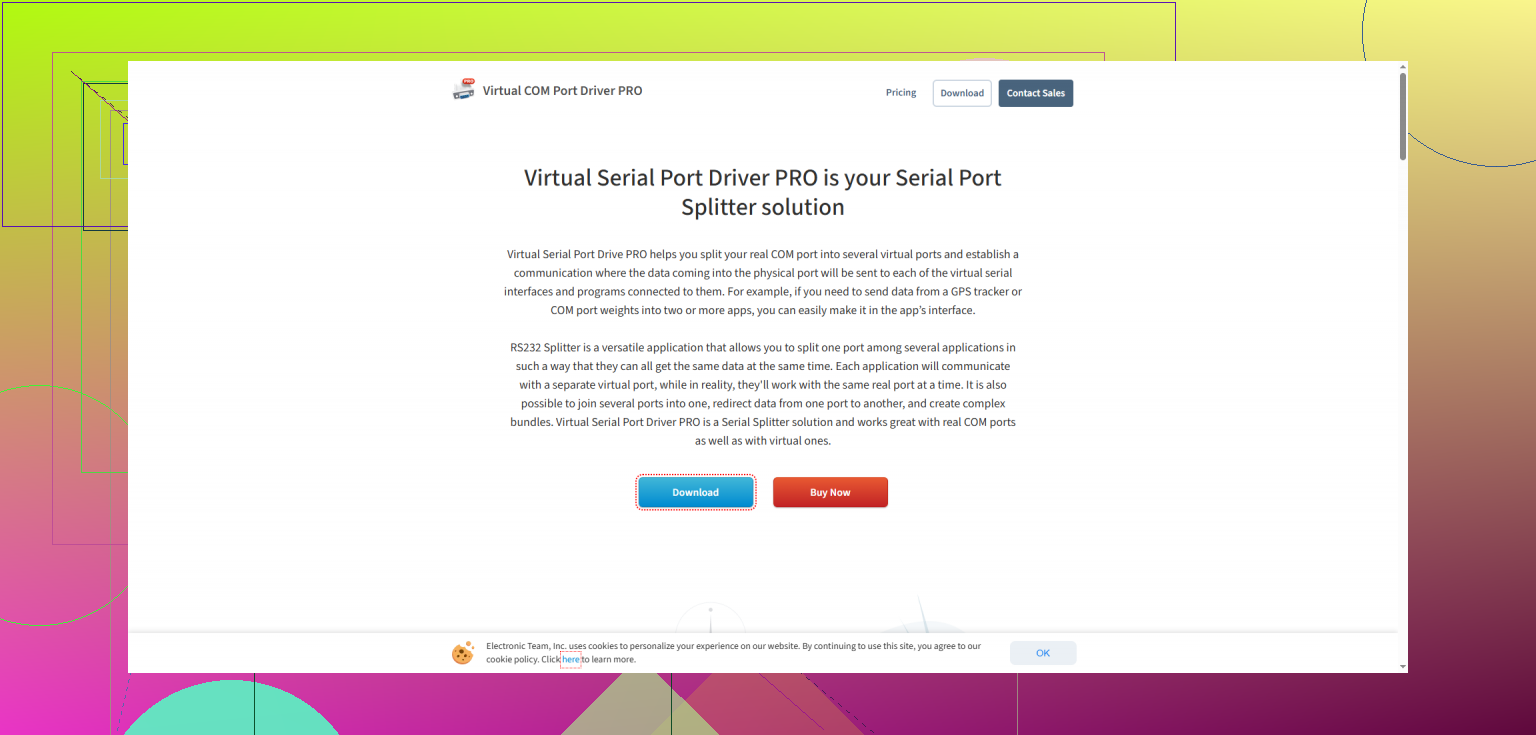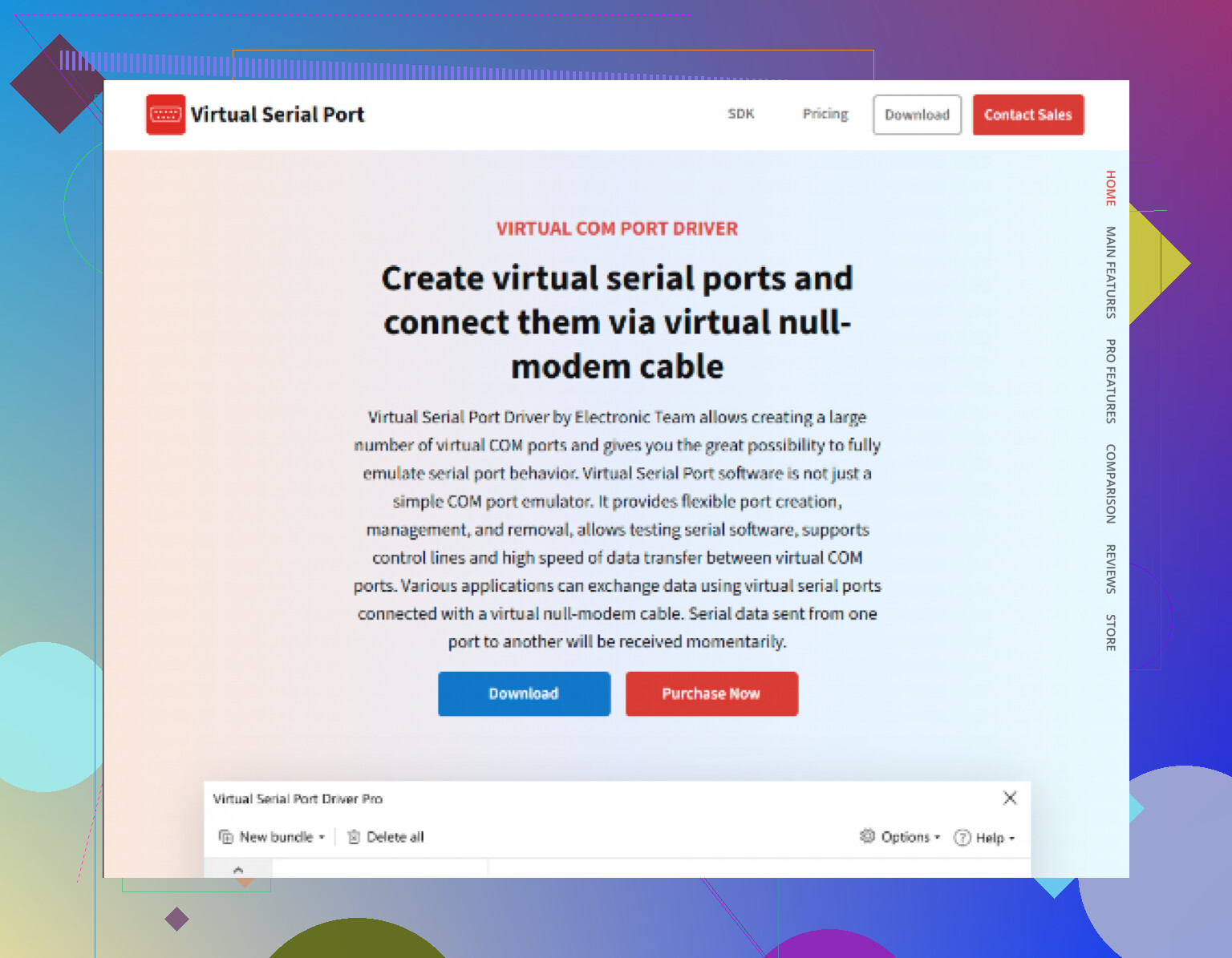I’m having trouble with my Fabula Serial Splitter not working as expected. It suddenly stopped detecting any devices connected to it, and restarting my computer didn’t help. I need help figuring out why this is happening and how to fix it, because I rely on it for connecting multiple serial devices.
Serial Port Splitter and CME 2 Experience: Who Else Got Stuck Like This?
So, story time—maybe someone here can relate or has a workaround I missed. I’m working with this evaluation copy of Serial Port Splitter and pairing it up with a software tool called CME 2. The dream was simple: have one instance of CME 2 monitoring one set of data, and another CME 2 watching something else at the same time, both talking to my hardware through the same serial port. Spoiler: it didn’t go as planned.
Expectations Meet Real-World Serial Port Drama
Background: My hardware connects via a COM port. CME 2, annoyingly, only grabs a single port when it launches, and doesn’t want to share. I thought, “Aha, Serial Port Splitter is meant for exactly this, right?”
What I did:
- Created two virtual serial ports—Com5 and Com6—splitting the original physical Com4.
- Launched the first instance of CME 2: it finds Com4, latches on.
- Fired up a second instance of CME 2: it sees Com4, Com5, and Com6, but every single one is grayed out or “used”—so yep, no dice.
So, in short, port splitting looked good on paper but fizzled in practice.
Double Trouble: Software Not Sharing
I figured maybe “sharing” Com4 (the native one) directly could help, since splitting into Com5 and Com6 didn’t help. Gave that a whirl too. Turns out, CME 2 still acts like a jealous toddler over its toy—if one grabs Com4, the other just crosses its arms and pouts, refusing to play.
Anyone seen this before? On paper, sound solution. In reality, CME 2 is a gatekeeper.
Desperate Googling Pays Off
Tried to MacGyver some settings, even considered outdated hacks from stackoverflow, but nothing would convince two CMEs to chill on the same port. But then, during one of those late-night deep dives (where you realize you haven’t blinked in an hour), found this bombshell: How Virtual Serial Port Driver Pro Simplifies Acting as a Splitter.
Clicked through, tried the approach, and lo and behold: both CME 2s finally worked as intended, sharing the data like siblings without the bickering. No weird errors, no “port in use” lockouts.
TL;DR or Skip to the Fix
If you’re in a similar pitfall—wanting the same hardware data funneled to two places at once through serial ports—forget the basic splitting, it’s about how the emulation is handled. Check out the link above. It’s wild how often the right answer isn’t the first thing you stumble upon.
Anybody Else Got a Cleaner Way?
If you’ve got a trick, not from the 1990s, to let two programs sip from the same COM port without drama, spill the beans. Otherwise, that LinkedIn guide might save you a lot of coffee-fueled troubleshooting.
Let’s be real—Fabula Serial Splitter just… stops? Like, one day you’re happily routing serial data through a forest of virtual COMs, and the next, it’s radio silence. Based on your symptoms (“not detecting ANY devices,” even after a restart), it sure sounds like it’s bricked itself or Windows is treating it like an outcast.
I see @mikeappsreviewer had similar serial drama but solved it by switching up the virtual port methodology, and honestly, while I respect that hack, I wouldn’t dump ALL hope on third-party link-rescue missions just yet. This might be MUCH dumber or simpler than the emulation layers. From my own time in serial splitter hell, here’s what gets overlooked:
-
Driver Wreckage: Updates, especially Windows, will randomly invalidate drivers. Open Device Manager, look for “!” or “?” devices under Ports (COM & LPT) and hidden devices. If Fabula Serial Splitter’s driver is MIA or kinda “transparent,” reinstall it or “update driver” by pointing to the install folder.
-
COM Port Orphans: Apps and Windows can ghost away COM ports if something crashes. Run
cmdas admin, thenset devmgr_show_nonpresent_devices=1and “Show hidden devices” in Device Manager. Purge any old Fabula virtual COMs—you’d be shocked how clogged things get after a few hangups. -
Cable/Hardware Fail: Are you SURE the physical port still works? Plug a test device into the original hardware COM (bypass Fabula). Sometimes USB-serial adaptors just die quietly. Try another PC, if possible.
-
Software Layer Conflicts: Serial splitter tools sometimes fight over low-level hooks. If you’ve got anything like “VirtualBox,” serial debuggers, or even cloud sync tools running in the background, kill them off. (Had an old Dropbox agent that did this once… yeah, Dropbox. Don’t ask.)
-
Fabula Service Not Running: Not as rare as you think—check Services (services.msc) for anything Fabula-related and start/restart it. Or just kill off all “Fabula” tasks in Task Manager and launch fresh.
-
License/Evaluation Ended: Some splitter tools quietly stop working or drop back to “dummy mode” if the license glitched or the system clock is off. Check activation.
If you’ve rage-quit on Fabula, personally, I’ve had a smoother ride with Virtual Serial Port Splitter. It consistently splits serial streams and seems to handle Windows port weirdness a bit better. Bonus: it doesn’t freak out whenever you attach/detach hardware.
Oh, and if you want a step-by-step breakdown, I found this guide genuinely useful for getting around splitter lockups and making two apps play nice: make serial port sharing painless. (Shoutout to mikeappsreviewer for landing on a similar solution, but I’d go through the gut-checks above before installing more tools. Hardware-level issues are sneaky.)
Best serial splitter how-to: Learn how to configure, troubleshoot, and optimize your serial port splitting setup for maximum compatibility and device connectivity—perfect for anyone struggling with port detection or software conflicts.
Bottom line, don’t always trust that a restart fixes everything—sometimes Windows (or your splitter app) gets stuck in purgatory until you scrub out bad drivers or rogue COM ghosts. And hey, occasionally blame the cable. It’s not always software’s fault.
Whoa, this thread is like a haunted house of serial port horror stories—so let’s add my own “Campfire of Fabula Failures” here. First, mad respect to @mikeappsreviewer and @shizuka for deep diving into the black lagoon of virtual ports and driver twilight zones. But, honestly, I’m not totally convinced it’s always about driver ghosts or Windows being “extra.” Here’s my two cents:
Before you jump on another software download, let’s talk hardware-level lockouts. Sometimes (and this feels dumb to even write, but hey, guilty as charged for missing it myself) the physical USB-to-serial chip can get knocked into a weird state by all these virtual layers. It’s not just ghosted ports; the actual hardware buffer fries out, especially if you’ve yanked cables or bombed out of programs mid-stream. Try physically unplugging your USB-serial adapter for 30+ seconds, then replug it—sometimes the chipset needs a solid reset, not just a PC reboot (which can leave residual current on some hubs). Weird? Yep, but I’ve “fixed” unresponsive splitters this way more than once.
Also, unlike @shizuka’s suggestion, I would not immediately kill off all those old virtual COMs unless you’re SURE your other stuff doesn’t need them. Windows gets vengeful if it thinks you’re cleaning up too aggressively—been burned by nuking the wrong “hidden” port and breaking another unrelated piece of software.
Finally, if Fabula keeps bricking out, you might just wanna switch camps to something like Virtual Serial Port Splitter, which (no joke) seems to get along with modern Windows updates a heck of a lot better and doesn’t flip out over device disconnects.
If you’re ready to take the plunge, check out this resource for a more robust splitter solution: Step up your serial port game with this reliable alternative.
But for real, start with the physical adapter, then check if Windows is locking things out under the hood—don’t fall into the trap of blaming everything on software before yanking cables and giving hardware a hard nap. Sometimes, low-tech = high win.