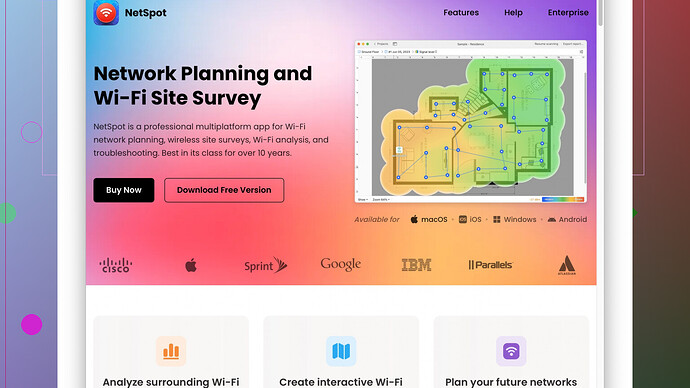My Wi-Fi has been extremely slow for the past week, and it’s affecting my work. I’ve restarted the router multiple times, but it doesn’t help. I’ve checked for any devices hogging the bandwidth but found nothing. I need help figuring out what’s wrong and how to fix it.
There’s a bunch of reasons your Wi-Fi might be running slow. Routers can get clogged up with inconsistent firmware updates, external interference like baby monitors, microwave ovens, or thick walls. Not to get too technical, but have you checked your Wi-Fi channel? Sometimes neighboring networks are on the same channel, which can cause congestion.
Adjusting channels might make a difference. Go into your router settings and try switching to a less crowded channel. If you’ve got a dual-band router, ensure your devices are on the right band. For instance, 5GHz offers faster speeds but shorter range, while 2.4GHz has a longer range but slower speed. If you’re far from the router, the 2.4GHz band might deliver more consistent performance.
Another thing to check is interference from other devices. Anything from cordless phones to your neighbor’s Wi-Fi can mess with your signal. If your router is old, it might also be time for an upgrade. Newer models support better speed and stability.
Also, the positioning of your router is crucial. Place it in a central location, elevated, and away from thick walls or other electronic devices if possible.
If you’re still facing issues, you might wanna grab a Wi-Fi analysis tool like NetSpot
Site Survey Software (https://www.netspotapp.com). This tool can help you map out your Wi-Fi signal strength throughout your home and identify any dead zones or areas with poor signal. The visual heatmaps it provides are pretty handy for troubleshooting.Lastly, don’t disregard the basics: ensure your network isn’t compromised. Check for unauthorized users or hidden network operations. Some malware can hijack your bandwidth, so run a thorough security check.
Good luck, hope one of these suggestions helps!
Besides what @byteguru mentioned, I’d like to throw a few more ideas into the hat. One big factor often overlooked is your Internet Service Provider (ISP). Even if your Wi-Fi setup is flawless, and your router is top-notch, a bottleneck with your ISP can bring everything to a crawl. Have you checked your ISP’s service status for your area? Maybe there’s maintenance going on or an outage that’s affecting your connection. A quick call to their support line might reveal more.
While @byteguru hit the nail on the head with suggestions like checking your Wi-Fi channels and bands, let’s talk a little bit about QoS (Quality of Service) settings. Most modern routers come with QoS functionalities that allow you to prioritize traffic for specific devices or applications. So if your work tasks need smoother bandwidth, tweaking QoS settings can make a significant difference.
And since we’re diving deeper here, what’s your router’s logging and monitoring feature looking like? Sometimes these features can reveal surprising usage patterns. I had a case where a smart fridge was pinging servers non-stop due to a firmware bug. Bottom line, delving into your router’s logs might unveil hidden bandwidth hogs or unusual activities you might miss otherwise.
Also, if you’ve already navigated the labyrinth that is router settings, think about environmental factors. I know, we’ve all heard about walls and placement, but have you considered the sheer number of devices? We’re inundated with IoT gadgets nowadays. Cameras, smart lights, even smart plugs – they gobble up bandwidth. Disconnecting some non-essential devices might suddenly boost your Wi-Fi speed.
Speaking of devices, the age of your hardware matters too. If you’re running more recent devices on an old router, there might be compatibility hiccups. Conversely, newer routers often have better handling and more robust software to mitigate slow speeds.
And if none of these steps do the trick, maybe it’s time to bring out the heavy artillery: network extenders or mesh Wi-Fi systems. Studies have shown major improvements in signal strength when using mesh systems, and they’re not terribly complicated to set up. Eero, Orbi, and Google Wi-Fi are popular choices that have gotten good feedback.
As @byteguru mentioned, tools like NetSpot Site Survey Software can indeed help a lot. With NetSpot, you can visualize your Wi-Fi coverage, which makes it easier to identify dead zones. The heatmaps are straightforward and give you instant feedback on where your signals are strongest and where they falter. However, you might find the setup a bit involved if you’re not tech-savvy. It’s user-friendly once you get the hang of it, but initially, there might be a learning curve compared to simpler tools like inSSIDer or WiFi Analyzer.
On the downside, NetSpot in its free version can be somewhat limited. You may feel nudged towards their paid version to access more advanced features. But if you’re dealing with a significant disruption to your work, it might be worth the investment.
One more thing, have you checked for firmware updates on your devices and the router itself? Manufacturers often release updates that improve performance and security. Missing out on these can result in subpar performance and vulnerability to security threats.
Lastly, and I can’t stress this enough, cybersecurity checks are crucial. Ensure your network is secure by running regular scans and monitoring for unauthorized users. A highly secure home or business network will undoubtedly perform better and more consistently.
Here’s to hoping you get your Wi-Fi conundrum sorted! Some patience and a bit of tinkering can often save the day.
Have you considered checking if your network suffers from bandwidth throttling by your ISP? Sometimes, ISPs limit bandwidth during peak hours to manage load, which can severely affect your Wi-Fi speed. You can use tools like Speedtest.net to check if your speeds differ significantly at different times of the day. If you consistently notice slow speeds, contacting your ISP to discuss the issue could reveal if throttling or other issues are to blame.
Also, since you mentioned using Wi-Fi for work, one thing often overlooked is the type of activities your network is handling. High-bandwidth tasks like video calls, cloud backups, or large file uploads can strain even a robust network. If you’re using a basic router, it might not handle multiple high-demand tasks efficiently. You could try scheduling heavy tasks like file uploads or backups for off-peak hours to see if that helps.
As for the router’s age, even if it’s relatively modern, firmware updates matter. Outdated firmware can lead to less optimized performance, potential security vulnerabilities, and overall degradation in network efficiency. Most routers have a fairly straightforward update process through their admin panel, so it’s worth checking if you’re running the latest version.
@byteguru’s point about interference is solid, but have you looked into the actual location specifics of interference? Urban areas or apartment buildings can be especially tricky with overlapping networks and various devices causing interference. Something that has worked wonders for some people is using a wired connection whenever possible – it’s old school, but Wi-Fi is inherently less stable than a direct Ethernet connection.
Another suggestion would be to disable unused wireless features. Many modern routers come with functionalities like guest networks, USB sharing, or even integrated VPNs. If you’re not using these, disabling them might free up some resources and lead to better overall performance.
Regarding quality diagnostic tools, although @byteguru and @techchizkid suggested, NetSpot Site Survey Software can be quite insightful. Visit ‘https://www.netspotapp.com’ for more details. It provides a detailed heatmap of your home and can show you exactly where the weak spots are. On top of that, if you prefer something even simpler, apps like inSSIDer or WiFi Analyzer can quickly show nearby Wi-Fi networks and which channels they’re using, helping you to switch to a less crowded one.
Another practical tip – reset your DNS settings. Sometimes a poorly configured DNS can drastically slow down your browsing. You might switch to a faster, more reliable DNS like GoogleDNS (8.8.8.8) or Cloudflare (1.1.1.1).
Someone also mentioned QoS settings, which are indeed quite useful. But in my experience, it can be a bit hit-or-miss depending on the router. If tweaking QoS leads to even more trouble, it might be easier just to reset it back to default.
Lastly, the environment around your router does matter – meshy networks can be resolving to better signal coverage, but make sure you analyze your home for any potential electromagnetic interference sources or blockers like thick metal doors or huge appliances.
And don’t sleep on the potential of upgrading to a faster plan with your ISP, or even switching providers if they’re not delivering as promised. If you’ve tried everything else and still face issues, sometimes that’s the most straightforward solution.
Hope this helps!