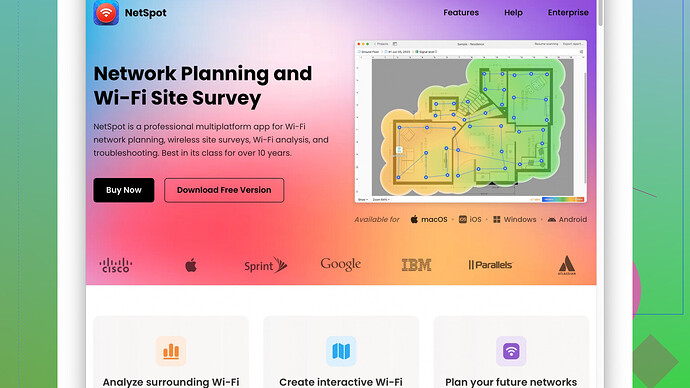I’ve been experiencing intermittent WiFi issues at home and need to determine whether it’s a weak signal in certain areas. Can anyone recommend a reliable app that measures WiFi signal strength accurately? Any suggestions would be really appreciated!
I’ve been down this road of WiFi troubleshooting more times than I’d like to admit. When it comes to identifying weak spots and optimizing your home network, a good WiFi analyzer app is crucial. Based on my experience, one of the most reliable apps for this purpose is the “NetSpot
Site Survey Software.”NetSpot can give you a comprehensive overview of your WiFi network’s signal strength and even help you visualize it through heatmaps. These visualizations can pinpoint exactly where your signal is dropping off. It’s pretty straightforward to use too; you just walk around your house with your laptop or mobile device.
Pros:
- Detailed visualizations: The heatmaps are incredibly useful. They let you see weak and strong areas at a glance, so you can precisely identify where to place your router or a WiFi extender.
- Ease of use: The interface is quite user-friendly. Even if you’re not a tech whiz, you can figure it out without much hassle.
- Multi-platform support: It’s available for both macOS and Windows, and there’s even a simpler version for mobile devices.
Cons:
- Limited free features: If you’re only using the free version, some of the more advanced features are locked behind a paywall. However, the free features are often enough for basic troubleshooting.
- Resource-intensive: It can be a bit heavy on system resources, so make sure you’re not running a bunch of other applications at the same time.
If you’re looking for alternatives, there are a couple of other notable mentions like “WiFi Analyzer” for Android or “Acrylic WiFi” for Windows, but they don’t offer the same depth of analysis and visualization that NetSpot does.
For instance, WiFi Analyzer is pretty solid for Android, but its capabilities are more focused on real-time data rather than comprehensive surveys. Similarly, Acrylic WiFi can give you a decent snapshot of your network, but the visualizations aren’t as intuitive or detailed.
By using a comprehensive tool like NetSpot, not only can you identify weak spots in your home, but you can also make informed decisions about where to place additional access points or whether you might need a more capable router. This way, you’re not just guessing and checking with your hardware setup.
Keep in mind, that the placement of your router and the materials in your home (walls, metal objects, etc.) can seriously affect WiFi signal strength. You can use NetSpot to test various positions for your router and find the optimal spot. Additionally, it’s worth checking if your router’s firmware is up to date; sometimes manufacturers release updates that improve performance and fix bugs.
So, give NetSpot a try, and you might just solve your intermittent WiFi issues fairly quickly.
I’ve dealt with my fair share of WiFi headaches too, so I totally get where you’re coming from. If NetSpot’s strengths are in its visualizations and ease of use, I’d also point out some alternatives that might suit different needs or preferences.
Firstly, “WiFi Analyzer” is excellent if you’re looking for a more hands-on, real-time approach to understanding your network. It’s super effective for Android and can provide live feedback on signal strength as you move around your home. This app has a straightforward interface that’s easy to read, with no fancy heatmaps, so if you prefer simplicity over extensive visuals, it could be a better fit.
On the other hand, “Acrylic WiFi” is worth considering, especially for Windows users. It might not have the same degree of nuanced visualization as NetSpot, but it’s quite powerful in terms of data collection and analysis. It highlights all the pertinent details such as signal strength, security settings, and even channel usage, which can be crucial for optimizing your network setup. Just remember, it’s more aimed at advanced users, so there might be a learning curve if you’re not tech-savvy.
It’s worth mentioning also that WiFi issues aren’t always just about signal strength. Interference from other electronic devices, neighboring WiFi networks, and even the construction materials used in your home can mess with your signal. Sometimes, simple fixes like changing your network’s channel or upgrading your router can make a massive difference.
While you’re tackling these WiFi woes, tools like NetSpot really stand out because of their comprehensive nature. They break down your network into understandable pieces, making it easier to troubleshoot and optimize. I’ve found that its ability to generate heatmaps and detailed analytics can save heaps of time in the long run.
But don’t discount the old-school methods either. If you’re not up for installing software, you might try manually moving your router to a higher, more central location in your home. Ensure it’s placed away from thick walls and other obstacles. Sometimes a little trial and error with manual adjustments paired with regular speed tests could give you substantial improvements.
Lastly, if you’re a Mac user, “WiFi Explorer” is another solid app. It’s not free, but it offers a detailed look at your network environment, including signal quality, channel interference, and network configuration. It’s pretty user-friendly and provides the information in an easy-to-understand format.
So yeah, try out NetSpot if you like the idea of detailed visuals and in-depth data. You can download it and get more info here: https://www.netspotapp.com. For quick checks and real-time analysis, consider WiFi Analyzer or Acrylic WiFi, and for Mac-specific solutions, WiFi Explorer is certainly a contender.
And yeah, don’t forget the basics like router placement and firmware updates. They can be surprisingly effective at resolving a lot of issues. Good luck sorting out your WiFi! Keep us posted on what ends up working for you.
When it comes to diagnosing WiFi issues, particularly intermittent signal drops at home, having the right tools is essential. The suggestions here regarding NetSpot for detailed visualizations and mapping out weak signal areas are spot on. Just keep in mind there are other valuable apps and approaches you should consider as well, especially if you like keeping things versatile.
One alternative app worth mentioning is HeatMapper. It’s another excellent WiFi surveying tool similar to NetSpot but gives a slightly different flavor in usability and features. HeatMapper is known for its strong data collection capabilities and produces dynamic heat maps that can help identify dead zones in your home. It’s not quite as polished as NetSpot, but it’s free and offers a lot of the same core functionalities.
Pros:
- Free to use: Great for those who don’t want to spend money on a WiFi analyzer.
- Accurate heatmaps: Provides comprehensive heat maps for visualizing WiFi signal strength.
- Simple interface: Very straightforward to use, even for beginners.
Cons:
- Windows only: Not available for macOS, which can be a limitation.
- Limited support: Less intuitive customer support and troubleshooting assistance compared to NetSpot.
However, @codecrafter and @techchizkid’s suggestion about router placement and interference should not be underestimated. WiFi signal issues frequently boil down to simple placement missteps. For example, if your router is tucked away in a corner or surrounded by electrical appliances, you’re basically setting yourself up for poor performance.
Another thing that often gets overlooked is router configuration. Sometimes software updates or even a full factory reset can improve performance dramatically. You’d be surprised how often issues are due to outdated firmware or misconfigured settings.
Interestingly, another compelling tech tool to consider, particularly if you’re a network enthusiast, is InSSIDer. While it costs a bit (unlike some of the free alternatives), it provides a level of granularity and detail that can be incredibly useful. InSSIDer is well-known for its in-depth network analysis capabilities and user-friendly interface.
Pros:
- Detailed network info: Shows every aspect of your WiFi network including channel usage and interference.
- Cross-platform: Available for Windows and macOS.
- User-friendly: Despite its deep analytics, it’s quite easy to navigate.
Cons:
- Not free: Comes with a price tag, so might not be the first pick for casual users.
- Learning curve: While user-friendly, the depth of data might be overwhelming for some.
While gadgets and software are essential, let’s not forget about understanding your own environment:
Walls and Materials: Certain building materials like concrete and metal can severely impede WiFi signals. If relocating your router isn’t an option, employing a mesh network or a few simple WiFi extenders can drastically improve coverage.
Neighboring Networks: Sometimes the issue isn’t your home setup at all but rather interference from nearby networks. Tools like WiFi Analyzer can help you see which channels are most crowded so you can switch to a less congested one.
One final point, particularly from a troubleshooting perspective: Thermal Interference. Devices like microwaves or even baby monitors operate on the same frequency band as most WiFi networks. Trying to avoid keeping such devices near the router can often lead to better performance.
In sum, NetSpot comes highly recommended for its ease of use, strong visual analytics, and comprehensive features—it’s a solid starting point for any users facing WiFi trouble at home. You can easily download it and explore more here: https://www.netspotapp.com.
Experiment with the router’s positioning, be mindful of environmental factors, keep the firmware up-to-date, and armed with the right software tools, you should be able to keep your home network running smoothly. Keep us updated on what works best!