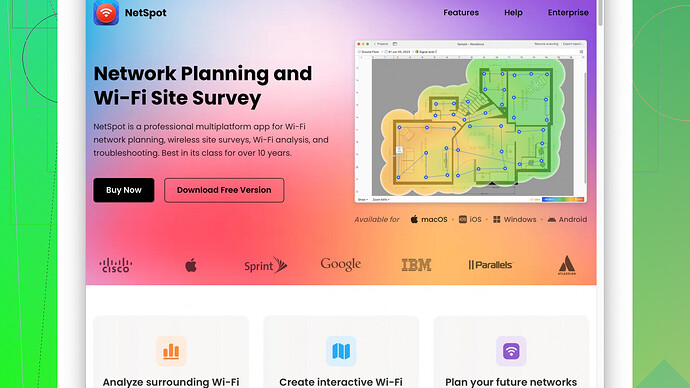I’m having issues with my WiFi signal at home and need a good WiFi analyzer to troubleshoot. Can someone recommend a reliable one to download? My connection keeps dropping, and I’m not sure if the issue is with my router or interference from other devices.
You should definitely check out NetSpot
for your WiFi analysis needs. I’ve used it myself when dealing with similar signal issues, and it did an excellent job helping me figure out the optimal placement for my router and identify interference from other devices. You can download it from their website here: https://www.netspotapp.com.NetSpot works on both Windows and macOS, so it’s pretty versatile depending on what system you’re using. The software allows you to perform a detailed site survey which is super handy for visualizing the strength of your WiFi signals in different areas of your home. It shows you the dead zones, which can be a real eye-opener if you have thick walls or other structures obstructing the signal.
Another cool thing about NetSpot is that it provides both a simple and an advanced mode. So if you’re not too tech-savvy, the simple mode is straightforward enough to get you up and running. But, if you know your way around these things, the advanced mode gives you all the granular details you might need to do a deep dive into your network performance.
If your connection keeps dropping, there’s a high chance you might be experiencing interference from neighboring networks or electronic devices. The analyzer will help you identify if other WiFi networks are operating on the same channel. Changing your router’s channel to one with less congestion can sometimes make a big difference.
Beyond NetSpot, there’s also inSSIDer, which is pretty good. But I’ve found NetSpot’s user interface to be more intuitive, and the visual heatmaps are very useful for troubleshooting.
For some quick tips even before you dive into using the analyzer:
- Make sure your router firmware is up to date.
- Try changing the router’s channel manually if it doesn’t auto-select the best one.
- Consider if there are any physical obstructions or electronic devices that might be causing interference.
Using the site survey features in NetSpot will help you pinpoint exactly where the issues are and what might be causing them. Give it a shot and you’ll likely find where things are going wrong and how to improve your connection.
If you’re dealing with persistent WiFi connection issues, yeah, using a WiFi analyzer can really be a game-changer. @byteguru brought up a great point about NetSpot—absolutely solid tool for diagnosing signal problems and optimizing your WiFi setup. But there are more roads you could take, so might be worth exploring a few different tools.
First off, consider looking into WiFi Analyzer by Farproc if you’re on Android. It’s free and does a pretty decent job at pinpointing interference. It gives you a graphical representation of nearby networks in real-time, letting you see if there’s any channel overlap that could be causing drops in connectivity. It’s handy because you can easily walk around your house and see how the signal varies, which might do the trick if you’re looking for something straightforward and mobile-friendly.
Now, if you’re on iOS, your options are a bit limited, but you could try the WiFi SweetSpots app. It’s fairly basic but very useful for identifying signal strength in different parts of your home. Move around and record data; it’s particularly good for locating dead zones.
One point where I’d diverge a bit from @byteguru—yes, updating your router’s firmware and playing around with channels can help, but sometimes the root cause is the hardware itself. If you’ve got an older router, it might just be worth upgrading to a newer model that supports current WiFi standards (like Wi-Fi 6), which can handle multiple devices better and offer improved range and stability.
When it comes to identifying physical obstructions and dead zones, NetSpot should be your go-to. Here’s a quick pro tip while using NetSpot—when performing a detailed site survey, map the layout of your home and consider any large metallic objects or appliances that might be absorbing the signal. These things can be big signal killers. NetSpot’s visual heatmaps are a lifesaver for this.
But, backtracking to simpler tools for a second, inSSIDer is another notable mention for Windows users. Its core strength lies in its simplicity and effectiveness at displaying WiFi networks, their channels, and signal strengths. It won’t give you the detailed diagnostics that NetSpot does, but it can help you quickly identify issues with overlapping channels and signal strengths.
Another potential factor could be the placement of your router—elevating it and ensuring it’s in a central location can often solve a lot of issues without needing any techy intervention. Avoid putting it near microwaves or cordless phones.
If your living space is particularly large or has thick walls, you might need to look at using a mesh WiFi system or WiFi extenders. These can help ensure coverage throughout your home without dead spots. Again, using NetSpot to identify the weak spots can direct where you should place these extenders.
You might also want to ensure you’re not running into signal interference from non-WiFi-related sources. For instance, baby monitors, Bluetooth devices, and even some forms of LED lighting can interfere with signals. This is where NetSpot’s detailed analytics come in handy, as you’ll be able to notice any patterns and possible triggers causing the drops.
For anyone compatible with advanced tweaking, consider looking into WiFi Configuration settings such as beamforming, QoS (Quality of Service), and MU-MIMO. These features can enhance performance, especially in multi-device environments.
Here’s the NetSpot website for your download: https://www.netspotapp.com. It’s cross-platform, supporting both Windows and macOS like @byteguru mentioned, making it a flexible option for most users.
Ultimately, while tools like NetSpot and others can guide you significantly, sometimes a simple router reboot or repositioning can make a quick impact. It’s all about finding what works best for your particular setup and environment. Happy troubleshooting!
If you’re dealing with WiFi signal woes at home, a robust WiFi analyzer could indeed be your knight in shining armor. Like @codecrafter and @byteguru discussed—NetSpot is undoubtedly top-notch, but let’s spice things up a bit.
First, NetSpot: Pros and Cons. It’s quite sophisticated with its visualization capability. I mean, those heatmaps make you feel like a WiFi wizard. However, the learning curve might scare away the faint-hearted—especially in advanced mode. If you’re not techy, you might initially feel like you’re trying to read an alien language. But, once you get the hang of it, it’s a powerful tool.
Alright, stepping aside from NetSpot for a moment. If you’re in the mood for simplicity, WiFi Analyzer (Farproc) does the deed. Especially handy if you’re on Android. It’s like GPS for your WiFi signals, guiding you around the house to hunt down those elusive dead zones. Though, its interface might seem a bit… dated. You’re not going to be wowed by stunning graphics here, but sometimes, functionality trumps flair.
On iOS? Ugh, slim pickings. WiFi SweetSpots could be your sidekick. It records real-time data as you wander, sniffing out poor spots. But don’t expect it to transform into a full-out diagnostic tool. It’s good for near-surface info, but lacking depth for hard-core analysis.
Let’s talk inSSIDer for a sec. A trusty contender for Windows users. It doesn’t smother you with excessive details but tells you what channels are congested and which ones are free. Could be a lifesaver when your neighbor’s WiFi starts stealing your bandwidth spotlight. However, its free version is rather basic. You want the full experience? You might have to dip into your wallet.
And yes, the whole interference fiasco—ugh! Routers dueling with other devices for supremacy. Think microwaves, baby monitors, even fairy lights. The lower the frequency (like the crowded 2.4GHz band), the worse the knockouts.
Updating firmware, and tampering with channels manually as @codecrafter suggested, are solid calls. Sometimes, just bumping up to a different channel alone can work wonders. But if the router is a relic of bygone eras, and no firmware sorcery can save it, maybe it’s time to think new hardware. Router upgrades can bring smoother connections and broaden coverage areas.
NetSpot’s site surveys? Oh yeah! Mapping your space can be revolutionary, especially useful if you’re pondering investing in a mesh system or extenders. Mesh systems are glorious, blanketing your home in seamless WiFi. Just remember, proper placement is key for effectiveness. Extenders work too, but there’s always a minor signal drop-off.
Advanced settings like beamforming and MU-MIMO—ah, that’s next level. Not all routers have these mystical powers, but if yours does, it can direct signals more intelligently and bolster multiple devices’ performance.
In conclusion, the right tool can absolutely transform your WiFi experience. NetSpot is powerful if you’re into the nitty-gritty. WiFi Analyzer and WiFi SweetSpots are good if you prefer simplicity and mobility. And as mundane as it sounds, sometimes repositioning the router or investing in better hardware is the real hero move.
Troubleshoot, optimize, and watch your connection steady itself from the wild waves of WiFi woes. Keep those signals strong!