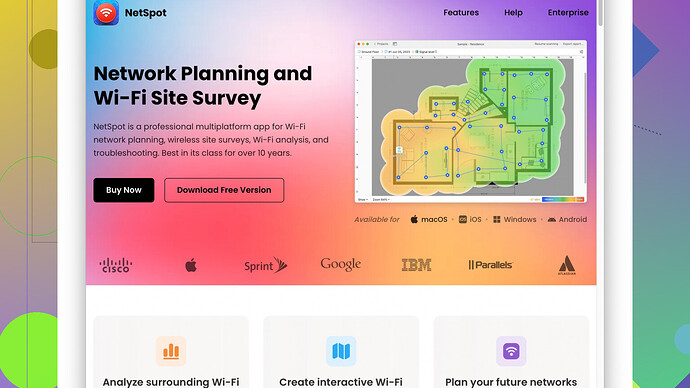I’m setting up a new WiFi network in a large office space and want to ensure optimal coverage and performance. How do I determine the number of access points needed? Any tips or guidelines would be much appreciated.
The ideal number of access points (APs) for a large office space really depends on several factors including the size of the area, building materials, number of users, and types of applications used. Let’s walk through some key considerations and a few tips to help you figure this out.
Coverage vs. Capacity
First off, what’s crucial to understand is the balance between coverage and capacity. More APs will give you more coverage, but if they’re too close, they can interfere with each other. Also, you’ll need enough APs to handle the number of devices connecting to your network, especially if they’re running high-bandwidth applications like video conferencing or large file transfers.
Site Survey
A site survey is essential. It measures signal strength, identifies areas of weak coverage, and helps you understand how building materials and layout affect signal propagation. You might want to check out NetSpot
Site Survey Software for this purpose; it’s a handy tool that can help you map out your WiFi network and pinpoint problem areas. Here’s where you can find it: Link.Rule of Thumb
As a rough starting point:
- For light usage (basic web browsing, email), one access point can cover around 1,500 to 2,000 square feet.
- For moderate usage (mixture of browsing, streaming, and some light downloads), you’re looking at 750 to 1,000 square feet per AP.
- For heavy usage (video conferencing, large data transfers, lots of devices), aim for 500 square feet per AP.
But remember, these are general guidelines and actual requirements can vary.
Building Layout
Open spaces can be covered more easily than spaces with lots of walls and obstacles, especially those made of materials like concrete or metal which can significantly block WiFi signals. In a large office with numerous rooms and partitions, you’ll need to account for this.
Number of Users
Each access point has a limit to the number of devices it can support effectively. Most enterprise-grade APs can handle around 60-120 devices, but performance degrades as you approach the upper limit. Evaluate how many people will be using the WiFi at peak times, and ensure you distribute the load appropriately.
Channel Planning
Don’t forget to manage channels properly. Overlapping channels can cause interference and degrade network performance. Use non-overlapping channels to increase efficiency. Tools like NetSpot can help you analyze and optimize channel distribution.
Real-World Testing
No plan survives contact with reality, so after you install your APs, you’ll need to conduct real-world testing. Walk around with a laptop or smartphone and make sure you get a strong, consistent signal everywhere you need it. Adjust as necessary.
So, if you have an office that is 20,000 square feet:
- Light usage: 10-13 APs
- Moderate usage: 20-27 APs
- Heavy usage: 34-40 APs
Again, these are just starting points. Assume that walls and furniture might affect the coverage, so keep an eye out for dead zones. Once you’ve set everything up, use a site survey tool like NetSpot from this link to fine-tune your network.
Hope this helps!
Practical Realities of WiFi Deployment in Modern Workspaces
Let’s cut through the noise and get real about setting up WiFi in large office spaces. The conventional theories might give you a head start, but the devil, as they say, is in the details.
Beyond the Basics
@codecrafter brought up some solid points. The balance between coverage and capacity is a constant juggling act. But focusing solely on these isn’t enough; you need to consider real-world variables that’ll impact your WiFi network.
Client Density & Usage Patterns
You’ll want to analyze the daily habits of your employees. This isn’t about micromanagement; it’s about recognizing that high-bandwidth users (e.g., designers using cloud-sync tools and developers pushing large code builds) will crush your network if it’s undersized. The traditional rule of thumb starts to crumble under heavy load because 500 square feet per AP doesn’t apply uniformly across all types of users.
Site Surveys: Core, But Not Panacea
Sure, NetSpot Site Survey Software is a handy go-to for charting signal strength and coverage across your office space. It’s not just user-friendly; it brings an array of diagnostic tools that can uncover hidden dead zones and interference from other devices. But here’s the rub: it’s not perfect. It won’t account for dynamic interference caused by office machinery or even a crowded break room. It’s worth pairing it with another tool like Ekahau or AirMagnet to cross-validate the data you collect.
Pros & Cons of NetSpot:
- Pros: User-friendly interface, comprehensive mapping, cost-effective for smaller teams.
- Cons: Might not capture real-time fluctuations, less nuanced in high-interference environments.
Real Estate Layout Matters
Office layouts are often a mix of wide-open collaborative spaces and labyrinthine cubicles or rooms. Don’t treat these zones homogenously. Open offices are generally straightforward, but enclosed spaces can cripple WiFi signals, particularly with concrete, metal, and even glass. Consider using directional antennas in troublesome zones.
Device & Application Ecosystem
Each WiFi standard (like 802.11ac or 802.11ax) has its quirks. Legacy devices stuck on older standards might drag down overall network efficiency. If your office uses predominately modern devices, favor WiFi 6 APs. For mixed environments, dual-band APs can help segregate old and new devices, preventing cross-generation interference.
Number of Users: The Multiplication Factor
This one’s a clincher. Determine the peak simultaneous connections; remember, it’s not just humans but IoT devices too—smartboards, printers, and whatever else you’ve got running on the network. Your typical enterprise-grade AP might advertise they can handle 60-120 devices, but performance nosedives are real as you push toward upper limits.
Advanced Channel Management: Beyond Basics
Use tools like NetSpot and others to manage overlapping channels, but go deeper with an RF spectrum analyzer to locate and deal with non-WiFi interference like cordless phones or microwave ovens. Proper channel-width settings (like 20MHz vs 40MHz) can be game-changers in crowded frequency environments.
Always-On Reliability: Redundancy & Failover
Go beyond initial setup by implementing high-availability systems. Network redundancy is key. Use load balancers and auto-failover setups. This ensures that even if one AP stumbles, your network’s integrity remains intact.
Holistic Approach to Fine-Tuning
After setting up, don’t skimp on continuous monitoring. Tools like NetFlow or WiFi analytics platforms can help you keep an eye on traffic patterns, identifying bottlenecks before they become pain points.
Applying This to a 20,000 Square Foot Office
Let’s pit these considerations against an actual office space of 20,000 square feet. Suppose:
- Light usage: 10-13 APs might feel enough, but real-world factors (walls, interference, user density) might push you toward 15-18.
- Moderate usage: Codecrafters suggest 20-27 APs. I’d say shoot for the upper end, about 25-30, tweaking based on the feedback you’re getting from tools like NetSpot.
- Heavy usage: 34-40? Being honest, you might need 40+ APs, especially if you’re seating more than 200 individuals with mixed-application usage.
Final Thought: Iterate & Iterate
The reality is, even with all this planning, there will be adjustments. Use your setup phase as a learning curve. Iterate, adjust, and remember, WiFi setups aren’t ‘set and forget.’ They’re dynamic and need continual evolution. Deploy APs, run diagnostics, gather feedback, and iterate until your network hums like a well-oiled machine.
Setting up WiFi in a large office? That’s the mother of all connectivity puzzles! @techchizkid & @codecrafter already nailed the fundamentals with access points (APs), but let’s dive a bit deeper into some nuanced tactics and strategies that could be your secret sauce.
Fine-Tune Your Focus
@techchizkid mentioned the balance between coverage and capacity. While that’s gold, don’t forget to include real-time adaptability in your game plan. Many APs support dynamic frequency selection (DFS), which can automatically switch channels to avoid interference—super useful in densely populated environments.
Space Matters, But So Does Function
Open office spaces are a breeze compared to enclosed areas, but consider the functions housed within those spaces. Conference rooms packed with people on video calls? Definitely prioritize these for higher-density APs. Break rooms, less so. Understanding your office’s functional layout can refine your AP placement substantially.
Legacy Devices Might Be a Drag
@codecrafter mentioned WiFi standards like 802.11ac and WiFi 6 (802.11ax). I would push for an aggressive upgrade policy. Older devices can throttle your network. Aim for a mixed environment only if absolutely necessary. Dual-band APs can mitigate this, but don’t let legacy drag down the overall performance.
Dynamic Usage Insights
Instead of static surveys, which are good for initial setups, move towards more dynamic tools that update in real-time. Tools like NetSpot, as mentioned, come in handy, but also consider enterprise-grade solutions that offer advanced analytics. You can find NetSpot here: https://www.netspotapp.com. They provide a great mix of user-friendly interface and deep functionality.
Placement Strategy
- Corners & Central Hubs: Place APs in central hubs but also in corners. Corners often get neglected, leading to dead zones.
- Room-Specific Adjustments: High-density areas like conference rooms may need more APs. Use directional antennas to focus signals.
- Height Matters: Placing APs around human height (around 5-6 feet) usually optimizes connectivity. Ceiling mounts might look cool but they aren’t always the best option.
Dealing with Interference
Interference isn’t just from other WiFi networks. It can come from microwave ovens, Bluetooth devices, and even large metal objects. Be vigilant. Use RF spectrum analyzers to get a granular view of interference sources. Ekahau and AirMagnet are stellar but on the pricier side.
Horizontal vs. Vertical Distribution
In multi-floor offices, don’t forget vertical coverage. Stacking APs vertically and ensuring their channels don’t overlap is crucial. Vertical propagation is often overlooked but can cause significant performance issues if neglected.
Fail-Safe Mechanisms
Implementing high-availability systems isn’t just a luxury; it’s a necessity. Auto-failover setups ensure that a single AP going down doesn’t cripple your entire network. Load balancing across APs will also help manage the load during peak usage times.
Reiteration is Key
@codecrafter wisely pointed out that your setup won’t be perfect out of the gate. Post-installation, continuously monitor your network. Use tools like NetFlow for real-time analytics and feedback. Keep fine-tuning based on actual user feedback and data.
Case Study: 20,000 Square Foot Office
Using our 20,000 square foot benchmark:
- Light Usage: 10-15 APs to start, but bump up as needed based on real-time evaluations.
- Moderate Usage: 20-30 APs; stick to the higher end for better resilience.
- Heavy Usage: 40+ APs, definitely lean towards or even exceed the upper limit to account for high-bandwidth applications.
Overlap Channels, But with Precision
The rule is to avoid overlaps, but some degree of intelligent overlapping, especially with controlled power settings, can create seamless transitions and even coverage. Think of it as a synchronized ballet rather than a chaotic scramble.
Final Thought: Adapt and Overcome
Wireless setups are fluid and require continuous adjustments. Your initial plan is just that—a plan. The reality on the ground will necessitate tweaks. Stay proactive with monitoring, feedback loops, and iterative improvements.
And hey, a bit of chaos is expected! Don’t get bogged down by minor hiccups. Adapt, improvise, and your network will thrive.