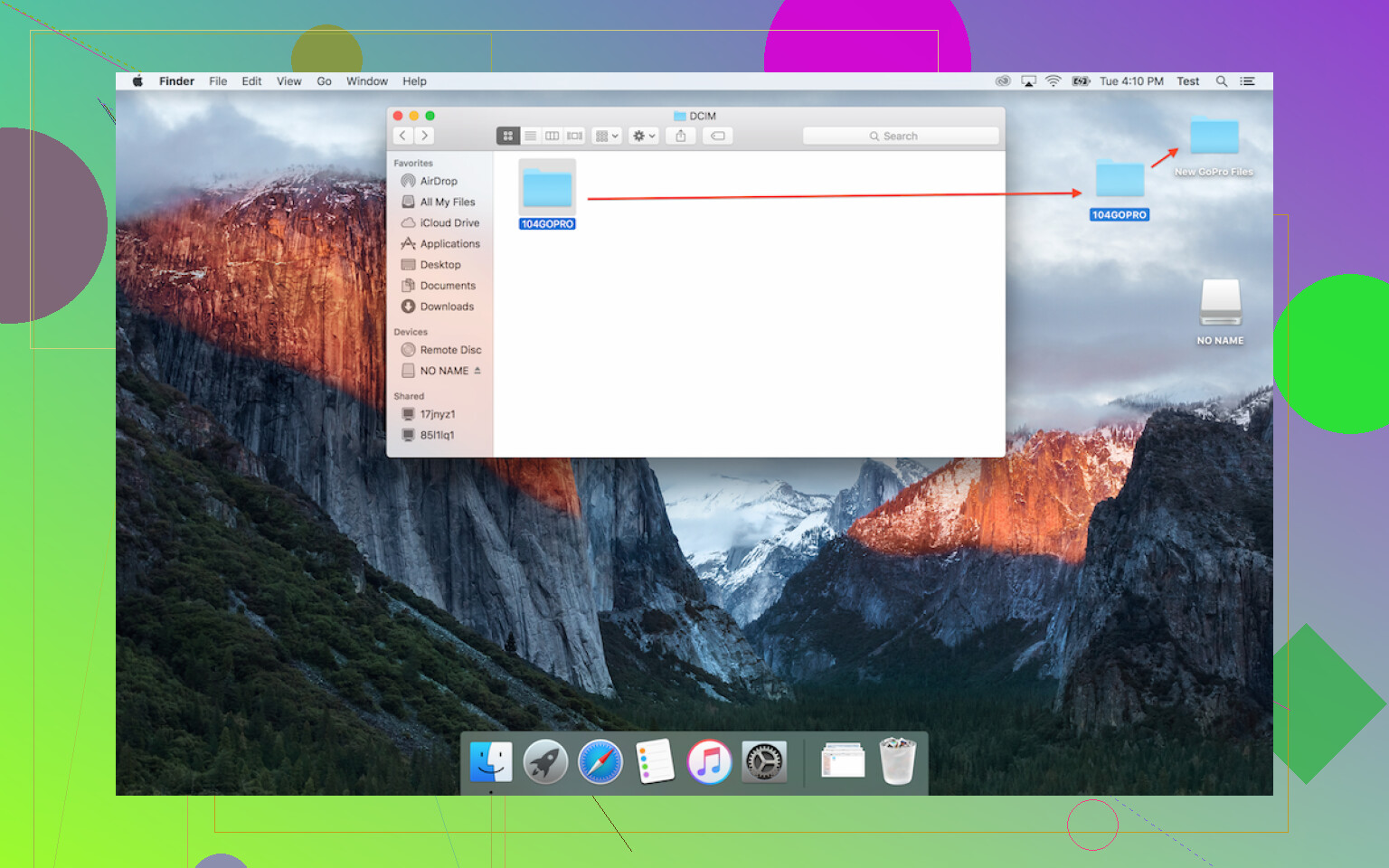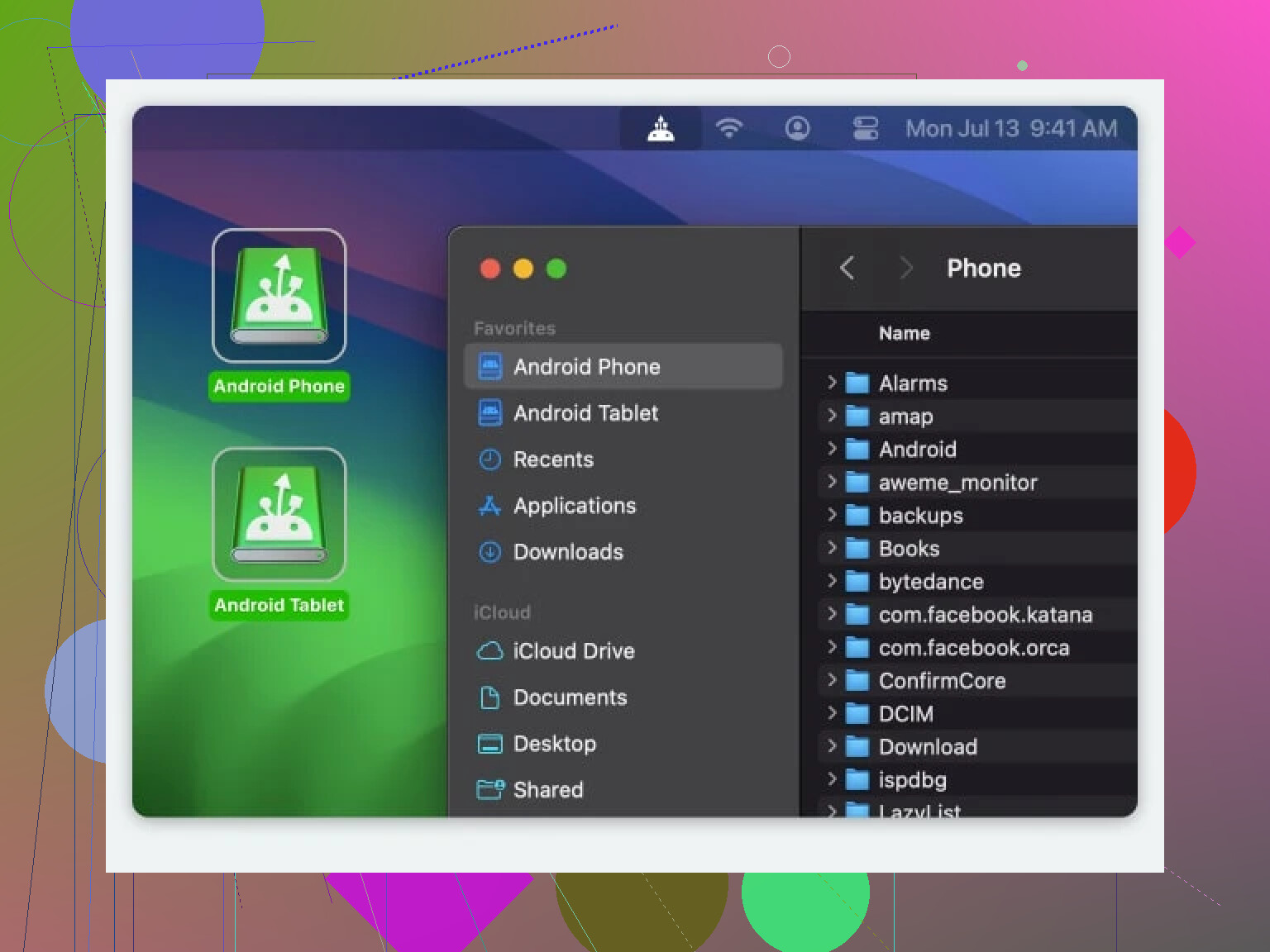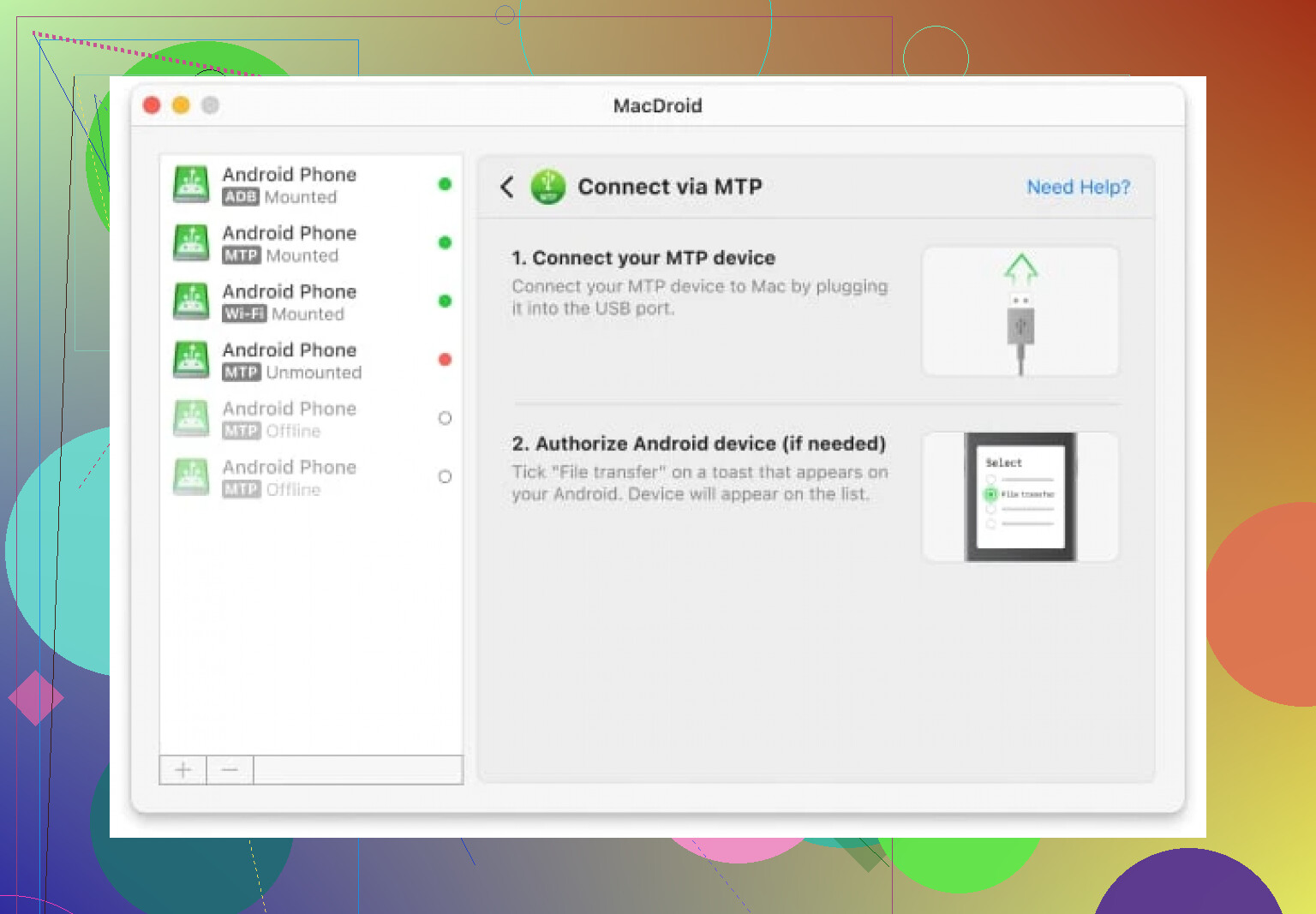I’m having trouble transferring my videos from my GoPro Hero 9 to my Mac. The files don’t show up when I connect the camera with a USB cable, and the GoPro Quik app doesn’t seem to recognize my device. I need to edit footage for a project so any suggestions or step-by-step help would be appreciated.
Getting GoPro Videos Onto Your Mac: Tried-and-True Methods (and a Rant or Two)
So, pulling GoPro footage onto a Mac sounded like a five-minute job… until you’re up at midnight trying to remember where Finder hides your SD card folder. If you’re like me and bouncing between trips, cables, and adapters, here’s the real deal, no sugarcoating.
Old-School Way: The SD Card Shuffle
Ever get that feeling when the tech “just works” because you skipped all the apps? That’s the SD card hustle, baby:
- Pop that tiny Micro SD out of the GoPro (bonus rage if you have big hands).
- Slide it into an SD Card Adapter. Lost it? Rip apart your junk drawer. Probably next to last year’s holiday card.
- Plug adapter into your Mac.
- Open a Finder window. There’s your SD card (unless it’s hiding—it happens).
- Crack open
DCIM, then100GOPRO. Boom: all your raw, unfiltered footage stares right back. - Drag, drop, and let those magical MacBook fans roar.
You’re done. Seriously, that’s it.
Don’t Want to Yank the Card? App Up Instead
Lost your adapter or just hate dealing with micro SD cards? Welcome to the “use your cable” club. Here’s something I wished I knew two trips ago: there’s MacDroid app. I know—yet another app, but hold up:
- It’ll connect your GoPro over USB-C (or USB-A, if you’re old school).
- MacDroid basically turns your GoPro into an external drive. It actually shows up in Finder like a legit hard drive.
- This is glorious for moving huge 4K videos so you’re not bottlenecked by wireless transfer speeds or random GoPro quirks.
- Moving, copying—whatever, it’s straight drag ’n drop from there.
Walkthrough: MacDroid Edition
Here’s how to avoid headaches (and windows full of spinning beach balls):
- Download MacDroid to your Mac. If you’re paranoid, check out the reviews first.
- Plug your GoPro into your Mac with the cable that came in the box (assuming you didn’t lose it).
- Fire up MacDroid and pick MTP mode for transferring those files.
- Your GoPro pops up inside the MacDroid app—just browse to your sweet videos and drag ’em wherever you want.
- Hit eject before yanking the cable, or the Mac will send you that angry message nobody reads.
One Last Thing: Charging While You Copy?
Yup, transferring with MacDroid (using MTP mode) juices up your GoPro while you’re offloading gigabytes of ski fails. Multi-tasking for the win.
Whether you’re a “just give me the files” person or you prefer slick, app-powered solutions, at least you won’t be stuck watching the Finder wheel spin while your camera’s battery dies. Pick your poison—either way, you’ll actually get your footage off the GoPro and onto your Mac (and maybe, just maybe, edit it by next year).
Straight up, @mikeappsreviewer pretty much nailed the classic SD card method and covered MacDroid, but honestly, I gotta throw a little shade at always needing extra apps or adapters. Sometimes you wanna live dangerously—skip the downloads and avoid fighting with that minuscule SD card, right? But since the GoPro Quik app is a dumpster fire on Mac (seriously, does anybody’s work without a random update breaking everything?), options get slim.
Here’s another three ways for the Mac crowd wrestling w/ GoPro video transfer, none of which’ll win any beauty contests, but hey, they can work:
-
AirDrop via GoPro App (on iPhone)
- Painful, sure, but if you have enough space on your phone, import vids from your GoPro using the GoPro mobile app, then AirDrop them to your Mac. Yes, you lose metadata, yes, this is slow for big files, and yes, it may compress them—so if you’re a pixel-peeping editor, probably skip. It’s just “easy-ish” for quick clips.
-
Image Capture (the hidden MVP)
- Plug the GoPro in, forget Quik, and open Image Capture (it’s lurking in Applications > Utilities). Sometimes, your camera appears as a device there, letting you pull the files across, no fuss. Not 100% reliable with Hero 9 though—honestly, sometimes it’s like your Mac just denies the existence of GoPros unless it’s feeling generous.
-
Bluetooth/WiFi Transfer
- Not even going to sugarcoat it, but you can try connecting your GoPro to Mac over WiFi (the direct GoPro SSID) and hitting up the web server, but this is an exercise in patience/masochism and not really “easy.” Worth a mention for that “I tried literally everything else at 3am” crowd.
I’ll grudgingly admit using SD card readers is usually the fastest and least buggy, but I hate prying that card out with my sausage fingers. MacDroid does have surprisingly few hoops to jump through, and if you don’t wanna risk GoPro Quik shenanigans, it’s a strong pick for drag/drop like @mikeappsreviewer said.
If nothing’s working and you command-line types want to get nerdy, there’s always diskutil & ls /Volumes, but most people’s eyes glaze over at that stuff.
TL;DR—SD card reader or MacDroid are pretty much the “it just works” solutions. Messing with GoPro’s own software is a spiritual test, and Mac sometimes acts like your camera’s a ghost, so don’t feel bad if you end up just yanking the SD card and moving on. Editing foo awaits!
Okay, so I get it—@mikeappsreviewer and @cacadordeestrelas are totally right: SD card shuffle is classic, and MacDroid is legit if you want to avoid flinging microSD cards across the room in rage. BUT I just gotta chime in—sometimes ejecting that SD card every time makes me feel like I’m gonna bust something on the GoPro or lose that microscopic piece. Also, let’s be honest, not everyone’s got a card reader handy, especially if you’ve “upgraded” to a new MacBook that only has USB-C everything and your old card reader is rotting in a drawer.
Personally, I avoid GoPro Quik like it’s a malware download. Never once actually worked for me on the first try—basically Murphy’s Law, but for cameras.
Here’s a curveball: try using Android File Transfer. Yeah, it says “Android” in the name, but SOME GoPro firmwares kinda mimic Android devices over USB. Doesn’t always work, but worth a 3-minute gamble if MacDroid isn’t your thing (honestly, MacDroid’s gonna be less of an energy vampire tho).
Or, if you do NOT have 60GB of 4K “sick mountain pov” content, you could connect via the GoPro mobile app and wirelessly upload to the GoPro Cloud, then download to your Mac from their website. Downside: dog-slow uploads, and you’re basically doing a trust fall that GoPro’s servers don’t choke on your files. But if you have a GoPro subscription, it works WAY better than you’d think (ask me about that lesson learned in a Reykjavik hostel).
If none of this works? Check your USB cable. GoPros are super picky. Some charge-only cables won’t actually transfer data. Grab the original cable, swap that out, then try again.
To summarize:
- If SD card reader’s handy, do it (despite sausage fingers).
- If not, MacDroid is actually clutch for USB transfers and will just show your GoPro in Finder as an external drive—drag 'n drop, no drama.
- GoPro Quik is a lottery ticket, and the Cloud method is last-resort territory.
- Swap your cable before throwing the GoPro out the window.
In my experience, using MacDroid is the fastest route if Finder hates your Hero 9. Editing foo awaits!
Let’s get real: y’all covered the usual suspects (hi SD card, bye patience), and the “just use MacDroid!” chorus is justified, but it’s not the magic bullet for literally everyone. I’ll take it a step weirder. AirDrop, anyone? Hear me out—if you’ve got the GoPro app on your iPhone, wirelessly drop the files from the GoPro to your phone (yeah, 5.8GHz WiFi band: set the GoPro settings right), then straight AirDrop to your Mac. Downsides: not great for giant files (so 4K/60fps monsters will slog), and the GoPro app’s wireless transfer can stall if you’ve got a flaky connection or the GoPro’s firmware is throwing a tantrum.
But if you absolutely have to ditch SD cards and cables, and you only need the “highlight” clips, this is the ultimate lazy route. Also, AirDrop is built into every modern Mac and doesn’t care about formats.
Now, about MacDroid: it does make your Hero 9 look like a proper drive, and the chunky RAW file drag-n-drop is chef’s kiss for batch transfers. Its clear edge? No size limits or lame codecs, and it skips GoPro Quik’s random fails. But you’re downloading an extra thing, and compatibility sometimes changes post-macOS update (Apple loves to break stuff). No iOS side; it’s Mac only. Still, miles better than the Finder black hole or the Quik app roulette.
Missing card reader? Yeah, vastly more Macs these days are dongle-prone, so USB-C is king. But if you find SD shuffling a hassle (and you don’t want to splash on dongles), MacDroid is pretty much the only “plug in and forget” solution out there without fighting Quik or rolling the dice with Android File Transfer.
Short:
SD card—fast but fiddly.
MacDroid—minimal hassle, bulk-proof, but it’s another paid app (does free trial, though).
Wireless—slow and iffy for big jobs, but decent for highlights.
Quik—why do we still try?
No shade to the SD card shufflers or anyone mainlining Android File Transfer, but if you want “plug, click, done”—MacDroid’s on top right now, with only minor compatibility gripes if Apple drops another macOS “security” adventure. For moving those gnarly GoPro 9 videos, that compromise is worth it.