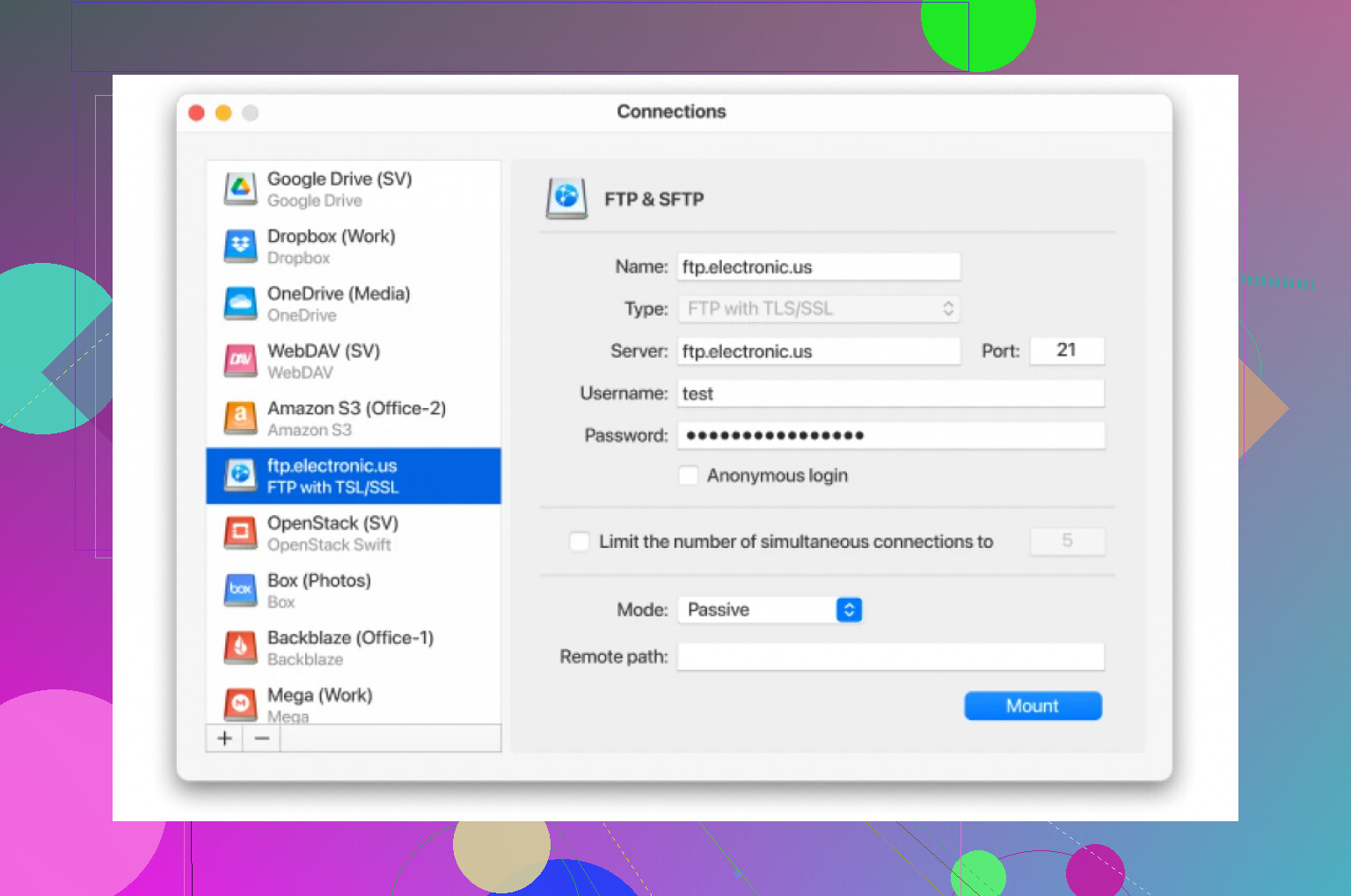I need advice on how to move a bunch of files from my Google Drive account to an external hard drive. I’ve tried downloading folders directly but keep getting errors, and I’m not sure if I’m missing a step or if there’s a better method. Has anyone figured out a smooth way to do this without losing files or messing up my folder structure? Any help or walkthroughs would be awesome.
How To Move Stuff From Google Drive To An External Hard Drive (Without Losing Your Mind)
Okay, so you’ve got a mountain of files chilling on your Google Drive and your trusty external hard drive is begging for some action. Been there, done that, ended up with a digital mess once—so let me save you a headache.
The Plain Old Way People Usually Do It
Ever get that sinking feeling while staring at a zillion photos, wondering how you’ll ever wrangle them off the cloud? Here’s the “classic” approach, which is basically babysitting file transfers:
- Go snag the actual Google Drive app for your computer. Here’s the official Google site for that—don’t go clicking random links from weird corners of the internet.
- Once installed, fire it up and sign in with your Google credentials.
- Google Drive can mirror your whole “My Drive” or just certain folders right on your machine—it’ll ask you what you want the first time.
- Now, plug in your external hard drive. Open up both windows (Google Drive and your drive), and start dragging what you want over.
Super basic. But you know what? It can be kind of slow and if you’re low on space, your computer might start tantruming.
Pro-Tip: Skip the Middle Man With CloudMounter
Alright, so I ended up taking a detour and now I do it differently: with CloudMounter. I originally grabbed it to juggle all sorts of cloud stuff (Dropbox, OneDrive, you name it), but it turned out to be a secret weapon for moving mountains of Google Drive files—especially the bigger ones.
Here’s why it’s way less frustrating:
- You can attach both Google Drive and your external hard drive to your computer as if they’re just regular network drives. No fuss, no waiting for syncs to finish, no C: drive drama.
- That means in Finder (Mac) or Explorer (Windows), both show up—no guessing what’s synced or not.
- Just highlight what you want, drag it from Google Drive’s virtual folder straight into the external drive’s folder, and off you go.
If visual aids are your thing:
You don’t even have to worry about files eating up your actual system drive! CloudMounter grabs the stuff on-demand, so your Mac or PC isn’t suddenly crawling because you “synced” 500GB of old vacation videos you won’t watch again.
Oh, and About Big Files…
Ever try moving gigabytes in Google’s app and get the ol’ “out of space” error because your main SSD has the capacity of a potato? With CloudMounter, the files go straight across—you’re not squeezed by whatever’s left on your laptop’s storage.
TL;DR
- Old school: Use Google Drive’s own sync app, but you might run into storage or speed issues if you’re shifting a lot.
- Modern hack: CloudMounter turns everything into a simple drag & drop job, and skips the annoying parts.
Roll credits.
Not gonna lie, the advice from @mikeappsreviewer is mostly solid (didn’t expect he’d plug CloudMounter again, lol), but honestly, you don’t always need third-party software unless you’re super allergic to Google’s quirks.
First off, straight downloading from Google Drive’s web interface? Yeah, it’s a disaster—especially if you select a big folder. Expect zipped files, random download errors, or the whole thing just… timing out. So you’re not missing a step, Google just isn’t built for moving huge folders at once.
What’s worked for me: break down your files into chunks—say, by year, client, or by type. Download a few gigs at a time instead of a monolithic folder and keep your eye on pop-ups (Google will happily stop and not tell you until you refresh). File names with special characters, or looooooong paths, can mess up the process too, so maybe check for those if you keep getting errors.
If you’re technical, rclone (open-source, free) lets you mount Google Drive as a virtual drive and use plain old file copying via your OS, much like CloudMounter but nerdier and less pretty. It’s great for power users, boring for everyone else—plus, it works on Windows, Mac, and Linux.
Another thing: if you have Google One or Workspace, they sometimes have faster bandwidth for downloads, but YMMV.
To sum up:
- Don’t download everything at once; break it up!
- Watch for weird filenames or super-long folder trees.
- Consider rclone if you’re comfy with command-line (full control, but more setup).
- CloudMounter (credit to @mikeappsreviewer) is cool if you want an easy, visual way, and it does skip the issue where your PC runs out of space mid-transfer.
Skip direct folder downloads on the web if you value your sanity. If nothing works, try syncing to a PC first, then copy to your hard drive, then uninstall the whole Google Drive thing and run far, far away from cloud chaos for a week.
You already got solid breakdowns from @mikeappsreviewer and @sonhadordobosque, but honestly? There’s still another angle that never gets enough love: automate the chaos!
Sure, dragging and dropping with something like CloudMounter (which is actually legit if you want to skip the whole “sync my entire drive and pray my laptop doesn’t explode” phase) is great for lots of files. And rclone’s neat if you love diving headfirst into command lines. But if you’re somewhere inbetween “I want it easy” and “I want it fast and reliable,” consider using a backup/sync tool like FreeFileSync or GoodSync. These let you set Google Drive (mounted via CloudMounter or even Google’s own sync app) as source, and your hard drive as target—and then you just hit “sync.” Pro? You can pause/resume, get error logs, and even schedule recurring moves so next time it’s one button.
Not agreeing totally w/ the break-up-everything-into-chunks move. That’s just more manual labor, and I swear Google throws more tantrums the more you babysit it (especially w/ browser limits). Sync apps or drive mounters basically cut the clunky browser out of the equation, which is night and day if you have hundreds of gigs.
Quick reminder: whatever method—check your file + folder names! Insane character lengths or weird symbols are transfer kill-switches, no matter the tool.
So: CloudMounter if you want easy. Automated sync tools if you hate repeating yourself. Chunk it up only if you’re stuck with the web client and feel like playing cloud roulette.
If you’re dealing with the Google Drive-to-external-hard-drive headache and browser downloads keep bailing, I’m going to flip the script: skip the all-in bet on chunked browser downloads or full-drive syncs. Sure, the Google Drive desktop client and the solutions already brought up do the trick, but they’re either resource hogs or manual chore fests. I totally get the appeal of @mikeappsreviewer’s drag-and-drop with CloudMounter—that we-can-have-both-power-and-ease thing is real. The key advantage is direct cloud-to-external transfers without stuffing your system disk, and for non-techies, the familiar layout is a relief.
But here’s my two cents: CloudMounter isn’t a silver bullet. Real talk—the biggest drawback? It’s paid and not exactly for power users who love granular controls, logs, or complicated batch rules. Sync tools like GoodSync and FreeFileSync—mentioned by others—do more advanced scheduling and error reporting (and sometimes faster transfer for gigantic datasets). If you’re a Windows person, even Microsoft’s Power Automate can script these moves.
So: if you want literal drag-and-drop simplicity, CloudMounter is smooth; pro, it doesn’t hijack your disk space, con, the free tier is limited and some users report it can bog down with huge folder counts. For large, regularly-changing backups, an automated sync tool might edge out by letting you “set and forget.”
Competitors have their own strengths—some swear by rclone for speed and scripting, others by reliable scheduled syncs. Bottom line: consider how much control you want versus how much tedium you’ll tolerate. Just don’t put your faith in browser downloads for anything but tiny folders unless you love error popups!