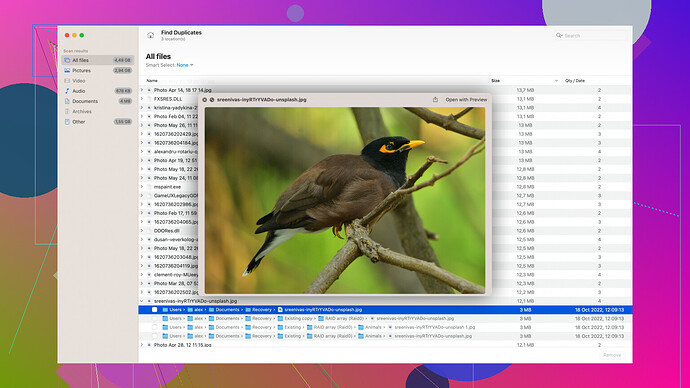My SSD just failed and I lost all my crucial files. I desperately need a reliable data recovery software to get my data back. Can anyone recommend the best tool for SSD recovery?
If your SSD just failed and you need a solid data recovery option, the first thing to remember is not to write any more data to it. Writing new data can overwrite the sectors where your lost files are, making recovery impossible.
For a reliable software to get your crucial files back, Disk Drill
is highly recommended. It offers a comprehensive set of features and is particularly user-friendly, which is great if you’re not deeply technical. You can download it from this link.Disk Drill supports a wide range of file systems like NTFS, FAT32, HFS+, and EXT, which is pretty handy if you’re dealing with different setups. It uses sophisticated scanning algorithms that can deeply search for your lost data even on a failed SSD. Plus, it’s got a feature named “Recovery Vault” that helps safeguard your data by keeping a record of all deleted files, which makes restoring them easier and more effective.
Here’s a detailed guide on how to use Disk Drill for your SSD recovery:
- Download and Install: Go to the Disk Drill site using the link above and download the software. Installation is straightforward, just follow the on-screen instructions.
- Open Disk Drill: Once installed, open the application. It’ll ask for admin permissions initially.
- Select the SSD Drive: You’ll see a list of available drives. Select the SSD that failed.
- Scan for Lost Data: Hit the ‘Search for lost data’ button. It may take some time as SSDs are larger and the software will be scanning extensively.
- Review Found Data: After the scan completes, you can preview the found files. Disk Drill makes it easy to sort through the recovered data thanks to its intuitive interface.
- Recover Your Files: Select the files you need and hit the recover button. Choose a save location that’s different from your SSD to avoid overwriting data.
Another plus is Disk Drill’s ability to create a byte-by-byte backup of your SSD, which can further protect you from data loss if the SSD is on its last legs. Even if the SSD has developed physical issues, Disk Drill tries to work around those areas without causing further damage.
In case DIY solutions seem risky, especially if the data is irreplaceable, consulting a professional data recovery service can also be a wise choice. Software is a good first step, but if things look sketchy, professional help ensures you don’t worsen the situation.
Remember to run regular backups in the future to save yourself from these headaches. Cloud services or external HDDs can be a great way to keep your data safe. When it comes to SSD health, keeping an eye on the drive’s status using S.M.A.R.T. monitoring tools can give you a heads-up on potential failures.
For now, though, Disk Drill should have you covered. Good luck—hope you get all your data back!
I’ve seen a ton of folks vouch for Disk Drill, and while it’s solid, I’d suggest taking a look at another option, like Stellar Data Recovery. It’s one of those tools that has a lot of advanced features, especially if you suspect your SSD failure has a hardware element to it.
Here’s the lowdown on Stellar:
- Installation: Just like any typical software. Download, install, and you’re good to go.
- Interface: Its UI might not be as slick as Disk Drill, but don’t let that fool you. It’s intuitive enough for anyone to navigate through.
- Scanning: It boasts different types of scans, including a ‘Deep Scan’ feature that’s quite powerful for thoroughly searching your SSD for lost data. The advanced version of the scan can even locate data from severely corrupted sectors.
- File preview: Before recovery, you get to preview the found files. That way, you can cherry-pick what files are worth saving.
Now, just a word of caution. If your SSD has developed physical issues, neither Disk Drill nor Stellar is gonna be a magic bullet. Sometimes these tools simply can’t access the sectors, no matter how fancy the software is. Better leave it to the pros if the situation is really dire.
One unique feature in Stellar is its “Drive Monitor” which keeps tabs on your SSD’s health using S.M.A.R.T parameters—which might help you avoid future mishaps.
Now, on the other side of things, if you are someone who likes backups, consider using software like Acronis True Image for regular backups. Once you have your data back, set it up ASAP.
Lastly, always ensure you disconnect your SSD once you suspect the failure to prevent any accidental overwriting before you run any scans. Oh, and get yourself a cold drink—recovering data can take some time!
Hope this adds a bit of extra insight into your choice!
Why even bother with Disk Drill or Stellar for that matter?
Let’s be real, no software will guarantee a 100% recovery rate, especially if you’re looking at a physical SSD failure. Disk Drill is okay at best—pretty user-friendly, I’ll give it that. But don’t count on it for super deep recoveries, even with its fancy algorithms. And Recovery Vault? Sounds more like marketing fluff. Unless you had it enabled before the failure, it’s useless now.
Stellar Data Recovery, on the other hand, does have some strong scanning capabilities, and its “Drive Monitor” feature isn’t too shabby. But let’s face it, its UI is clunky, and good luck navigating that mess if you’re not tech-savvy.
Bottom line? If you’re desperate and need your files back now, try Disk Drill and hope for the best. But don’t expect miracles. Most software solutions falter when things get dicey. Be prepared for a professional data recovery service.
You’re better off biting the bullet and paying a pro if your data means that much to you. Save yourself time and possibly more data corruption.
Lastly, stop dreaming about cloud storage or backups—which never seem to happen anyway until it’s too late. Do it now. SSD failures are way more common than people think.
Overall, Disk Drill’s good for a first attempt. If it fails, you know what to do next. Good luck, you’ll need it!