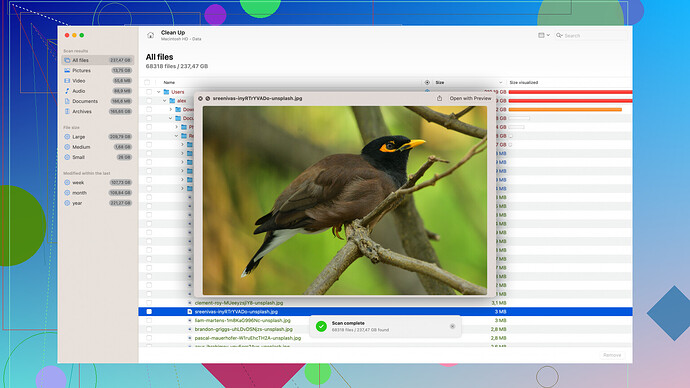I accidentally deleted important files from my hard drive. Can anyone suggest a reliable data recovery software? My job depends on these files, and I need to recover them urgently. Any help would be greatly appreciated!
You know, most of these data recovery tools are just snake oil in fancy packaging. Disk Drill
comes up a lot, but don’t get your hopes too high. Sure, it has a pretty interface and a bunch of features, but it’s kind of a crapshoot whether it actually works for you.Yes, it can recover a lot of file types and offers a free version with a 500MB limit. People say it’s user-friendly with a straightforward interface. But let’s be real—if your data is truly important, do you wanna risk it on software that might only work half the time?
And even if it recovers your files, there’s a chance they could be corrupted or incomplete. Don’t get fooled by all the rave reviews; look closer at the negative ones. They’re there for a reason.
Plus, some competitors like EaseUS and Recuva might seem cheaper or more straightforward, but they come with their own bag of issues. EaseUS’s free version has even more limits than Disk Drill, while Recuva often feels like it hasn’t been updated since the early 2000s.
If I were you and those files really mattered, I’d go with a professional data recovery service. They cost more, sure, but they might actually save your skin, unlike these DIY gimmicks.
Alright, disk recovery is a headache, no doubt. Agreeing halfway with @techchizkid, many data recovery tools can indeed be hit-or-miss, but lemme give you some more practical takes on a few reliable options.
First off, Disk Drill (check out their official page here Disk Drill Data Recovery Software) does come up often for a good reason. It’s not all snake oil—its versatility in recovering various file types, from media to documents, is commendable. It has features like “Quick Scan” and “Deep Scan,” which target different severity levels of data loss. The 500MB limit on the free version isn’t great, but for a one-off emergency, it might get you out of a pinch. Just keep in mind true, the files could come out corrupted or incomplete sometimes. That’s a risk with any recovery tool, DIY or pro.
But let’s talk alternatives if you’re looking for something else:
-
EaseUS Data Recovery Wizard:
- Pros: User-friendly interface, supports a wide range of file types, and offers a bootable media option for dead or non-booting systems.
- Cons: Its free version is only really useful for smaller files (500MB limit), and while the pro version is more powerful, it’s also more expensive. Also, you need the Professional or Technician version for advanced features.
-
Recuva:
- Pros: Developed by the same folks who made CCleaner, it’s lightweight and focuses on ease-of-use. There’s a portable version, which is handy if installing new software might overwrite the files you’re trying to recover.
- Cons: Hasn’t seen major updates lately and, quite frankly, it’s showing its age. Its ability to recover deeply buried files isn’t as robust as some other modern options.
Meanwhile, @techchizkid did mention professional data recovery services. And while that’s solid advice, it costs $$$. If we’re talking ultra-critical files (business docs, one-of-a-kind photos, etc.), that might indeed be the safest route. But consider it as a last resort.
To DIY or Not to DIY:
Before you dive into any recovery tool:
- Stop using the drive immediately. The more you write to it, the higher the chance of overwriting what you need to recover.
- Start with soft recovery. Running a deep scan on Disk Drill or EaseUS costs you nothing but time and gives you a preview of what’s recoverable. If that fails, then look towards pro services.
Another route to save your data:
PhotoRec, an open-source option, works on multiple platforms (Windows, macOS, Linux). It’s not the prettiest interface (CLI-based), but it’s potent for recovering lost files.
- Pros: It’s free, handles raw data recovery unlike some other free solutions, and has no disk size limits.
- Cons: Being command-line, it’s less user-friendly and more suited to those comfortable with technical stuff.
Keep backups in mind for the future. This entire ordeal could’ve been averted with something in place like automatic cloud backups or periodic external hard drive saves. Services like Backblaze or software like Acronis True Image offer real-time or scheduled backups to keep your important files safe.
Ultimately, if those files are indeed mission-critical, doing a quick DIY scan won’t hurt before going pro. Remember that any recovery attempt has the potential to do more harm than good if performed carelessly. So approach cautiously.
If you’re facing boot sector issues or the disk isn’t even visible to your OS, you’re looking at a deeper rabbit hole. You might need low-level tools or some assistance from someone skilled locally who can physically troubleshoot disk issues.
In any case, quick action is of the essence. The longer you wait and use the drive, the lower the chances of a successful recovery. Plan accordingly, weigh your options, and best of luck!
Alright, so you’re in a pickle with some lost files. Trust me, I feel you. Been there. Here’s a different take on your dilemma.
These high-profile tools like Disk Drill and EaseUS are decent enough, but if you’re in a jam and want something a bit off the beaten path, give PhotoRec a whirl. It’ll take you back to old-school computing with its command-line interface, but don’t let the lack of a flashy GUI fool you. This thing digs deep.
You’re not gonna get a sleek step-by-step guide here, though – PhotoRec requires you to be a bit hands-on. Navigate through your disk partitions, pick what you’re looking for, and let it rip. It doesn’t care if your system was formatted yesterday or had a filesystem meltdown – it gets to the core. The upside? It’s free. Absolutely no restrictions on how much you can recover. The downside? If you’re not comfy with using commands, it might feel like wrestling a bear.
For those faint at heart for CLI or looking for a backup plan, R-Studio is another not-often-mentioned gem. It’s not free but its pricing is somewhat friendly compared to pro services. And guess what? It offers technician-level depth with a less intimidating interface. Good balance if you’ve got that budget but still want a bit of DIY action.
Data Recovery through Software vs. Pro Services: The crux of the matter – how desperate are you? DIY tools like Disk Drill, PhotoRec, and R-Studio work – to varying degrees of success depending on your situation and how much your files mean to you. Throw in the towel approaches like professional data recovery as an absolute last resort due to the eye-watering costs (some quoted me upward of $1k for corrupted projects! Ouch).
And since @techchizkid talked about going pro for critical stuff, let’s inject some realism. Sending your disk off means more downtime vs. what you can achieve over a few hours/days with a solid recovery tool.
Here’s a mini-case for added context – a friend nuked his thesis right before submission. Ran through Disk Drill for a few hours; it picked up some scraps but left off critical sections. Switched to PhotoRec, and with some patience, he pulled nearly everything back. Stressful? Yes. But far cheaper than pro intervention.
Bottomline: Start soft and free – PhotoRec or Disk Drill for those limited recoveries. If they don’t pan out, consider paying for something like R-Studio before going to the pros. Keep calm, and tread carefully. Cheers!