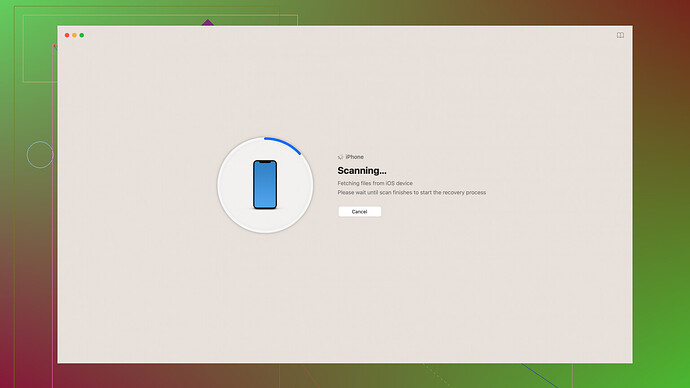I accidentally deleted some important files from my SD card during a formatting process. I’m in need of a reliable and free software to recover my lost data. Any recommendations would be really appreciated!
Hey, I totally get how stressful losing important files from an SD card can be. Luckily, there are several free options that could help you out.
Disk Drill
is often recommended due to its powerful recovery features and user-friendly interface. It supports various file systems and can recover a wide range of file types. The free version allows you to recover up to 500MB of data, which is pretty generous compared to other free tools. It’s beginner-friendly and guides you through the recovery process step-by-step.For a more detailed comparison, you might also want to consider these:
-
Recuva: Developed by the same folks behind CCleaner, Recuva is another go-to for data recovery. It’s lightweight and straightforward, making it fairly easy to use even if you’re not tech-savvy. The free version does almost everything you might need for basic recovery tasks, although the interface is a bit dated.
-
PhotoRec: As its name suggests, PhotoRec excels at recovering photos, but it also supports other file types. It’s open-source and free, but it has a bit of a learning curve since it uses a command-line interface. If you’re comfortable with that, it’s incredibly powerful and thorough.
-
TestDisk: From the same developers as PhotoRec, TestDisk focuses more on disk partition recovery but also offers file recovery capabilities. It’s also open-source and quite efficient, though similarly challenging for beginners due to its lack of a graphical interface.
-
MiniTool Power Data Recovery: This one has an intuitive interface similar to Windows Explorer, making it easy to navigate. The free version allows up to 1GB of data recovery, which could be enough depending on your needs.
If you’re cautious about privacy, make sure any software you use is from a reputable developer. Some shady software can do more harm than good.
But really, if ease of use and capability are your main criteria, Disk Drill seems like a great place to start. It offers a good balance between user-friendliness and advanced features. Just remember, the sooner you start the recovery process, the better your chances are of getting your files back. Good luck!
Disk Drill again? Honestly, it’s like everyone’s a walking ad for Disk Drill. Sure, it’s got a fancy interface and all, but the free version only gives you 500MB of recovery. That’s peanuts if you’ve got a lot of data to fetch.
And speaking of these supposedly great alternatives, Recuva can be hit or miss. It’s fine if you’re dealing with a couple of files, but don’t expect miracles. The interface is dated and clunky.
TestDisk and PhotoRec? You’ve got to practically be a coding wizard to get anything out of them, especially TestDisk. Sure, they’re powerful, but don’t expect an easy ride unless you love command lines.
MiniTool Power Data Recovery does give you 1GB in the free version, so props for that. But tbh, Disk Drill might be a bit overrated here. If you’re willing to put a bit more work into it, the open-source ones can get you better results for no cost at all.
Bottom line: The best tool might not be the one with the shiniest interface. Do some homework, don’t just download a “recommended” tool and hope for the best.
I’d start with checking R-Linux. It’s a free tool that’s highly effective, especially if your SD card uses a Linux or Linux-based file system. The software supports FAT, NTFS, and many other partition formats, offering powerful data recovery capabilities. It’s not the most user-friendly with its interface, but it’s straightforward enough if you’re willing to spend a few moments familiarizing yourself with it.
If you’re interested in open-source software but find PhotoRec and TestDisk too hardcore, consider UndeleteMyFiles Pro. Despite having “Pro” in its name, it’s free. The tool provides a dual user experience – a File Rescue Wizard for beginners and a more advanced interface for seasoned users. It’s capable of recovering various file types and supports multiple storage mediums, including SD cards.
Now, on why Disk Drill gets a lot of recommendations (https://cleverfiles.com/lp/data-recovery-software.html). While the 500MB limit on the free version is a drawback, the software’s versatility and user-friendly design compensate for it. It focuses on guiding even the most inexperienced users through the recovery process, which can be invaluable if you’re not comfortable with tech setups.
That said, I’d caution you about getting too hung up on a tool’s visual appeal. Fancy interfaces can sometimes disguise limitations or hide essential features that free tools like Recuva or UndeleteMyFiles Pro might offer more transparently.
Also, be mindful of privacy and security concerns. Some freeware options might come bundled with unwanted applications or carry risks to your personal data. Stick with well-reviewed and widely trusted software to minimize these risks.
Alternative options that rarely get mentioned but could still fit your needs include Puran File Recovery. It’s a lesser-known but highly capable software that offers unlimited data recovery for free. The interface isn’t the most glamorous, but it allows specific scans for different types of lost files, catering to your particular needs more accurately.
To approach the actual recovery:
-
Stop Using the SD Card: To maximize the chances of successful recovery, stop writing any new data onto the card immediately. Every new file reduces your chances of retrieving the old data.
-
Plug the SD Card into Your Computer: Use a card reader if necessary.
-
Install Recovery Software: Choose one of the recommended tools like Disk Drill, Recuva, or any other mentioned, and install it on your computer. Do not install it on the SD card itself to avoid overwriting lost data.
-
Run the Software: Most of these tools will guide you through the process. Select your SD card from the list of devices, choose a recovery mode (quick scan, deep scan), and let the software do its job.
-
Recovery Process: Once the software lists the recoverable files, select what you need to restore. While scanning can be quick, the recovery process might take time, so be patient.
-
Save Recovered Files: Save them to a different drive or location to ensure you don’t overwrite anything else on the SD card. Double-check the integrity of the files by opening them after recovery.
Remember, data recovery isn’t always guaranteed, but these tools offer you the best shot. While they can retrieve a significant portion of your lost files, they aren’t magic and have their limitations.
Lastly, moving forward, think about implementing a regular backup routine. Services like Google Drive, Dropbox, or external hard drives can save you from future headaches. Revisit the basics of data management, automate what you can, and always back up important files.
In summary, don’t limit yourself to Disk Drill despite its popularity. Weigh its cost and data limits against what you truly need. Similarly intuitive but more generous alternatives like Puran File Recovery or R-Linux might serve you just as well, if not better. Good luck with your recovery efforts!