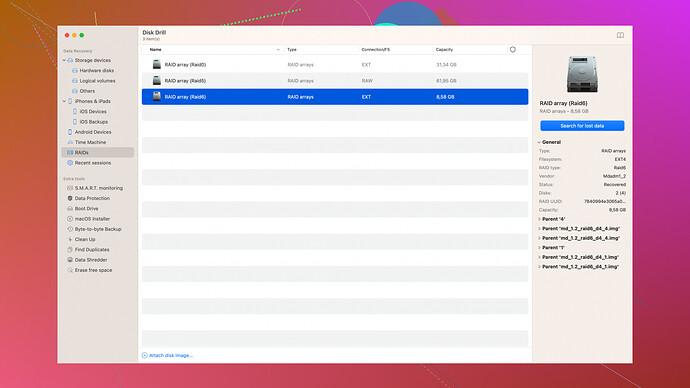I accidentally deleted some important files from my PC and emptied the recycle bin. Now I’m desperate to recover them. Can anyone recommend a reliable and free file recovery tool for Windows?
I hear you – losing important files can be panic-inducing, but there’s hope! There are a few free tools you can try for file recovery on Windows. Here are some recommendations:
Recuva:
This software is pretty well-known in the file recovery space and it’s from Piriform, the same folks behind CCleaner. It’s easy to use and effective in many scenarios. The free version should be enough for a lot of basic recovery cases, like your recently deleted files. Just be mindful that it has limitations when it comes to deep scans and hard-to-recover files compared to some paid solutions.
Disk Drill
:I’d really vouch for Disk Drill – it’s a solid option with a polished interface and robust recovery capabilities. The free version allows you to recover up to 500MB of data, which might be enough depending on your needs. It’s also versatile, supporting a variety of file formats and storage devices. One of the best things about Disk Drill is its user-friendly interface, making it easier for anyone to navigate through the recovery process. More info on it here: Disk Drill Data Recovery Software.
EaseUS Data Recovery Wizard:
Another reputable tool with a free version that allows up to 2GB of data recovery, which is quite generous. The wizard interface is intuitive, guiding you step by step, making it fairly straightforward even for less tech-savvy users. However, if you need to recover more than 2GB, you’d have to go for the paid version. It offers a thorough scan but might be a bit slower than others.
PhotoRec:
If you’re leaning towards open-source solutions, PhotoRec is a commendable choice. It’s part of the TestDisk suite, and while it doesn’t have the prettiest interface (it’s more command-line oriented), it can recover a broad range of file types from various storage devices. It’s a bit more hands-on, so if you’re comfortable with a less polished interface, it can be highly effective.
On top of that, there are some general tips that might help you maximize your chances of recovering those files:
-
Stop Using the Affected Drive:
Continuing to use the drive from which the files were deleted increases the risk of overwriting the deleted files. Ideally, stop all write operations to avoid further data loss. -
Install the Recovery Software on a Different Drive:
Install the recovery software on a different drive or use a portable version if available. This minimizes the chance of overwriting the deleted files during the installation process. -
Run a Deep Scan if Necessary:
Most recovery tools offer a deep scan option. While it takes longer, it’s more thorough and can recover files that a quick scan might miss. -
Follow the Prompts Carefully:
Pay close attention to the instructions provided by the software. Each tool might have its own quirks and specifics. -
Backup Recovered Data:
Once you’ve managed to recover your files, make sure to back them up immediately to avoid future incidents. Having a regular backup schedule could save you from stress down the line. -
Maintain Patience:
Recovery can be a time-consuming process, particularly with large amounts of data. Rushing through could lead to mistakes, so allow the software the time it needs to do a thorough job.
Given your situation, Disk Drill stands out because of its balance between ease of use, robustness, and the amount of data you can recover for free. The interface makes it easy to perform both quick and deep scans, so you shouldn’t have trouble navigating through it, even if you’re not super tech-savvy.
Here’s hoping one of these tools gets your files back safe and sound! Remember, always keep backups of crucial data in multiple locations, whether it be cloud storage, external drives, or both. Good luck!
I see @byteguru has some solid suggestions there. I’d like to throw another couple of ideas into the mix and also play the devil’s advocate a bit.
While Recuva, Disk Drill, EaseUS, and PhotoRec are great programs and each has its merits, there’s also TestDisk.
TestDisk & PhotoRec:
Yes, PhotoRec is part of the TestDisk suite, but TestDisk itself could be exceptionally handy if your issue is related to a corrupted partition rather than just simply deleted files. The command line interface might be intimidating, but tons of tutorials are available, making it manageable even for beginners. TestDisk can recover stuff from seemingly “dead” disks, which could be a lifesaver if that’s your scenario.
Wise Data Recovery
This tool has flown under the radar a bit but is worth mentioning because it has a super simple interface. It’s not as feature-rich as Disk Drill or Recuva, but for those who need a quick, less complex file recovery, it’s a good alternative. It’s a bit hit or miss with deep scans, but given it’s free, it might be a worth the shot.
SoftPerfect File Recovery
Another less known tool that works surprisingly well for simple recovery tasks. It’s extremely lightweight and doesn’t even need installation, which is perfect if you’re worried about installing new software might overwrite your lost data. On the flip side, it’s not great for more complex recoveries.
That said, here are a few additional tips to complement @byteguru’s advice:
-
Consider a Bootable Recovery USB: If you’re dramatically worried about overwriting the files you want to recover, you might want to use a bootable USB with your recovery software. This totally negates the risk of writing over the files on your main drive.
-
Try Multiple Tools: Sometimes one tool might miss files that another one could recover. Recuva, Disk Drill, and TestDisk each have different algorithms, so using more than one could enhance your chances of getting everything back.
-
Check Your Cloud Backups and Sync Services: Before diving into these recovery tools, don’t forget to check if you’ve got any cloud backups or syncing services that might’ve captured a version of your deleted files. It’s a long shot but could save you a lot of time and hassle.
In my opinion, Disk Drill is probably the more user-friendly option if you’re not super tech-savvy, but don’t shy away from giving TestDisk a go if you’re up for a bit of a challenge — it’s remarkably powerful. And remember, recovery might take time, so keep calm and follow the steps properly. Hang in there, and thumb up for backups moving forward!
Are you sure about these recommendations? Some of these “free” tools like Disk Drill only give you up to 500MB of recovery for free. That’s peanuts if you’ve lost more than a handful of files. The supposed ease-of-use can be misleading too — when was the last time you had a smooth ride with any “free” data recovery software?
Recuva might be simple to use, but its scanning capabilities are pretty underwhelming compared to paid services. Also, good luck if you’re dealing with a more complex scenario. Disk Drill, while it looks pretty and has a neat UI, can quickly prompt you to buy the full version once you hit that 500MB limit. It’s just a way to lure you in.
And let’s face it, TestDisk can be quite a nightmare for non-techies. Who has the time to sift through tutorials for a command line program when you just want your files back ASAP?
Honestly, if you’re wrestling with significant data loss, you might just want to bite the bullet and go for a paid option. They save you the runaround and generally offer better support. Free tools are fine for minor recoveries, but there’s a reason these companies also offer paid versions — it’s where the real recovery power is.
Still, if you must go the free route, maybe try more than one tool. What one misses, another might catch. But seriously, brace yourself for some frustrations along the way.