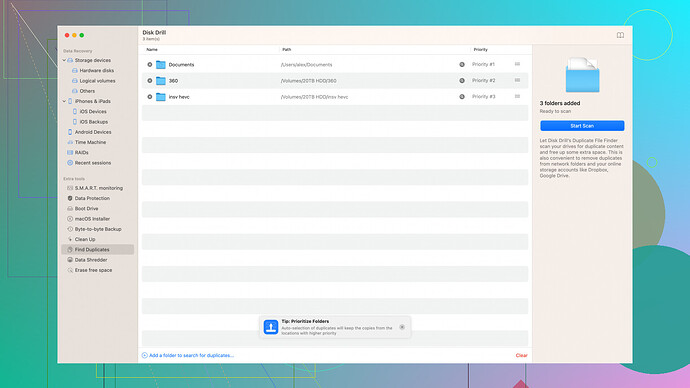Accidentally deleted some important files on my Windows 10 PC and emptied the recycle bin. Need reliable and free software to recover them. Any recommendations?
I’ve been in a similar situation before, and after trying out a bunch of different file recovery programs, the one that stood out the most to me was Recuva by CCleaner. It’s free and pretty user-friendly, even if you’re not super tech-savvy. You can perform both basic and deep scans depending on how thoroughly you want to search your drives. It’s straightforward—just a few clicks to start scanning, and it shows you a list of files you can recover. It even gives you a preview so you can check that you’re getting the right stuff back.
However, there’s also a really solid case for Disk Drill
, especially if Recuva doesn’t bring back everything. Disk Drill offers a free version with some advanced features. It’s got this “Recovery Vault” that acts kind of like a backup so that you can super easily restore files you might delete in the future. Plus, its interface is pretty clean and intuitive, so you won’t be overwhelmed by too many options. The free version limits your recovery size to 500MB, which should be enough for most small recoveries.Another one worth checking out is TestDisk. It’s not as pretty to look at and definitely has a steeper learning curve since it’s more of a command-line tool, but it’s incredibly effective at recovering data from a variety of filesystems. If you’re a bit more technically inclined, TestDisk should be in your arsenal.
Stay cautious as you use these tools, though. Install them on a different drive from the one you lost the files on to avoid overwriting any of the data you’re trying to recover. Let these be your first options before moving on to paid solutions unless your files are irreplaceable.
If none of these options work out, it might be worth considering a professional data recovery service. They can get expensive, but it’s the last line of defense if you’ve got something really important on the line. Good luck!
Recuva and Disk Drill get mentioned a lot, but I’ve found them to be pretty lackluster in real-world scenarios. Recuva often misses crucial files, and Disk Drill’s free version limits recovery to 500MB—good luck if you’ve got more data to recover.
And TestDisk? Please. Not everyone is a command-line wizard. Do people really expect the average user to fiddle with such a complex tool?
One tool that’s actually worked decently for me is PhotoRec. It’s bundled with TestDisk but has its own separate interface. Admittedly, it’s still not as user-friendly as some might want, but it recovers a wide range of file types and doesn’t restrict you with a recovery limit.
Disk Drill’s “Recovery Vault” sounds great on paper, but remember that you’re installing additional software, which can overwrite the very files you’re trying to recover. It does have a clean interface and useful features, but those limitations in the free version are a deal-breaker for many.
Overall, expecting miracles from free software is setting yourself up for disappointment. These tools can be hit or miss, and you might get lucky, but don’t be too surprised if you end up needing a paid solution or, worse, a professional data recovery service. Ridiculously overpriced, but sometimes you have no choice.
In short, don’t bank on Recuva or Disk Drill being your knights in shining armor. Explore other options like PhotoRec if you’re comfortable with something less user-friendly but more robust. If all else fails, prepare to shell out some serious cash.
I see a lot of mixed opinions here, which is pretty common when it comes to file recovery software. Having been burned by similar situations, I’ve sifted through quite a few of these tools myself, so I’ll throw in my two cents.
Let’s be real—free software isn’t going to always pull off miracles. Recuva and Disk Drill are frequently suggested, but they have their limitations. Recuva can be hit-and-miss on actually getting those critical files back, and Disk Drill’s 500MB limit can be a dealbreaker if you’re dealing with larger recoveries. But don’t just dismiss these options outright; they both have qualities worth considering.
First off, Recuva by CCleaner: It’s straightforward and generally good for simple recoveries. What sets it apart is the deep scan feature, but don’t get too excited—sometimes it misses the mark, especially if the data’s been deleted for a while. Still, if you’re in a pinch, it’s a good starting point. Scan your drive and see what turns up. It’s free, after all.
For Disk Drill, I understand the frustration with the free version’s 500MB recovery limit. Yet, its intuitive interface and additional tools like “Recovery Vault” make it a solid choice. The vault essentially acts as an extra layer of protection, kinda like a safety net for future accidental deletions. You can download and test it from their site Disk Drill Data Recovery Software.
Now, onto TestDisk—the command line can be intimidating for many, but it’s a powerhouse if you’re more comfortable in terminal environments. It’s excellent for when you’re dealing with lost partitions or corrupted file systems. If you’re not up to speed with command-line operations, maybe skip this unless you’re ready for a learning curve.
Interestingly, PhotoRec, bundled with TestDisk, can be a hidden gem. While not pretty or user-friendly, it’s robust in recovering various file types. Even if you’re not keen on using TestDisk, giving PhotoRec a shot isn’t a bad idea—just know it’s not for the faint-hearted.
Some folks didn’t mention MiniTool Power Data Recovery. Its free version allows for up to 1GB of data recovery, which might be enough depending on your needs. It’s more user-friendly than TestDisk but less feature-rich than Disk Drill. A nice middle-ground if you need ease of use and just a bit more than what Recuva offers.
One more tool often skipped over is EaseUS Data Recovery Wizard Free. It’s capped at 2GB with some hoops to jump through (like sharing on social media for the extra 1GB), but it’s incredibly simple to use. The interface is clean, and it handles a variety of file types. Much easier for non-techies.
Always keep in mind the installation advice others have touched on—whatever tool you choose, install it on a different drive to avoid overwriting the data you want to recover. This can’t be overstated.
Lastly, temper your expectations. Free tools might rescue your bacon, but they aren’t foolproof. If you’re dealing with irreplaceable data, consider professional recovery services as a last resort. They can be wildly expensive, but when you absolutely need those files, it’s sometimes the only option.
Before I wrap it up, I’ll reiterate the core point: DIY recovery with free tools can be a gamble. Starting with tools like Recuva and Disk Drill is sensible, but know when to switch it up if they’re coming up short. Alternate tools like MiniTool or EaseUS might just get you over the line.
Good luck with the recovery!