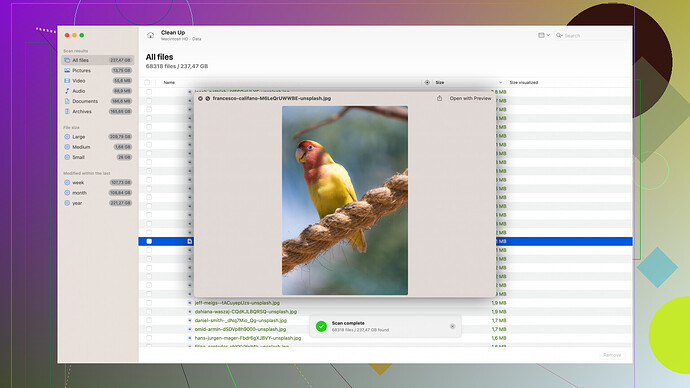I was updating my iPhone, and now I’m seeing a message that says ‘attempting data recovery.’ What does this mean, and how can I fix it? I’m worried about losing my data. Any help would be appreciated!
“Attempting data recovery” on your iPhone means that during the update process, the system detected some issues and is now trying to recover your data to ensure nothing is lost. This can happen if the update process gets interrupted or encounters a problem, like a connection dropout, lack of sufficient storage, or even a software glitch.
Don’t panic just yet, this message is showing that your iPhone is actively trying to salvage all your invaluable stuff. It’s determined to not let your photos, messages, and app data disappear into the digital abyss.
Here’s a step-by-step rundown of what to do:
-
Stay Patient: Sometimes, the recovery process takes a while. It’s essential to give it the time it needs without interrupting it. Make sure your iPhone remains connected to a power source to prevent any further interruption.
-
Check Your Storage: One of the culprits could be insufficient storage. Plug your iPhone into your computer, open iTunes or Finder, and check how much free space you have. If your device is nearing capacity, that might help explain the issue.
-
Force Restart: If you’ve been staring at the “attempting data recovery” screen for a loooong time with no progress, a force restart might help. This doesn’t delete data but force restarts the iPhone. Hold down the Power and Volume Down buttons (on iPhone 8 or later) until you see the Apple logo.
-
Recovery Mode: If the problem persists, you may need to put your iPhone in recovery mode and then update or restore it via iTunes/Finder:
- Connect your iPhone to your computer.
- Open iTunes or Finder.
- Follow the steps to put your device in recovery mode:
- iPhone 8 or later: Press and quickly release the Volume Up button. Press and quickly release the Volume Down button. Then, press and hold the Side button until you see the recovery mode screen.
- There’ll be an option to update or restore your iPhone. Try the “Update” option first to reinstall iOS without erasing your data.
Now, what if these steps still leave you twiddling your thumbs?
Here comes Disk Drill
to the rescue! Disk Drill is a solid data recovery software that supports a wide range of devices including iPhones. It can help recover photos, contacts, messages, and more if the iPhone’s own recovery fails. You can check it out at Disk Drill’s official site. Disk Drill lets you scan your device for lost data and recover it with ease.By using Disk Drill, you’ll get access to:
- Comprehensive data recovery for iOS devices.
- User-friendly interface that simplifies the recovery process.
- A variety of file type support - photos, messages, files, contacts, etc.
While discussing Disk Drill, it’s a good extra step if your data isn’t getting restored through the iPhone’s built-in recovery attempts. Give it a shot if you find yourself stuck after trying all other methods.
Anyway, hope you get your data back safe and sound. Stay positive, your data has a good chance of being salvaged, and in most cases, the situation isn’t as dire as it first seems!
“Attempting data recovery” on your iPhone probably has you feeling like you just initiated DEFCON 1 within your smartphone. Let’s break this down a bit further than @byteguru did, and toss in some extra strategies.
What Happened?
First and foremost, “attempting data recovery” means iOS identified something went wrong during the update—something as innocuous as a bad internet connection, or it could be more complex like file system errors. Think of it as Apple’s safety net, catching your data before it dives off the cliff.
Augmenting the Recovery Process:
-
Use iCloud Backup:
If you’ve been diligent with iCloud backups before this mess, there’s some salvation already in place. Head to Settings > [Your Name] > iCloud > Manage Storage > Backups. Confirm when the last backup occurred. This doggedly long process will eventually ensure your data doesn’t evaporate into thin air. -
Local Backups with iTunes/Finder:
If you don’t trust the cloud like some of us tinfoil hat wearers, your local backup is your next sanctuary. If you have a “This computer” backup stored previously, you can revert to that in the worst-case scenario. Plug your iPhone into your Mac or PC, open iTunes or Finder, and click “Restore Backup”. This ensures whatever data was saved up until the last sync isn’t lost. -
Disk Space Management:
Byteguru hit the nail on the head here, but to add: storage management often becomes the hidden iceberg sinking your Titanic. Offload large media files or apps temporarily. Another trick is to use Settings > General > iPhone Storage, where you’ll get detailed recommendations on freeing up space. Maybe Dwayne “The Rock” Johnson’s 20GB workout videos can take a temporary hike. -
Deep Dive with DFU Mode:
If Recovery Mode yields no fruit, escalate to DFU (Device Firmware Update) mode. This is more nuclear but can salvage more data at the hardware interface level:- For iPhone 8 or later, connect to your computer, and follow this arcane order:
- Press Volume Up quickly,
- Press Volume Down quickly,
- Hold the Side button until the screen turns black.
- While keeping the Side button down, press Volume Down for about 5 secs.
- Release Side button but keep holding Volume Down.
- If the screen stays black but iTunes/Finder detects your iPhone, congrats, you’re in!
- For iPhone 8 or later, connect to your computer, and follow this arcane order:
-
Third-Party Tools:
If all these steps still have you pacing nervously, Disk Drill Disk Drill has a rep for being a lifeboat. Accessible yet powerful, this software can scan and recover lost photos, contacts, messages, files, etc. Essentially, Disk Drill becomes your digital Swiss Army knife in desperate times. It’s particularly friendly in recovering varied file types, so its utility isn’t constrained.
Handling Anxiety:
Absolutely crucial is to maintain zen-like patience. Stop yourself from checking progress every two minutes; you’ll thank yourself. If you’ve been stuck waiting for an eternity and the screen isn’t budging, it’s very tempting to tinker with the device. Resist the urge!
Post-Recovery:
Once you’ve crossed this bridge, take an oath for better prevention. Regularly back up your device. Enable automatic iCloud Backups and occasionally sync locally too. Ensure your iOS is updated over a stable and fast WiFi connection.
In the end, remember that your data has a robust safety net in place thanks to Apple’s systems and supplemental options like Disk Drill. Your world probably won’t collapse as dramatically as it seems. Breathe easy and follow these steps systematically. The odds are in favor of your data living to see another day.
"Ah, ‘attempting data recovery’—those words are enough to make anyone’s heartbeat drop like a poorly-optimized app. The core essence of this message is plain: your iPhone is trying to salvage your data after an update went sideways. Good news? It’s a built-in safeguard by Apple to prevent data loss. Bad news? It’s a nervous waiting game, not knowing if you’ll get everything back intact.
Let’s dive a little deeper than @codecrafter and @byteguru: it’s not just about inadequate internet or lack of space. Sometimes the electron-gods just aren’t on your side; a cosmic bit flip or a rogue electron can send your update into chaos. First thing’s first, I wouldn’t trust a lion to guard my steak just like I wouldn’t trust intermittent internet during a critical OS update. Ensuring a fast, stable WiFi connection when doing updates is non-negotiable.
Don’t Stop Believin’:
-
Zen Mode Activated: I’m reiterating patience here, but with a twist. Activate whatever zen-mode techniques you employ; this process can take a while. For such recovery to work, uninterrupted power is your iPhone’s best friend. Plug it in and let it do its thing.
-
Appocalypses Management: It’s a good idea to eliminate unnecessary apps or large files beforehand. Think in terms of ‘spring cleaning’ before an update. Could also mean sifting through your data and prioritizing what’s essential vs. not-so-essential. That said, hindsight is 20/20, so this should serve as a future countermeasure.
Thinking Outside the Box:
3. iCloud Not Your Thing? Consider using Google Drive or Dropbox as an alternative backup solution. Cloud backups are not just limited to Apple’s ecosystem. Diversity in backups is like a diversified investment portfolio: one fails, the other has your back.
- Second Opinions with Apps: Sure, Disk Drill is fantastic—easy interface, comprehensive recovery, supports tons of file types. But, I’d toss a couple more names into the ring like Dr.Fone or iMobie PhoneRescue. Both have strong recovery capabilities, though Disk Drill does often edge out due to its user-friendly setup and robust features.
Pros of Disk Drill:
— It supports a wide array of file types.
— Interface is straightforward, even grandma could navigate it.
— You can preview recoverable files before committing to recovery.
Cons:
— It’s a paid solution, and while you get what you pay for, free options do exist.
— Scanning large storage can be time consuming.
— Doesn’t always recover every bit of data, especially if corrupted beyond repair.
Force Majeure:
5. DFU Mode: Byteguru mentioned DFU mode, but I’m diving deeper. This is your deep-tech-diver’s-wet-suit compared to shallow snorkeling with Recovery Mode. It bypasses the iOS and lets you interact at a firmware level. Now, there’s a catch: DFU mode means reinstalling every iota of iOS, which could lead to data loss if you aren’t careful or if no recent backup exists.
So What About THAT Anxiety?:
Real talk: it’s stressful. Your digital life might feel under siege. Take regular breaks from staring at the screen; grab a coffee, or check out funny cat videos. Besides reducing anxiety, this frankly stops you from making rash button-press decisions.
After this ordeal:
Futureproof Yourself: Enable automatic backups—iCloud or otherwise—and do frequent manual syncs. Don’t trust just one backup strategy; redundancy is key.
Stay Informed: Keep abreast with iOS release notes. Sometimes they mention known issues which can prepare you better and let you decide whether to jump onto an update bandwagon early or wait out for hotfixes.
To wrap this up, “attempting data recovery” feels more intimidating than it usually is. Think of it as iOS playing superhero, especially with backup and recovery mechanisms that try their utmost to safeguard your data. Crossing one’s fingers and taking proactive steps for future preparedness can turn this from a nerve-wracking event into just another notch in your technology belt. May your data return safe and soon, and your iPhone updates be smoother going forward!"