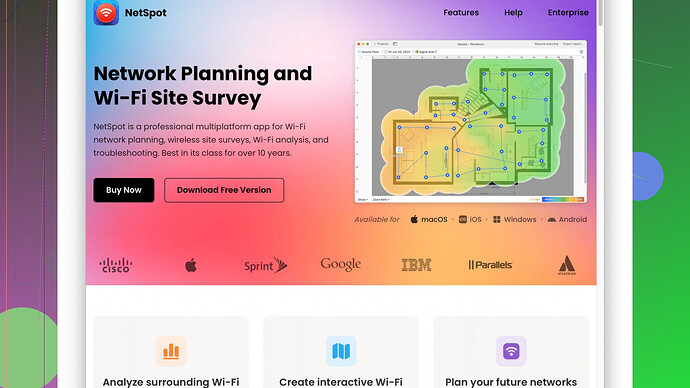My home WiFi signal is really weak in certain rooms, making it hard to stay connected. I’ve tried repositioning the router, but it hasn’t helped much. Any advice on how to improve signal strength?
Let’s get straight to the point. A weak WiFi signal can be super frustrating, but there’s a bunch of things you can try beyond just moving your router around. Here are some tips that should help boost that signal:
-
Upgrade Your Router’s Firmware: Sometimes routers come with software that’s out-of-date. Most manufacturers release updates that can improve performance. Check the router’s settings page, usually accessible via a browser, and look for firmware updates.
-
Choose the Right Frequency: Modern routers typically offer both 2.4 GHz and 5 GHz bands. The 5 GHz band is faster but has a shorter range, which means it doesn’t penetrate walls as well. The 2.4 GHz band, on the other hand, is slower but offers better range. If one isn’t working well, try switching to the other and see if you notice any improvement.
-
Change the Channel: WiFi signals operate on different channels. If you and your neighbors are on the same channel, it could lead to interference. Most routers are set to automatically choose the best channel, but sometimes they don’t get it right. Use WiFi analyzer apps to find less crowded channels and manually set your router to one of those.
-
Get a WiFi Extender or Mesh Network: If repositioning isn’t working, a WiFi extender can repeat the signal into the weaker areas. Alternatively, a mesh network system, where multiple devices work together to provide coverage across your home, can offer a more robust solution. It’s more expensive but often more reliable for larger or multi-level homes.
-
External Antennas: Some routers allow you to replace their antennas with more powerful aftermarket ones. High-gain antennas can focus the signal better, giving you an improved range in those hard-to-reach spots.
-
Cabling: Running an Ethernet cable can feel like a step back from wireless convenience, but it’s a sure-fire method to get stable internet into places where WiFi struggles. You can even use these cables to set up additional access points around the house.
-
Place the Router Centrally: If possible, place your router in a central location in your home. The WiFi signal radiates outwards equally in all directions, so the closer your devices are to the center of the signal, the better the performance they’ll get.
-
Check Device Interference: Devices like microwaves, cordless phones, and even baby monitors might be interfering with your WiFi signal. Try to keep the router away from these devices if possible.
-
Use NetSpot
Site Survey Software: Detailed signal analysis can point out dead zones and help you better understand what’s affecting your signal. NetSpot is a great tool for this—it provides comprehensive information. You can find it at https://www.netspotapp.com. -
Boost Your Hardware: At times, your old router just may not cut it. Investing in a newer, better router with advanced technology can make a huge difference. Look for routers with features like Quality of Service (QoS) settings, which prioritize traffic, and MIMO (Multiple Input, Multiple Output) technology.
By following these steps, you should be able to see some improvement in your WiFi coverage and speed. It’s sometimes a bit of trial and error to find what works best for your specific home setup.
So you’ve tried repositioning your router but that hasn’t helped much? Let’s face it: depending on your home layout, single router setups can be notoriously underwhelming in delivering strong WiFi signals everywhere. I agree with @codecrafter on many points, but I’ve got a few more tricks up my sleeve that you might find useful.
First off, let’s talk about Powerline Adapters. These nifty devices use your home’s existing electrical wiring to extend your network. You can plug one adapter near your router and another in the room where the signal is weak, and voila! You’ve got wired internet where you need it without having to run Ethernet cables all over. It’s not a perfect solution – older homes with ancient wiring might see reduced performance – but it often turns out to be a life-saver.
Now about those WiFi extenders. Here’s where I slightly diverge from @codecrafter. While extenders can solve coverage issues, they can sometimes halve your bandwidth because they use the same channel to communicate with your devices and the router. If you’re into streaming high-def content or gaming, that can be quite a downer.
Another tech to consider if you’re struggling with signal spots is Beamforming. If your router and devices support it, beamforming can direct the WiFi signal to your devices instead of broadcasting equally in all directions, effectively improving range and performance. This, of course, usually means you’ll need a more modern router, which @codecrafter briefly hinted at under boosting hardware.
Though @codecrafter suggested site analysis with tools like NetSpot, I strongly recommend investing some time into this step. It pays to know the exact weak spots. I’ll say, NetSpot is quite user-friendly and provides detailed maps, but be aware that the free tier is pretty limited. Competitors like inSSIDer and WiFi Analyzer can also be good alternatives, though NetSpot tends to be more comprehensive. One downside for NetSpot might be the cost if you opt for the premium features, which could put some folks off. But trust me, the insights it offers are invaluable.
Additionally, using WiFi Calling can sometimes resolve poor signal issues for phone usage. Many modern phones support this feature, which leverages your ISP’s internet connectivity to make phone calls when cellular reception is subpar. This doesn’t solve the problem for all devices, but if it’s mainly for phone connectivity, it’s a quick fix.
For a DIY solution, I once managed to rig up a DIY Parabolic Reflector for a friend. A simple piece of aluminum foil molded into a parabolic shape can sometimes focus your router’s signals better. It’s not as elegant or effective as getting a high-gain antenna, but it’s cheap, fun, and worth a try for the curious minds out there.
Lastly, let’s briefly dive into QoS (Quality of Service). If you’re juggling a bunch of devices and want to prioritize traffic for Netflix or gaming, enabling QoS on your router could be the key. It’ll help maintain strong performance for high-priority activities while reducing jitter and buffering issues. This can be particularly useful if you share your WiFi with others who might be saturating the network with downloads or other data-heavy activities.
In short, fixing weak WiFi signals is often a mix of troubleshooting and increasing reach strategically. Most importantly, manage your expectations and know that sometimes temporary solutions or adjustments help while you plan for a more permanent fix, perhaps a mesh system or a high-end router.
Stay persistent and you should see improvements. Happy toggling!
If your WiFi signal is still weak even after repositioning your router, it might be worth exploring a few more advanced strategies. I know @codecrafter and @techchizkid have already provided some solid tips, but let me add a few more insights.
Have you considered using a WiFi 6 router? While investing in a newer router was touched upon, specifically opting for WiFi 6 (802.11ax) could provide a significant boost. It’s designed to handle more devices simultaneously and allocate bandwidth more efficiently, improving both range and speed. Also, WiFi 6 routers come with features like Orthogonal Frequency-Division Multiple Access (OFDMA), which splits channels into smaller sub-channels to reduce latency.
While extenders might cut bandwidth as @techchizkid mentioned, consider a tri-band extender that uses one dedicated band to communicate with your router and the other two to communicate with your devices. This helps mitigate bandwidth reduction. If your space is too large, you might want to invest in a mesh network system. Systems like Netgear Orbi or Google Nest WiFi can dynamically route traffic to the best node, improving coverage without the need to micromanage channels.
I noticed no one mentioned Shielding Interference. This might sound a bit “low-tech,” but shielding your router from potential sources of interference (like thick brick walls, appliances, or even fish tanks) can sometimes yield surprisingly good results. Materials like metal, water, and brick heavily dampen WiFi signals. In extreme cases, using a reflector made from basic household items, like cardboard covered in aluminum foil, can sometimes focus your signal. Though it’s a bit DIY, it’s an easy, cheap trick to try.
On the software side, Channel Bonding can be something to look into. Normally, channel bonding allows your router to combine two channels into one to achieve higher speeds. However, this can sometimes lead to more interference if everyone around is doing the same. Check your router’s admin panel to see if the channels it’s bonding aren’t congested and tweak settings there.
Now, about QoS (Quality of Service), both @techchizkid and @codecrafter are right that setting priorities can make a notable difference. But here’s an extra layer: some advanced routers enable Application Layer Gateway (ALG) settings where you can prioritize traffic for specific applications like gaming or VoIP.
While mesh systems and extenders are excellent, don’t overlook the Powerline Adapter trick. Manufacturers like TP-Link make adapters that can transmit your internet signal through electrical wiring, turning any electrical outlet into a wired or WiFi access point. For anyone with an older home, the electrical wiring may negatively impact performance, but often it’s worth a shot.
Let’s circle back to using analyzing tools like NetSpot Site Survey Software - truly invaluable for diagnosing dead zones or interference issues. Detailed signal mapping provided by NetSpot shows precisely where you’re losing signal strength, and you can even find this handy tool at their website, https://www.netspotapp.com. Once you’ve mapped your signal, you can take informed steps to optimize your setup more effectively.
Lastly, let’s discuss some motion & placement tips. We’ve all got habits, and sometimes we park our router in suboptimal places just out of convenience. Ideally, place it far from electronics like TV, microwave ovens, and even other WiFi networks that create overlapping signals. Elevate your router onto a central shelf if possible instead of a hidden corner or low-lying spot. Sometimes changing the antenna’s direction or angle can give that extra bit of range, especially in multi-story homes.
In short, while repositioning your router is a basic first step, advanced solutions like upgrading to WiFi 6, optimizing channel settings, and properly utilizing extenders or mesh networks offer far more effective results. And don’t forget the potential of analytic tools like NetSpot to visualize and address weak signal areas. Good luck navigating through these tweaks – it might seem a bit trial and error, but your connectivity will thank you!