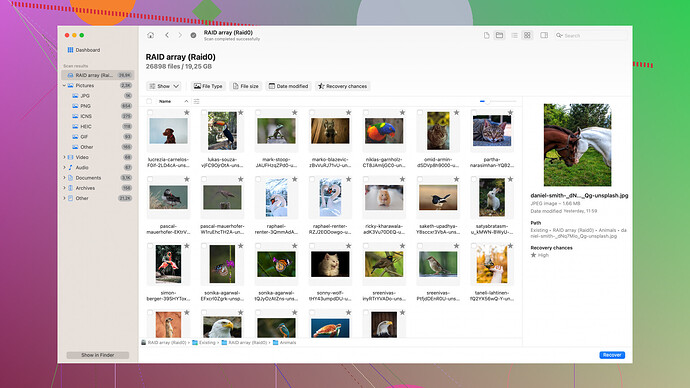I recently lost critical data due to a system crash. I need reliable backup and recovery software to prevent this from happening again. Can anyone suggest the best options out there? Your help would be greatly appreciated!
Losing critical data because your system crashed is scary and frustrating, but finding reliable backup and recovery software can help ensure it doesn’t happen again. Here’s a comprehensive guide to some of the best options out there, tailored to various needs and levels of tech comfort.
1. Cloud-Based Solutions
-
Backblaze: It’s one of the simplest cloud backup solutions. For about $6/month, you get unlimited storage for one computer. It runs in the background so you barely notice it’s there. Great for non-technical users who just want their stuff backed up without a headache.
-
iDrive: Offers a mix of features at a reasonable price. It supports backup for multiple devices, even external drives. The personal plan comes with 5TB at around $69.50 the first year. Plus, it allows both cloud and local backups, which is a big plus.
2. Local Backup Solutions
-
Acronis True Image: Combines traditional local backup with robust cloud options. Their “Active Protection” feature guards against ransomware, and they have a wide range of customization options for more tech-savvy users.
-
Macrium Reflect: Another strong contender for local backups, especially among Windows users. Its free version offers a lot, including full system image backups and cloning capabilities.
3. Hybrid Solutions
-
CrashPlan for Small Business: Originally for consumers, now targeted at small businesses, but still an option if you want both local and cloud backups. It’s $10 per month per device, and it’s largely hands-off once set up.
-
Carbonite: Offers various plans depending on your necessities. Its basic plan is cloud-only, but middle and higher tiers add external drive backup and cloud recovery options.
4. Data Recovery Specialists
Even with the best backup plans, sometimes things go awry, and for that, a capable data recovery tool is indispensable.
- Disk Drill: This software is an excellent data recovery tool and can help you get back lost files due to crashes, accidental deletions, or corrupted storage. It’s user-friendly yet powerful. Check out their site for more details on features and pricing: Disk Drill Data Recovery Software.
5. Network Attached Storage (NAS)
If you’re willing to invest a bit more, NAS solutions offer both local and cloud hybrid models that can provide a solid backbone for data protection.
- Synology NAS: Combined with their DiskStation Manager software, Synology NAS devices offer robust backup and recovery options. You can replicate data to another NAS or use cloud backup services integrated directly into their system.
Why Backup and Recovery is Vital
- Redundancy: With both cloud and local backups, if one fails, you have another.
- Automation: Modern solutions automate the process, taking the human error out of it.
- Restoration Speed: Local backups can significantly reduce downtime in case of a system crash.
Considerations When Choosing Software
- Ease of Use: Do you want something you can “set and forget” or do you prefer having more control?
- Price: Balancing the cost against your needs is crucial. Sometimes paying a bit more upfront can save money in the long run.
- Device Support: If you use multiple devices (PC, Mac, external drives), ensure your chosen solution supports all of them.
Setting Up a Backup Routine
- Initial Backup: Start with a full backup. It might take a while but ensures you’ve got a solid baseline.
- Scheduled Backups: Depending on how often you change files, set daily, weekly, or monthly incremental backups.
- Test Restores: Periodically, conduct restore tests to ensure your backups are working as expected.
Final Thoughts
There’s no one-size-fits-all solution when it comes to backup and recovery software. The best approach often involves using a combination of tools to cover all bases. Whether you opt for simple cloud services like Backblaze or more complex setups like Synology NAS or Acronis True Image, ensuring your data is securely backed up and recoverable will save you a lot of headaches in the future. And don’t forget tools like Disk Drill for those inevitable moments when something slips through the cracks—because it inevitably does.
Ugh, another long list of “best” options that’ll probably don’t work as advertised. Look, these services are a dime a dozen, and each one swears it’s the holy grail of data recovery. Here’s the deal: Backblaze and iDrive are alright if you want to throw money at the problem monthly. But they’re cloud-based and can be slow as molasses if you need your data NOW.
Acronis True Image? Yeah right, all those bells and whistles, and you still gotta dig deep if something goes wrong. Sure, it has ransomware protection, but good luck navigating its labyrinth of settings. Macrium Reflect sounds promising until you realize you’re practically hand-holding it through every step.
Now, Disk Drill? Mixed feelings. On the plus side, it’s got a straightforward interface and is solid at recovering lost files, but it’s not perfect. Pro versions’ll cost you, and depending on your system, you might hit some snags with big data chunks or corrupted storage.
As for NAS solutions, unless you’re ready to spend loads of cash and time setting up and maintaining it, meh. Synology NAS can be life-savers, but they’re overkill for most folks. Sure, redundancy and speed are crucial, but let’s not pretend throwing money at fancy tech fixes every problem.
What you really need is something that’ll work without needing a manual or a degree in IT. Regularly back up to an external drive, use some reliable software like Disk Drill as a safety net, and don’t rely solely on any cloud service. Simple as that.
Losing data is a total nightmare! Personally, I’d lean into some of the newer, more efficient solutions. While Backblaze and iDrive have their merits, there are better ways to ensure you don’t lose another byte. For example, cloud solutions are solid, but they can be agonizingly slow when you desperately need a rapid recovery. And yes, setting up systems like Acronis True Image can feel like prepping for an IT exam.
For Beginners:
If you’re not super tech-savvy, consider EaseUS Todo Backup. It’s very user-friendly, offers both local and cloud backups, and even the free version provides significant value. Plus, you won’t need a PhD to figure out how to restore files.
For Security-Focused Users:
Veeam Backup & Replication is a rock-solid choice. It’s primarily for businesses but offers tremendous security features, including end-to-end encryption. A bit pricier but practically bulletproof in terms of data integrity.
Go NAS or Go Home:
If you’re serious about data security, don’t dismiss Network Attached Storage too fast. While Synology NAS is often mentioned, QNAP NAS also deserves a shout. The initial setup can be a pain, but you’d be hard-pressed to find a more reliable storage solution.
Something More Unique:
Cohesity DataProtect is another to mull over. It’s primarily enterprise-level, but if you have a home lab or a small business, it can be precisely what you need. It’s got a fantastic interface and is known for its scalability.
Recovery Solutions:
Even with world-class backup, stuff happens. Disk Drill is solid and relatively straightforward but don’t sleep on Recuva. For basic needs, it’s surprisingly effective and won’t cost you an arm and a leg.
Cost-Effective & Efficient:
Seeking the sweetest middle ground, I’d say MiniTool ShadowMaker fits the bill. It offers comprehensive features—ransomware protection, bootable media, and it’s resource-efficient. Overall, a big win for anyone feeling overwhelmed by the choices.
Ultimately, no one software fits all, and SOMETIMES it’s better to use a combination. Use a cloud solution for off-site redundancy, an external drive for quick local backups, and keep a good recovery tool like Disk Drill or Recuva at your fingertips. Just make sure you’re testing those backups regularly—whatever method you choose. No one wants to find out their plan doesn’t work in a crisis!