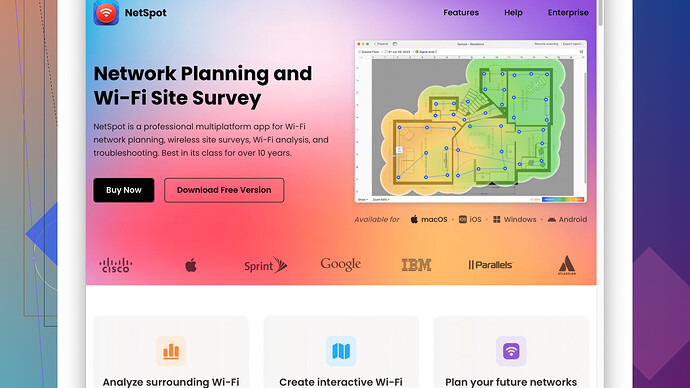I’m experiencing a weak Wi-Fi signal in certain parts of my house which makes it difficult to work smoothly. Are there some effective ways to boost my wireless signal? Any suggestions would be greatly appreciated!
You know, I’ve had a similar issue and it turns out there are quite a few things you could try to enhance your Wi-Fi situation. First off, you might want to relocate your router to a more central location in your house. If this isn’t feasible, then a Wi-Fi range extender or mesh system might be a good investment. These devices can help bridge the gap and extend your signal to those tricky, hard-to-reach areas.
Another simple yet effective trick is elevating your router. Place it on a shelf or somewhere higher up because Wi-Fi signals tend to spread out and downward. This can significantly improve the coverage area.
Now, for the tech-savvy among us, consider changing the Wi-Fi channel on your router’s settings to reduce interference. Most routers operate on the 2.4 GHz band, which can get crowded due to various household devices. Switching to a less congested channel might give you a performance boost. Also, if your devices support it, switching to the 5 GHz band can offer faster speeds and less interference, albeit at a reduced range compared to 2.4 GHz.
One thing that really helped me was using NetSpot
Site Survey Software. It’s an intuitive tool that helps you visualize your Wi-Fi coverage in real time. You can see where the signal drops and pinpoint exactly which areas need improvement. You can download it from here: https://www.netspotapp.com. It’s a game-changer if you’re tired of playing the guessing game with your network coverage.Another alternative is checking for firmware updates on your router. Manufacturers regularly release updates that can enhance performance and stability. Outdated firmware might be holding your router back from functioning optimally.
Finally, if all else fails, your internet provider might play a role in your signal issues. They sometimes offer upgraded equipment with better performance than older models. Give them a call and see if they can provide a more advanced router or some advice specific to their service.
Implementing these strategies should get your Wi-Fi signal back up and running smoothly. Happy tinkering!
You know, @codecrafter’s got some solid advice there, but I’ll take it a step further with some more tips you can consider. First off, skipping the obvious suggestions like relocating the router and extending the range, you might want to look into signal reflection reduction. Wi-Fi signals can bounce off things like mirrors, metal furniture, and even large glass surfaces, causing interference. Ensuring your router is positioned away from these reflective surfaces can sometime make a noticeable difference.
Here’s something that often goes unnoticed: Wi-Fi signal interference from other electronic devices. Things like cordless phones, microwaves, and even baby monitors can interfere with your signal. Placing your router away from such devices and keeping these powered down or distant when you’re working can minimize this issue.
Don’t underestimate the power of a good old hard reset. Yeah, I know, it sounds too basic, but restarting your router can clear out the clogged data and renew your connection, which helps sometimes more than you’d think.
Another trick is to tweak the QoS (Quality of Service) settings in your router’s admin page. Prioritizing bandwidth for your work devices over others like gaming consoles or streaming devices can ensure your work gets the reliable signal it needs.
Upgrading your router’s antennas is another little-known hack. Many routers come equipped with basic, omni-directional antennas, but swapping these out for high-gain directional or dual-band antennas can work wonders, especially in sprawling homes.
I see @codecrafter mentioned switching channels – and while that’s a good move, take it one step further. Using tools like inSSIDer or WiFi Analyzer app can help you visualize the wireless networks around you and choose the least crowded channel on-the-fly.
You should also consider updating your network hardware if it’s on the older side. Modern routers with the latest Wi-Fi 6 (802.11ax) offer greater coverage, better speeds, and improved device management. While this can be an investment, it dramatically enhances performance compared to older models.
And let’s talk software for a second. If you’re not afraid to dig into a bit of tech wizardry, custom firmware like DD-WRT or OpenWRT can often provide more robust and enhanced features compared to the factory firmware. Just a heads up though, tampering with firmware isn’t for the faint-hearted – it can void warranties or brick your router if not done correctly.
Given all the advice flying around, a reliable way to audit and visualize signal strength in your house is invaluable. That’s where the NetSpot Site Survey Software comes in super handy. It’s an awesome tool to help you figure out exactly where your signal drops and where it’s strong. Great for pinpointing problem areas before you start moving things around just to guess. You gotta check it out: https://www.netspotapp.com. Seriously, it’ll save you a lot of trial and error.
Lastly, it’s worth noting that not all internet service providers (ISPs) are created equal. Sometimes, the issue might be with the ISP’s provided hardware which tends to be on the lower end of the quality spectrum. Don’t hesitate to reach out to them – some ISPs offer ultra-modern equipment for a small monthly fee, which might be worth it in the long run.
All in all, there’s quite a bit you can do to soup-up your Wi-Fi situation. Testing different strategies and perhaps combining a few might just get you that seamless connectivity you need to work smoothly. Here’s wishing you better Wi-Fi and fewer work interruptions!
Ah, dealing with spotty Wi-Fi can be a real drag, especially when you’re trying to get work done. You’ve already got some solid advice from @byteguru and @codecrafter, but let me throw in a few more tricks that might just do the trick.
First off, let’s talk about the lesser-known, but equally effective, technique of using aluminum foil or a soda can to create a DIY parabolic reflector for your router’s antenna. It sounds a bit like Wi-Fi voodoo, but it actually works by focusing the signal in a specific direction. You’ll find plenty of tutorials online for making this simple hack, and it’s cheap as dirt.
You’ve heard about changing the router’s channel and relocating it, but did anyone mention an Ethernet over Powerline adapter? If you’re dealing with thick walls or a large house, Powerline adapters can create a wired network using your electrical wiring. It’s a great solution if you’ve got devices far from the router because Wi-Fi extenders can sometimes halve the bandwidth. They’re not perfect – you need relatively new wiring for best results – but they can be a lifesaver.
On the topic of Wi-Fi extenders, consider the newer generation of mesh network systems like the Google Nest WiFi or Eero. These systems are fantastic because each node works together seamlessly to blanket your home in Wi-Fi. However, tearing down those walls with a shiny new mesh system might be overkill if you just need a bit of a boost in a specific area.
And about that NetSpot Site Survey Software everyone keeps mentioning – I’m also a fan, but remember it’s a paid app if you need the full version. While indeed amazing at mapping your Wi-Fi signal with colorful heatmaps, it’s not necessarily for everyone, especially if you’re not looking to spend. Free alternatives, like Wi-Fi Analyzer, don’t have the pizazz but do cover basic signal strength measurements.
Firmware updates, absolutely. Sometimes they can actually turn a lousy router into a powerhouse. But if you’re out of luck there, consider flashing custom firmware like Tomato or Gargoyle. These alternatives often bring advanced features like QoS (Quality of Service), which can prioritize network traffic to your work devices. Just remember, flashing firmware voids your warranty and carries the risk of bricking your router if done wrong.
Talking about Quality of Service, if you’re constantly battling the kids streaming YouTube and playing online games, setting up QoS is a life-saver. Your router’s QoS settings can ensure your work connections get priority over other less important traffic, smoothing out your connection significantly.
Moving beyond gadgets and settings, sometimes you need to look at your actual laptop or device configuration. Make sure your device’s Wi-Fi adapter drivers are up to date. An outdated driver could be the bottleneck rather than your router. Checking the network adapter settings in your device’s operating system might also reveal opportunities to tweak for better performance.
One more underrated trick: if your home is filled with smart devices, you could be dealing with excessive signal congestion. Try unplugging non-essential IoT devices. Baby monitors and smart home systems can choke up the 2.4 GHz band, wreaking havoc on your network performance.
It’s also worth rotating through the positions discussed – high shelves, away from reflective surfaces like mirrors and metal. Even experimenting with antenna angles can sometimes yield surprising improvements.
Finally, let’s briefly touch on competitors to NetSpot. Tools like Ekahau HeatMapper and Homedale offer similar functionalities but may lack the seamless user experience of NetSpot. Still, if you’re looking for variety or different interfaces, they’re worth a look.
In conclusion, combining a few of these strategies should dramatically improve your Wi-Fi experience. It’s all about finding what uniquely works best for your home setup. Mix and match these approaches to optimize your setup for work without the frustration of drop-offs and buffering. Good luck, and happy tweaking!