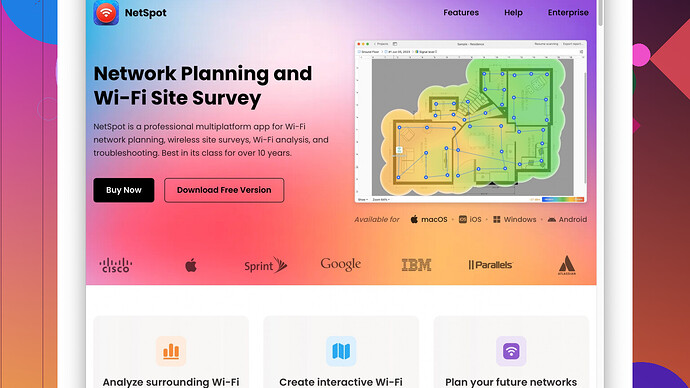My WiFi has been really spotty lately, and it’s frustrating. Sometimes it slows to a crawl or drops completely. I’ve tried restarting my router and moving it around, but nothing seems to help long-term. What can I do to improve my WiFi signal and reliability? Any advice or tips would be greatly appreciated.
WiFi troubles can be super annoying, especially now that everything relies on a good connection. Here are a few things you can try to get that signal going strong again:
Optimize Router Placement
First things first, your router’s location is critical. Placing it centrally in the house tends to work best. Avoid areas with a lot of metal or electronics around, as these can really mess with the signal. Higher up, like on a shelf rather than low on the ground, is usually better.
Check for Interference
Devices like microwaves, baby monitors, and cordless phones can interfere with WiFi signals. Make sure your router isn’t too close to any of these. If you have a dual-band router, try using the 5GHz frequency band for less interference and generally faster speeds.
Update Firmware & Software
Sometimes, the simplest fix is to just check for updates. Make sure your router’s firmware is updated. Manufacturers often release updates to address bugs and security loopholes.
Use a WiFi Analyzer
To know what’s going on with your WiFi signal, use an app like NetSpot
Site Survey Software (https://www.netspotapp.com). It helps you visualize where the dead spots are and understand which areas have the best signal. This tool gives you a better idea of where issues might be, so you’re not just guessing where to place your router.Channel Selection
Routers automatically select channels, but sometimes manually choosing one can improve performance. Channels 1, 6, and 11 are usually good bets because they don’t overlap as much with each other.
Get a WiFi Extender
If you’ve got a big house, consider getting a WiFi extender. This device grabs the signal from your main router and rebroadcasts it, helping to cover areas that are farther away from the router.
Consider a Mesh Network
If moving and fine-tuning your router doesn’t seem sufficient, you might want to look into a mesh network. These systems use multiple nodes spread throughout your house to provide a more consistent signal everywhere. They can be a bit pricey but are usually worth it if you have a larger home or difficult-to-penetrate walls.
Limit Devices
Too many devices connected at the same time can slow things down. Make sure you’re not overloading your network. If you’ve got tons of smart devices, consider segmenting them onto their own network if your router supports it.
Wired Connection for Key Devices
For devices that don’t move (like desktop PCs or smart TVs), use a wired Ethernet connection if possible. Ethernet cables always provide a more stable and faster connection than WiFi, freeing up wireless bandwidth for your mobile devices.
Turn Off Bandwidth-Hogging Applications
Some software and applications consume a lot of bandwidth. Make sure there aren’t background apps or streaming services monopolizing your connection.
Give these options a try and you’ll likely see some improvement. And definitely check out that NetSpot app for pinpointing your trouble spots more accurately.
Sounds like you’re dealing with some classic WiFi woes. While @byteguru has delved deep into some great technical tweaks, let’s zoom out a bit and think about a few unconventional fixes that might help.
Take Control of Your Connected Devices
You’d be amazed at how many things are secretly siphoning off your bandwidth. Smart fridges, IoT lightbulbs, or even that ancient Kindle you forgot about. Conduct a quick audit. You can log into your router’s admin panel and check for how many devices are connected. You’d be surprised at the freeloaders. If you find unnecessary devices gulping down bandwidth, disconnect them. Heck, change your WiFi password and re-connect only the essentials; you’ll notice a difference.
QoS (Quality of Service)
Quality of Service settings can be a game-changer. They allow you to prioritize certain types of data traffic. Say you’re working from home and need those Zoom calls to be flawless – set up QoS to make sure those packets get priority over, say, someone else streaming 4K cat videos.
Use Powerline Adapters
Sometimes, all the wireless tweaking in the world can’t beat a good ol’ wired connection, but laying Ethernet cables isn’t always practical. Enter Powerline adapters. These little beauties turn your home’s electrical wiring into network cables. It’s not WiFi, but if you’re trying to fix the connection for a specific device like a gaming console or a smart TV, it can be invaluable.
Employ a Different Router Altogether
Be honest, how ancient is your current router? If it’s more than three years old, technology has moved on. Some of the newer routers have better range, speed, and capabilities. WiFi 6 routers, for example, can handle more devices simultaneously while offering faster speeds. Don’t be afraid to chunk that dinosaur and invest in something more future-proof.
Third-Party Firmware
Getting into the matrix here, but flashing your router with third-party firmware like DD-WRT or OpenWrt can open up a treasure trove of settings for optimizing performance. It’s a bit more technical but can yield impressive results if you’re game.
Router Antennas Matter
Antennas are like the unsung hero of WiFi. Buying a more powerful external antenna for your router or re-aligning your existing ones can significantly boost the signal strength. Position them perpendicular if you can; sometimes, it’s the little tweaks that make a big difference.
Using Reflectors or Foil Hack
Ok, hear me out. It’s not witchcraft. Creating a DIY reflector with some aluminum foil behind your router can actually direct the signal more efficiently towards your desired area. Google some DIY hacks; they’re fun and sometimes surprisingly effective.
Heat Map Analysis
@byteguru mentioned using a WiFi analyzer but didn’t deep dive into it. NetSpot’s Site Survey Software is your secret weapon here. https://www.netspotapp.com lets you visualize where the WiFi dead zones are and allows you to pinpoint issues. Think of it as giving your house a WiFi MRI. Just walk around and let it generate a heat map. It’s more precise than any guesswork you might do. Highly recommend giving it a whirl if you’re serious about nailing those dead zones.
VPNs and Traffic Load
Another factor people often overlook: if you’re using a VPN, it can sometimes throttle your connection. Try switching your VPN off if you don’t need it for particular activities.
Truth is, no one size fits all, so combining a few of these methods might be your best bet. Sometimes you do everything right and still need extra help. IP conflicts can also be an unseen culprit, causing drops. So, check for IP conflicts and try reserving IP addresses for your critical devices.
Happy WiFi hunting, and may the signal be ever in your favor!
Ever thought about checking if your internet service itself is the culprit? Yeah, everyone’s focusing on the WiFi signal, but sometimes it’s your ISP acting weird. You could be paying for one speed and getting another. Use a speed test site like Speedtest.net at various times of day to check your speeds, especially when the WiFi feels slow. If the speeds are consistent with what you pay for, then it’s purely a WiFi issue; otherwise, you might need to have a less-than-pleasant chat with your provider.
Upgrade Your Internet Plan
Consider upgrading your plan. ISPs often sneakily cap your speed with basic plans. With multiple devices, a mid-tier or high-speed plan can sometimes make a world of difference.
Use Quality Cable
If your modem is separate from your router, how’s the Ethernet cable connecting them? Sounds trivial but a low-quality or damaged Ethernet cable could be degrading your signal right out of the gate. Go for a CAT6 or better. Also, check for wear and tear – pets love chewing on these things.
Invest in Good Network Equipment
Router not cutting it? Maybe consider investing in reliable brands like ASUS, Netgear, or TP-Link. These often have more robust features than the generic router/modem combo your ISP gave you.
Router Reboot Schedule
Sign up for automated router reboots using a smart plug like Kasa or Wemo. Trust me, a scheduled reboot once a day can keep things fresh. Routers, like people, do well with a bit of downtime.
Involve the Hardware
You mentioned dead spots? Mesh systems are great, but honestly, have you checked how your devices’ hardware responds to your WiFi? Older laptops, phones, or tablets with outdated WiFi tech can bottleneck a perfect signal. A newer WiFi card in your PC or an updated phone/tablet could drastically improve performance.
Ventilation for Your Router
Routers can overheat and lose efficiency. Ensure it’s well-ventilated. A slight elevation or placing it on its side can help with airflow – make sure those heat vents aren’t blocked!
Explore Third-Party Apps
Cool, so @byteguru and @codecrafter both mentioned NetSpot. When using such tools, detailed analysis can sometimes lead to a rewarding Aha! moment. NetSpot’s heatmap feature is undoubtedly handy for spotting trouble areas, but don’t forget competitors like WiFi Analyzer on Android or iStumbler for macOS. Each might offer functionalities the other lacks, providing a fuller picture.
Wireless Bridge Mode
If another router is available, set it up in bridge mode to extend your network. This can operate over both WiFi bands for better distribution and less congestion.
DIY Signal Boosters
@codecrafter mentioned foil reflectors - try creating a parabolic reflector. Websites like freeantennas.com provide templates. It fun, cheap, and can offer modest boosts in specific directions.
ISP DNS Servers
Lastly, ISPs sometimes use suboptimal DNS servers, slowing down requests. Switching to Google’s DNS (8.8.8.8) or Cloudflare’s DNS (1.1.1.1) in your router settings can sometimes speed things up by ensuring swift address lookups.
Remember, it’s often not one single thing causing the issue; it’s a symphony of small fixes harmoniously working together. Trial and error will be your best friend here. Good luck!