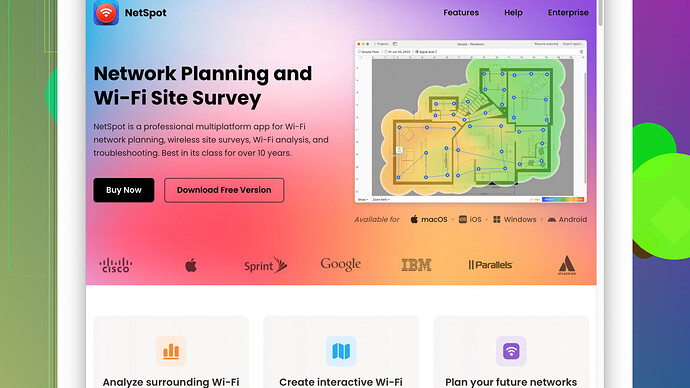I’ve been having trouble with WiFi dead zones in my house and need a reliable WiFi coverage map tool to identify weak spots. Any suggestions for tools that can help me map out the signal strength throughout my home? Thanks!
I feel ya. WiFi dead zones can be super frustrating. There are several tools out there that can help you pinpoint those weak spots in your WiFi network and a few standout options to consider:
-
NetSpot
: It’s one of the top choices for mapping WiFi coverage. The software is user-friendly and offers a visual heatmap of your signal strength throughout your home. It has both a free version and a more advanced paid version, which includes features like data export, extra visualization tools, and more detailed analysis. The pros are its intuitive interface and detailed reports. On the downside, the free version is somewhat limited in features, and it can be a bit overkill if you’re just looking for something simple. -
Ekahau HeatMapper: This is another solid tool. It’s free for personal use, and it offers comprehensive WiFi coverage maps. However, it doesn’t get updated frequently, and it might be a bit more technical for the average user compared to NetSpot.
-
WiFi Analyzer: Ideal for Android users, this app provides a straightforward way to analyze WiFi signals in your space. It’s not as in-depth as NetSpot, but it’s handy for a quick check and is pretty user-friendly.
-
WiFi Survey Tools by Acrylic: This is another option to consider, especially if you’re looking at a more professional setup. It provides detailed analytics but can be expensive and might have a steeper learning curve.
Just to zoom in on NetSpot a bit more:
Pros:
- Easy to Use: The interface is clean, and it guides you through the process.
- Detailed Reports: Generates comprehensive heatmaps and data reports that make troubleshooting a breeze.
- Customization: Allows for detailed customization, so you can focus on specific areas or issues.
Cons:
- Cost for Advanced Features: The free version lacks some advanced functionalities that might be needed for detailed analysis.
- Performance on Older Machines: May lag or perform poorly on older or low-spec computers.
Try starting with NetSpot’s free version and see if it meets your needs. If you find you require more advanced tools, you can consider upgrading. It’s a pretty solid way to get a handle on your WiFi situation without diving too deep into the professional (and pricey) software pool. Good luck ironing out those dead zones!
If you’re struggling with dead zones, another option worth considering is HeatMapper by Ekahau. While it’s free, it is more geared towards professional users, and it might overwhelm you with its features if you’re not familiar with technical details. Nevertheless, the app offers great insights into your WiFi coverage.
Another choice, especially if you’re an Android user, would be WiFi Analyzer. It’s straightforward and less comprehensive than NetSpot, but it allows you to quickly measure signal strength and identify less crowded channels. Just don’t expect it to provide the detailed reporting that a full suite like NetSpot or Acrylic could offer.
For iOS users, WiFi SweetSpots can be another handy, no-frills app. It helps you identify weak coverage areas by measuring real-time WiFi speed fluctuations as you move around your home. It’s simple yet effective for a quick scan.
You could also look into InSSIDer by MetaGeek, which is another robust tool for WiFi analysis. It has a more technical approach and provides a detailed summary of your network alongside other SSIDs in your area, channel usage, and more. However, the full features can be quite pricey, and its target audience leans more towards professionals.
That said, I must mention that sometimes the problem isn’t just with coverage but could be due to interference or outdated hardware. Before you dive deep into these mapping tools, consider a few basic troubleshooting steps:
- Router Placement: Ensure your router is centrally located. Sometimes simply moving your router can make a significant difference.
- Interference: Check for devices that might be causing interference (microwaves, cordless phones, etc.).
- Upgrade Hardware: If your router is outdated, it might be worth considering an upgrade. Modern routers with mesh networking capabilities can provide much better coverage in bigger homes.
Switching gears, network optimization isn’t just about mapping but also about keeping your network configurations in tune. Tools like Fing can help you monitor devices on your network and detect any unusual activities that might be hogging bandwidth or causing performance drops.
For those who prefer a comprehensive and user-friendly solution, NetSpot Site Survey Software remains top-tier. You can start with their free version to map out your signal (https://www.netspotapp.com), and then decide if you need to upgrade for more advanced features. It’s a solid way to get your WiFi coverage sorted without feeling like you’re drowning in technical jargon.
In a nutshell, there are numerous tools at your disposal, each with its strengths. But don’t discount basic troubleshooting, which might save you time and effort. Good luck, and may your WiFi be ever strong!
You guys have already hit on some great tools for mapping out WiFi coverage, but how about throwing a curveball in the mix? Beyond tools like NetSpot, Ekahau, and WiFi Analyzer, there are a few others worth a peek, especially for those who want just a bit more flair and maybe a unique approach.
Have you ever tried Wireshark? Now, I know what you’re thinking, “Isn’t that just for network professionals?” Sure, it has a steep learning curve, but once you get the hang of it, you can really dive deep into what’s going on with your network. Plus, it’s free! You can analyze packets and pinpoint exactly where your issues are stemming from, whether it’s interference, device congestion, or simply a weak signal.
For those who want to keep things simple yet efficient, Acrylic WiFi Home is a solid contender. It might not have the fanciest interface, but it gets the job done. It gives you a clear readout of your network’s signal strengths and can definitely help in identifying those pesky dead zones.
Oh, and speaking of simplicity, have you checked out WiFi SweetSpots for iOS? It makes the process almost like a game. Walk around your house, and as you pass through areas, it shows real-time fluctuations in WiFi speed. It can be quite enlightening and even a bit fun.
Now, @byteguru made an excellent point about router placement and interference. Sometimes, the solution isn’t purely in the software. Router upgrades can’t be overstated. If you’re rocking a router from a few years ago, even a moderately priced new model can make a huge difference. Dual-band routers or even a jump to a mesh-network system might eliminate those dead zones without having to dive too deeply into software analysis. Mesh systems are particularly great for larger homes where a single router can’t cover everything.
Additionally, explore WiFi extenders or powerline adapters to boost your network in trouble spots. Extenders can sometimes halve your bandwidth, but they’re a cheaper quick fix compared to full mesh systems. Powerline adapters use your home’s electrical circuitry to extend the network, which can be a solid workaround in places where WiFi simply won’t reach, like basements or attics.
And, I gotta agree with @byteguru again on NetSpot Site Survey Software (https://www.netspotapp.com) being top-tier. The free version is perfect for basic needs, giving you a good look at where your signal dips, and if needed, the paid version offers those deep dives into data that tech enthusiasts love. It’s just super intuitive—like having a tech-savvy buddy walking you through everything.
Here’s a quirky tip that sometimes flies under the radar: aluminum foil reflectors. If moving your router isn’t feasible and you don’t want to spend extra on hardware, a DIY reflector can help direct the signal where you need it. It’s not as polished a solution as the others mentioned, but hey, if it ain’t broke…
InSSIDer by MetaGeek is another often-talked-about tool that’s worth mentioning again. Though it leans towards professional use, its comprehensive data on network interference, signal strength, and channel usage can be invaluable. But yep, it’s on the pricey side and can drown you in data if you’re not careful.
Let’s also touch on Fing again – it’s a brilliant network scanning tool. Beyond just mapping WiFi coverage, it helps keep tabs on all connected devices. I’ve used it to identify rogue devices which, surprise, were part of my drop-in signal issues due to the sheer number clogging up the band.
Putting it all together, a holistic approach is key. Start with something user-friendly like NetSpot, then move to more technical tools like Wireshark if needed. Don’t forget physical tweaks like antenna direction changes, and take a hard look at your hardware setup. The pile-up of things – device overload, outdated tech, misplaced routers – it’s usually a combo that creates WiFi frustrations, not just a single cause. You might find that resolving one or two of these pain points magically fixes others.