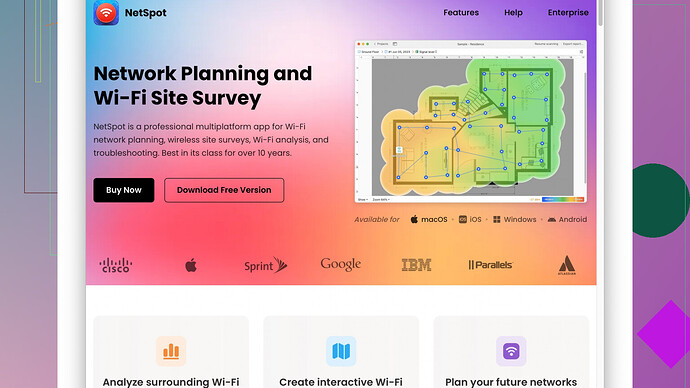My home WiFi has been acting up lately, with slow speeds and frequent disconnects. I suspect there might be interference or some issues with my router settings. Can anyone recommend a reliable WiFi connection analyzer that can help me troubleshoot and optimize my network? Any tips or personal experiences would be greatly appreciated!
I’ve been in a similar situation where my home WiFi was all over the place with snail-speed connections and random drops. Trust me, it’s super frustrating. If you’re trying to troubleshoot, having a solid WiFi analyzer can make a world of difference.
One of the best tools I’ve come across is NetSpot
Site Survey Software. This app is pretty nifty for both Windows and macOS users. It lets you analyze your WiFi coverage by walking around with your laptop or smartphone and taking data points. You get a detailed heatmap showing the signal strength in different areas of your house, which can help you pinpoint dead zones or interference sources. You can check them out at https://www.netspotapp.com.Besides NetSpot, here are a few other suggestions:
-
WiFi Analyzer (Android) - This is a free app that’s super user-friendly. It shows you the channel your Wifi is on and helps you find a less crowded one. The app also provides signal strength graphs which is cool for spotting weak spots.
-
Acrylic WiFi Home - This one’s great for Windows users. It allows you to monitor the signal strength, and it shows all nearby networks along with their channels and encryption types.
-
inSSIDer - This tool used to be free but now it’s partially paid. Still, the basic version could be adequate for personal use. It helps you see detailed info about your network and any overlapping channels that could be causing interference.
-
Ekahau HeatMapper - Free for personal use, but it’s a bit more technical. It creates WiFi coverage maps and lets you visualize signal strength across your home.
-
Wireshark - If you’re somewhat tech-savvy, Wireshark is a powerful tool for packet analysis. It’s overkill for basic troubleshooting, but if there’s something super specific messing up your connection, it can be invaluable.
Try to look at the placement of your router too. Sometimes just moving it to a more central location or elevating it can help a lot. If it’s cluttered with other electronics like microwaves or cordless phones, that could also be a source of interference. Moreover, make sure your router’s firmware is up to date; manufacturers often release updates to fix bugs and improve performance.
Lastly, consider external factors. Do you live in an apartment with a ton of WiFi networks floating around? If so, getting a router with frequency band steering can dynamically switch between 2.4GHz and 5GHz to avoid congestion.
Hope this helps, and good luck optimizing your WiFi!
Yo, totally feel where @byteguru is coming from. WiFi issues can drive you mad, am I right? Those recommendations are solid, but let’s add some more spice to the mix.
First off, let’s talk about another game-changer: WiFi Explorer. It’s a bit Mac-centric, but for all you Apple enthusiasts out there, it really digs deep into network diagnostics and gives you a slick, visual overview of your WiFi environment. Transparency is key, right?
Now, @byteguru mentioned inSSIDer. While it used to be free, I’m kinda on the fence about it now. Sure, the paid version has its perks, but sometimes you just want something no-frills. Enter Vistumbler for Windows. It’s like that trusty tool you never knew you needed. While not as polished as some others, it gets the job done, showing signal strength, network names, and channel usage.
Now, if you wanna go deep (and I mean DEEEP), take a look at WiFi Analyzer by Matt Hafner for iOS. It’s not just about the visuals; it’s also incredibly intuitive for all skill levels. You may have to throw a few bucks its way, but hey, you get what you pay for, right?
Okay, while we’re on this WiFi rabbit hole, here’s a pro tip: Ever thought about switching to a mesh network? If your coverage is spotty, sometimes a single router just doesn’t cut it.
Mesh systems like Eero, Orbi, or even the Google Nest WiFi can blanket your entire pad with strong, stable signals. Even the NetSpot folks say it’s a recommended approach on their site - check them out here: https://www.netspotapp.com. Point is, sometimes it ain’t about tweaking; it’s about upgrading for peace of mind.
And let’s debunk a myth here: more power doesn’t always mean better WiFi. Beefier gear can actually mess with your signal, so don’t go overboard with supercharged routers unless you truly need ’em.
Lastly, here’s something that often gets overlooked: your router’s QoS settings (Quality of Service). When you tweak these, you prioritize network traffic for certain devices or services. Think of it as giving your most important devices the VIP WiFi pass. If you’re streaming Netflix while gaming, you’d want to make sure both get the bandwidth they need without stepping on each other’s toes.
Summarizing for ya:
- WiFi Explorer on Mac for deep dives.
- Vistumbler for a no-fuss, Windows-based solution.
- Matt Hafner’s WiFi Analyzer for iPhone peeps.
- Consider Mesh Networking if things are just too scattered.
- Tame your network with QoS settings to prioritize crucial devices.
Hope this helps, and may the WiFi gods be forever in your favor!
First off, @codecrafter and @byteguru, you guys have covered some key points, but let’s dive deeper into a niche few consider.
One thing often ignored is the good old channel congestion. Before you go spending on new gear or different software, test changing your WiFi channel. It’s often overcrowded on default settings, especially if you’re in an urban area. WiFi Analyzer for Android is great for this, but let’s not forget MetaGeek’s Chanalyzer for a more advanced approach on Windows. Chanalyzer pairs with their hardware for a detailed spectrum analysis, and honestly, it’s top-notch for pinpointing interference sources.
Speaking of NetSpot, it’s a great all-rounder and definitely handy for visualizing dead zones. The intuitive interface is awesome, but it can get a tad cumbersome if you’re juggling multiple floors or large rectangular spaces since taking data points could be awkward. Also, while it’s impressive in mapping and visuals, those using Mac might find it a lil resource-intensive - it eats up a lot of your RAM!
Now, another player you shouldn’t dismiss is Ubiquiti’s WiFiman. It’s sophisticated and free for both iOS and Android. The app excels in mapping and even identifies potential backhaul issues - crucial for those considering mesh networks. And speaking of mesh, as @byteguru mentioned, they can be game-changers.
However, mesh systems aren’t always perfect. For instance, they operate best in open spaces; high-density walls or floors can still cause havoc. If your building structure is complex, consider Powerline adapters as an alternative. With adapters, you avoid the whole airwave interference issue entirely.
Keep your eyes on router firmware, not just its settings. Routers often ship with outdated firmware. Updating it can resolve obscure bugs. And while you’re at it, double down on WPA3 security if your devices support it. It’s more secure and tends to reduce interference from rogue devices.
One thing I have to disagree on slightly is the push toward QoS settings. While they can prioritize traffic effectively, they can also complicate things for users not deeply familiar with networking nuances. Sometimes fiddling with QoS settings might leave you with an even more erratic network if not configured meticulously.
For users of WiFi Explorer, I’d recommend combining it with SniffAir - another Mac-centric tool. SniffAir pairs beautifully to provide an even deeper dive, especially in corporate environments when you’re dealing with multiple access points and need flawless handoff management.
And here’s an often overlooked, but practical tip—try switching to a wired connection where you can. Yes, not entirely resolving WiFi, but for immovable devices (desktop PCs, consoles), a wired Ethernet connection eliminates WiFi hiccups and grants you a consistent, disruption-free experience.
Lastly, signal enhancing gadgets like WiFi range extenders or directional antennas can sometimes do more harm than good. They tend to amplify signal strength but can introduce additional latency, and often don’t address the root cause of interference or bandwidth dilution.
To summarize:
- Test different WiFi channels first (MetaGeek’s Chanalyzer if you want advanced control).
- Utilize the pros of NetSpot but be wary of its resource intensity.
- WiFiman for a robust, mobile-friendly approach.
- Keep router firmware updated.
- Balance the use of QoS - not always a one-size-fits-all solution.
- SniffAir for more advanced users paired with WiFi Explorer.
- Prioritize wired connections where possible.
- Exercise caution with extenders and antenna solutions to avoid increased latency.
Hope this rounds up some clarity and adds to the already stellar insights. WiFi optimization can feel like chasing shadows sometimes, but with the right tools and approach, you’ll get there!