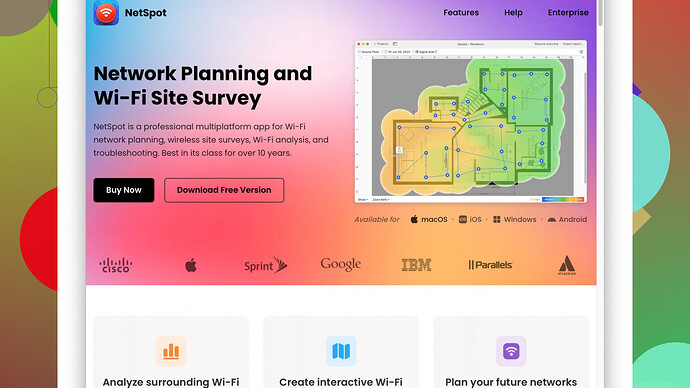I’m working on a WLAN design for my home and facing some issues. The connection is unstable in certain areas, and I don’t understand the best practices for placement of routers or extenders. Can someone provide some guidance or tips to improve the coverage and stability of my network?
Sure thing, struggling with WLAN coverage in your house can be a real pain. Here are some best practices and tips that might help improve the stability of your connection:
-
Router Placement: The placement of your primary router is crucial. Ideally, place it in a central location of your home. Higher up is usually better because Wi-Fi signals spread out and down. Avoid placing it inside a cabinet or near other electronics that might cause interference.
-
Avoid Obstacles: Wi-Fi signals can be obstructed by walls, especially thick ones or those made of concrete, metal, or brick. If possible, place your router where these obstacles are minimized. Also, be wary of mirrors and fish tanks, which can reflect or absorb Wi-Fi signals.
-
Use a Wired Backhaul: If you’re using additional access points or extenders, consider wiring them back to your main router via Ethernet cable. This reduces the chances of interference and maximizes speed since the extenders don’t have to compete for the same wireless bandwidth they’re extending.
-
Channel Selection: Modern routers usually automatically select the best channel, but sometimes manual tweaking can help. Use tools to see which channels are less crowded by other Wi-Fi networks in your vicinity. 2.4 GHz is more prone to interference but travels further, while 5 GHz offers faster speeds at shorter distances.
-
Upgrade Your Router: If your router is old, it might not support newer standards like Wi-Fi 6. Upgrading to a newer model can offer better speed, range, and handling of multiple devices.
-
Wi-Fi Extenders/Mesh Systems: If you have a large area to cover, consider using Wi-Fi extenders or, even better, a mesh Wi-Fi system. Mesh systems are generally more seamless and user-friendly than extenders since they create a single, cohesive network.
For a more tailored solution and to determine the best placement of your equipment, you might want to use a Wi-Fi site survey software. One such tool you can use is NetSpot
(check it out at https://www.netspotapp.com), which helps you visualize your Wi-Fi coverage and identify dead spots. This can be invaluable in figuring out where to place additional access points or adjust your router.Remember that, like tuning a musical instrument, getting your Wi-Fi just right can take some trial and error. Good luck!
Hey, tackling Wi-Fi issues can really be a maze. There are several less conventional tactics you can employ that might also lend a hand in stabilizing your home WLAN.
First off, take a gander at your antennas. All router devices with external antennas benefit from adjusting the angles. Most people don’t realize this, but varying their direction can affect coverage. Aim one antenna vertically and another horizontally; Wi-Fi signals radiate outwards and can interact with each other based on their alignment. Sort of like angling the mirrors, you know?
You might also toy around with the Transmission Power settings on your router. Some routers let you tweak this; increasing the power can sometimes extend coverage. But be mindful as higher power can lead to more interference in urban areas. You might get more bang for your buck by lowering power if your problem is localized interference.
Consider Powerline Adapters
Instead of a Wi-Fi repeater or extender, give powerline adapters a shot. These devices use your home’s electrical wiring to carry data. They often provide more reliable connections in places where Wi-Fi signals get gobbled up by materials or distance.
Adjust Router Settings
Digging into your router’s admin panel might reveal hidden treasures. Some routers have Quality of Service (QoS) settings. QoS lets you prioritize types of traffic (e.g., video streaming over file downloads) to ensure your most important activities get the bandwidth they deserve.
Frequency Band Tweaking
Codecrafter already touched on the band difference between 2.4 GHz and 5 GHz, but another key point: try splitting your SSID (Service Set Identifier) between the bands, especially for modern dual-band routers. Give unique names to the networks so that you can manually choose whether to connect to the 2.4 GHz for more range or 5 GHz for higher speed.
Leverage Advanced Features
If you’re comfortable getting a bit techie, look into third-party firmware like DD-WRT or Tomato that can increase your router’s functionality and allow for more customization. Be cautious, of course, as flashing third-party firmware can void warranties and risk bricking your router if not done correctly.
Network Overlap
Wi-Fi isn’t just affected by your own walls—your neighbors’ networks can wreak havoc too. Use software like NetSpot to see overlapping networks and adjust channels accordingly. Sometimes, adjusting the channel width (20 MHz vs. 40 MHz or 80 MHz) can mitigate interference. Narrower widths may reduce overlap with neighboring networks.
For those fancy multi-device households, client steering in mesh systems can be game-changers. Ensure you enable client steering settings if your mesh supports it. This can dynamically push devices to the most optimal node or band.
However, let’s not underestimate good ol’ cabling. For heavy bandwidth users, running Ethernet cables to gaming consoles, smart TVs, or desktop PCs just takes a load off the Wi-Fi and keeps the pool open more for wireless-only devices.
Lastly, if all else fails and you find your home layout’s just against you (e.g., L-shaped houses, basements, multistories), consider professional help. Sometimes spending a bit upfront can save immense frustration down the line. A pro can give tailored advice based on thorough site surveys.
For DIY fans, check out https://www.netspotapp.com for site survey tools. It visualizes your Wi-Fi coverage and spots dead zones with precision. I find this to be invaluable for fine-tuning network placement and extenders.
Remember, Wi-Fi is half science, half art, and you might need a few iterations to nail it down.
Frankly, troubleshooting WLAN issues can be pretty darn frustrating, but there’s always something new you can try. Everything byteguru and codecrafter said is pretty spot on, though I do have a few tweaks and additional pointers that could help out.
Router Isolation (Separate Bands but Common SSID):
Consider combining the advice around splitting SSIDs with a twist: keep the same network name (SSID) but ensure devices use the optimal band based on their capabilities and placement. This way, devices can automatically switch between 2.4 GHz and 5 GHz as they need more range or speed. For example, most modern devices will prefer a 5 GHz signal when they’re close but switch to 2.4 GHz when further away. Separating might overcomplicate things unnecessarily.
Interference Mitigation Techniques:
Besides using the NetSpot tool for Wi-Fi site surveying (pros: intuitive interface, thorough data presentation; cons: may be overly detailed for casual users), consider adding a Faraday cage (yes, seriously!). Sometimes the interference is just unbearable, and isolating specific sections can vastly improve overall network performance. This is more practical if you can pinpoint a serious source of external interference like a noisy kitchen appliance or a neighbor’s chatty router.
Beamforming Magic:
If your router supports beamforming (often on newer models), activate it. Beamforming helps the router focus signals directly to your device rather than a broad, unfocused signal. This focused approach can drastically enhance the efficiency and coverage of your Wi-Fi, especially for stationary devices like a smart TV or desktop computer.
Wi-Fi 6’s Potential Beyond Range:
Although upgrading to a Wi-Fi 6 router for improved speeds and range is a standard suggestion, recognize the genuinely transformative nature of OFDMA (Orthogonal Frequency-Division Multiple Access)—it’s like multi-threading for Wi-Fi. This enables your network to handle more devices with less interference, leading to more stable connections overall.
Mesh System Nuance:
Look, mesh systems come with their own complexities. While they’re often suggested for extended coverage, be aware of the potential pitfall of “daisy chaining” nodes, where each node relies on the previous one for connectivity. This can lead to bottlenecks. Opt for a tri-band mesh system where one band is dedicated to backhaul traffic to minimize confusion and provide a stronger, more reliable mesh.
DIY Antenna Tweak:
A small, homemade parabolic antenna (think tin foil on a cardboard form) can work wonders for beam-shaping signals without breaking the bank. It’s a bit of a DIY hack but might just do the trick if you’re not in the mood to splurge on new hardware or fancy systems.
Not All Ethernet is Created Equal:
When running Ethernet cables, make sure you’re using at least Cat6 cables if you’re setting up Gigabit networks. Lesser grades (Cat5e) might not cut it if you’re looking for optimal speed and future-proofing. Also, proper cable routing to avoid electrical interference is crucial.
Random Musings on Firmware:
Updating your router firmware—yeah, it’s a bit of a cliché, but seriously, an update can often come with performance improvements and new features. However, regular manufacturers’ firmware updates might not be frequent or comprehensive. Consider third-party firmware like OpenWRT or MerlinWRT for Asus routers—just remember, it’s at your own risk. Benefits include more control, customizability, and sometimes better performance.
Dealing with Neighbors’ Wi-Fi:
Instead of just adjusting channels, you might also experiment with adjusting the channel width. Dropping to a 20 MHz channel from 40 or 80 MHz can often alleviate interference issues, especially in densely populated areas where neighbors’ routers are a nuisance.
Bluetooth Interference:
Sometimes gadgets like Bluetooth devices can interfere with the 2.4 GHz band. Keeping your Wi-Fi devices on 5 GHz or separating channels can mitigate some of these issues.
Instant Gratification Fixes:
Lastly, a simple reboot of your router can renew IP requests, clear out accumulated errors, and, believe it or not, enhance performance temporarily. Schedule a weekly reboot if it tends to fix things in the short term.
Ultimately, it’s about a blend of understanding your environment and leveraging the technology on hand, iterating until you find that sweet spot. There’s no one-size-fits-all, and sometimes you end up needing a professional survey for challenging layouts.