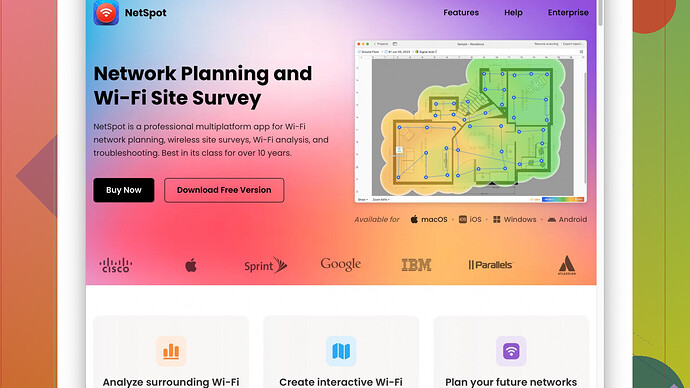I’m having trouble conducting a wireless site survey for my office. The WiFi signal seems inconsistent, and I’m not sure where to start or what tools to use. Can someone guide me through the process or recommend resources to get reliable results?
First, have you checked if the issue is due to interference from other devices such as microwaves or cordless phones? That can sometimes be the root cause. But let’s assume you’ve already looked into that and you’re still seeing inconsistency.
The initial step for a wireless site survey is doing a walk-through of your office with a tool that can help you measure WiFi signal strength and identify dead zones. For this, I personally recommend the NetSpot
Site Survey Software. The beauty of NetSpot is its simplicity and versatility. You can use it on both Mac and Windows, which should cover most setups. The interface is intuitive, and you can get up-and-running without a steep learning curve.Pros of NetSpot:
- Easy to use: The GUI makes it straightforward to perform surveys even if you’re not a network engineer.
- Versatile: Offers active and passive WiFi analysis.
- Heatmapping: It provides fantastic visual feedback in the form of heatmaps, which make it simple to identify weak spots.
- Comprehensive Reporting: The reports are thorough, making it easier to present to management or pinpoint problems.
Cons of NetSpot:
- Limited to desktop/laptop: There’s no mobile app, so you need a laptop to do the survey.
- Fairly basic for advanced users: While great for most users, some advanced network engineers might find it lacking detailed customization options.
When you’re conducting your survey, you’ll want to walk around with your laptop open and NetSpot running to gather data on the signal strength at various points throughout your office. Pay attention to walls, furniture, and other obstacles; they can really degrade your signal.
While NetSpot is my go-to, you might want to check out a few other tools too. Ekahau and AirMagnet are other popular choices, especially if you have a larger budget and need advanced features.
After gathering your data, you’ll likely be able to pinpoint areas where the signal is particularly weak, which can give you an idea of where to place additional access points (APs) or whether you need to reconfigure your existing setup. Sometimes simply changing the channel your WiFi is broadcasting on can resolve interference issues and improve performance.
Don’t ignore the importance of AP placement either; positioning your APs in central locations and elevating them can make a big difference. Ideally, there should be some overlap in the coverage areas of your APs to ensure a seamless user experience, but not so much overlap that it causes additional interference.
Lastly, consider both the 2.4 GHz and 5 GHz bands in your survey. While 2.4 GHz covers a larger area and penetrates walls better, the 5 GHz band is less congested and provides faster speeds at shorter ranges. Ensure your hardware supports dual-band and configure your network to use both effectively.
Data gathered from your site survey can also help you tweak other settings like power levels and antenna orientation. If you’re dealing with a particularly tricky or large environment, you might also look into deploying a mesh network, which can provide more consistent coverage by using multiple nodes.
In conclusion, start with a solid tool like NetSpot, keep in mind the physical layout and potential sources of interference, and adjust AP placement and settings based on the data you gather. Good luck!
Before diving too deep into specific tools, it’s crucial to recognize that even the finest software or hardware won’t overcome an inherently poor WiFi setup. Let’s dissect some basics and unique pointers that might bypass some of the usual suspects and offer a fresh angle to your survey hustle.
One often underrated strategy is to actually survey during peak usage times. This can reveal issues that are masked when there are fewer devices using the network. Real-world data during these times will give you a better snapshot of the worst-case scenario.
Another cornerstone for a successful survey is understanding your office’s structural layout. This isn’t just about walls, but also the types of walls (plaster, brick, and especially metal structures can be absolute signal killers). Sometimes moving an AP just a few feet or adding a directional antenna can make a world of difference without additional AP installations.
Now, let’s pivot to the array of tools. @techchizkid mentioned NetSpot, which is undeniably user-friendly and visually intuitive (see more at https://www.netspotapp.com). It’s superbly beginner-friendly, but I’d tack on Acrylic Wi-Fi Professional for a more advanced touch. Acrylic offers groundbreaking features like real-time spectrum analysis and performance monitoring of Miracast and Wi-Fi Direct – elements often skipped by other tools.
However, if you are an Uber-geek who likes to dive deep into every data point, Ubiquiti’s UniFi line synergizes with their controller software for a robust, holistic approach. Their APs are affordable, and the accompanying software illustrates client device behavior, signal-to-noise ratios, and in-depth performance data. Remember that understanding client behavior is nearly as important as AP placement.
Speaking of APs, let’s not sleep on the power of the network design. Central placement isn’t a one-size-fits-all solution here. Sometimes strategic peripheral placement with directional antennas can preemptively squash the coverage issues. Equally, a well-planned mesh network with your APs linked effectively can serve as WiFi nirvana for larger, segmented environments. Google Nest WiFi and Eero Pro 6 have received acclaim for making mesh networking not just effective but almost idiot-proof.
Channel management deserves a spotlight too. In dense office environments, WiFi networks compete for channels, leading to congestion. Employ a WiFi analyzer to identify less crowded channels and recalibrate your APs accordingly. Keep in mind that channels 1, 6, and 11 in the 2.4 GHz band minimize overlap, while channel bonding in the 5 GHz band can offer breathtaking speeds but may require vigilant management due to limited non-overlapping channels.
I’d like to throw another angle into the ring that many users overlook: Power settings. Overly high power settings might broadcast further, but they also flood the area and can lead to significant interference with neighboring APs. Sometimes dialing down the power even resolves inconsistencies. Align power settings based on your survey data to fine-tune the network elegantly.
Verification is the cherry on top. After adjustments, do conduct follow-up surveys to ensure your enhancements hold up under strain. This validates your changes and confirms your WiFi setup’s robustness.
So, gathering data with something as accessible as NetSpot is splendidly effective (learn more at https://www.netspotapp.com), but broadening the toolkit with Acrylic or diving deep with Ubiquiti might unlock superior insights. Remember, intricate setups may benefit from a consultation with a professional WiFi engineer, particularly for enterprise-grade solutions. They bring extra batteries of tools and the luxury of expertise born from tackling myriad unpredictable environments.
Good luck, and may your signals be strong and your dead zones be forever banished!
Being an experienced network technician, I’ve found that tools are only half the battle. Besides the excellent recommendations from @byteguru and @techchizkid, focusing intensely on the fundamentals can sometimes yield surprising results. Now, let me toss in some overlooked yet effective strategies.
Often, the layout of your office and building materials can wreak havoc on your WiFi signals. Metal, concrete, and even some types of glass can significantly obstruct WiFi signals. If you’re stuck, try visualizing your WiFi network as if you were setting up a speaker system. Signal bounce, reflections, absorption – all these principles apply to WiFi as well. Get to know the architectural anatomy of your office.
Regarding the tools, don’t underestimate WiFi Analyzer apps available for smartphones, though less comprehensive than desktop tools like NetSpot, these can offer quick insights on the go. Apps like WiFi Analyzer (available on Android) can visually show you channel interference and signal strengths.
When I run Windows-based setups, I lean on inSSIDer by Metageek. It’s more feature-rich than many might give it credit for, breaking down SSID overlaps and showing AP placements visually. Sometimes, you may want to use it alongside NetSpot for comprehensive insights. Take a look: https://www.netspotapp.com
It’s also surprising how many issues can be solved by simply changing the channel width. Default settings on APs usually set broader channels for maximum throughput, but in congested environments, narrower channels can actually decrease interference.
Consider the “hidden” enemies: neighboring WiFi networks. Using tools like NetSpot or WiFi Analyzer, identify other networks in your vicinity. Tuning your network to the least congested channels can drastically reduce cross-network interference. Also, remember that some legacy devices may operate on older standards, dragging overall network performance down. Segmenting older devices onto separate SSIDs, perhaps using the 2.4 GHz band, can free up more space on the more robust 5 GHz band.
But let’s not become obsessed with software. Here’s an area often overlooked - environmental factors. Devices like cordless phones, microwaves, and even certain fluorescent lights can seriously disrupt the signal. Sometimes simply relocating these devices or shielding them can bring unexpected improvements. Not to mention, human bodies can attenuate WiFi signals. Hence, consider how often and where your office gathers crowds or large meetings.
@byteguru mentioned interference from non-WiFi sources like microwaves and phones. One technique I’ve found useful is conducting surveys during different times of day. Morning, midday, and late afternoon scans can help reveal patterns - times when interference is more or less prevalent due to daily device usage.
Another overlooked feature - Power levels tweaking. Start with lower power settings and gradually increase them. Overpowering can cause signals to travel farther than needed, causing interference with other APs or bouncing back unpredictably.
Since placement is everything, here’s a pro tip: deploy temporary “dummy” APs and use them to map out optimal AP placements without drilling holes or installing permanent hardware. Move these dummy APs around and note changes in signal strength on NetSpot’s heatmap: https://www.netspotapp.com
Lastly, a word on future-proofing: Prepare for technology shifts. With WiFi 6/6E now a reality, having dual-band – or even tri-band – routers will give you greater flexibility in optimizing your network. It’s always good to stay one step ahead. And if you are stuck, sometimes nothing beats a professional site survey. Sometimes, engaging professionals for a one-time detailed survey can provide insights and baselines that can elevate your ongoing DIY efforts.
In conclusion, make sure your toolkit is varied and your approach is methodical. From architectural insights to strategic AP placements and adjusting settings based on actual environmental and usage data, you can systematically elevate your WiFi setup beyond the rudimentary level. Happy surveying!