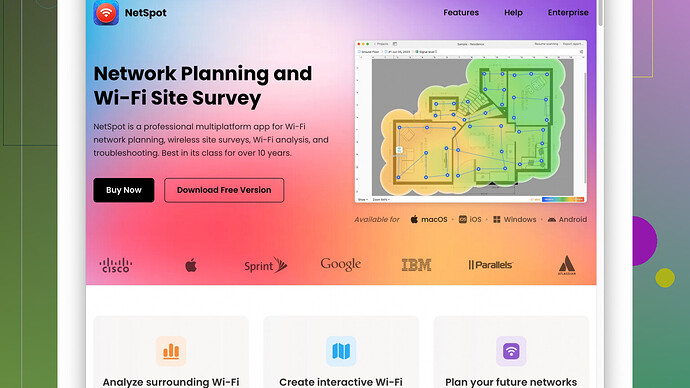Struggling with WiFi surveys in my home. I’ve tried multiple apps and tools, but can’t seem to get a clear picture of signal strength and dead zones. Any tips or recommendations for reliable methods or software? Trying to optimize my network for remote work.
Alright, let’s dive into this whole WiFi survey situation you’re dealing with. I know it can be super frustrating when your signal strength is all over the place and those dead zones keep popping up outta nowhere. So here’s the deal: you need the right mix of methods and reliable tools.
-
Get a Solid App: You’ve already tried a bunch, but have you given NetSpot
a whirl yet? It’s seriously on another level when it comes to WiFi surveys. It’s not just about giving you bars and signal strength, but actually helping you map out where your dead zones are in real time. Check it out at NetSpot. It’s straightforward and gets the job done without needing a PhD in networking. -
Router Placement: Sometimes it’s all about where your router is sitting. Make sure your router is centrally located in your home, above the floor, and away from thick walls and metal objects. Basically, anything that can mess with the signal’s vibe. For larger homes, consider mesh systems—they’re a game changer.
-
Channel Overlap: Here’s a tip that not everyone thinks about. Your WiFi might be playing musical chairs with the neighbors’ signals. Use your WiFi analyzer to check for congested channels and switch your router to a less crowded one. Again, tools like NetSpot can help visualize this chaos and provide clear suggestions.
-
WiFi extenders and Mesh Systems: If you’re still getting dead zones, look into extenders or, better yet, a mesh WiFi system. Mesh networks can form a whole-home WiFi blanket and banish those pesky dead zones once and for all.
-
Update Firmware and Devices: Sometimes it’s just a matter of keeping everything updated. Make sure your router firmware is current, and if you’ve got older devices, consider upgrading. Newer gadgets often have better antennas and can handle modern WiFi standards more efficiently.
-
Heatmaps: Creating heatmaps sounds fancy but it’s hugely helpful. NetSpot lets you do this with ease—it’ll show you the weak spots visually, making it easier to troubleshoot. Walk around your place, mark spots to get a comprehensive heatmap, and adjust based on what you see.
-
Antennas: If your router has external antennas, don’t forget they’re adjustable! Point them strategically to cover the largest area. Sometimes a small tweak here can have a huge impact.
-
Interference: Other electronics can mess with your signal. Microwaves, baby monitors, cordless phones—if you’ve got these near your router, you’ll want to relocate them or the router.
-
Regular Scans: WiFi environments can change with new devices and neighbors. Regular scans keep you up to date with any shifts in the WiFi landscape. Consistency is key here.
-
Expert Insight: If you’ve tried everything and still can’t get the signal right, you might want to get an expert in. Sometimes a professional set of eyes can spot things you might’ve missed.
Remember, improving your home WiFi isn’t a one-and-done; it might take a bit of trial and error to get perfect. Start with these tactics, and good luck!
You’re dealing with a WiFi headache, huh? I’ve been there. It seems @codecrafter has laid down some solid advice, but let me toss in a few extra thoughts that might just give you that “aha” moment.
First off, while NetSpot is undeniably solid (they practically wrote the book on WiFi surveys), there’s a nuanced bit we sometimes overlook: WiFi harmonics. If your neighbors are too close and crowding the same frequency, you get interference. Try picking a channel not only less congested but also considering the specific interference patterns in your home. For really deep insights, WiFi Explorer offers some advanced diagnostics that can supplement what NetSpot shows you. Their approach might help you visualize those gremlins in the radio waves.
But let’s talk hardware for a sec. You’d be surprised how often outdated equipment messes up your entire network. Instead of just relying on extenders, think about getting a more powerful router. Newer models like the ASUS ROG Rapture or Netgear Nighthawk don’t just offer faster speeds—they also provide better antenna configurations and processing abilities to manage traffic.
Saw @codecrafter mentioned router placement which is crucial, but there’s an often ignored aspect: router height. Not just keeping it off the floor, but getting it a good 5-6 feet up—still within WiFi’s optimal reach but above usual obstructions.
Another aspect to explore is Powerline Adapters. They use your home’s existing electrical wiring to extend your network. I find them super reliable, especially if your house has thick walls hindering wireless signals.
For analytical nerds, Ekahau HeatMapper can be fun to play around with. It’s another tool like NetSpot but sometimes gives a different perspective that can be useful for cross-referencing results.
Consider giving your devices static IPs. Dynamic IP assignment by your router (DHCP) can occasionally become a bottleneck when a lot of devices are continuously connecting and disconnecting. Assigning static IPs to your critical devices keeps things streamlined and reduces internal traffic.
Lastly, while the tech route is powerful, some older homes with thick walls might benefit more from a hybrid approach. Blend modern WiFi solutions with wired backhauls where possible. An Ethernet backbone can drastically improve the stability and performance of your network, especially for media-heavy activities like streaming or gaming.
Running regular scans, like @codecrafter suggested, keeps you updated. Shrug off the feeling that it’s tedious—treat it like regular maintenance, like checking your smoke alarms. Your internet stability will thank you.
I somewhat disagree on the extent of router firmware updates, though. While updating can fix bugs, occasionally manufacturers release updates that aren’t fully tested, causing more headaches. Ensure to read user feedback on forums about a particular update before diving in headfirst.
For centralized solutions, Mesh systems like Google Nest Wifi or Eero are fantastic, but if you’re technical and like tinkering, custom setups with Ubiquiti Unifi might give you greater control over your environment.
Don’t forget the mundane—sometimes the simplest answer is right in front of us. Cut clutter around the router, and make sure it’s ventilated. Overheating routers can dip in performance, too.
And if you want to see if NetSpot works for your specific needs,
head over to NetSpot. It’s simple, effective, and often exactly what’s needed to visualize not just your problems but also your potential fixes.
Overall, attacking this WiFi beast from multiple fronts—hardware updates, strategic placements, frequency management, and continuous maintenance—should eventually corner it. You might not nail it in one go, but iterate through these steps, and you’ll eventually get there.
Alright, tackling WiFi surveys can be a bit of a digital treasure hunt. There’s no one-size-fits-all, and while NetSpot has been thrown into the mix repeatedly (rightfully so, it’s top-notch for a reason), looking at things from a fresh angle might just tip the scales in your favor.
First off, beyond the general suggestions offered, think about frequency bands. Many routers still operate on the 2.4 GHz band, which is notoriously crowded. If you haven’t already, switch to the 5 GHz band for less interference. Dual-band routers offer this distinction, and modern ones even boast tri-band capabilities, which ensures even less congestion.
Software Differentiation: NetSpot is indeed robust with its heatmap feature and intuitive UI, making it excellent for quick interpretations and adjustments. However, just to diversify your toolbox a bit: consider Wi-Fi Analyzer (especially for Android) or HeatMapper by Ekahau. HeatMapper can give you another perspective. But bear in mind, no app is perfect. NetSpot’s strength lies in its ease of use, but one limitation is the lack of deeper diagnostic tools compared to industry-grade software like Ekahau Pro, which could be overkill for home use.
Channel Strategy
One thing that’s often underplayed is the strategic use of WiFi channels. Instead of randomly picking channels, use an analyzer to identify the least crowded one. If that’s too cumbersome or yields inconsistent results, try channel bonding: using 40 MHz channels on 5 GHz to avoid the dense 20 MHz channels on 2.4 GHz. But be mindful of potential dropped connections on older devices.
Placement Nuances: Yes, router placement is crucial, but finer details matter too. Position antennas differently; for instance, if you have a dual-antenna router, keep one vertical and one horizontal to improve multidirectional coverage. Trial and error here might lead to small but significant improvements.
Hardware Insights: Folks have recommended powerful routers, and they’re absolutely right. However, alternating WiFi technologies may help. WiFi 6 routers (802.11ax) are not just buzzwords—they handle multiple devices more efficiently, a necessity in our IoT-heavy lives. The ASUS ROG Rapture and Netgear Nighthawk are good, but I’m also a fan of Synology RT2600ac for its software flexibility and solid performance.
DIY Adjustments: Here’s a compact hack for those with external antennas. You can create simple DIY parabolic reflectors using aluminum foil or empty cans to direct the signal where you need it. It’s an old-school trick but can work wonders if you have particular areas that are consistently weak.
Mesh vs. Extenders
You’re looking at dead zones, so a mesh system like Google Nest Wifi or Eero is generally superior to traditional extenders. Mesh systems provide seamless coverage, but if you decide to stick with extenders, ensure they are dual-band and place them correctly—halfway between your router and the dead zone, not directly in it.
Powerline Adapters: Gotta vouch for Powerline Adapters. Despite some skepticism about using your electrical wiring for data transfer, for many, they are a lifesaver in fighting WiFi dead zones caused by thick walls. TP-Link and Netgear make some reputable models here.
Continuous Maintenance
Nothing works indefinitely in the tech world. The WiFi landscape changes with new devices and potential interference sources. Scheduled scans using tools like NetSpot can preemptively address issues. While some may find NetSpot a tad simplistic for in-depth network management, its real-time mapping gives a clear visual of your home’s weak spots, enabling quicker adjustments.
Interference Management
Addressing interference from household devices is essential. Beyond relocating, some newer routers allow you to adjust the broadcast power. Lowering it can help reduce interference, especially in dense urban areas.
Advanced Setup: For the tech-specialists ready to dive deeper, using VLANs can segregate traffic types, leading to more efficient bandwidth use across different devices, especially useful in smart homes crowded with IoT devices.
In conclusion, consistency is key. Blend these steps, keep iterating and adapt based on real-time observations. While no single tip might be a silver bullet, stacking these solutions often leads to a marked improvement. Good luck wrangling that WiFi beast!