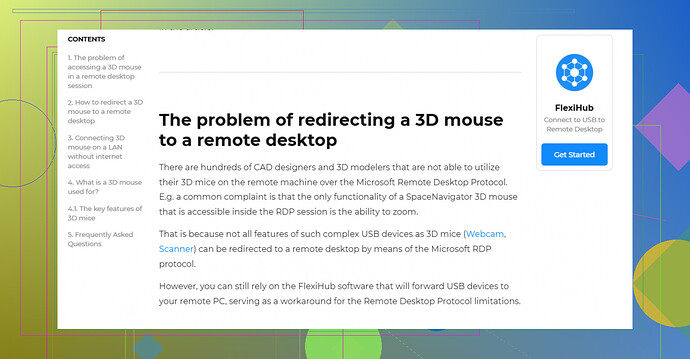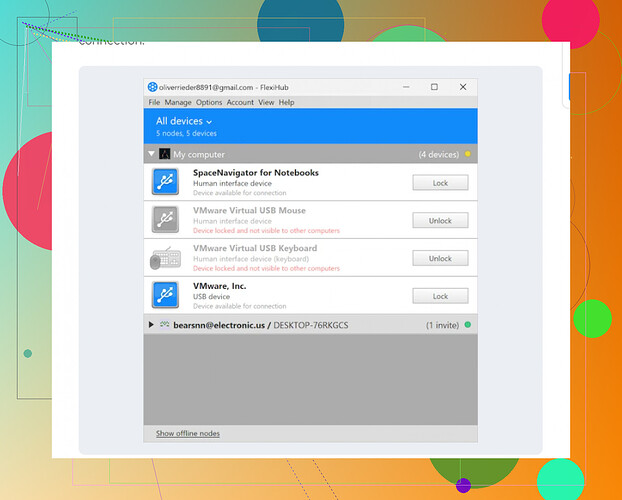I’m having issues using my 3Dconnexion device while working on a Remote Desktop session. It’s not functioning as expected, and I’m unsure about the compatibility or setup needed to make it work properly. Can anyone share steps to fix this or insight on why it might not work?
Navigating the challenge of using a 3D mouse within a remote desktop environment can seem like a complicated puzzle to solve. Out-of-the-box configurations won’t suffice, but don’t fret—it’s entirely doable with a bit of extra preparation. Let’s explore your options.
If you’re looking for a detailed walk-through, this insightful guide Using 3Dconnexion Devices in Remote Desktop provides a well-rounded explanation of the necessary steps and adjustments you should consider. It breaks down the process into manageable actions, making it a good starting point.
For those seeking a straightforward and efficient solution, let me save you some time. A highly recommended tool for seamlessly connecting your 3D mouse in a remote desktop session is FlexiHub. By installing this software, you gain access to remote USB devices, including your 3D mouse, with minimal hassle. The setup is straightforward, and suddenly, working with your 3D mouse on a remote desktop can feel as smooth as operating it locally.
In summary, while using a 3D mouse remotely isn’t natively supported, solutions like FlexiHub bridge that gap effectively, enabling you to keep your workflow efficient and frustration-free.
Sometimes working with tech feels like wrestling with a jellyfish—it’s slippery and stings when things don’t work. The 3Dconnexion device in a Remote Desktop environment is one of those jellyfish. While @mikeappsreviewer did a solid job laying out some options, there’s room to dig deeper… or maybe sideways?
First off, I’ll just say that Remote Desktop isn’t inherently designed to handle exotic peripherals like a 3D mouse. It’s not their native habitat—think trying to race a sports car on a dirt road. FlexiHub might get the job done (unlike your Remote Desktop setup right now, ouch), but let’s not pretend it’s the only path forward.
Have you tried switching to an alternative remote access tool like TeamViewer or AnyDesk? They seem to play nicer with specialized hardware and pass through USB input more seamlessly. I’ve personally used TeamViewer with a similar setup, and while it’s not perfect, it cuts down on the headaches a bit.
Another option that deserves some attention? Manually adjusting your Remote Desktop settings. Depending on your version of Windows, you might try enabling local resources under the settings menu of your Remote Desktop Connection (RDC). Check the “Devices and Resources” section. That said, don’t expect miracles—Microsoft doesn’t exactly have 3Dconnexion devices on their radar when building these tools.
Lastly, since we’re in the DIY league, you could also explore configuring your 3Dconnexion device’s driver to work with the remote system. I hear it’s tricky—you’ll likely need to dig around forums and even reach out to 3Dconnexion support, but better than waving a white flag, eh?
TL;DR—FlexiHub is probably the easiest way to handle this, but if you’re stubborn or thrifty, alternatives like TeamViewer or configuring Remote Desktop settings could work. Oh, and don’t forget to give this guide a look; it might save you from throwing your 3Dconnexion out the window.
Let’s get straight to it—using a 3Dconnexion device on a Remote Desktop setup can feel like trying to teach a cat to fetch. It’s not impossible, but the tech gods are gonna make you work for it. Honestly, out-of-the-box compatibility just isn’t a thing here. While @mikeappsreviewer and @yozora tossed in some solid advice (seriously FlexiHub sounds slick for what you need), there’s always more than one way to skin the proverbial tech setup cat.
Here’s a curveball: have you considered looking into VirtualHere? It’s not as hyped as FlexiHub, but it’s a similar USB-over-network solution that might work for mapping your 3D mouse to the remote machine. Plus, it sometimes flies under the radar with fewer setup quirks. Just throwing that out there!
Another angle you could explore—if you’re done banging your head against Remote Desktop—would be considering alternative 3D modeling software that doesn’t rely as heavily on full device support remotely. Some tools now offer web-based variants or lighter versions that don’t choke as much over RDP.
Finally, a less conventional hack: some users have managed semi-success with a VPN/SSH + single monitor remote stream, bypassing traditional Remote Desktop quirks entirely. It’s not exactly plug-and-play, but for heavier workflows, it might be worth testing.
TL;DR: FlexiHub and VirtualHere are likely your best software plays for full remote 3D mouse support. That said, experimenting with alternative remote tools like AnyDesk, or digging into web-based workarounds, can sometimes pull off Houdini-level saves when the mainstream fails. Oh, and, yeah—the odds of Microsoft reworking Remote Desktop to natively support niche peripherals like yours? About the same as a unicorn joining your Zoom meeting.
Let me cut straight to the chase here—Remote Desktop and 3Dconnexion devices are like oil and water without the right emulsifier. You’ll need to experiment a bit to find what gels best for your workflow.
FlexiHub is a solid choice that’s been floated here, and honestly, it’s an excellent tool for remoting USB devices, like the 3D mouse, into your setup. Pros? Smooth setup, relatively user-friendly interface, and it often “just works” once you connect. Cons? It’s paid software, and if you’re looking for a free solution, this might not be your dream option. That said, the price can be worth it if time is money for your use case.
Now, let’s not sleep on alternatives like VirtualHere, also mentioned. It’s a reliable USB-over-IP system, and some users report that it feels a bit lighter on system resources. Perfect if you want something that doesn’t hog memory or CPU cycles. On the flip side, VirtualHere can sometimes need a tad more finagling during setup—it isn’t quite as “clicks-and-go” as FlexiHub.
For the ultra-adventurous, VPN/SSH with a tiled remote stream, or alternatives like AnyDesk, might be worth exploring. However, these add complexity and might trade off latency for configurability. Oh, and did someone whisper Parsec? It’s often a hidden gem for graphics-heavy remote tasks, though not officially optimized for 3Dconnexion devices.
If you’d rather sidestep these setups entirely, it’s also worth considering lightweight, browser-based apps for modeling, which usually run smoother under Remote Desktop. Not a full replacement, but great for quick edits or touch-ups without needing full hardware passthrough.
Bottom line? FlexiHub is an MVP for straightforward workflows. VirtualHere’s worth a test if you want a viable alternative. Parsec, AnyDesk, or web-based tools? They’re like throwing spaghetti at the wall to see what sticks, but hey, sometimes genius strikes amid chaos.