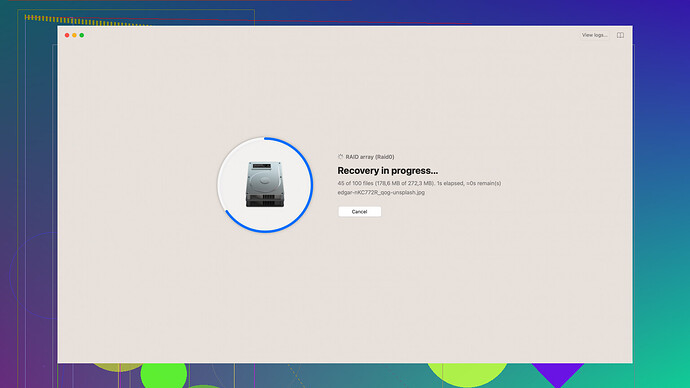Accidentally deleted important files from my Apple device and need assistance with data recovery. Looking for effective methods or reliable tools to retrieve lost data. What are the best options available?
Alright, here’s what you need to do to recover those deleted files from your Apple device.
-
Check Recently Deleted Folder: Apple offers a grace period to recover files that have been recently deleted. Whether it’s photos, notes, or files, if you just deleted it, check the ‘Recently Deleted’ folder. For photos, open the Photos app, scroll down to ‘Albums,’ and then ‘Recently Deleted.’ For other files, check their respective apps for any similar functionality.
-
iCloud Backup: If you’ve enabled iCloud backup, you can restore your device to a previous state where your data was still intact. Go to Settings > [your name] > iCloud > Manage Storage > Backups. Restore to your latest backup before the data loss occurred. Remember, you’ll lose any data created after that backup point.
-
iTunes Backup: Similarly, if you regularly back up your device using iTunes, you can restore from the most recent backup. Connect your device to your computer, open iTunes, and select 'Restore Backup.’
-
Third-Party Recovery Tools: Now, if neither iCloud nor iTunes can help you, I’d recommend using a reliable data recovery tool. One of the best out there is Disk Drill
. You can download it from Disk Drill. Disk Drill can recover various types of files lost due to accidental deletion or even after a system crash. It’s a pretty robust piece of software. Worth noting, Disk Drill works on both Windows and Mac, so keep that in mind depending on what system you’re using. -
Contact Apple Support: If all else fails, reaching out to Apple Support might help. Sometimes, there are internal tools and methods available to their technicians which aren’t available to regular users.
Remember always to have regular backups. Prevention is better than a cure, especially with data loss. Back up your essential files frequently so that the next time you accidentally delete something, it’s just a minor inconvenience rather than a major crisis.
Hope this helps!
Hey, jumping in here to give my 2 cents on recovering deleted data from an Apple device.
First off, don’t panic. Modern systems offer multiple safety nets unlike the old days. @codecrafter hit some key points, but lemme take this conversation in a slightly different direction.
Manual Restoration Efforts
Time Machine Backup:
For those rockin’ with a Mac, hopefully, you’re using Time Machine. Any files deleted on your Mac, if synced with your Apple devices, can be recovered through it. Navigate to the folder you wanna restore, and click the Time Machine icon in the menu bar and look for your lost files. It’s like a time warp, but for your data.
Third-Party Apps:
There are tons of recovery tools out there, and while @codecrafter pointed out Disk Drill - which is excellent, and I’d back that up - try to keep in mind the app’s credibility. You wouldn’t want to compromise your data to shady software. Speaking of Disk Drill, you can find more on their page, just to be sure you’re downloading from a legit source.
Professional Data Recovery Services:
If your data is super critical, consider professional data recovery services. They employ special tools to recover data from a variety of storage media. Data loss scenarios where physical damage is involved frequently warrant this. Yeah, it might cost you some bucks, but worth it if it’s super important.
Neglected yet Effective Tricks
Re-sync with iCloud Drive:
If your files were stored within apps that sync data via iCloud, sometimes toggling this off and back on can pull data from the server replica. Navigate to Settings > [your name] > iCloud and switch off the specific app. Wait a few seconds and switch it back on to see if the files reappear. An IT trick, if you will.
Google Drive and Other Cloud Services:
Did you ever use Google Drive, Dropbox, or any other cloud storage? Specific files could possibly have a backup there, even if it wasn’t your default storage. Go through these accounts to see if your files were synced there too.
Opinion on Tools and Practices
While discussing all methods, there’s one area I slightly diverge from @codecrafter. Restoring an entire device to its previous state through iTunes or iCloud can be a pretty broad stroke and might be overkill for your needs. Always try less invasive methods first, especially if the lost data is limited and recent.
Preventive Measures
Lastly, I can’t stress enough on the power of digital housekeeping. Regular backups, not just through Apple’s ecosystem but also secondary backups through cloud services or external drives, can save you a world of trouble. It’s always safer to have redundancy in place, perhaps multiple copies across different platforms.
Remember that prevention can be less nerve-racking than figuring out how to recover lost data.
Okay, enough from me – hope this added some angles to your perspectives on recovering your files. Good luck, and may the data restore swiftly and wholly!
Hey folks,
Looks like the gang already covered a lot, but I’ll toss in a couple of things that might sway your approach. Gotta love when “data loss” means diving deep into the trenches of data recovery. It’s frustrating, but hey, digital mishaps happen to the best of us.
Niche Strategies to Consider
-
iCloud Drive “Versioning”
iCloud Drive has an often overlooked feature – it maintains different versions of your files. This won’t help if you straight-up deleted a file, but if you accidentally overwrote something or want to pull an earlier draft, it’s gold. Log in to iCloud.com, navigate to iCloud Drive, and right-click on your file to check for previous versions. -
Use Terminal for Hidden Recoveries
Feeling adventurous? On macOS, the Terminal can reveal hidden files. Sometimes files aren’t truly deleted, just marked as ‘hidden.’ Open Terminal and typedefaults write com.apple.finder AppleShowAllFiles TRUE;killall Finderto see hidden files. You switch it back withFALSEafterward. -
APFS Snapshots for Recovery
Apple’s new file system, APFS, occasionally takes snapshots. These aren’t quite Time Machine backups but semi-automated file records that periodically save the state of your system. Recovery might require a bit more technical know-how but look into snapshots withtmutil. -
Professional Recovery Services
Look, not every data loss issue can be solved with software. If your device underwent physical trauma, step away from the DIY approach now. Data recovery services like DriveSavers or Secure Data Recovery are costly but extremely effective for hardware failures. They use cleanrooms and specialized equipment to retrieve your files.
Opinion on Tools and Practices
Disk Drill has been mentioned and for a solid reason. It’s intuitive, robust, and supports a wide range of files, although the free version has limitations. However, let’s not sugarcoat everything. Here are the pros and cons:
-
Pros:
- Easy-to-use interface
- Recovers a variety of file types
- Works on both Mac and Windows
- Has a “Recovery Vault” setting which significantly boosts chances of still recovering files
-
Cons:
- Free version limits the amount of data you can recover
- Files aren’t guaranteed to be recovered in perfect condition
- Sometimes the file labeling gets messy, making it difficult to identify what’s what
Don’t forget that there are other tools like Recuva and EaseUS, but I wouldn’t sidetrack too much if Disk Drill has already caught your eye.
Debating iCloud and iTunes Restorations
This is where I slightly diverge. Restoring from iCloud or iTunes when you’ve only lost a handful of files could be overkill. If you’re in a tight situation with no backup, sure, but remember that restoring might wipe data created post-backup. Sometimes it’s preferable to just attempt file-specific methods first and save the nuclear option for a real predicament.
Preventive Measures
Everyone harps on backups, but here’s a power move: Diversify your backup strategy. Have your Time Machine running, utilize iCloud for regular syncs, and occasionally do manual backups to an external drive or another cloud service. The key here is redundancy – when one fails, the other steps in.
Some Under-the-Radar Ideas
-
Online Communities & Forums: Don’t underestimate user forums or Reddit threads, especially on r/DataRecovery. Users often share niche software tools or techniques which could be life-savers.
-
Library/University IT Services: Surprisingly, some large universities and public libraries offer data recovery services for free or a minimal record fee. Their IT departments are often equipped with decent tools to tackle common data loss issues.
-
Shell Scripts to Automate Versions: For tech-savvy folks, you can use scripts to occasionally snapshot your important files. These aren’t replacements for backups but serve as a middle-tier precaution.
Summing it Up
Data recovery is a delicate business, and doing everything “by the book” might not always work. Sometimes it’s about using what you have on hand creatively and knowing when to escalate the issue to the pros. Dive into Disk Drill if you feel comfortable, but don’t shy away from multiple angles. After all, understanding both the broad strokes and fine details can make all the difference.
Hope this nudges you towards recovering those files successfully. Cheers!