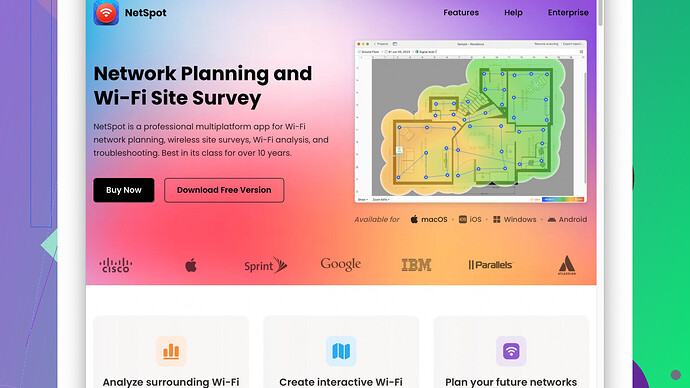I’m in the process of redesigning the WiFi network for my home, and I’m facing some challenges. The signal in certain rooms is weak, and I’m not sure how to best place routers and extenders. I’d appreciate any advice or tips on optimizing the layout for better coverage and performance.
Sure thing! When redesigning your home WiFi network, there are a few key points you’ll want to keep in mind to ensure you get the best signal throughout the entire house.
First, think about router placement. Routers are best placed centrally in your home. Signals radiate out in all directions, so if you put the router in a corner, you’re essentially wasting some of that signal power. Higher placement tends to be better too – like on a shelf or mounted on the wall.
Now, about those weak signal areas. Before you start buying range extenders, ensure that your current WiFi router is up to date. Older routers may not support the latest WiFi standards (like WiFi 6), which offer better performance and coverage. If your router is outdated, an upgrade could make a big difference.
For the rooms that still have weak signal, consider using a mesh network system instead of traditional extenders. Mesh systems use multiple nodes placed around your home to create a single, seamless WiFi network. They’re generally more effective and easier to manage than extenders which can introduce latency and coverage gaps. Brands like Google Nest WiFi, Eero, and Orbi are good options to look into.
Before you start adding new hardware, you should map out your current WiFi coverage and identify the dead spots. This is where a site survey tool like NetSpot
comes in handy. It’s a WiFi analyzer that lets you visualize your coverage, so you can see exactly where your signal is strong and where it isn’t. You can check it out at https://www.netspotapp.com. Using this kind of tool helps you make informed decisions on where to place your equipment.Lastly, don’t forget the channel settings on your router. WiFi operates on different channels, and if your neighbors are all on the same channel, it can cause interference that impacts your signal. Most modern routers will choose the best channel automatically, but it’s worth checking in the router’s settings.
Hope these tips help make your WiFi redesign smoother!
Hey, solid advice from @byteguru there for sure. Improving your WiFi network setup is like playing a strategic game, and some of it can be trial and error. However, there are a few alternate angles on this that might help fill out your approach.
First off, something that’s not often mentioned but can make a world of difference: pay attention to interference sources. Household devices like microwaves, cordless phones, baby monitors, and even some LED lights can interfere with WiFi signals, especially those on the 2.4 GHz band. If possible, place your router and access points away from these electronic devices. The less interference, the smoother your connectivity.
Another thing—many people neglect examining their network settings in-depth beyond just picking ‘Auto’ mode on everything. Channels are critical, but digging a little deeper, configuring other settings like QoS (Quality of Service) can help make sure your high-priority devices get the bandwidth they need. This can be especially useful if you have a crowded house with lots of gadgets fighting for WiFi.
Now, mesh networks are fantastic (agree with the likes of Google Nest, Eero etc.), but they can be a bit pricey. If budget is a concern, another way to extend your WiFi coverage effectively is using powerline networking adapters. These nifty devices use your home’s electrical wiring to extend the network. Just plug one near your router, connect it via Ethernet, and plug the other adapter where you need a stronger signal. It’s an old-school technique but still super effective in many setups.
Regarding your current router before thinking of an upgrade, if it supports 2.4 GHz and 5 GHz, make sure you’re leveraging both bands appropriately. The 2.4 GHz band has a wider range but is more prone to interference, while 5 GHz offers faster speeds with less range. If you haven’t split these onto separate SSIDs (network names) yet, doing so can sometimes help optimize how devices connect.
Also, not everyone realizes the impact of obstructions. Things like thick walls, floors, even large furniture can drastically reduce signal strength. In such cases, sometimes just rearranging a room or two can help. Try to maintain a line of sight, or at least minimize the number of walls between your router and key devices.
As for managing the setup, before moving anything around or purchasing additional hardware, definitely map out your current WiFi signal strength. Using a site survey tool like NetSpot (check it out here: https://www.netspotapp.com) gives you a visual of where you’re losing signal strength and can pinpoint those dead zones. It’s invaluable to see this in action and can save you from buying unnecessary hardware.
For those not ready to fully upgrade tech, another small yet often overlooked fix: replace your router’s antenna with a high-gain version. This can extend the reach of your signal considerably. Of course, this only works if your router has external, replaceable antennas.
Remember, every home is unique in structure and layout; what works amazingly well in one home might fall flat in another. Keep experimenting with these settings and placements until you find what clicks best for your specific scenario.
Lastly, don’t underestimate the power of firmware updates. Routers and extenders have software that’s periodically updated to improve performance and security. People sometimes forget that and miss out on optimizations.
Good luck rebooting your WiFi network setup!
One area often overlooked in optimizing WiFi is the router hardware itself. While upgrading your existing router to a newer model like WiFi 6 certainly helps, sometimes the problem lies deeper within the firmware limitations of lower-end routers. Be sure your router supports advanced settings, and make sure to mess with these periodically.
Now, one thing to consider, which contradicts the previous comments on mesh networks and extenders: in specific scenarios, these aren’t always the optimal solution. Let me share an anecdote—my buddy splurged on a high-end mesh system, thinking it would be the silver bullet. However, his house walls are made of thick, solid concrete for several rooms. This material heavily dampened the wireless signal, making even mesh nodes struggle. Weird, right? This is where high-gain antennas come into play. Just replacing the standard antenna on your current router can significantly pump up the signal without getting too costly.
Powerline networking adapters are another savvy option, but remember, their efficiency is deeply tied to your electrical wiring architecture. Not many realize that older homes might have convoluted or degraded wiring, reducing powerline adapter efficacy. But for a regular 2-story home built in the last 30 years? Yes, it could work wonders.
You can’t forget the elephant in the room—bandwidth prioritization. Routers like Asus and Netgear offer features such as adaptive QoS where you can prioritize bandwidth for specific devices—a real game-changer when every gadget in your house seems to be fighting for that precious WiFi signal. By setting your gaming console or work-from-home PC as top priority, you’ll ensure smooth performance where it matters most.
One aspect often neglected is the physical obstructions. Not only walls and floors but also large mirrors or fish tanks can significantly degrade your signal strength. These are rarely mentioned yet can kill the best WiFi plans. In the context of routers, higher-end models allow you to change the physics of your signal slightly by playing with broadcasting settings and antennas.
Using a WiFi analyzer like NetSpot can give you an invaluable segmentation of your coverage. The pros? Easy to use, intuitive visualizations, and real-time feedback. A con? Well, it’s not free. Unlike some competitors, the premium version offers advanced features that can feel overkill for just a home setup. But for geeks who love getting things precisely right, it’s worth the investment.
Lastly, I’d argue that placement experimentation is your simplest ally. A trick I discovered is using reflective materials like a metal sheet or aluminum foil strategically behind routers or extenders to bounce signals into dead zones. This isn’t common knowledge but can offer a surprising boost.
Remember, no solution is one-size-fits-all. Keep tinkering until something clicks for your unique setup.