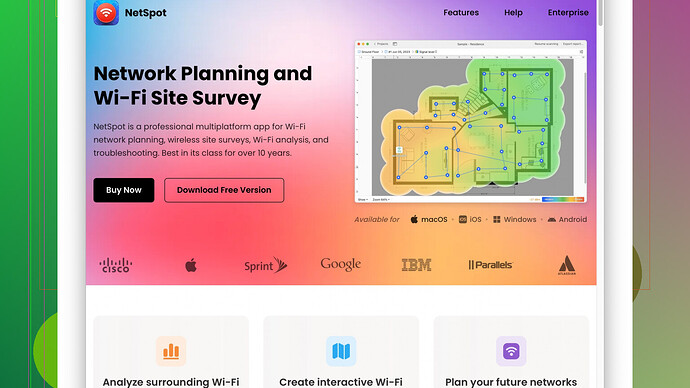I recently moved into a new house and am facing WiFi signal issues in certain rooms. I’m looking for a free WiFi heatmap software to better understand the coverage and find the best spots for my router. Does anyone have some good recommendations or know of any reliable tools that are free? Thanks in advance!
Hey, I feel your pain. Been through the same situation when I moved into my new place a while back. After struggling with dead zones and poor signal, I did some research and found a couple of free WiFi heatmap software options that can really help you out.
First up is NetSpot
. It’s probably one of the best free WiFi heatmap tools out there. It allows you to visualize the WiFi coverage in your house and helps you find those pesky dead zones. You can download it from their official website: netspotapp.com. It’s pretty straightforward, just load a map of your home layout, and start walking with your laptop around the rooms. Within minutes, you’ll have a detailed coverage map. It even offers suggestions for optimal router placement.Another solid option is Ekahau HeatMapper. This one also does a good job and it’s free for personal use. It’s a bit simpler and doesn’t have as many advanced features as NetSpot, but it gets the job done if you just need a basic heatmap.
WiFi Analyzer (Windows Store) is another useful tool, though it doesn’t create a heatmap per se, it offers a comprehensive look at signal strength and helps in tweaking the router position.
InSSIDer, while primarily a WiFi scanner, also offers some insight into signal strength and interference, though it’s not as user-friendly as the first two I mentioned.
When I was using NetSpot, I found that the room where I initially placed the router had a lot of signal interference, which was something I wouldn’t have realized without the heatmap. I ended up moving my router to a more central location based on the heatmap, and the coverage improved significantly.
On top of using these tools, here’s a couple of extra tips to optimize your WiFi performance:
- Position your router centrally: Try placing your router in a central location, away from walls and obstructions.
- Elevate your router: Position it on a shelf or stand. Height can greatly improve its performance.
- Reduce interference: Keep it away from microwaves, wireless phone bases, and other devices that can interfere.
- Use repeaters/extenders: They can help amplify signal in larger homes.
Lastly, if you’re feeling adventurous, consider switching to a mesh WiFi system if you have too many dead zones. It’s more expensive, but it provides consistent coverage throughout larger houses.
Hope this helps! Feel free to ask if you have more questions or need further advice.
I’d like to share my own experience here. When faced with WiFi issues, a big problem is often the router itself. Before diving into heatmaps and specialized software, I found that updating the firmware on my router made a significant difference. Often manufacturers release updates that can improve performance, and it’s an often overlooked step.
Now, on the topic of WiFi heatmap software, while NetSpot and Ekahau HeatMapper are good choices mentioned by @codecrafter, you should also consider Homedale. This software is a lightweight alternative that can help you visualize WiFi networks around you. It’s not as feature-rich as NetSpot, but its simplicity can be a strength. It shows you the channels your neighboring networks are on and helps in choosing a less congested channel for your router.
I’d also suggest using WiFi Explorer if you’re on a Mac. While the free version has limitations, it’s very intuitive and provides a lot of useful information. You might not get a full heatmap, but detailed signal insights can guide you in positioning your router better.
However, I’d slightly disagree with the emphasis on just software. Sometimes, physical checks are equally important. Walk through your house with your phone and use a simple app like WiFi Analyzer (on Android) to check signal strengths room by room. This might give you quick insights without the need for more complicated software.
Don’t forget about the hardware aspect too. Antennas and the quality of your router play a big role. If you’ve got a router with external antennas, angling them correctly can also make a considerable difference. And for routers with built-in antennas, consider checking if they’re optimally placed within the casing.
Lastly, if you’ve got thick walls or lots of obstacles like metal furniture, sometimes optimizing or upgrading the hardware might be necessary. Even the best heatmap tools can only do so much. Solutions like a WiFi mesh system can be a lifesaver, as mesh routers optimize themselves dynamically.
For those looking for a quick way to visualize WiFi signal strength for setup purposes without going into technical details, you can use NetSpot Site Survey Software which you can get at netspotapp.com. This tool provides an array of visualizations that can assist not just in spotting dead zones but also in interference and identifying potential channels to switch to.
Remember, software and tools are all well and good, but the practical, hands-on placement and adjustments can sometimes be the game changers you’re looking for.
Whoa, congrats on the new house! Honestly, WiFi issues are such a buzzkill, right? Now, the responses by @byteguru and @codecrafter are pretty solid, but there’s always more to add to the mix.
One tool that hasn’t been brought up yet is HeatMapper by Ekahau – it’s a go-to classic. Yeah, it’s a bit basic in features, but sometimes simple is exactly what you need. You just draw up the floor plan, walk around, and bam, heatmap on your screen. It ain’t the most modern thing out there, but it’s light and effective.
Alright, let’s talk NetSpot, since everyone’s hyping it. First off, it’s almost ridiculously user-friendly. The detailed coverage maps it generates are pretty slick. But here’s the thing, while the initial free version is great, it does carry some limitations when you start diving into more advanced features. If you’re an advanced user hunting for complex features, you might hit a wall with it unless you upgrade. But for a regular user, its insights into optimal router placement are gold. Download, load the home layout, and stroll around with your laptop; it’s pretty fool-proof.
Now, I gotta give props to WiFi Analyzer (for the Android brigade). It’s not a heatmap tool per se, but if you’re looking to tweak router placement on the fly, nothing beats this handy app. Simple, quick insights about signal strengths without all the fluff.
Another interesting player in this space is Homedale. It’s less about the flashy, more about the practical data: which networks are crowding which channels. This info can help you sidestep interference.
Okay, diverging a bit here - consider checking your router firmware. As @codecrafter rightly mentioned, manufacturers release updates that can significantly boost performance. It’s seldom the first thing we think of, but it’s effective.
For anyone on macOS, WiFi Explorer comes in handy. The free version might constrain you a bit, but you still get a truckload of signal info right out the gate. It may lack full-blown heatmaps, yet detailed signal insights can guide you just as well.
Hardware! Don’t forget this part. Your router’s internal antennas, positioning, and the house’s materials (thick walls, metal furniture) have tangible impacts. And if you have a model with external antennas, tweaking their orientation can often improve connectivity.
A few more quick tips:
- Central location for your router: Spread that signal evenly around.
- Elevate it: Higher usually equals better.
- Watch for interference: Microwaves, cordless phones, yada yada.
- Mesh System: Consider if multiple rooms are playing hard to connect.
NetSpot’s pro list: intuitive interface and thorough mapping; con list: advanced features stuck behind a paywall. Trade-offs apply, but it’s still a top-tier choice.
Remember, tools are awesome, but don’t rely solely on software solutions. Sometimes, it’s the hands-on approach, walking from room to room with a smartphone app (like WiFi Analyzer), that reveals the quickest fixes.
In a pinch, diversify your strategy: utilize both digital tools and physical adjustments to hit the WiFi sweet spot. Solver dual in one flow, coverage gains tempo.
Mix and match suggestions from above, and you’ll carve out a reliable WiFi haven before you know it.