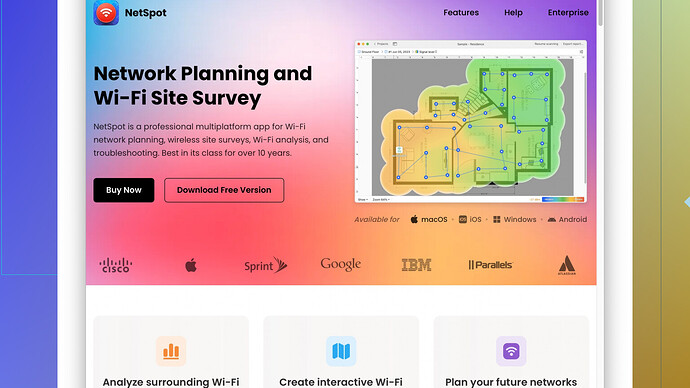I’m setting up a network in a large house and struggling with the best spots for access point placement. Tried living room, but signal is weak in the upstairs bedrooms. Any tips on optimal placement for maximum coverage?
For solving Wi-Fi coverage issues in a large house, placement strategy is key. Here are a few thoughts on making sure you’re getting those signals where you need them most:
-
Central Positioning:
Ideally, you want to place your access points (APs) in a central location to maximize coverage. Picture the AP’s signal like a sphere; placing it in the middle of your home ensures a more even distribution of coverage. If the living room is on one end of the house, try moving the AP closer to the center. -
Elevation:
Wi-Fi signals spread out and down, but they have a harder time going up through floors. If your living room is downstairs, placing an AP on a high shelf or mounting it on the wall near the ceiling could help cover the upstairs bedrooms better. Alternatively, place the AP on the upstairs floor, centrally, to improve signal downstairs as well. -
Reduce Interference:
Avoid placing APs near metal objects, microwaves, cordless phones, or Bluetooth devices, which can cause interference. If you have a lot of devices in your home, consider switching to the 5GHz band, which is less crowded but has a shorter range than 2.4GHz. -
Mesh Systems:
In really large homes, standalone APs might not cut it. Consider using a mesh Wi-Fi system. These systems use multiple APs that communicate with each other to provide comprehensive coverage throughout the house. Installing one AP per floor or in problem areas can solve many issues. -
Dedicated AP per Floor:
For better performance, it may be necessary to install one AP per floor. If you have Ethernet running through your house, setting up multiple APs isn’t difficult. If not, you can use powerline adapters to extend your network’s reach without running Ethernet cable through walls or floors. -
Signal Mapping:
(https://www.netspotapp.com) to map out the Wi-Fi signal strength in various parts of your home. By doing this, you can see where the weak spots are and adjust the placement of your APs accordingly. This software can provide a visual heatmap of your Wi-Fi coverage, making it easier to identify problem areas.
Use an app like NetSpot -
AP Configuration:
Make sure your APs are configured properly. Sometimes, changing the channel or adjusting the transmit power can help. If your devices support it, enabling technologies like beamforming can focus the Wi-Fi signal toward your devices, improving coverage and performance. -
Avoid Walls and Floors:
Signals degrade as they pass through walls and floors. Whenever possible, place your APs where they have a clear line of sight to the primary areas where you’ll need coverage. Brick, concrete, and metal walls are particularly problematic. -
Overlap Zones:
If you’re using multiple APs, ensure their coverage areas overlap slightly. This way, devices can seamlessly transition between them without dropping the connection. -
Regular Testing:
After moving your APs or making adjustments, test the network regularly. Walk around with a device and observe the signal strength and speed. This will help you fine-tune the setup for optimal performance.
By considering these points, you should be able to achieve a more solid and consistent Wi-Fi signal throughout your house. Remember, every home is different, so you might need to experiment a bit to find the perfect setup. If all else fails, professional network design services can provide a custom solution tailored to your house’s layout and construction.
If you’re battling weak signals in different parts of the house, here’s a strategy that often gets overlooked but works wonders.
First, think about your router/AP placement in terms of line-of-sight and obstructions. Wi-Fi signals notoriously get weakened by walls, especially if they’re concrete or brick. One tactic that might defy common advice (but works in some homes) is placing the AP in a high-traffic area where it can cover multiple rooms with minimal obstruction. For instance, stairwells are sometimes ideal because they allow the signal to spread up and down without too many barriers.
Another good trick is to make sure your AP isn’t near the ground. Elevate it above furniture level. That’s something @codecrafter touched upon, but really, consider ceiling mounting it if your aesthetics allow. Ceilings are usually unobstructed and can aid in spreading the signal more uniformly.
Now, here’s a bit of controversy: while everyone harps on keeping devices off the 2.4GHz band due to crowding - which is sound advice - don’t throw it out completely. Use the 2.4GHz band effectively for IoT devices or older gadgets that don’t need blazing speed. This can free up the 5GHz for high-speed tasks.
Disagree with the idea of only placing the AP centrally if it means compromising the signal on another floor. Sometimes placing it right next to a staircase actually boosts overall coverage better than a dead-center placement, as the signal can then ‘trickle’ up the stairs.
And if you’re dealing with a large house, you really need to look into using ‘NetSpot Site Survey Software’ (https://www.netspotapp.com)—a solid go-to tool for mapping out your Wi-Fi strengths and weaknesses. No, seriously, map out your Wi-Fi coverage areas. Visualizing those dead zones and strong zones can be enlightening. See where it drops off and place APs accordingly.
Another cool, slightly less common approach is directional antennas. If your AP has replaceable antennas, consider replacing the standard omnidirectional ones with directional ones pointing toward the weak coverage areas. This can laser-focus the signal where it’s needed the most.
For multi-story homes, though, might want to break out the big guns and consider hardwired Ethernet backhaul for your mesh system nodes. It’s more work initially but pays off with superior performance and reliability. This way, each node has a solid connection back to the main router and doesn’t suffer from signal drop-off.
Lastly, sometimes it helps to use a powerline Ethernet adapter to bridge areas where you just can’t get a decent signal, especially in homes with thick walls or obstructions. These adapters use your home’s electrical wiring to create a wired connection between points, which can then be hooked up to an AP or even a whole additional router.
Testing is key, as mentioned. Walk through various parts of the house with something like NetSpot (https://www.netspotapp.com) to see your signal strength in real time. It’s an iterative process, and patience is a virtue here. Happy Wi-Fi hunting!
You’re dealing with a common headache for sure, especially in multi-level homes. One approach that hasn’t been heavily highlighted yet is the utilization of reflectors and deflectors for your Wi-Fi signal. Sometimes, simply changing the environment around your access points (APs) can dramatically alter the signal distribution. You can make DIY reflectors using materials like aluminum foil or purchase commercial ones. Position these near your AP to direct the signal where it’s needed most.
Reflect on the positioning and tilt of your AP’s antennas. If they’re adjustable, angle them at 45 degrees to help the signal spread more effectively across floors. Sometimes, angling them at a perpendicular angle might yield better results. You’d be surprised at how much difference a small tilt can make!
You mentioned the living room didn’t work too well. Maybe explore unconventional spots like the center of a staircase or a hallway. These locations often provide a line-of-sight path to multiple rooms, which is invaluable. A little trick is to keep the AP away from corners and in the clear – signals dissipate fast in confined spaces.
Further stepping into the realm of hardware, consider the use of high-gain antennas. If your AP allows it, replacing the default antennas with high-gain ones can increase the range and performance. This is especially handy if certain rooms are persistently in the dead zones.
One thing often ignored is the firmware updates on your APs. Check if any new updates are available as they sometimes come with better software management for signal distribution. Look into open-source firmware options such as DD-WRT or OpenWrt, which offer more granular control over your APs’ settings. Just a heads-up, you need to be comfortable with tinkering to avoid bricking your device.
Another noteworthy method is to utilize both bands (2.4GHz and 5GHz) effectively rather than just focusing on one. Some of your issues might be eased by evenly spreading devices between the two. Balancing the load can help alleviate congestion and improve performance.
As for software solutions, definitely give the NetSpot Site Survey Software a try. Pros - it’s intuitive, offers comprehensive heat maps, and identifies dead zones effectively. Cons - it’s not free (the full features, anyway) and might be a bit overkill if you’re just looking for basic signal strength info. Competitors like Wi-Fi Analyzer or inSSIDer can also provide insights, but NetSpot’s visualization tools generally give more bang for your buck.
If you’re willing to invest a bit, Ethernet over Powerline adapters can bridge the gap to hard-to-reach places. These use your home’s existing electrical wiring and can provide a more stable connection to a supplementary AP. They aren’t perfect – performance can vary depending on your home’s electrical setup – but they’re a practical solution when running Ethernet cables isn’t easy.
Lastly, let’s talk about the good old trial and error method. Test out a few spots mentioned above and chart the signal strength in each. Sometimes analyzing the data yourself can be the best way to understand the network’s behavior in your specific environment.
One more slightly contentious take: consider Wi-Fi extenders but with caution. They can sometimes be a quick fix for extending coverage. However, they may also introduce latency and reduce speeds if not placed correctly. They work best when the main AP’s signal is strong where the extender is positioned.
The key’s to keep iterating and experimenting. Your home’s unique layout will ultimately dictate the best setup. Keep testing and adjusting, and you’ll eventually hit the sweet spot!