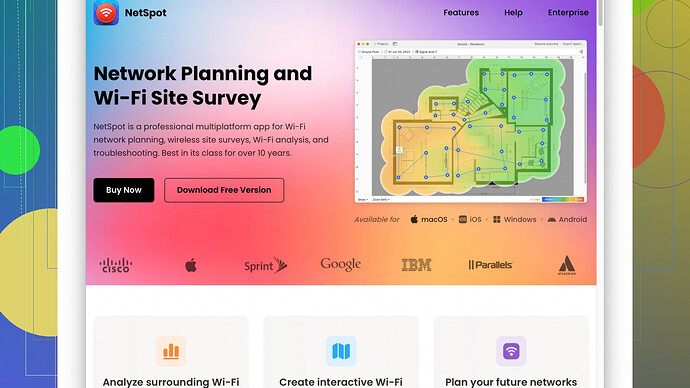I’m having trouble with my home WiFi and need to find a reliable WiFi scan tool for troubleshooting. My internet keeps dropping, and I think it’s due to interference or weak signal. What tools do you recommend?
Your issue sounds frustrating but quite common. When dealing with WiFi problems, there’s a few tools that can really make a difference.
First of, you might want to try NetSpot
Site Survey Software. It’s got a solid reputation among WiFi nerds for good reason. The software does a thorough job scanning, analyzing, and visualizing your wireless networks. It’s pretty user-friendly, even if you’re not super tech-savvy.Pros:
- User-Friendly Interface: The layout is straightforward, with easy-to-understand graphics that map your WiFi signal strength across your home.
- Comprehensive Analysis: It doesn’t just show signal strength. It also highlights sources of interference which can be a game-changer.
- Cross-Platform: Works on both macOS and Windows, so you’re covered either way.
- Free Version Available: There’s a limited free version for basic scans, so you can test it out without emptying your pockets.
Cons:
- Cost: The full version can be a bit pricey, but it’s often worth the investment if you’re constantly battling WiFi issues.
- Learning Curve: While it’s easy to use, to get the most out of it, you’ll need to spend some time learning the more advanced features. But hey, every good tool comes with a manual, right?
Besides NetSpot, there are other tools worth mentioning. Acrylic WiFi for Windows is a pretty solid competitor. It offers a lot of the same features as NetSpot but doesn’t quite match the ease-of-use in my opinion. WiFi Analyzer for Android is a handy tool for quick checks on the go and WiFi Explorer for macOS users is also decent but tends to lack the advanced features found in NetSpot.
Whatever tool you decide to use, once you’ve mapped out your WiFi coverage, you’ll be able to pinpoint weak spots and sources of interference. This can often be solved by adjusting the placement of your router or adding range extenders. Also, don’t forget changing the WiFi channel to a less crowded one.
In the end, it comes down to your specific needs and budget, but for a thorough and reliable analysis, you really can’t go wrong with NetSpot. Give it a whirl, you might just find it’s the magic bullet for your WiFi woes.
While @techchizkid covered a lot of ground, I see an overlooked aspect – hardware. Sometimes the issue isn’t about the WiFi signal but rather the router or modem itself. Before diving into software solutions, ensure your hardware isn’t outdated or faulty. If it’s been a while since you replaced your router, it might be worth considering.
Additional Tools and Tips:
-
Router Placement and Band Choice:
Strategically place your router in a central location of your home. Elevate it to reduce obstructions. Also, ensure you’re using the 5GHz band if possible, as it’s less prone to interference compared to 2.4GHz. -
InSSIDer:
If you’re on Windows and looking for an alternative to Acrylic or NetSpot, try InSSIDer. It’s robust and provides detailed insights into signal strength, channel suggestion, and interference.Pros:
- Advanced analysis for more tech-savvy users.
- Real-time monitoring and network details.
Cons:
- The interface can be overwhelming if you’re just starting.
- Costly for the premium version.
-
Heatmapper:
If you need a quick, free alternative for heat mapping similar to NetSpot, Heatmapper can be a decent choice. You can visualize your WiFi coverage but expect fewer features.Pros:
- Simple and effective for basic heat mapping.
- Free to use.
Cons:
- Limited functionality compared to NetSpot or InSSIDer.
-
Wireshark:
For deep-level troubleshooting, you might use Wireshark to capture and analyze network traffic. It’s overkill for most home users but can be incredibly insightful if you suspect heavy interference or network congestion.Pros:
- Extremely detailed packet analysis.
- Great for identifying network issues beyond just WiFi.
Cons:
- Steep learning curve.
- Can be overwhelming without networking knowledge.
About NetSpot Software
I agree, NetSpot is a strong contender thanks to its comprehensive functionalities and user-friendly interface. You can check it out here: NetSpot.
General Advice:
Finally, on a practical note – try changing your WiFi channel, which helps with interference issues. Most modern routers auto-select the best channel, but manually setting it can sometimes yield better results. Also, ensuring your router’s firmware is up-to-date can patch performance issues.
Hope this helps you crack down on your WiFi troubles! ![]()
Before diving into software and other sophisticated tools, make sure your hardware isn’t the culprit! ![]() Sometimes, your router might just be outdated or not working properly. If it’s been a hot minute since you last upgraded your router, it might be time to consider a new one.
Sometimes, your router might just be outdated or not working properly. If it’s been a hot minute since you last upgraded your router, it might be time to consider a new one.
Simple yet Effective Tricks:
-
Router Placement: Central and elevated positions help reduce obstructions. Ideally, away from walls and metal objects. Many people underestimate the importance of placement. Trial and error your way through different positions and see if the signal improves.
-
Band Choice: If your devices support it, switch to a 5GHz band. Less interference than the traditional 2.4GHz band, despite having a shorter range.
Now, assuming the hardware’s in good shape, let’s focus on software options:
InSSIDer: Geek Alert! 
InSSIDer is a bit technical and might seem a bit overwhelming at first. It’s like the Swiss Army knife of WiFi scanners. It provides insanely detailed signal strength analytics, channel suggestions, and insights into interference:
Pros:
- Advanced real-time monitoring.
- Provides actionable insights for WiFi optimization.
Cons:
- Initial setup might be daunting.
- The premium version is a bit pricey.
If you enjoy deep-diving into tech details, InSSIDer might be worth checking out. Here’s where you can grab more info: InSSIDer.
Heatmapper: Simple & Sweet 
Heatmapper is an alternative to NetSpot if you’re focusing on heatmaps. It’s free but don’t expect the entire toolkit from NetSpot:
Pros:
- Ideal for basic WiFi heat maps.
- No cost involved.
Cons:
- Limited functionality.
- Lacks detailed interference analysis.
Great for a quick visual representation without too many bells and whistles.
Wireshark: Nerd Paradise 
Wireshark is a bit of a deep dive. If you’re into capturing and analyzing data packets, this tool is for you:
Pros:
- In-depth network analysis.
- Helps detect heavy interference or congestion.
Cons:
- Steep learning curve.
- Feels like cracking your knuckles before a workout.
Wireshark helps when things are really confusing. But for general home WiFi troubleshooting, it might be overkill.
Don’t Overlook NetSpot!
NetSpot is a gem in this lineup. Despite its price, the comprehensive features make it worth it. Quick scans, easy interface, and solid data visualization help pinpoint issues efficiently. Plus, ya got that free version to play around with. Learn more about it here. Now, if pricing is a concern, the free version might be just what you need.
Practical Tips:
Sometimes, software and placement tweaks go hand in hand. Don’t forget to:
- Change Channels: Router settings allow you to pick a less crowded channel manually.
- Firmware Update: Ensure your router’s firmware is updated for better performance. Regular brand updates can fix pesky issues.
- Range Extenders: Consider those if specific areas in your home are notorious for weak signals.
For those who enjoy extra tinkering, combining various tools can bring out hidden issues. Use NetSpot for mapping and Heamapper for quick checks. Use Wireshark if things get really tough.
Most importantly, remember these tools are complementary. The challenge is striking a balance between using tech to troubleshoot and practical adjustments. WiFi troubleshooting isn’t rocket science, but striking the right balance is key!
Don’t forget, simplicity goes a long way sometimes. Good luck with the WiFi hunting! ![]()
![]()
![]()