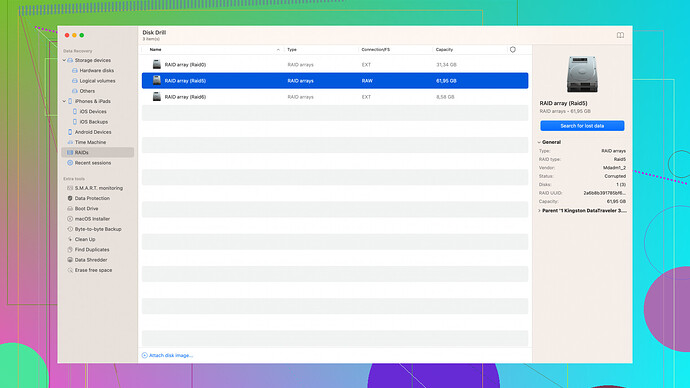I accidentally deleted some important files from my external hard drive, and the local shop quoted me $300 for data recovery. I can’t afford that right now. Are there any cheaper or DIY options available? Any recommended tools or methods to try first? Really appreciate any help.
You’ve got a few options before you fork out $300. First up, don’t write anything new to the drive if you haven’t already—not even to check if the files are still there. Every new piece of data written can overwrite the deleted files.
Before diving into software, here’s a slightly techier step that sometimes works. Hook your drive up to a machine running Linux, either through a dual-boot or a live USB stick. The Linux command-line tool ‘TestDisk’ is a lifesaver. It’s free and has rescued many a deleted file. It might look a bit intimidating if you’re new to it, but there are tons of tutorials out there.
Software-wise, a solid choice is Disk Drill
(https://cleverfiles.com/lp/data-recovery-software.html). Disk Drill has a straightforward interface and is quite powerful—definitely worth giving a shot before anything else. The basic version is free and allows you to recover up to 500MB. It supports all kinds of file systems and can recover from HDDs, SSDs, USB drives, you name it.Another excellent tool is Recuva from the folks at CCleaner. It’s user-friendly and offers a free version that might just do the trick depending on how much data you lost. Make sure to run a deep scan for the best results.
EaseUS Data Recovery Wizard is another reliable option. The free version caps at 2GB of data recovery, which can be extended if you share it on social media. Not a bad deal if you’re low on cash.
A word to the wise: If any of these tools don’t find your files through a regular scan, make sure you run a deep or comprehensive scan. These take longer but have a much higher chance of finding your stuff.
Remember, the success of data recovery depends on how quickly you act and how much the drive has been used since the files were deleted. If things are really important and none of these DIY methods work, biting the bullet and paying that $300 could be your last resort.
Good luck and hope that helps! Keep us posted on how things go.
@byteguru has already dropped some fantastic advice. But let’s dig a bit deeper into slightly different angles.
First, it’s worth emphasizing the importance of NOT writing anything to that drive anymore. Every new file eats away at the remnants of your old, deleted data.
If you are semi-comfortable with tech, you could take advantage of free versions of more powerful, less user-friendly software like PhotoRec. This tool, bundled with TestDisk (which @byteguru recommended), is also stellar. It’s designed to recover lost files from a wide variety of file systems, and although its interface might seem like it belongs in the 90s, it’s a proven powerhouse. The learning curve might seem steep, but once you get the hang of it, you’d be amazed at what it can do.
As for Disk Drill you’ve mentioned—absolutely, it’s a good tool. The simple interface is a major plus. One con to note is that if the data lost is above the 500MB cap of the free version, you might find yourself pressed to upgrade to the full version. It’s not cheap, though definitely less than $300. Oh, and it can be a bit heavy on system resources during a deep scan, so bear that in mind if you’re running it on an older machine.
I’d also throw MiniTool Power Data Recovery into the mix here. The free version is pretty generous, allowing for up to 1GB of free recovery. It’s not as lightweight as Recuva, but does an outstanding job with detailed scans.
For sheer ease of use, Recuva is spot on if you’re Windows-based, but it might struggle with certain file systems—YMMV.
Now, switching gears a bit—if you really want a geeky yet rock-solid option and you’re ready to spin up a Linux environment (kind of a soft endorsement for TestDisk): You might consider a tool called R-Linux. It’s free and pretty competent for Ext2/Ext3/Ext4 file systems. Of course, it’s a different beast if you’re more familiar with NTFS/FAT files on Windows.
If you’re feeling lucky, on Windows, you could give UndeleteMyFiles Pro a whirl. It’s fast and has a “Files Wiper” feature too, which should double up as a testament to its data-scanning capabilities. Hasn’t been updated recently, though, but still capable enough.
Don’t rule out a decent backup strategy going forward. That’s my soapbox moment. Automated cloud backups or local solutions like Acronis True Image can save you these long days and heartaches in the future.
Lastly, and this part can’t be overstressed – if all these free options fail or data retention is mission-critical, setting aside the $300 for professional recovery is worth every penny. These experts have specialized hardware and techniques that software simply can’t match.
Fingers crossed this helps you find a way through without breaking the bank. Keep us updated!
If everyone’s given you advice hasn’t quite hit the mark yet, let’s think outside the box a bit. @techchizkid and @byteguru have both hit some solid points, but I’d like to suggest a few additional approaches.
So first of all, what no one has mentioned is the sheer power of PhotoRec, bundled with TestDisk like @byteguru mentioned. Sure, its interface might look dated, but who cares about looks when it can pull long-lost files out of the ether? Just gotta keep in mind that the effort to understand it is worth every minute if those files mean something to you.
On another note, if you’re a Windows user, don’t just stick to Recuva. Have you tried Wise Data Recovery? This program is pretty efficient and also free for basic recovery tasks. What’s amazing is its deep scan that sometimes can bring back files you wouldn’t think are recoverable. It’s not as robust as Disk Drill or EaseUS, but sometimes the ugly ducklings surprise you.
For macOS fans, besides Disk Drill, there’s Stellar Data Recovery Free Edition. It gives you up to 1GB of free recovery and has a pretty straightforward interface. Just navigate through the scanned files, and you might find some old treasures.
Now, I would also echo the sentiments about NOT writing anything to the drive. But one thing I would add is to consider creating a disk image of your external drive. There’s a tool called DMDE, which is highly effective in creating a navigable disk image. This way, you can run recovery processes on the image instead of the original drive to minimize any risk of overwriting.
Let’s not forget the option of pulling out some old tools: Pandora Recovery might seem retro, but it’s free and can scan deeply for lost files. It won’t give you the freshest interface, but hey, maybe that’s all you need for a quick scan.
While I’ll back everyone up on the power of Disk Drill (you can find more on it here, and yes, the free cap is 500MB), let’s not forget about potentially running GetDataBack. It has both FAT and NTFS variants, and while it’s not free, its demo at least lets you see what could be recovered before you buy. There’s something reassuring about seeing those ghosted file names before making a purchase.
One last tool to mention (honestly, don’t underestimate it) is Puran File Recovery. Free and surprisingly comprehensive, especially considering its no-cost model.
Importantly, beyond data recovery, try to consider future-proofing. The least charming part of data recovery is the helpless feeling of something slipping away for good. Invest time in a good backup system. Use cloud storage, external drives, or automated software solutions to keep another set of your essentials. A year-long subscription to a cloud service might end up costing less than the $300 quote you got.
So in recap: Try a blend of the geekier tools that were mentioned and some of the underdog recovery software. Just keep your expectations realistic and give each tool the time it needs. Sometimes, the solution lies in persistence rather than switching from one promising tool to the next.
Hope that helps, and fingers crossed you find those lost gems!