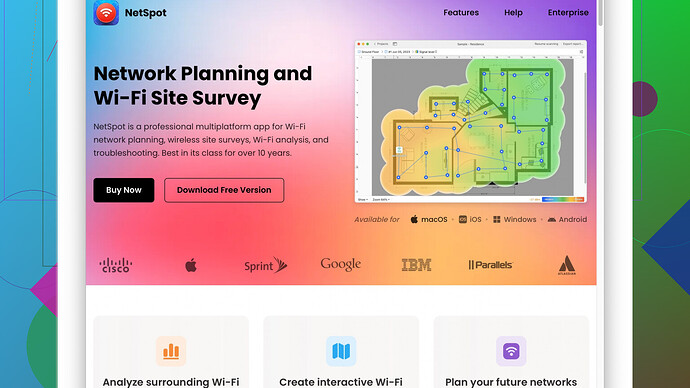Looking for a reliable WiFi scanner app that can help troubleshoot my home network. Lately, I’ve been experiencing frequent disconnections and slow speeds, and I want to identify potential sources of interference and analyze signal strength. Any recommendations would be greatly appreciated!
For troubleshooting home network issues like disconnections and slow internet speeds, a reliable WiFi scanner can be a real lifesaver. You’re looking to identify sources of interference and analyze signal strength, right? I gotcha.
Honestly, there’s a bunch out there, but I’d suggest checking out NetSpot
Site Survey Software. This one’s solid for both novice users and techies. NetSpot lets you visualize your network, spot dead zones, and even check for interference from nearby networks or other devices. It’s pretty user-friendly too. You can download it here: https://www.netspotapp.com.You just fire it up, and it walks you through creating a map of your home’s WiFi coverage. Each point you scan on the map gives you detailed info on signal strength and potential interference. It’s great to have a visual map of WiFi signal strength; you can actually see which parts of your home are struggling.
I’m not sure what your environment is like, but things like microwaves, cordless phones, and even baby monitors can mess with WiFi signals. With NetSpot, you can identify if these are the culprits. If you see that your signal drops significantly around such devices, you’ve found part of the problem.
Also, don’t underestimate the power of a good router placement and possibly upgrading your router. When you see areas with weaker signals on your NetSpot map, try moving the router or even invest in mesh WiFi systems to extend your coverage.
Finally, it’s also worth checking the channels your WiFi is operating on. NetSpot can help you scan and see if your neighbors are on the same channel, which creates congestion and slows things down. Switching to a less crowded channel can improve your WiFi speeds as well.
Hope this helps with your home network woes! Feel free to ask if you have more questions or run into problems.
While NetSpot is definitely a solid choice for visualizing WiFi coverage and identifying interference, it might not be the end-all solution for every household issue. My two cents: also consider WiFi Analyzer for Android or inSSIDer for Windows and Mac. These apps are more straightforward and can sometimes offer quicker insights without the full-on site survey.
WiFi Analyzer is excellent for pinpointing channel congestion. It quickly shows which channels are crowded and suggests which ones might offer better performance. It’s incredibly user-friendly and doesn’t require the in-depth setup that NetSpot might necessitate. And it’s on mobile, so you can walk around with your phone or tablet and get immediate readings on areas of poor signal.
On the other hand, inSSIDer (MetaGeek) is more advanced and offers detailed reports on your network’s performance. It provides a lot of metrics that can be useful for diagnosing what’s going wrong. If you’ve already got a more tech-oriented mindset, inSSIDer can give you a lot more granular data. Also, it’s good if you’ve got a larger home or even a small office since it can handle multiple access points and band steering analysis.
By the way—don’t ignore the possibility that your slow speeds could be due to issues with your ISP rather than just interference. Sometimes, a good ole’ fashioned speed test can give insights into whether your ISP is the problem. Try Speedtest.net by Ookla. If you’re paying for a certain speed and not getting it at the source (directly via an Ethernet cable connected to the modem), all the WiFi optimization in the world won’t do much good.
Another quick tip: make sure your router firmware is updated to the latest version. This is often overlooked but can significantly improve performance and security. And while you’re at it, see if your QoS (Quality of Service) settings on the router might be prioritizing devices incorrectly. Maybe swap out some priorities and see if things improve.
If all else fails, consider investing in a mesh WiFi system like Google WiFi or Eero. These systems can blanket your whole home in strong and consistent WiFi coverage, eliminating dead spots and reducing interference automatically. It’s more of a set-it-and-forget-it approach.
For anyone else reading this and curious about NetSpot—try it if you want a detailed visual representation of your WiFi environment. Head over to https://www.netspotapp.com and get started. Just know there are other tools to complement your troubleshooting arsenal.
Ultimately, finding the right tool may require a bit of trial and error. Different apps and methods will offer unique benefits based on your specific environment and technical savvy.
Hey there, jumping into this conversation since I’ve had my fair share of WiFi issues too. If your goal is troubleshoot those pesky disconnections and slow speeds, diving into WiFi scanner apps is a solid move. Now, while NetSpot Site Survey Software has plenty of fans due to its robust features, let’s mix it up a bit.
NetSpot’s really commendable for visualizing your network layout with ease. One of the strongest points is its intuitive interface that walks you through mapping your home’s WiFi coverage. From signal strength heatmaps to identifying interference from neighboring networks, NetSpot does an excellent job. However, watch out for potential overkill if you’re after quick fixes. The detailed setup might feel a bit cumbersome when you want immediate results.
If simplicity and speed are more your game, consider WiFi Analyzer for Android or inSSIDer. WiFi Analyzer delivers a quick way to see channel congestion. It’s straightforward; open the app and immediately see which channels on the 2.4GHz and 5GHz bands are overcrowded. Another benefit? You can carry around your phone, making quick work of detecting weak signal areas on-the-go. However, it’s not as feature-rich for detailed home mapping.
For those with a techier approach and a laptop at hand, inSSIDer by MetaGeek is another contender. It’s packed with robust features for analyzing network performance with more granularity than NetSpot. A potential downside though—its extensive data might overwhelm users not looking for a deep dive.
While trying out these tools, remember some non-software related tips that might also help. Check your router positioning. Often underestimated, the router’s location can dramatically influence signal quality. Elevate it, avoid placing it near thick walls or metal objects. If that doesn’t solve much, investing in a mesh WiFi system can be revolutionary. Systems like Google WiFi and Eero offer seamless coverage by establishing multiple access points around your home.
Regarding firmware—this is crucially overlooked. Update your router’s firmware, as manufacturers frequently release updates that enhance stability and speed. Also, delve into the Quality of Service (QoS) settings. Sometimes, your router might prioritize devices in odd ways. Tweaking these settings might redistribute bandwidth more equitably, resolving disconnection or lag issues.
If the hardware checks out, ensure your Internet Service Provider (ISP) isn’t the real bottleneck. Conduct speed tests using tools like Speedtest.net by Ookla. Run these tests at different times of the day and compare the results with your subscribed plan. Inconsistent or drastically lower speeds may necessitate a call to your ISP.
Lastly, consider the reliability of classic interference culprits: microwaves, cordless phones, baby monitors, etc. As @codecrafter mentioned, with NetSpot, you can determine if these devices are the interference sources. If your signals drop significantly around them, it’s time to reconsider device placement or even use wired alternatives if possible.
Recap: If you’re seeking the perfect balance between easy usage and detailed insights, NetSpot remains unbeaten, albeit a bit intensive. For quicker and simpler options, WiFi Analyzer and inSSIDer serve well. And don’t disregard those broader tips—router placement, firmware updates, QoS settings, and mesh systems if needed.
In the end, everyone’s network environment and experience level are different. Experiment with these tools, try adjusting physical setups, consistently test speeds, and you’ll gradually pinpoint what’s tripping up your connectivity.