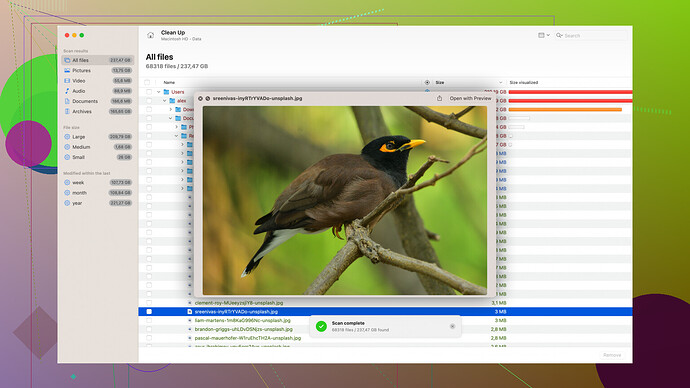Accidentally deleted important files on my WD My Passport. Need advice on how to recover them. Any software or methods you recommend? Really need this data back for an urgent project.
First thing, don’t panic. There are a few ways to get back those files depending on what exactly happened. If you’ve accidentally deleted files, the data might still be recoverable unless it’s been overwritten.
-
Check the Recycle Bin: If you deleted the files from your computer and not directly from the WD My Passport, they might be in the Recycle Bin.
-
Stop Using the Drive: To prevent overwriting, avoid saving new data to the WD My Passport.
-
Use Data Recovery Software:
- Disk Drill: This is a solid option for recovering deleted files. It’s user-friendly and pretty effective at getting back a wide variety of file types. You can download it from their site: Disk Drill.
Here’s a quick rundown on how to use Disk Drill:
- Download and install Disk Drill on your computer.
- Open Disk Drill and select the WD My Passport drive.
- Hit the ‘Search for lost data’ button.
- Once the scanning process is done, browse through the found files and select the ones you need to recover.
- Click ‘Recover’ and choose a location different from your WD drive to save these recovered files.
-
Check Backups: If you’ve been backing up your data regularly, check your backups. This might be faster than going through a recovery process.
-
Professional Help: If the data is immensely valuable and you’re unable to recover it with software, your best bet might be to contact a professional data recovery service. They’ve got the tools and the know-how to get your data back even from severely damaged drives.
Remember, no recovery method is guaranteed, and the longer you wait, the lower the chances of a successful recovery, so act fast!
Hey there, I’m really sorry to hear about your situation, but don’t worry, there’s a solid chance you can recover your files. While @codecrafter gave you some excellent advice, I’d like to add a few more thoughts and suggest some additional tools and methods to give you a well-rounded approach.
Check File History and Previous Versions: If you’re using Windows, right-click on the folder where the files were located on WD My Passport and look for the “Restore previous versions” option. Sometimes, Windows creates shadow copies, and you might be able to restore to an earlier state where the files were still present.
Run CHKDSK Command: Sometimes the drive might have minor file system errors that can be fixed with a simple CHKDSK command. Open Command Prompt and type chkdsk /f E: (replace E: with your actual drive letter). This won’t recover deleted files directly but can fix potential issues that might make the drive inaccessible.
Explore More Recovery Software: Although Disk Drill is very effective (it’s reliable and has a user-friendly interface, but it can be somewhat heavy on system resources and you might need the Pro version for extensive recovery), there are other equally reputable tools you might want to consider:
- Recuva: It’s a great, budget-friendly tool by the makers of CCleaner. It’s less glamorous but gets the job done, especially for basic recoveries.
- R-Studio: This is more advanced and can handle complex file recovery scenarios. It might be a bit overwhelming for beginners but has powerful features for professionals.
- EaseUS Data Recovery Wizard: A good balance between simplicity and effectiveness. It’s easy to use but can also dig deep into the drive to find lost files.
Manual Hex Editor: If you’re comfortable with tech tinkering, you can try using a hex editor like HxD to manually search for file headers and recover data. This method is quite advanced and risky—it’s sort of a last resort if nothing else works.
Boot into a Live OS: Sometimes the issue might be with the OS itself. Boot from a Linux Live CD/USB and access your WD My Passport from there. It could bypass any potential issues from your current OS.
Data Crisis Preparedness: Moving forward, investing in a robust backup strategy is crucial. Consider using RAID setups or cloud storage solutions in combination with your external drive. Tools like Backblaze or Carbonite are great for automated cloud backups, ensuring your data is safely mirrored in the cloud.
Pros & Cons Analysis for Disk Drill:
- Pros: User-friendly interface, supports a wide variety of file types, powerful scanning algorithms.
- Cons: Can be resource-heavy, free version has limitations, and the deep scan can be time-consuming.
Exploring Professional Help: If you’re dealing with hardware failure or if the data is irreplaceably valuable, professional data recovery services like DriveSavers or Ontrack could be worth the cost. These services are usually expensive but offer advanced techniques that go beyond what typical software solutions can achieve.
Caveats and Considerations: Always be cautious when choosing the destination to save recovered files. Never save them back onto the WD My Passport to prevent data overwriting. The software tools mentioned above allow you to preview the recoverable files, so make sure to verify the integrity of critical files before completing the recovery process.
Taking immediate steps and choosing the right tools for your scenario will greatly increase your chances of success. Good luck with your data recovery mission; I hope you get your important files back in time for your project!
Hey, dealing with data loss can be a real headache, but let’s tackle this. Pretty much all the bases have been covered by @codecrafter and @techchizkid with great advice. Those guys nailed most of the essential steps. But just to add a bit more to your toolkit:
Try Photorec: This is a powerful, free data recovery tool included in the TestDisk suite (Digital Picture and File Recovery). It works a bit differently by ignoring the filesystem and looking for underlying data, making it especially useful on corrupted drives or non-traditional OS setups. The catch? It’s not user-friendly and might feel like command-line Linux threw up on your screen. But don’t let that scare you – once you get the hang of it, it’s a beast at recovering lost files.
Check with Files-Explorer and CMD: Sometimes files are accidently marked as hidden or sci-fi-style corrupted. Use CMD to navigate to your drive and list out all files, including hidden ones. Commands like dir /a and attrib -h -r -s /s /d *.* might bring them back to visibility. It’s worth a shot before plunging into deeper recovery methods.
ShadowExplorer: Similar to checking the “Restore previous versions,” but more robust in some cases. Shadow Explorer (www.shadowexplorer.com) can access Windows Volume Shadow Copy Service snapshots – useful if you’re on Windows and have VSS enabled.
SpinRite: Alright, here’s my wild card: SpinRite (GRC | Hard drive data recovery software ). Developed by the legendary Steve Gibson, it’s a powerhouse for dealing with troublesome drives. While not strictly a recovery tool, it can repair and restore bad sectors, making subsequent file recovery easier and potentially leading to direct file retrieval on the drive itself.
Contrarily, let me throw a curveball against deep scans right away. If Disk Drill or similar tools (e.g., Recuva, EaseUS, etc.) suggest an extensive deep scan, balance the need. Deep scans are pretty aggressive and time-consuming. Sometimes, a quick scan suffices and shows the essential data. Also, if the WD My Passport is old and been through a lot of cycles, an aggressive scan might wear it down further, potentially causing more harm than good.
And on that note: Wine for Recovery? Kidding. But if you’re running a mixed environment, say macOS or Linux, go ahead and use the native disk utilities. Disk Utility on macOS might repair minor errors and make stuff accessible again. On Linux, fdisk and fsck command line tools could help straighten things out. Super User Protip: dd (data dump) command in Linux is your go-to Swiss Army knife for making byte-by-byte copies of your drive to work on without the fear of overwriting any data.
Finally, there’s a philosophical bit: Having backups isn’t just a suggestion – it’s a lifesaver. Cloud backups like iDrive, Backblaze, or Google One with extensive storage might look pricy, but they’re insurance for your data. Stop victim-blaming your future self for not having “that file backed up.” Set it up once, automate, and breathe easy.
You will get your project data back. Jump in, follow what makes sense, and cross your fingers. Solving this might turn you into a one-stop tech hero for future office easier, eh?