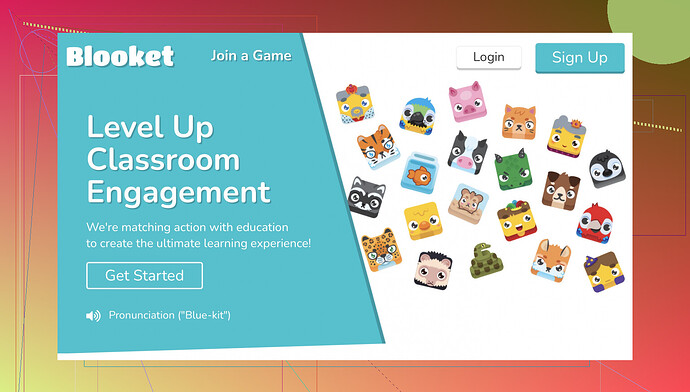Having trouble starting Blooket. Just learned about it, and I’m unsure how to begin. Attempted to access the game but couldn’t figure it out. Any guidance would be appreciated!
First, Blooket is basically an online quiz game, much like Kahoot or Quizizz. You can play it solo or as a group, and it’s great for classrooms or friendly competition. Let’s break it down step by step:
-
Sign Up or Log In: Go to blooket.com and either sign up for a new account or log in if you already have one. You just need a username and password.
-
Explore the Dashboard: Once logged in, you’ll land on your dashboard. Here you can see your existing activities or create new ones. It’s quite intuitive but can feel cluttered at first.
-
Create or Join a Game:
- Creating a Game: Click on ‘Create a Set’, give it a title, and add your questions. You can choose multiple-choice, true/false, etc.
- Joining a Game: If someone else is hosting, you’ll need a Game ID. Open Blooket, click on ‘Join a Game’, and enter the ID.
-
Host a Game: If you’re the host, after creating a Game Set, click ‘Host’. You’ll get options for game modes (Gold Quest, Tower Defense, etc.). Each mode has different rules – pick one and launch it. Share the game PIN with your participants.
-
Gameplay: Players join using the game PIN. They’ll see questions on their device. As a host, you can monitor progress and see who’s on top of the leaderboard.
-
Other Features: There are plenty of other neat features like custom avatars (called Blooks), power-ups in certain game modes, and analytics to track performance.
If you need details and more in-depth guidance, check out this helpful guide on Medium. It covers how to join, login, play, host, and much more.
Hope that helps! If you’ve got any more questions or run into issues, just shout!Hey there! It seems you’ve gotten pretty solid advice already. Just to add a few more pieces to the puzzle:
-
User Interface Migth Be Overwhelming: At first glance, the dashboard can look a bit overwhelming, especially with all the options and features. One tip is to start with the basics and familiarizing yourself with the layout. You’ll get used to it quickly.
-
Game Modes Exploration: Each game mode on Blooket offers a unique experience. For newbies, some may find the ‘Gold Quest’ and ‘Tower Defense’ modes more engaging, but don’t shy away from experimenting. Understanding the rules and flow of each mode can take a bit of time but adds so much value to the gaming experience.
-
Customization is King: One key aspect not thoroughly mentioned is the customization options available. Creating your own question sets isn’t just about the questions—explore themes, images, and more to make it visually engaging.
-
Use the Community Sets: Before diving deep into creating your own sets, you might want to check out the sets created by other users. Often, you’ll find high-quality question sets that fit your needs or give you inspiration on how to create your own.
-
Engage with Analytics: If you are using this for educational purposes, the analytics provided by Blooket can be really helpful. Tracking performance, identifying areas where students might need more help, and tailoring your approach based on the data can lead to better results.
As for any troubles with joining games, it’s usually related to the Game ID. Double-check with the host to ensure you’ve got the right code. Also, if the game has already started, you might not be able to join until the next round.
For a more comprehensive dive into how to use Blooket, this guide on Medium is super useful. It covers everything from logging in to advanced hosting features.
Hope this helps and adds a bit more context to what you’ve already got! If you still run into issues or have more specific questions, ping me here. Always happy to help out a fellow Blooketeer!