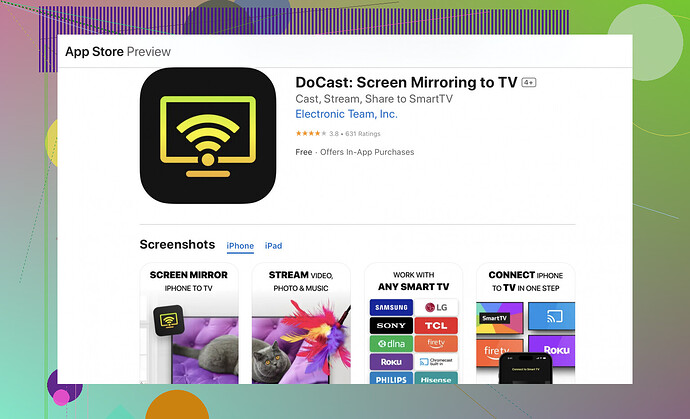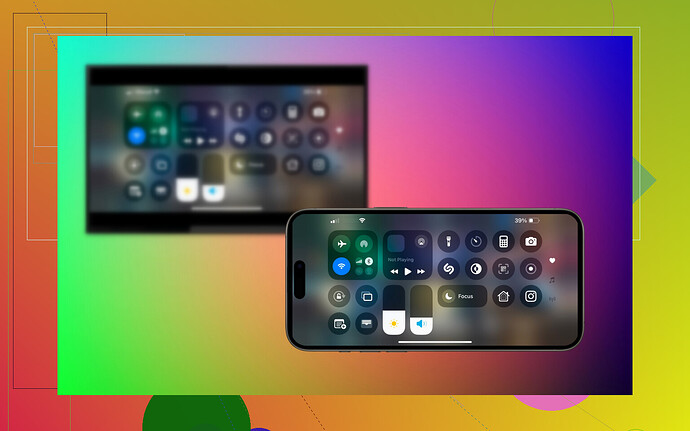I’m trying to mirror my iPhone screen onto my Sharp TV but can’t get it to work. I’ve tried connecting through Wi-Fi and using various apps, but nothing seems to be working. Can anyone guide me on how to do this properly? Need to share some photos at a family gathering. Thanks!
Gah, tech woes are the absolute WORST. Been there, done that, practically got the t-shirt!! If you’re struggling to mirror your iPhone to a Sharp TV, it’s usually one of a few things: Wi-Fi issues, incompatible devices, or the occasional “why even bother” vibe. Here’s a quick rundown for you:
-
Check your Wi-Fi: Both devices need to be on the SAME Wi-Fi network for this to work. It sounds basic, but you’d be surprised how often this trips people up.
-
Apple TV or AirPlay Devices: The seamless way to mirror is if your Sharp TV supports AirPlay 2. If it does, just swipe down from the top right of your iPhone screen to open Control Center, tap Screen Mirroring, and select your TV from the list.
-
Apps Galore: There’s an app called DoCast Screen Mirroring App, which is a lifesaver. Download it on your iPhone, follow the steps to connect to your Sharp TV, and boom – you’re set.
-
HDMI Cable & Adapter: When all else fails, go old school. Get yourself a Lightning Digital AV Adapter and an HDMI cable. Plug the adapter into your iPhone and the HDMI into your TV. Select the right HDMI input, and you should see your screen mirrored on the TV.
-
Restart Everything: Sometimes tech just needs a kick in the pants. Restart your TV, iPhone, router, your sanity… kidding. Maybe.
If you’ve done all this and still nada, your TV might need a firmware update. Or, let’s face it, modern tech sometimes just doesn’t care about our feelings.
Good luck out there tech warrior ![]() ! I’m rooting for you from my own pile of wires and despair.
! I’m rooting for you from my own pile of wires and despair.
Alright, sounds like you’ve already been through a lot, but let’s cut to the chase with a couple more things you might not have tackled yet. I’ll try to keep it straightforward to save your sanity.
Check Your TV’s Capabilities: Sometimes Sharp TVs might not support Apple’s AirPlay directly. If your TV isn’t in the AirPlay compatible list, go the HDMI route or use an intermediary device like Roku or Amazon Fire Stick, if you have one lying around.
2nd Gen Apple TV: If your Sharp TV isn’t playing nice with AirPlay, grabbing a last-gen but fairly affordable Apple TV is the sure-fire way to get things working smoothly.
Check Network Configuration: Even though both the TV and the iPhone are on the same network, they might not recognize each other if there are guest networks, dual-band routers with separate SSIDs, or VPNs at play. Ensure no network-level firewalls or privacy settings are blocking the connection.
Update TV Firmware: Drive down the manufacturer’s website and make sure your TV firmware is up to date. Sometimes outdated software can be the unexpected culprit in these scenarios.
So, yeah, you might have tried the DoCast app as some others mentioned, which is usually reliable. But if you missed it by any chance, give it another shot.
Quick Setup with Another Device: If you have another iPhone or iPad, try mirroring it. This would help determine if the problem is with your first device or the TV.
Factory Reset: If you’re really desperate, a factory reset on the TV can sometimes resolve weird glitches, but be warned, you’ll lose customized settings.
Finally, if you want a comprehensive guide on making this as painless as possible, check out this article on getting your iPhone to mirror on a Sharp TV. It’s got pretty much every trick in the book.
These are the additional angles you can try. Tech can be exasperatingly unpredictable sometimes.