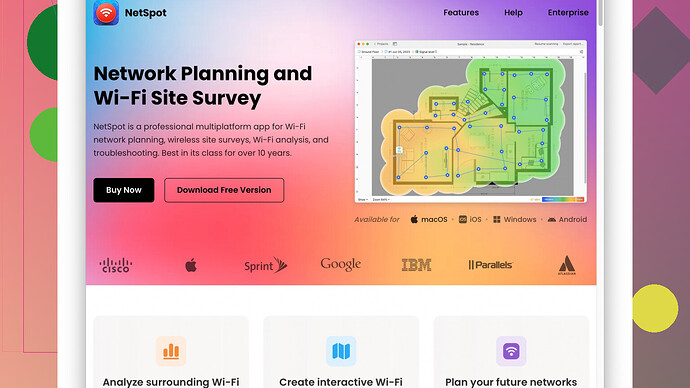I’m having issues with my WiFi signal being consistently weak and frequently dropping. I’m looking for advice on how to boost the signal strength or any steps I can take to ensure a more stable and reliable connection. Any suggestions or product recommendations would be greatly appreciated.
WiFi issues can be a real headache, but there are several steps you can take to improve your connection. Here are some things you might want to try:
-
Router Placement: Your router’s location is crucial. Place your router in a central location of your house to ensure a more even distribution of the signal. Avoid placing it near thick walls or metal objects that can interfere with the signal. Putting it on a high shelf can also be more effective than placing it on the floor.
-
Avoid Interference: Many devices like cordless phones, microwaves, and other electronic devices can cause interference. Try to keep your router away from such devices.
-
Change Wireless Channel: WiFi signals can get crowded, especially if you live in an apartment or a densely populated area. Check if your router is on the best possible channel. You can use tools or apps to analyze the WiFi channels around you.
-
Use a WiFi Extender or Mesh Network: If your home is large, a single router might not provide enough coverage. In this case, consider using a WiFi extender or even better, a mesh WiFi system, which includes multiple units to spread the signal throughout your home.
-
Upgrade Your Router: Sometimes, older routers just can’t keep up with modern demands. If you’re using an older model, consider upgrading to a newer router that supports the latest WiFi standards.
-
Firmware Updates: Make sure your router’s firmware is up to date. Manufacturers often release updates that can help improve performance and security.
-
Security Settings: Ensure your network is secure. Neighbors freeloading on your WiFi can slow down your connection. Use WPA3 security if available, otherwise WPA2, and regularly change your password.
-
Optimize Your Network Settings: Sometimes tweaking a few settings can make a big difference. For example, in the router’s QoS (Quality of Service) settings, you can prioritize certain devices or types of traffic.
-
WiFi Analyzing Tools: To get a clearer picture of what’s going on with your network, consider using apps like NetSpot
. It’s a site survey tool that can give you detailed information about your WiFi coverage, helping you to identify weak spots and interference issues. You can download it from their website, ‘https://www.netspotapp.com’. -
Consider Ethernet: For devices that need a stable and fast connection, like gaming consoles or PCs, consider using an Ethernet cable instead of WiFi. It will provide a much more stable connection.
-
Check Your Internet Plan: Sometimes the problem isn’t with your WiFi but your internet plan. Check if your ISP provides the speed you require. If it’s lower than you need, consider upgrading your plan.
-
Reboot Regularly: Sometimes, simply rebooting your router can help solve temporary connectivity issues. Try restarting it every once in a while.
Most of these steps should help improve your WiFi connection, but always start with the basics—better placement of your router and minimizing interference. If those don’t work, then it might be worth looking into some of the more technical solutions or investing in better equipment.
Good luck, and I hope your WiFi gets much better!
Hey there!
Another angle to consider is the network congestion. If multiple gadgets are hooked up to your WiFi simultaneously, the connection can become laggy. Try to monitor the number of devices connected and limit bandwidth-heavy activities like streaming or large downloads when necessary.
A bit different suggestion, while @byteguru’s points about router placement are stellar, sometimes weird spots work better than you expect. Experimenting with router height and angle could make a strange yet effective difference. Now, if there’s no luck with relocation or channel changes, switching to a different frequency band might help. Many routers offer both 2.4GHz and 5GHz bands. The 5GHz band, although offering a shorter range, generally provides less interference and higher speeds for closer devices.
On the note of upgrading, it’s important to consider the router’s antennas. Routers with external, movable antennas can often be positioned to optimize coverage. If yours are internal or non-adjustable, replacing the router with one that has external antennas could be a game-changer.
While WiFi extenders are useful, they can introduce latency. Instead, consider Powerline adapters. They use your home’s electrical wiring to transmit data, offering a mix of convenience and stability. Powerline kits like those from TP-Link can easily extend your network through outlets without needing additional cabling.
For measuring signal strength and coverage, @byteguru suggested NetSpot, which is on point. It’s a top-notch tool for mapping your WiFi coverage. You can pick it up at ‘https://www.netspotapp.com’. Honestly, the visual feedback helps zero in on problem zones efficiently.
Another often overlooked aspect is DNS settings. Switching to faster, more reliable DNS servers, like Google (8.8.8.8) or Cloudflare (1.1.1.1), can sometimes improve responsiveness and speed in web browsing. Not directly about signal, but it can enhance your overall internet usage experience.
Additionally, when dealing with security, beyond passwords, enabling guest networks can help isolate your primary devices from potential freeloaders without giving away access to your main network.
If your router is acting up repeatedly, it might be running hot. Keeping your router cool can sometimes improve performance, especially in the summer or in enclosed, unventilated spaces. Simple tips: don’t stack items on top, keep it in an airy spot, and periodically dust off vents.
Lastly, consider if the issue might be with your internet service provider itself. Do a speed test periodically to check if you’re getting the speeds you’re paying for. If not, contact your ISP as there might be an issue on their end. Alternatively, repeated drops may indicate line faults, warranting a technician visit. Sometimes ‘upgrading your plan’ or just a discussion with your ISP can reveal underlying service issues or even offer unexpected promotional upgrades.
Mix and match solutions to find what works best. Sometimes it’s a combination of tweaks rather than a single fix. WiFi can be tricky, but with a bit of experimentation, your connection can reliably improve.
Good luck troubleshooting!
Router placement and channel changing are definitely solid initial steps, but you might also want to think about the actual structural elements in your home. For instance, walls with metal studs or floors with insulation that uses foil-backed products can be notorious signal blockers. I’ve found moving the router even slightly away from such barriers can make a significant difference.
On the topic of interference, remember that WiFi isn’t the only thing using the 2.4GHz band. Some smart home devices, baby monitors, and even some older wireless keyboards and mice can jam things up. Switching to the 5GHz band is great advice, but keep in mind while it does offer higher speed and less interference, it doesn’t penetrate walls as well as 2.4GHz. So, if you have a lot of obstacles, 2.4GHz might actually be more reliable in certain conditions despite the interference.
WiFi extenders can be handy, yes, but there’s a trade-off: signal strength often comes at the cost of speed and introducing latency. Mesh networks are usually a better alternative if you can invest in that. They’re more seamless and maintain throughput without adding those pesky latencies.
Another nifty tool is WiFi analyzing apps. They’re not just about channels and signal strength, but you can analyze the coverage and identify real dead zones. NetSpot is top-tier for this, giving comprehensive visual maps of your network. The downside? It’s more advanced and might be a little overkill if you’re not tech-savvy or only have minor issues. Competing apps like inSSIDer or Acrylic WiFi might offer simpler interfaces, though less functionality.
Don’t forget the antennas—external and movable ones can make a big difference too. Angling them strategically can help direct the signal better. If your router’s antennas are built-in and you can’t adjust them, considering a new router might indeed be a sound investment.
For a lot of connected devices, network congestion is a real pain. I’ve managed my network better by setting up VLANs on supported routers. Basically, segregating devices into different virtual networks can make the main WiFi stress less.
As for firmware updates, they solve more than connectivity issues—often, they patch security vulnerabilities too. Keeping your router firmware updated is basic yet critical maintenance.
And yeah, let’s not forget Ethernet. WiFi is cool and all, but wired connections are rock solid. If you have devices that don’t need mobility, wire them up. Powerline adapters come into play here—no need to run cables through your house when your electrical wiring can do the trick. They’re super convenient, though they might not work well in houses with old wiring or on different power phases.
One more overlooked trick: DNS settings. Switching to Cloudflare (1.1.1.1) or Google DNS (8.8.8.8) might not directly boost WiFi, but it can dramatically speed up web responsiveness.
Finally, you definitely want to check on your ISP. Consistent drops might be a service issue. I had the same problem, and turns out it was about an overloaded network segment in our area. A quick call and they tweaked something on their end, no more drops!
Moral of the story is, try these strategies in combination: better placement, minimizing interference, updating the router, even consultations with your ISP. WiFi can be a finicky beast, but a mix of these methods should get things tuned up.
Use NetSpot for detailed analysis if you’re up for a deeper dive, but be mindful it’s more geared towards those with a knack for tech. There’s an ample scope of techniques to deploy first before considering more serious investments though.
Happy WiFi hunting!