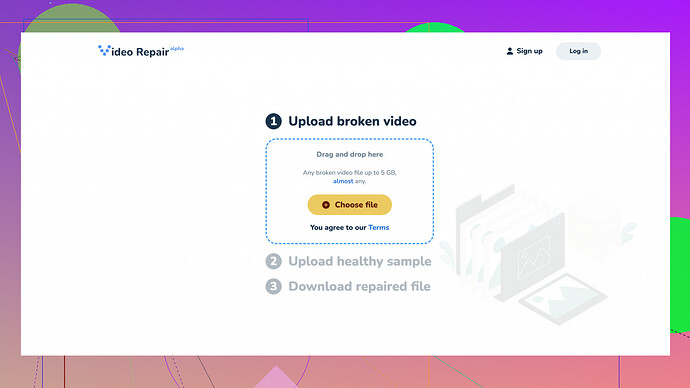I recently recorded an important video, but now it won’t play. It seems to be corrupted, and I really need to recover it. Does anyone know the best way to repair a corrupted video file? Any software recommendations or tips would be greatly appreciated. Thanks!
Hey,
Exact problem happened to me a few months ago - recorded a crucial work presentation and it corrupted. Here’s what worked for me and might work for you too.
-
Try VLC Media Player - Before panicking, give VLC a shot. It’s not just for watching videos; it has a repair feature. Open VLC > Media > Convert/Save > Add your corrupted file > Convert/Save > pick a destination file and save. This somehow rescues the video for me sometimes, no idea how, but worth a try.
-
Recover with Command Prompts - If you’re a bit tech-savvy, you can use some command prompts to fix minor corruptions. Open Command Prompt as Admin and type
chkdsk /f <your drive letter>:, press Enter. Surprisingly, this fixed a few corrupted files for me that weren’t playing in Windows Media Player or anything else. -
Third-Party Software - There are some solid video repair tools out there. I tried a lot that were garbage, but here’s a couple that actually helped:
-
Wondershare Repairit - This one’s pretty straight forward. Upload the file, hit “repair”, and if you’re lucky, you’re back in business. They have a free trial, but you might need the full version for best results.
-
Clever Online Video Repair
- This online tool did surprisingly well for a tricky file I had. Drag and drop your file, and it’s relatively quick.
-
-
Hex Editors - If you’re more into a DIY approach and don’t mind hex editors, you can manually fix certain parts of the video. This can be a beast to handle, so proceed with caution. Tools like HxD can open the video’s data and sometimes you can spot, and fix discrepancies.
-
Contact Specialists - If it’s super important and none of the above works, it might be worth reaching out to data recovery services specializing in media. They can be pricey, but effective for essential footage.
Honestly, always back up your important vids! Learned this the hard way. Good luck getting your video back.
Check this out, sometimes just renaming the file with a different extension then back to its original can randomly work. It’s the weirdest trick but has pulled me from the fire a couple of times.
On the software front, I’d like to add to what @codecrafter mentioned. While Wondershare Repairit is decent, it can get costly. ‘Clever Online Video Repair’ is indeed a solid online tool. The pros? It’s quick and pretty intuitive. Just drag, drop, and pray. The cons? Internet needed and the free tier might not cover large files.
Another option, although rarely mentioned, is to use a video editor like Adobe Premiere Pro or Davinci Resolve. Importing the corrupted file sometimes forces these programs to recognize and fix the corruption. They’re feature-packed but not for the faint-hearted or people in a rush.
And on the broader topic, ffmpeg is a lifesaver if you’re comfortable with command lines. It can re-encode a lot of broken files. It’s not the simplest path, but Google some ffmpeg commands for video repairs.
Lastly, for macOS users, you can try open your video file in the QuickTime player and try exporting it in another format. It might just salvage some parts of your video.
Don’t waste your time with small fish like Stellar Repair if you’ve got a complex file problem — it’s often hit and miss. Quick 'n dirty but sometimes needed. And yeah, keep those backups running, ideally multiple locations!
Alright, I see everyone here has already provided some great suggestions for fixing corrupted video files. I’ll throw my two cents in, building on what’s been mentioned.
Maximize Your Chances with Multiple Tools
First off, in my experience, no single tool works for every scenario when it comes to corrupted videos. So, it’s often best to take a multi-faceted approach.
Alternative Media Players and Tools
KMPlayer - If VLC can’t get the job done, give KMPlayer a try. Sometimes, it manages to either play or repair files that even VLC can’t handle. The process is pretty much the same as VLC: open your file with KMPlayer, and see if it can at least play the file enough to salvage it.
DivFix++ - This is another nifty tool that specializes in repairing and previewing partially downloaded AVI files. Even if your file isn’t partially downloaded, DivFix++ can sometimes fix common video pitfalls.
Command-Line Heroes
ffmpeg - Seriously, ffmpeg is a powerhouse. Here’s a command that often does the trick:
ffmpeg -i corrupted.mp4 -c copy fixed.mp4
This straightforward approach can sometimes repair the video without re-encoding, preserving the quality.
Advanced and Niche Tools
HandBrake - Some corruptions might just need a thorough re-encoding. HandBrake is great for converting videos while keeping an eye on quality and size. Simply open your corrupted file in HandBrake and export it to another format.
Digital Video Repair - This tool can fix a variety of video corruption issues and is designed to handle AVI, MP4, and MOV files, amongst others. It’s super user-friendly.
Cloud Solutions
If local software isn’t doing the trick or you’re not keen on overloading your system, consider online services. If everyone’s raving about Clever Online Video Repair, it’s for a good reason. Particularly, their service at ‘Free Online Video Repair Tool’ is quite efficient. You can just drag and drop your corrupted file and, fingers crossed, it works out!
Hex Editors and Manual Fixes
For those with a more technical inclination, Hex Editors like HxD or 010 Editor can be invaluable. Here, you can manually search and correct errors in the file structure. Caution: this is really diving deep into the rabbit hole and can be quite risky if you’re not sure what you’re doing.
Borrowing Different Extensions and Containers
Sometimes experimenting with changing the file extension can trick your computer into repairing the file:
- Rename the corrupted file from
video.mp4tovideo.avi. - Open it in VLC or another media player.
- If that works, convert it back to MP4 using reliable software like HandBrake or ffmpeg.
Another trick is to copy only the audio or video streams to a new container format using ffmpeg commands like:
ffmpeg -i corrupted.mp4 -c:v copy -an fixed.mp4
This example removes the audio (-an) to see if the corruption lies within the audio track.
Specialist Software and Expert Help
Remo Repair MOV - Specifically for MOV and MP4 formats, Remo has proven effective for some users. It’s worth a look if you’re dealing with these file types.
When all else fails, as mentioned by others, professional data recovery experts are your last resort for mission-critical videos. Data recovery specialists can sometimes rescue what consumer-grade software cannot.
Warnings and Final Thoughts
- Backup Your Files - Can’t agree more with this. Redundant backups in different locations (Cloud, External HD, NAS) are your insurance policy.
- Beware Malware and Scammers - Stick to reputable tools and services. Video repair often scans your files, so you don’t want to accidentally run malware.
Also, one last offbeat trick: try viewing the video on different OS or devices. Sometimes, macOS’s QuickTime or even different Android media players can handle a corrupted video better than Windows.
Give these steps a go and let us know how things pan out! Videos getting corrupted can be a real hassle, but with these varied approaches, you’ve got a pretty good arsenal to tackle the issue.