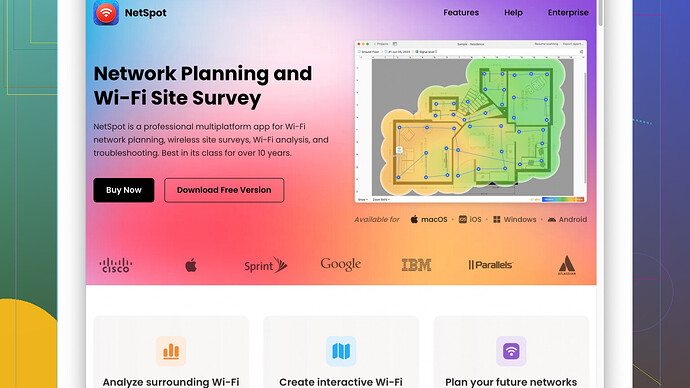WiFi connection issues with scanners can be frustrating! Let’s troubleshoot this.
First, double-check to ensure that your scanner supports WiFi. It’s a basic step, but sometimes, certain scanner models might have specific conditions or additional steps for WiFi setup.
-
Distance: Your scanner should be close enough to your WiFi router. Obstacles like walls, large household appliances, or metallic objects can weaken the WiFi signal.
-
WiFi Details: Make sure you’re entering the correct SSID (network name) and password. Typing errors happen more than we want to admit. Double-check for case sensitivity and any extra spaces.
-
Frequency Band: If your router supports both 2.4 GHz and 5 GHz bands, ensure that your scanner is compatible with the band you’re trying to connect to. Some scanners might work only with 2.4 GHz networks.
-
DHCP Settings: Verify your router’s DHCP settings. Ensure that your scanner’s IP address isn’t being blocked or restricted by MAC address filtering. You can also try setting a static IP for your scanner within the network’s range.
-
Wireless Standards: Make sure your router is broadcasting using standards compatible with your scanner, such as 802.11b/g/n.
-
Firewall/Security: Sometimes, router security settings like firewalls or parental controls might impede the scanner’s ability to connect. You can temporarily disable these settings to see if it resolves the issue.
-
Firmware: Update your scanner’s firmware if it’s available. Outdated firmware can sometimes cause connectivity issues.
-
Diagnostic Tools: Use a WiFi network analyzer app to check your network status. NetSpot
Site Survey Software is a great option. It provides in-depth insights into your WiFi network, showing you real-time performance and coverage areas. You can download it from NetSpot. -
Scanner’s Interface: Try configuring the WiFi settings directly from the scanner’s control panel, if it has one. Sometimes, using a PC utility might introduce issues that direct setup avoids.
-
Reboot Devices: This sounds trivial, but reboot both your scanner and router. Sometimes, a fresh start can re-establish the connection.
-
Reset Settings: If the above solutions don’t work, consider factory resetting your scanner’s network settings and set it up again from scratch.
-
Network Isolation: Some routers come with an “isolation” mode for added security, restricting connected devices from interacting with each other. Make sure this feature is disabled if you have it on.
By following these steps, you should be able to narrow down the issue and get your scanner connected to your WiFi network. Keep patience and systematically go through each suggestion. You’ll fix it soon!
And yeah, definitely give NetSpot a try for a detailed look at your network—it can be a game changer for diagnosing WiFi problems.