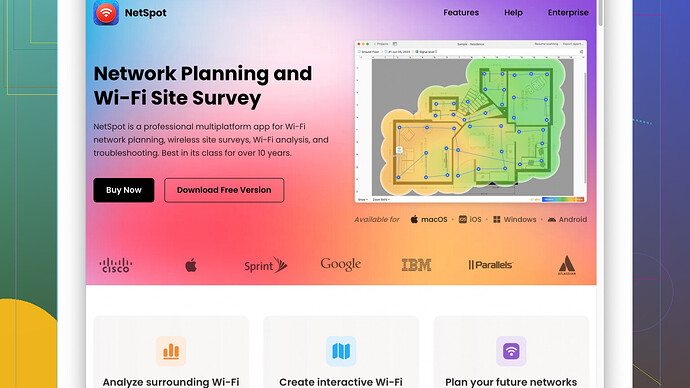Having trouble connecting my scanner to WiFi. Followed the manual, but it’s not showing up on my network. Any advice on how to fix this or what settings to check?
WiFi connection issues with scanners can be frustrating! Let’s troubleshoot this.
First, double-check to ensure that your scanner supports WiFi. It’s a basic step, but sometimes, certain scanner models might have specific conditions or additional steps for WiFi setup.
-
Distance: Your scanner should be close enough to your WiFi router. Obstacles like walls, large household appliances, or metallic objects can weaken the WiFi signal.
-
WiFi Details: Make sure you’re entering the correct SSID (network name) and password. Typing errors happen more than we want to admit. Double-check for case sensitivity and any extra spaces.
-
Frequency Band: If your router supports both 2.4 GHz and 5 GHz bands, ensure that your scanner is compatible with the band you’re trying to connect to. Some scanners might work only with 2.4 GHz networks.
-
DHCP Settings: Verify your router’s DHCP settings. Ensure that your scanner’s IP address isn’t being blocked or restricted by MAC address filtering. You can also try setting a static IP for your scanner within the network’s range.
-
Wireless Standards: Make sure your router is broadcasting using standards compatible with your scanner, such as 802.11b/g/n.
-
Firewall/Security: Sometimes, router security settings like firewalls or parental controls might impede the scanner’s ability to connect. You can temporarily disable these settings to see if it resolves the issue.
-
Firmware: Update your scanner’s firmware if it’s available. Outdated firmware can sometimes cause connectivity issues.
-
Diagnostic Tools: Use a WiFi network analyzer app to check your network status. NetSpot
Site Survey Software is a great option. It provides in-depth insights into your WiFi network, showing you real-time performance and coverage areas. You can download it from NetSpot. -
Scanner’s Interface: Try configuring the WiFi settings directly from the scanner’s control panel, if it has one. Sometimes, using a PC utility might introduce issues that direct setup avoids.
-
Reboot Devices: This sounds trivial, but reboot both your scanner and router. Sometimes, a fresh start can re-establish the connection.
-
Reset Settings: If the above solutions don’t work, consider factory resetting your scanner’s network settings and set it up again from scratch.
-
Network Isolation: Some routers come with an “isolation” mode for added security, restricting connected devices from interacting with each other. Make sure this feature is disabled if you have it on.
By following these steps, you should be able to narrow down the issue and get your scanner connected to your WiFi network. Keep patience and systematically go through each suggestion. You’ll fix it soon!
And yeah, definitely give NetSpot a try for a detailed look at your network—it can be a game changer for diagnosing WiFi problems.
From my experience, connecting a scanner to WiFi can be tricky, but let’s dig deeper. While @codecrafter made some great points, I’ve got a few additional suggestions that could help you troubleshoot your issue.
Firstly, ensuring that your WiFi router’s firmware is up-to-date is crucial. Often, regular firmware updates for routers resolve many connectivity issues with various devices, including scanners. Manufacturers frequently release updates that improve compatibility with newer devices.
Next, let’s not overlook the possibility of interference from neighboring networks. If you live in an urban area, your WiFi channel might be crowded by other nearby networks. Using a tool like NetSpot—yes, it’s great for diagnosing this problem because it can help you find the least crowded channel for your WiFi—will definitely help. Although, be mindful it’s not the most user-friendly tool for beginners, but the insights you gain are worth it.
Pros of NetSpot Site Survey Software:
- Detailed WiFi performance analysis.
- Real-time coverage visualization.
- Helps determine optimal router placement.
Cons of NetSpot Site Survey Software:
- Steep learning curve for new users.
- Limited features in the free version.
- Requires a bit of technical knowledge to fully leverage capabilities.
If NetSpot feels too complex, alternatives like WiFi Analyzer (available on Android) or inSSIDer (great for Windows and Mac) could be more intuitive.
Also, verify that your router isn’t set to WiFi “n-only” mode. Some scanners, especially older ones, might only connect to “b” or “g” networks. Ensuring compatibility settings on your router to broadcast mixed modes (b/g/n) might mitigate this issue.
It might sound odd, but sometimes the issue is with the router assigning IP addresses. Check your router’s DHCP lease settings. If the lease duration is set too low, the IP address might change frequently, causing connectivity issues. Setting a longer lease duration or a static IP for your scanner could stabilize the connection.
Router guest networks also cause connectivity issues. Ensure that your scanner isn’t attempting to connect to a guest network, which typically isolates connected devices for security reasons.
Firewall settings on your computer could also be creating problems. Temporarily disable any software firewalls on your computer to ascertain it’s not blocking the connection between your scanner and network. Remember to turn the firewall back on afterward for security purposes.
Consider testing your scanner’s connectivity on another WiFi network. If it successfully connects there, the problem lies within your network configuration.
System Logs: Many routers have a logging feature that shows you detailed information about devices attempting to connect. Checking these logs can sometimes reveal what is going wrong.
WiFi Encryption Types: Make sure your router is using WPA2 encryption. Some devices still have issues with WPA3 or older WEP encryptions. Transitioning to WPA2 might alleviate the issue.
Lastly, don’t disregard the simplicity of hardware and software compatibility checks. Ensure both your router and scanner firmware are updated to the latest versions. Sometimes an update pushes fixes that resolve these kinds of issues.
Network troubleshooting might feel like solving a jigsaw puzzle, but it’s often about patience and systematically going through each setting. If nothing else works, contacting the scanner manufacturer’s support is not a bad idea. They may offer specific solutions that aren’t widely documented.
Good luck sorting it out! And once you conquer this, using something like NetSpot will solidify your WiFi kingdom, preventing such battles in the future!
I’m seeing some good suggestions above, @techchizkid and @codecrafter nailed most of the common issues, but I have a few extra pointers that might help, and I’ll try to keep it concise.
First off, have you checked your WiFi channel? Overlapping channels with neighbors can mess up connectivity. Switch to a less crowded WiFi channel using your router’s settings page. NetSpot can help identify the least crowded channel. You can check it out here: NetSpot. It’ll highlight which channels are congested, and you can adjust accordingly. Super useful, trust me.
A sneaky little issue might be the WiFi mode. If you’re running your network in a mixed mode, consider setting it to a specific mode like ‘n’ only or ‘g’ only temporarily. Some networks get flaky in mixed modes. Just remember to revert it back if that doesn’t solve the issue.
Also, make sure there’s no WiFi isolation setting turned on in your router. Some routers have a setting that isolates devices to enhance security, but it also prevents them from talking to each other. Not all routers name this option the same, so poke around in your router’s advanced settings.
Beyond the manual steps, have you tried the WPS button on your scanner and router? It’s a quick setup method that skips a lot of the entering-data-hassle. Just press the WPS button on both devices and let them find each other. Typically, you need a WPS-enabled router for this.
Another often neglected factor is interference from other electronic devices. Microwave ovens, cordless phones, and even some wireless cameras can interfere with WiFi signals. If you’re in a crowded frequency space, consider moving your router and scanner away from such devices.
Let’s talk about encryption. While WPA2 is mostly golden, a few older scanners might squabble with newer security protocols like WPA3. Double-check and, if necessary, configure your router to use WPA2. Avoid WEP as it’s outdated and insecure.
Also, try connecting the scanner to a protected but simpler network environment. If you have a secondary router or a mobile hotspot, setting up a temporary network might isolate whether the issue is with your primary router’s configuration or the scanner itself.
Lastly, if none of these work, consider factory resetting your router. It’s drastic but can sometimes clear out any conflicting settings that are hard to pinpoint. Make sure you note down your current settings, so you don’t have to set everything up from scratch afterward.
Hope this throws some new angles at your problem. WiFi issues can be like playing detective—dust off your magnifying glass and keep on it! Good luck!