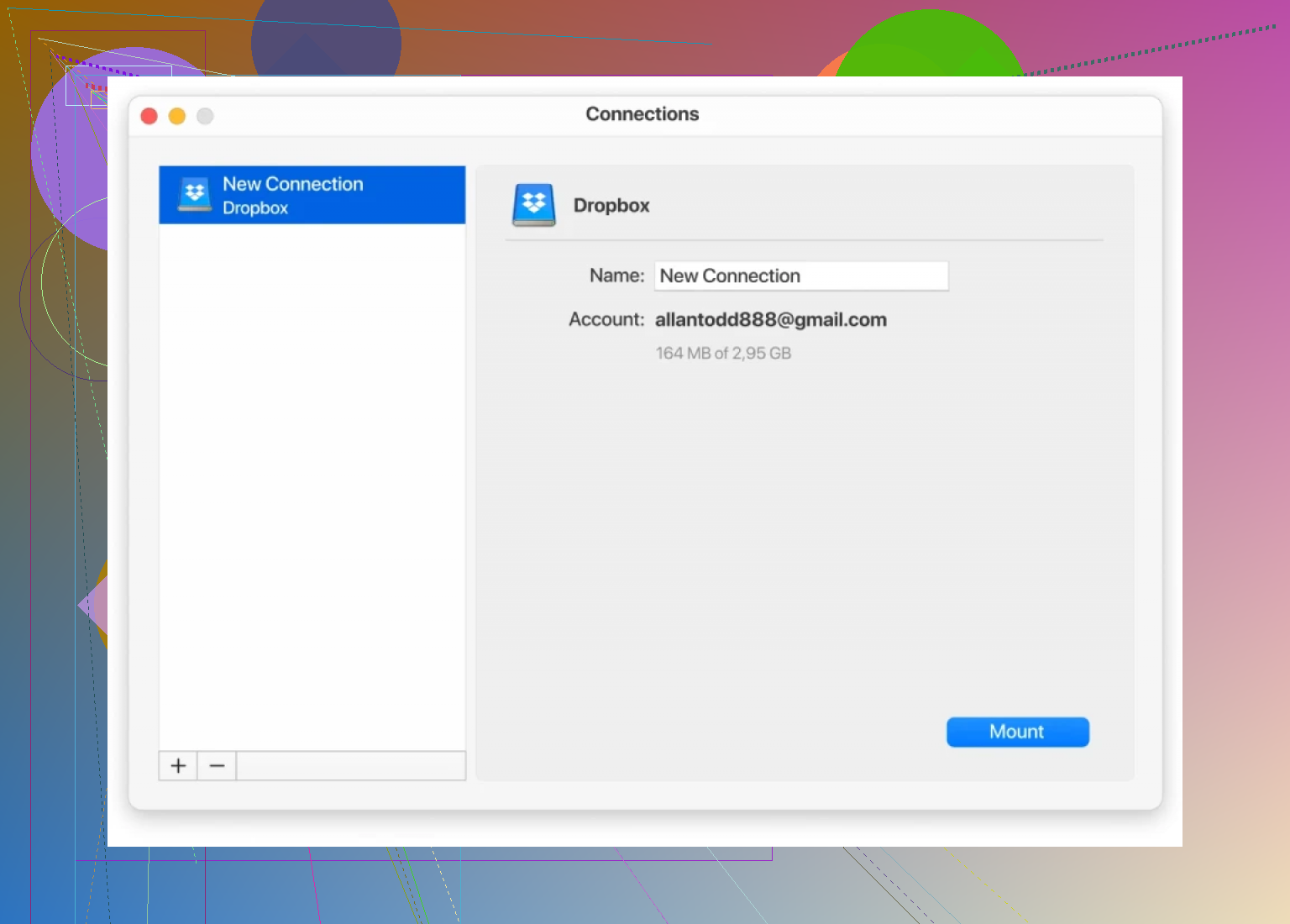I want to access my Dropbox files like they’re on a regular network drive in Windows Explorer. Online guides are confusing and I haven’t found a way that works for me. Has anyone successfully set up Dropbox this way or know a reliable method? Any step-by-step help would be great.
Adding Dropbox to Windows or Mac: Ditch the Mess, Plug in CloudMounter
So here’s the deal—I’ve gotten sick and tired of how Dropbox goes about its business on my system. The official app wants to snuggle up in my RAM, run in the background, and eat my bandwidth just for the privilege of syncing a folder. There’s gotta be a cleaner way to get at the stuff in my different Dropbox stashes without yet another app lurking in my taskbar, right?
Boom, CloudMounter to the rescue.
My Shortcut to Multiple Dropbox Accounts (Without the Headaches)
I stumbled across CloudMounter more out of desperation than curiosity. If you haven’t heard of it, it’s this sweet little tool that basically lets you hook up your cloud storage accounts as if they’re just regular external drives on your computer. No sync folder weirdness, no five background processes, nada. You grab your Dropbox logins, toss them into CloudMounter, and—just like that—your stuff appears in Explorer (on Windows) or Finder (on Mac). Feels like magic. Well, sort of—I mean, the files are still remote, but you can browse, drag, and drop like a local disk.
Big kicker: it recognizes more than one Dropbox account. No battling with browser logins or switching user sessions. All your stuff, all at once.
Less Bloat, Less Hassle
What really won me over is CloudMounter’s independence from the full-blown Dropbox client. I’m not required to install that heavyweight just to poke around my files. CloudMounter talks straight to Dropbox behind the scenes—no need for their official app clogging up my startup menu. System stays lean, fans stay quiet, I’m not trailing background threads I can’t explain to Task Manager.
Not a plug, not hype. Just what has actually worked for me.
Switching between cloud accounts shouldn’t have to be an exercise in frustration. Personally, this setup means Dropbox stops being a drama queen on my desktop.
Straight up, mapping Dropbox as a true “network drive” in Windows is way more convoluted than it should be. I get why @mikeappsreviewer digs CloudMounter, but I can’t help but side-eye introducing another $$ third-party tool into the mix just to patch a hole Dropbox could easily fill itself. But hey, ya gotta do what works.
For those stubborn enough to wrangle a DIY solution—classic Windows-style—there are some alternatives, but honestly, they’re all a bit clunky compared to a solution like CloudMounter. The official Dropbox client doesn’t really give you a mapped drive; it’s more of a local sync (chews disk space and RAM). You can kinda fake it using WebDAV, but guess what? Dropbox doesn’t natively support WebDAV anymore, so most guides you’ll find online are either outdated or push sketchy, unreliable 3rd-party wrappers. Last time I tried, connection errors galore and speed was laughable. Not worth the rage.
If you’re on Windows 10 or 11 and want Explorer integration without sync, a handful of apps (CloudMounter, RaiDrive, Mountain Duck) let you mount Dropbox as a drive—no files dumped locally and far less bloat than Dropbox’s own app. I tried RaiDrive before; it worked “OK” but got clunky with larger files and free version was…let’s say “limited.” CloudMounter, like Mike said, is way smoother, p much plug-and-play, and lets you access multiple accounts at once. If you’re avoiding the Dropbox app because it’s a hog—or don’t want yet another full-sync folder—this is (sadly) the best game in town.
Bottom line: Unless Dropbox wakes up and adds a simple network drive option, third-party apps are the cleanest fix. DIY hacks through WebDAV or scripting are unreliable, especially if you want your stuff to show up in Explorer every time you reboot. Try CloudMounter or a similar tool—yeah, you gotta pay, but your sanity’s probably worth it. Anyone who cracked a pure built-in Windows-only way, pls drop hints, ‘cause I’m all ears.
Alright, here’s where I stand: mapping Dropbox as a real network drive in Windows without extra software is kind of like trying to make instant ramen taste like a five-star meal—technically possible with enough hacks, but you’ll regret it. None of this ‘add network location’ stuff from Windows Explorer actually lets you browse Dropbox like a mounted drive; those are glorified shortcuts, not true drives, and half the online guides out there are just repackaging this old info.
WebDAV? Forget it. Used to be hot, now it’s dead for Dropbox—unless you want to put your trust in some shady rando’s middleware, have fun with breakage and speed crawling like you’re on AOL in 1998. Not worth the digital heartache.
Saw @mikeappsreviewer and @espritlibre talking up CloudMounter. Honestly, not gonna lie, as far as simplicity goes, they’re right. But let’s face it, paying for Yet Another Utility to get basic functionality out of a billion-dollar cloud company is straight-up wild. My inner cheapskate hates it, but my time is worth more than endlessly troubleshooting network scripts, registry edits, or fake mapped drives that vanish when I reboot.
That said, if third-party apps make you itchy and you really want to roll your own, you could try mounting Dropbox to a local folder with something like rclone, then mapping that to a drive letter in Windows using the subst command or a tool like WinFsp. It’s sketchy, super DIY, huge learning curve, and Dropbox will probably rate-limit you after a few big transfers. Plus, maintaining rclone configs feels like a job, not a convenience.
TL;DR: Want plug-and-play access to Dropbox as a network drive in Explorer? CloudMounter (and to some degree RaiDrive/Mountain Duck) = best bet. Otherwise, you’re in for a world of fiddling and disappointment with ‘free’ approaches. Dropbox themselves should’ve fixed this ages ago, but here we are.
Who else thinks Dropbox is missing the plot by not baking this in? Anyone had luck with a pure Windows method… that actually works? Genuinely curious.
Let’s bust a myth: “mapping Dropbox as a network drive in Windows is easy.” Nope! You hit the wall, and all those “Map Network Location” tutorials are basically Wizard-of-Oz magic—pull back the curtain and you’ve just got dressed-up shortcuts to a browser tab. Actual network drive mapping (like you’d do for a real NAS or SMB share) with Dropbox is no-go, mostly because Dropbox yanked their WebDAV support a while back.
So, here’s what’s out there, summarized with my (probably jaded) thoughts:
- CloudMounter: Slick, stable, supports multiple Dropbox accounts, no bloat from official Dropbox app, and works almost invisibly. Pro: Just shows up as a drive, works with other clouds too (nice if you’re juggling OneDrive, Google Drive, etc.). Con: Not free. If you hate paying for third-party solutions just to make Dropbox make sense, that’s a downside.
- Mountain Duck / RaiDrive: Competitors popping up in responses. Both legit, but each with their quirks. Mountain Duck is solid but pricier, RaiDrive has a usable free tier (but nags/features a bit less refined, plus some security concerns were raised in the past).
- Rclone + WinFsp: If your soul feeds off config files and occasional breakage, you’ll love the DIY. You can mount Dropbox with rclone, then assign a drive letter using WinFsp or the subst command. It works—until it doesn’t, especially if Dropbox tweaks their API or throttles you. Steep learning curve; not for the faint of heart.
- Official Dropbox Client: Syncs a folder, which is great if you WANT your files locally (but kills SSD space and can get your fans spinning if you’re on an underpowered device). Not what you asked for, anyway.
I get the “one more utility” fatigue, but unless Dropbox steps up (don’t hold your breath), CloudMounter hits the sweet spot for most people: one install, works on Windows and Mac, multiple accounts, and files right in Explorer. Just a heads-up: you’re accessing remote files, so don’t expect LAN speeds, but it’s slicker than fiddling with scripts or tolerating Dropbox bloat. Downsides? It’s paid, and “sync offline” is obviously limited by your connection. Paranoia about third-party access? Read up on their security docs, but honestly, privacy is always a background tradeoff with any bridge tool.
Don’t be fooled by guide spam—unless you’re a masochist for maintenance, sometimes it is worth shelling out for sanity. Anyone actually got a pure-Windows-script fix they’d trust with business docs at scale? Genuinely curious if we’re missing magic somewhere.