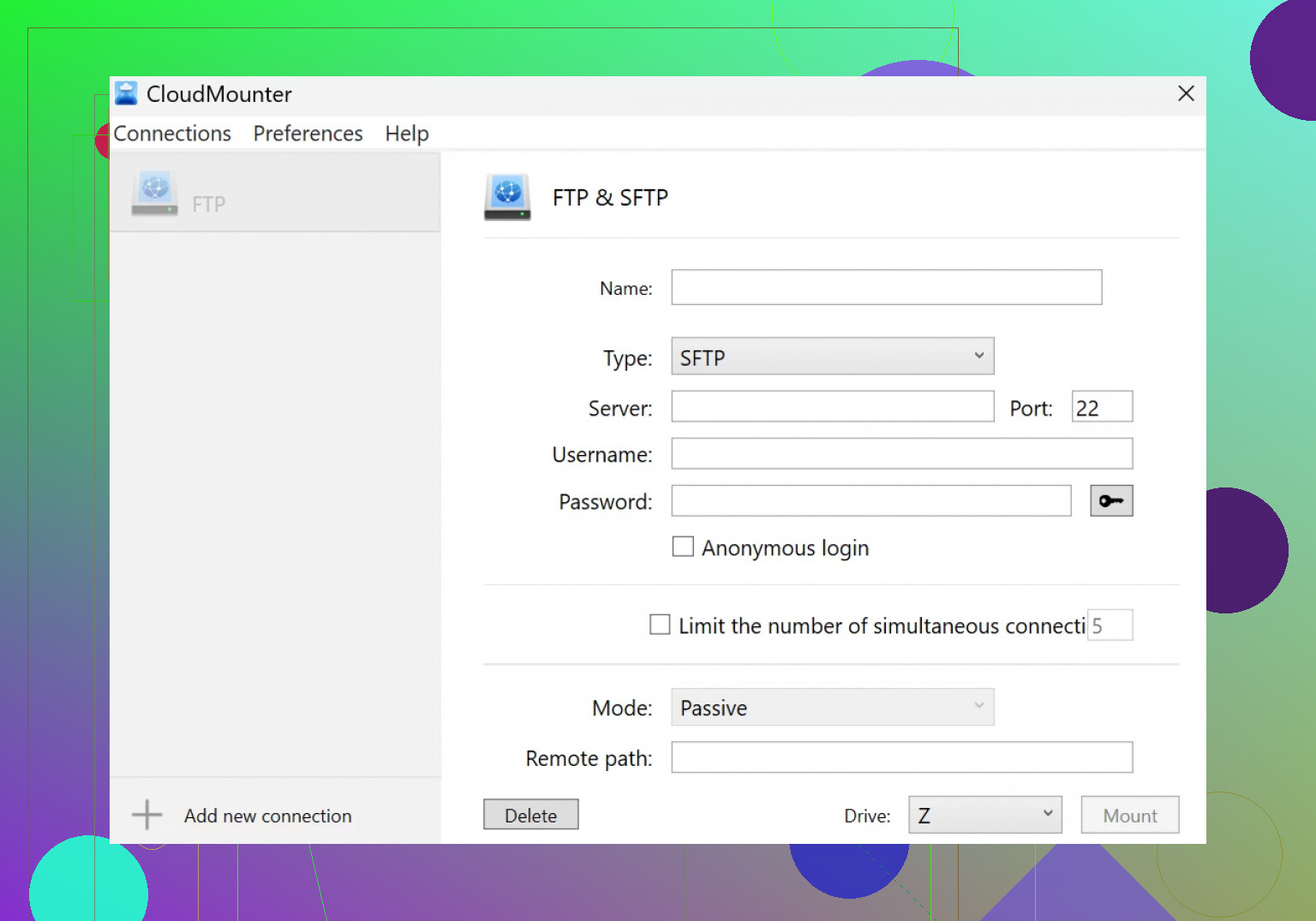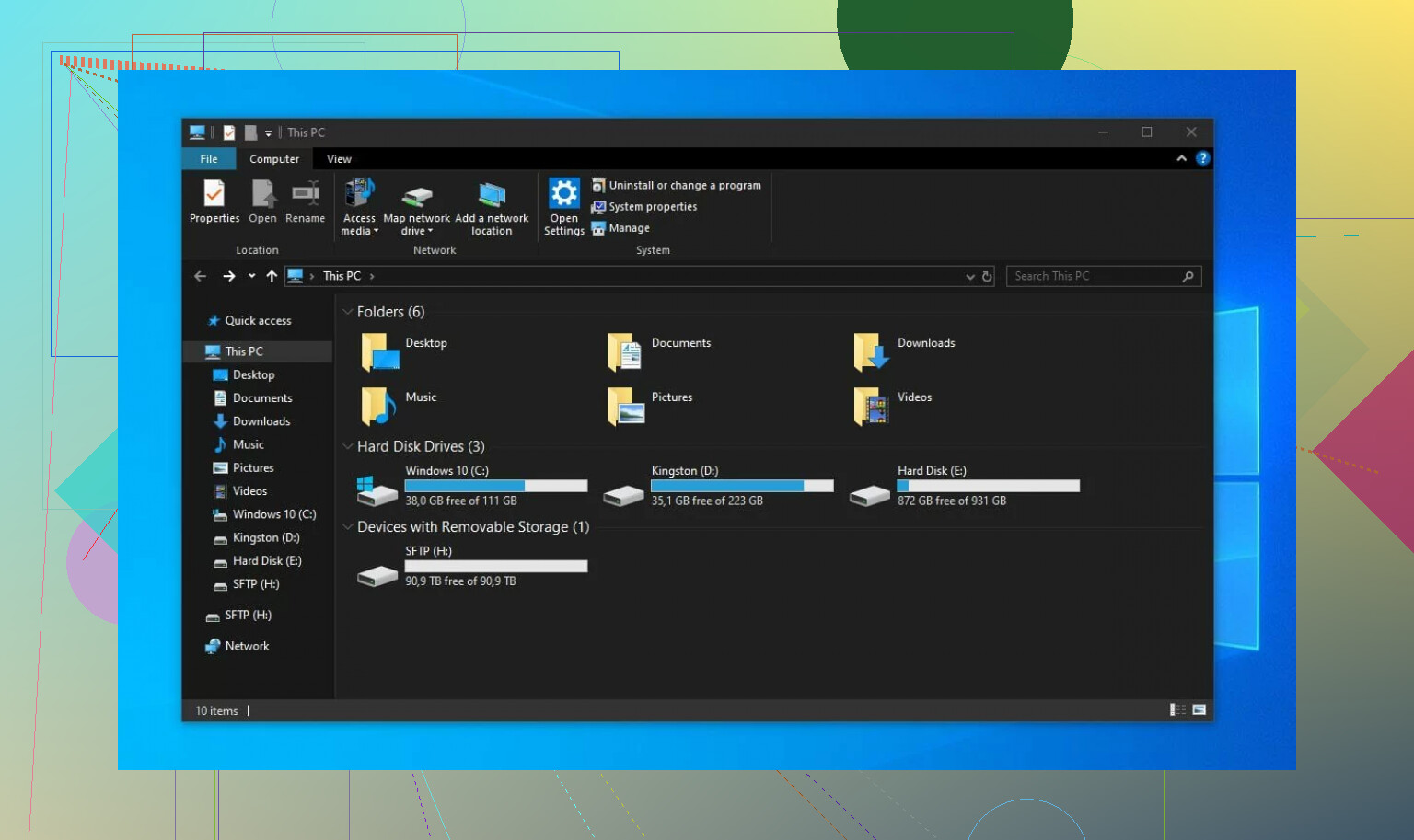I’m trying to transfer some sensitive files between servers using SFTP but keep running into errors. I want to make sure the transfer is secure and follows best practices. Could anyone guide me on what steps I should follow or what settings I might be missing? Any advice or troubleshooting tips would really help.
SFTP on Windows? Yeah, It’s More Awkward Than You’d Think
So, I’ve seen a bunch of people asking, “Can you actually use an SFTP server straight outta the box on Windows?” Short answer: nope, Microsoft just kinda forgot that we might want this. If you try to connect natively, you’ll hit a wall faster than opening Edge by accident instead of Chrome.
What I Did Instead
After googling myself into oblivion and rage-quitting some sketchy open-source apps, I landed on this “CloudMounter” program (CloudMounter - Apple Store link). I know, weird Apple link for Windows stuff, right? But trust me, it works for Windows. CloudMounter basically acts like the translator between your SFTP server and that ancient beast known as File Explorer—no need to learn how to use some weird new file manager with mystery hotkeys from 2002.
Quick and Dirty SFTP File Transfer Guide
Wanted to share a screenshot walk-through since their marketing material is, well, less than inspirational. Here’s what my experience looked like getting SFTP hooked up with CloudMounter:
- Download CloudMounter and run the installer. It’s the usual “Next, Next, Accept EULA you’ll never read” nonsense.
- Pop open CloudMounter. Look for the button with “FTP & SFTP” (don’t pick the wrong one or you’ll just stare at error messages for an hour).
- Choose SFTP as your connection method. Then, type in:
- The server’s name or address (just use the IP if you’re not feeling creative)
- Port (99% of the time this is 22; if not, your IT guy hates you)
- Username and password, or throw in a private key if you’re feeling high-security
- Remote folder path—you can just put
/but pick something else if you want
- Click Mount (seriously, it’s just that button), then watch as your SFTP pops up in File Explorer like it’s been there all along.
That’s it. Not rocket science, but Windows made it feel like it was until now.
Why Not Stick With The Freebies?
I messed around with FileZilla and WinSCP before this. Look, those apps are great… if you enjoy juggling ten windows and pretend you’re running a cyberpunk spaceship. What CloudMounter does is make SFTP look just like another folder. Drag, drop, copy, whatever—nothing feels different. Windows will finally think your remote server is as boring as any USB stick.
Other Stuff CloudMounter Handles
Here’s a non-exhaustive “because I didn’t bother to count” list:
- Juggle all your cloud and remote files from one window (Google Drive, Dropbox, WebDAV, SFTP… check, check, check, and check).
- No account limits that I ran into. Want a bazillion connections open? Throw them in there.
- Handles both plain FTP and fancy encrypted stuff.
- Even has encryption if you want to keep nosy roommates out of your stuff. Built-in 256-bit AES (I’m told that’s good enough for the feds).
- Available on both Windows and Mac, oddly enough (for those weird families who run both).
TL;DR
- Windows doesn’t do SFTP out of the box.
- CloudMounter lets you use your SFTP without learning a new app.
- Just install, enter details, and mount. Done.
- Bonus: Manages other clouds and encrypts your files.
If you hate troubleshooting and just want SFTP to show up next to your C:\ drive, give it a try. Not an ad, just one frustrated Windows user who’s had enough of bad SFTP workflows.
Look, SFTP is supposed to be the gold standard for secure file transfers, but if you’re running into constant errors, there’s more in play than just picking an app like @mikeappsreviewer did, as much as I laughed at his Windows rant. CloudMounter is cool for just mounting drives and pretending you live in a world where Windows doesn’t hate SFTP, but let’s be real – sometimes the devil’s in the details, and apps can’t fix what’s misconfigured at the protocol level.
Here’s what actually matters if you’re transferring sensitive files and you want to do it right:
-
Double-check your credentials and permissions – half the SFTP “errors” people post about are just fat-fingered usernames, wrong home directories, or perms that were mangled on setup. Try a basic command-line SFTP (yes, even on Windows, with PowerShell or by installing OpenSSH) and see if you get in before going fancy with apps like CloudMounter.
-
Use key-based authentication – passwords are for the 2000s. Set up SSH keys, and if it’s ultra-sensitive, lock down that private key with a passphrase. Never ever, ever send the private key over email or Slack. Just don’t.
-
Verify host keys – that scary warning about “authenticity of host can’t be established”? That ain’t a suggestion, that’s your firewall telling you not to trust this thing blindly. Get your admin to send you the legit host fingerprint, or check it yourself if you control both ends.
-
Disable all insecure cyphers and protocols – for the love of all that is encrypted, make sure your server’s not supporting ancient SSH versions or weak ciphers. Stuff like arcfour, CBC mode, or anything not marked “strong” in your sshd_config: disable it.
-
Set file/folder permissions properly on both ends – you’ll feel real dumb if you securely transfer files, then your new files are world-readable on the remote.
-
Automated transfers? Use batch files with explicit error handling (WinSCP scripting, for example) and always have logging turned on. Check after every transfer that the sizes and hashes match.
As for apps: FileZilla and WinSCP are fine, if you don’t mind clunky old UIs. If you want to treat SFTP like a native drive, CloudMounter really is one of the best because “it just mounts,” as @mikeappsreviewer said, but don’t think pretty icons let you skip the real best practices above.
If you keep running into errors, post the exact error messages next time. 99% of the time, it’s either permissions, authentication, or the server being cranky because some setting is off. TLDR: SFTP can be easy if you nail the basics, and an app can make it prettier, but security and operations discipline matter more than whatever shiny interface you slap on top.
Ugh, SFTP woes – classic. Everyone’s got their own “surefire method” (looking at you @mikeappsreviewer and @viaggiatoresolare with their CloudMounter tales and laundry lists), but here’s the thing: half the struggle is just that SFTP is supposed to be bulletproof but trips on weird little rocks. Maybe it’s the protocol, maybe it’s Windows being “helpful,” or maybe your server admin spites you in their sleep.
First: if you’re running into errors, stop chasing another shiny GUI for a second. Open up the command-line SFTP (yes, it’s ugly, yes, it works on modern Windows if you have the OpenSSH client), and connect:
sftp -v user@yourserver.domain
Watch the debug spam and see where it fails – key? perms? wrong port? That will at least tell you if it’s your side or the server’s fault. Most fancy apps are just slapping lipstick on that same pig.
Second, key-based auth over passwords. Don’t @ me, just do it. Generate a key with a passphrase, never push private keys to servers or email, and set the right permissions (chmod 600 that .pem). Also, doublecheck server-side—if “ssh-rsa” is rejected, you need a better key (Ed25519 or at least ECDSA these days).
Third, host keys and fingerprints. If you see a “can’t establish authenticity” nag, that’s your one chance to avoid a man-in-the-middle disaster. GET the correct fingerprint from the admin and compare by hand. If not, it’s not secure, period.
I saw CloudMounter solutions show up here, which, yeah, great if you want drag-and-drop and don’t want to feel like you’re hacking into the Pentagon just to move one PDF. Use it if you’re on Windows and need the network-drive nostalgia, but don’t think a pretty face replaces running ssh-keygen or checking moduli settings in sshd_config.
Oh, and one more thing, since nobody hit this: if you’re moving actual sensitive stuff, you should be running checksums after transfer. Use shasum or md5sum on both ends before you delete the original, or you’re flying blind.
If you post the actual errors, people could help you more, instead of just yelling “use WinSCP or try harder.” Just saying. In short: check auth method, check host key manually, prefer keys to passwords, use tools like CloudMounter if dead simple interface is your priority, and always validate file integrity. If perms are borked, no transfer method will save you. Welcome to SFTP.
Let’s clear the air: SFTP is secure if you actually RTFM and don’t just trust pretty buttons (nod to the CloudMounter crowd and the “try-harder” crew). Yes, CloudMounter is slick for Windows—props for drag-and-drop and “hey look, it’s just another folder.” Pro: Zero config wizardry, integrates like a native drive, AES file encryption built-in (neat for shared workstations), handles your cloud stuff too. Con: It’s paid, and if you’re twitchy about third-party middleware for ultra-sensitive files, it’s another attack surface. Oh, and sometimes network mapping hangs when connections wobble—a niche pain but it happens.
If you’re the “just give me a terminal” type, yeah, command-line OpenSSH SFTP is still king for transparency and pinpointing why that one key pair won’t handshake. Advanced: always fix permissions (600 for private keys!), run hash checks, validate host keys before transferring anything. WinSCP and FileZilla are decent—simple, classic, and free, but can get clunky when you’re juggling a bunch of endpoints.
TL;DR: For non-techies or time-poor folks who need SFTP as a Windows folder, CloudMounter is solid (with some paid/licensing quirks). Power users or those needing granular security—the CLI is your friend, with GUIs (WinSCP etc) as a backup. No matter what, verify your server’s fingerprint manually and never skip file integrity checks after you transfer. Nobody likes a silent corruption.
CloudMounter fits the “just works” crowd—one less reason to scream at your computer, unless you enjoy troubleshooting connection errors for fun. Choose bane, not pain.