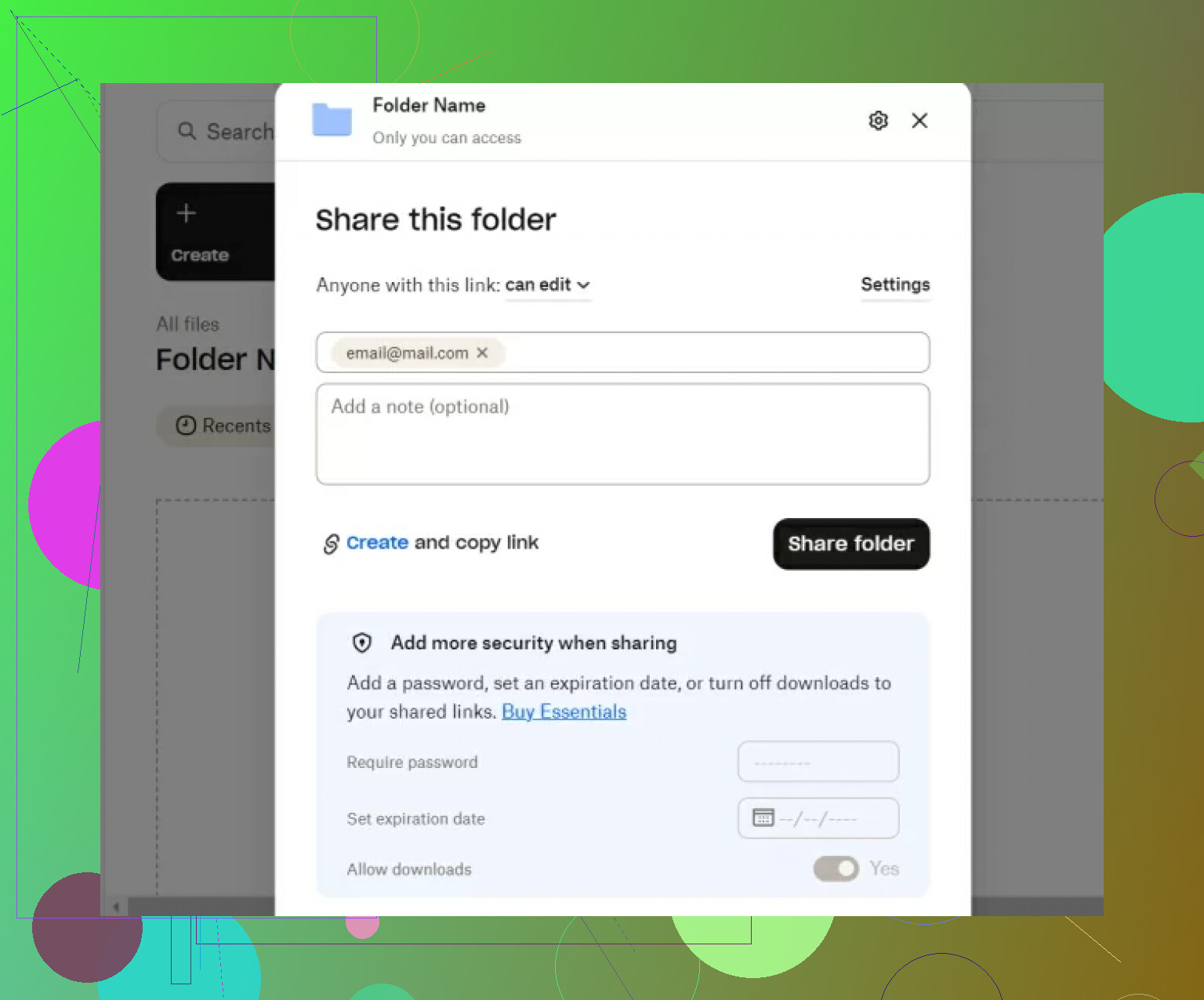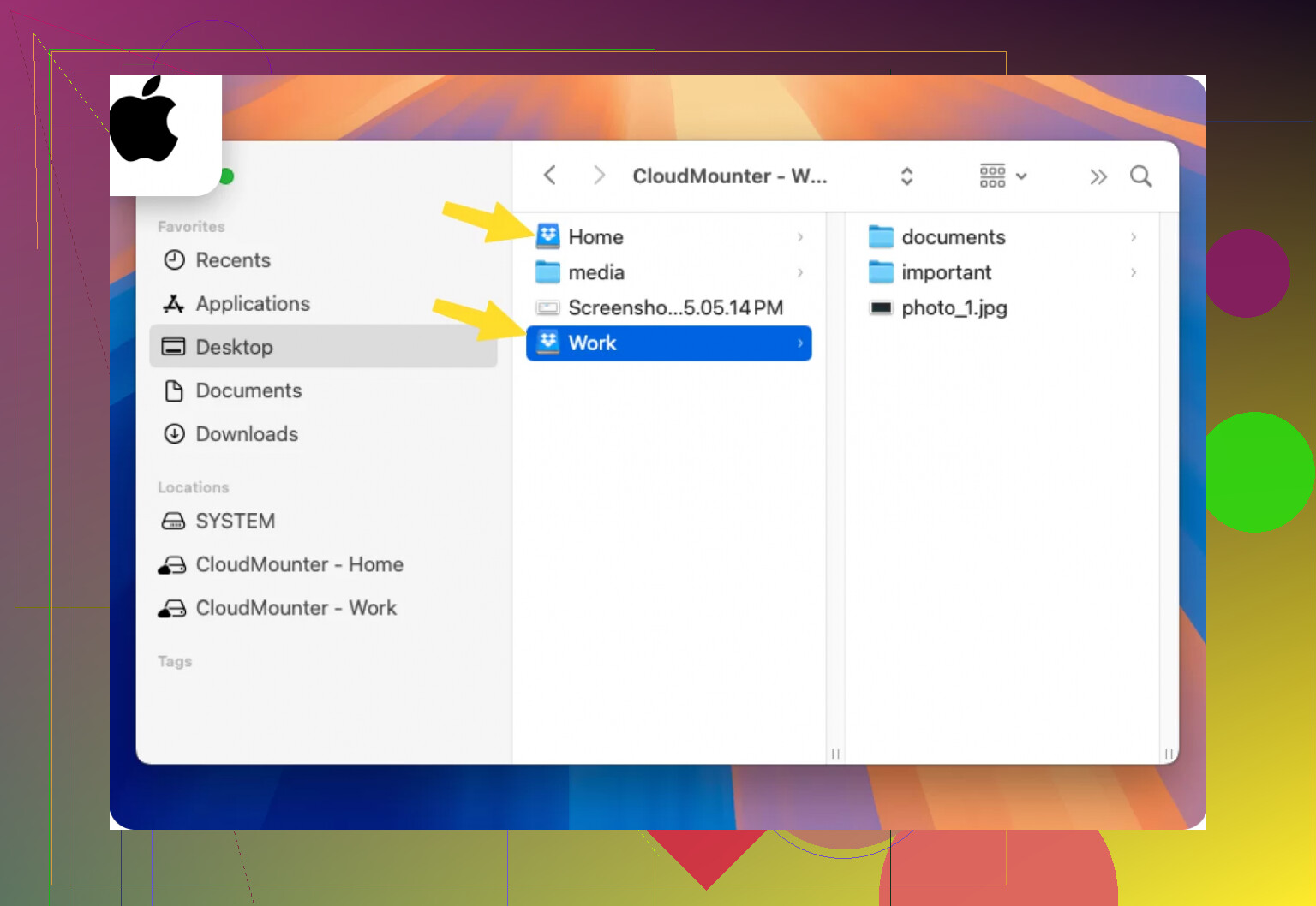I need to transfer a bunch of files from my old Dropbox account to my new one, but I’m not sure of the best way to do this without downloading and re-uploading everything. Has anyone done this efficiently? Looking for step-by-step advice or any tips on the easiest method.
How I Move Files Between My Two Dropbox Accounts—No Magic Required
Okay, file transfers between Dropbox accounts: it sounds way more complicated than it should be, right? You’d think there’d be a giant shiny button that says “SEND TO MY OTHER ACCOUNT.” Nope. Instead, you kinda have to jump through a few old-school hoops—unless you want to use a third-party tool. Let me walk you through both options, in the most plain English possible.
The Shared Folder Shuffle
So, here’s the infamous “official” way—aka, what most people end up doing to bounce files between two Dropbox accounts. It’s not rocket science, but it sure feels like overkill if you’re just moving some photos or docs to yourself.
- Hop Into Account #1 – First things first, sign in to the Dropbox account that’s holding your precious cargo.
- Spin Up a Shared Folder – Create a new shared folder. Pretend you’re inviting a friend, but instead, punch in the email address of Account #2.
- Toss Your Files In – Drag the files you want to transfer into that freshly minted shared folder. Just dump ‘em in—no packing needed.
- Quick Costume Change – Bust open an incognito window, sign in as Account #2. (Why incognito? Keeps your browser from getting “confused.” Ask me how I know…)
- Open the Door on the Other Side – Under the “Shared” tab, look for the new folder, click “Add,” and now those files will show up like magic in your second Dropbox account.
Worked for me seven times out of ten. Sometimes Dropbox gets weird and ‘forgets’ to show your invite. Refresh, curse, and try again.
Using A Cloud Drive Mount—(Because Why Not Just Pretend Dropbox Is a Regular Drive?)
Confession: the official way is okay, but if you’re someone (like me) who’s moving files often, it starts to feel like you’re just battling the system. So, I tried this alternative I dug up: CloudMounter.
Here’s the quick-and-dirty rundown:
- Connect Both Dropbox Accounts – Sign in to both accounts inside the CloudMounter app. No, you don’t need secret handshakes or anything.
- Mount the Drives – Click “Mount” and now, boom, both Dropbox accounts show up as separate drives on your computer. Just like plugging in a USB stick, but, you know, virtual.
- Drag ‘n Drop Between Accounts – Open Finder (on Mac) or File Explorer (on Windows), and you can drag files from Dropbox A to Dropbox B like they’re just folders on your desktop. No weird web hoops.
- Need a Bulk Move? – Select a bunch of files, drag, drop, done. If you’ve got gigabytes to move, it’ll chug along a bit, but you just get to watch the progress bar.
The Bottom Line
Both options get the job done. If you’re moving a few files once in a blue moon, the shared folder deal works. If you’re shuffling stuff often—or just want things to feel more like old-fashioned folders—CloudMounter is pretty handy. Either way, don’t expect Dropbox to just let you merge accounts or transfer files natively. Maybe one day… when pigs fly and cloud storage companies listen to users.
But hey, at least now you know how to make it work (with only minimal grumbling).
Honestly, after reading @mikeappsreviewer’s “shared folder shuffle” and CloudMounter workaround, I still feel like Dropbox has totally whiffed on this basic feature. Not to disagree for the sake of it, but sharing folders just to migrate data between your own two accounts always felt like putting on clown shoes to sprint a marathon. It’s clunky, and if you need to disentangle later (like removing sharing, reclaiming quota, archiving versions), it gets messy and confusing. Not to mention Dropbox sometimes eats your permissions alive or randomly “forgets” invitations. So yeah, “works most of the time” translates to “get ready to refresh and cuss.”
CloudMounter honestly IS one of the cleaner ways, especially if you’re on Mac and have lots of files. You can even script the copy if you’re nerdy enough, but it still ends up moving files through YOUR computer, so Internet bandwidth can be your enemy if you’ve got several gigs to transfer. And if you’re on a company network throttling cloud drives, lol, have fun.
But for the record, there IS another way: third-party cloud-to-cloud managers like MultCloud or Otixo. These let you log in to both Dropbox accounts IN THE CLOUD, then transfer files directly between accounts. No downloading, no re-uploading, and no using your own Internet connection as a middleman. Some let you schedule transfers, sync whole folders, or do selective moves if you want. Downsides: They often limit you unless you pay, and you’ve gotta trust a third-party with potentially sensitive data, so read the privacy policies.
TLDR: Shared folders = clunky but works for small jobs. CloudMounter = more seamless, takes a bit of setup, and great for bulk jobs if you’re cool with running things locally. Cloud-to-cloud managers = fastest and requires the least from you, but the freemium/paywall thing is real. None of it is elegant, Dropbox is allergic to obvious features, and yes, you ARE cursed to jump through hoops.
For me? After doing ALL these, I rotate between them based on scale. For thousands of files, I swallow my paranoia and trust the cloud-copiers for a few hours. For just a couple, I grit my teeth and share the folder. For regular swaps, CloudMounter wins due to that native drive feel. But still waiting for that magical “Transfer Everything To My Other Account” button…
Basically, pick your poison—or combine ‘em!
Not gonna lie, this is one of those “it’s 2024 and still no native transfer button?!” moments. Props to @mikeappsreviewer and @vrijheidsvogel—the rundown on shared folders and third-party options like MultCloud absolutely nails the current state of shuffling between Dropboxes. But personally, I’ve always found the shared folder trick to be fine for a quick handoff but absolute torture once you’re dealing with hundreds or thousands of files/folders, especially if you want to sever the connection clean afterward. Dropbox loves tangling permissions and random bugs love making you double-check what actually landed.
Here’s my two cents, especially if you want to avoid that painful download/upload slog: Go with CloudMounter if you’re on Mac/Windows and want to feel like you’re copying files between external drives (seriously, why isn’t Dropbox just giving us this?!?). Mount both accounts as virtual drives, drag, drop, walk away—it’s easy, less error-prone than the shared folder shuffle, and doesn’t punish your home bandwidth as much if you don’t have multiple gigs. Downside? It’s still technically copying files through your machine, so yeah, slow if your internet sucks or you’re on strict quotas.
If you’re really moving mountains of data and want that truly “cloud-to-cloud” magic, cloud managers like MultCloud are king, but man, handing keys to the kingdom to a third-party makes me kinda nervous unless I’ve encrypted stuff first. (And nobody ever does that for cat photos, let’s be real.)
Hot take: If Dropbox ever implements a REAL transfer function, even just for the same user/verified identities, people would lose their minds—in a good way. Until then, shared folders for tiny stuff, CloudMounter for bulk/multiple swaps, MultCloud for massive jobs—with a big asterisk around data privacy. Circle back in a year and maybe Dropbox will have joined the 21st century. Or not, lol.
Total honesty: as someone who’s done this Dropbox dance a few too many times, I’ll say the “shared folder trick” gets old real fast if you’re bulk-swapping files or care about a pristine file tree. Respect to others here for highlighting it and that cloud manager MultCloud, but I’d rather NOT hand my OAuth keys to third-party clouds unless totally desperate.
Here’s my angle: CloudMounter nails the native feel. Mount both Dropbox accounts, treat them like drives, copy away—no browser weirdness, no accidental mixes of work/personal (ask me about the time my side project wound up in my business Dropbox…awkward). Plus, for power users: it doesn’t just do Dropbox, so if you’re juggling Google Drive, Amazon, or even FTP, it’s all docked in your Finder like local folders. Pro: less hassle, batch moves are genuinely chill.
But cons? Yeah, there’s always a catch. Big one—long hauls still flow through your local connection, so if your internet’s spotty, don’t expect miracles. Also, CloudMounter is subscription-based, so not the wallet-friendliest if it’s a single job (test the free version first). Security-wise, you control your computer, but if you want pure cloud-to-cloud, MultCloud may be less bandwidth-hungry.
CloudMounter stands out for bulk transfers and keeping it feeling “native,” but if you’re ultra-paranoid or have 1Tb+ to move and don’t want to touch your own bandwidth, yeah, check what @vrijheidsvogel or @ombrasilente suggested. For everything else? CloudMounter = fewer headaches. Still waiting for Dropbox to drop that “export to account” button, though—maybe by 2030.