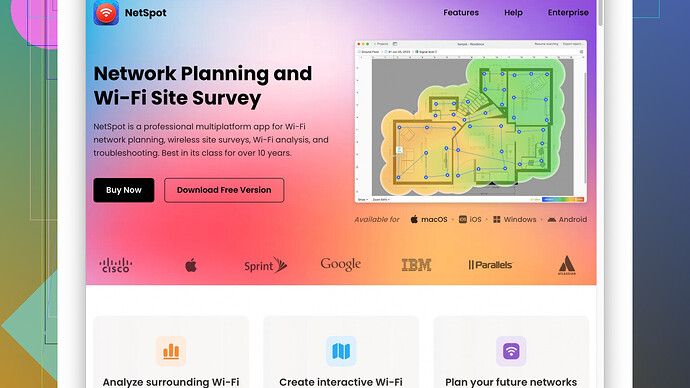I’m trying to map the WiFi signal strength in my house but I’m having trouble getting accurate readings in different rooms. It seems like the signal varies a lot and I can’t figure out the best way to measure it. Could anyone suggest a reliable method or tools for WiFi signal strength mapping? Any tips or experiences would be appreciated!
First, you want to make sure you’re using a reliable device to measure your WiFi signal strength. Your laptop or smartphone’s built-in WiFi utility might already show you signal strength in bars or percentages, but for more accurate readings, you might need some specialized software.
One good practice is to measure the signal strength in terms of dBm (decibels relative to a milliwatt). This reading is more precise, and you can get it with many network analyzer apps.
Here’s what I recommend:
Use a WiFi Analyzer App: Apps like NetSpot
can map out your signal strength throughout your home by creating a heatmap. NetSpot is pretty user-friendly and helps in visualizing WiFi signal strength and coverage. Plus, it’s available for both macOS and Windows. Worth checking out: https://www.netspotapp.com.Manual Walkthrough:
- Choose your device (laptop or mobile) and get a WiFi analyzer app that shows signal in dBm.
- Measure and record signal strength in various rooms. Make sure you take several measurements in each room to get an average reading.
- Plot these readings on a floor plan of your house. You can print a plan or use a digital one. For a digital option, you can load your floor plan into NetSpot, and it will help automate this process.
Consider Router Placement: The signal strength can vary significantly based on where your router is placed. Make sure your router is central to your house, elevated, and clear from obstructions like thick walls or large metal objects.
WiFi Extenders or Mesh Networks: If you have dead zones or areas with significantly lower signal strength, consider using WiFi extenders or upgrading to a mesh network system. A mesh network uses multiple nodes around your house to blanket the area with strong WiFi coverage.
Channel Optimization: Sometimes, interference from other electronic devices or neighboring WiFi networks can affect signal strength. Use your WiFi analyzer to check for the least crowded channels and set your router to those channels.
Other useful tips:
- Make sure your router firmware is up to date.
- If possible, use the 5 GHz band for better speed and less interference. 2.4 GHz has a longer range but is more susceptible to interference.
- Look for any physical obstructions between your router and the devices that you’re measuring.
By using NetSpot and following these steps, you should be able to map your home’s WiFi strength effectively and note areas that need improvement or adjustment. If the variations still seem extreme, it might be worth looking into potential interferences like large appliances or structural elements that could be damping the signal.
I see where you’re coming from. Getting consistent and accurate WiFi readings can be tricky, but @byteguru covered most of the basics. Let me add a few more angles to consider.
First, instead of solely relying on WiFi analyzer apps, you might consider using a combination of software tools and manual methods for the most comprehensive results. While apps like NetSpot are brilliant (the heatmapping feature is a game-changer, no doubt), they also have their cons. For instance, NetSpot is not entirely free—you’ll hit limitations with the free version, which might be frustrating if you’re trying to do an exhaustive survey. On the flip side, the paid version is thoroughly worth it for more advanced users or larger spaces. Still, alternatives exist like Ekahau or WiFiHeatmap for Android, though they too have their set of limitations.
Alternative Tools:
- WiFi Explorer: Particularly for Mac users, WiFi Explorer is compelling. It gives a detailed breakdown of signal strength, noise levels, and channel interference. Though it won’t create heatmaps, its drill-down data can help you manually plot strength on a floor plan.
- InSSIDer: Useful for both Mac and Windows, this tool offers thorough insights and can assist in manual plotting of signal strengths, as well.
Also, consider the following practical tips to get the most accurate readings:
-
Consistent Measurement Conditions:
- Time of Day: Measure at the same time of day for consistency, as nighttime might have more interference (neighbors using their networks).
- Idle Network: Ensure that your network isn’t heavily used during measurements. Streaming or large uploads/downloads can skew readings.
-
Multiple Devices & Systems:
- Use different devices (smartphones, laptops) to cross-check results. Sometimes a single device can give variable data due to its own antenna limitations.
-
Advanced WiFi Settings Calibration:
- Dive into your router’s settings for advanced adjustments. Experiment with transmit power control, MIMO channel configuration, and beamforming settings if your router supports them.
- If comfortable with advanced networking, placing your router on a less congested channel manually could bring about tangible improvements. Tools like NetSpot or inSSIDer can help scan and identify these optimal channels.
-
High-Gain Antennas or External Antennas:
- If your router has replaceable antennas, consider upgrading to high-gain antennas for wider coverage. They don’t work magic, but they can help in some cases.
-
Linux Tools:
- Don’t overlook Linux terminal tools like
iwconfigorwavemon. Though less user-friendly, they offer raw signal strength data that can be useful if you’re technically inclined.
- Don’t overlook Linux terminal tools like
Mapping Manual Surveys:
- Instead of solely relying on software-generated maps, create a basic floorplan by hand or digitally.
- Mark points in each room where you measure signal strength (in dBm). Take several points per room and calculate an average.
- Use a color-coding scheme to indicate strong, moderate, and weak signals on your floorplan manually.
On the Issue of Router Placement:
- Sometimes, the central location isn’t always feasible. Real-world constraints like furniture and wall placements can get in the way. Consider ceiling or wall mounts for optimal elevation.
- Also, constructing a WiFi reflector (a DIY project using aluminum foil or a reflector sheet) can help focus signals towards dead zones.
Finally, a word on mesh systems. @byteguru mentioned them briefly, but to underscore: if all else fails, a mesh system can be the silver bullet to your problems. These systems, like Eero, Google Nest WiFi, or TP-Link Deco, eliminate the guesswork by optimizing signal strength across their nodes. Just be wary—they can be pricey, and not all homes need them.
In conclusion, coupling sophisticated tools like NetSpot (despite its limitations) with manual methods and some home-networking wisdom can yield a comprehensive WiFi signal map. It’s a bit of a project, but with patience, you’ll pinpoint those weak spots and know exactly what to do to fix them.
Effective WiFi signal mapping can be a bit of a tough nut to crack. While @techchizkid and @byteguru have delivered some stellar advice, let me throw in a few more ideas and alternatives for you.
First, not all WiFi analyzer apps are the same. While NetSpot is a solid recommendation for both macOS and Windows, keep in mind that apps like these can sometimes feel a bit over-engineered for smaller spaces. If you’re mapping a standard residential home, you might get sufficient results with simpler or even free tools.
WiFi Signal Tools: For those who feel more technically inclined or want to skip the fancy graphics, consider using simpler apps such as WiFi Analyzer for Android or WiFi Explorer for macOS. Sure, they won’t give you the flashy heatmaps, but they’re rock-solid regarding signal strength data in terms of dBm.
But let’s not forget the old-school manual method, which can complement any digital tool.
Manual Surveys and Anatomical Plots
- Creating a Basic Blueprint: Sketch a simple floor plan of your house on graph paper or digitally. Make it as accurate as possible.
- Measurement Points: Choose a grid of points where you’ll take signal measurements. The more points, the better your map will be, but a point every few feet should suffice for small to medium homes.
- Record Readings: Use your chosen tool to measure the signal strength in each of these spots. Note the readings directly on your blueprint.
- Color Coding: Indicate strong, moderate, and weak signals with different colors. This won’t give you a heatmap per se but will provide a fairly detailed visual representation of your WiFi health.
Router Fine-Tuning
Another aspect often overlooked is router settings beyond just selecting channels and antenna adjustments:
- QoS (Quality of Service): Modern routers have QoS settings that prioritize traffic for specific devices or types of use (like streaming or gaming). This won’t improve signal strength per se, but it can make your network feel more reliable.
- Beamforming: Some routers can focus their signal towards connected devices rather than broadcasting equally in all directions. Configure this if available, although your experience may vary depending on device compatibility.
Consistent Condition Measurement
When taking readings, ensure consistent conditions:
- Avoid Peak Usage Times: Ideally, measure during periods of low network activity.
- Same Time Simply: Signal interference can vary by time of day, so consistency helps here.
Alternative Antennas and Placement
- High-Gain Antennas: Invest in some if your router supports them. They can really punch through some of the dead zones.
- Reflectors and Containers: This might sound DIY and janky, but creating WiFi reflectors or deflectors using aluminum foil or commercially available reflectors can help direct the signal where it’s needed most.
Mesh Networking Systems
If you’ve exhausted easier solutions and still have trouble areas, mesh networks like Eero or Google Nest WiFi can be transformative. These systems place multiple nodes around your house to ensure widespread coverage. I would argue, however, this should be a last resort due to their cost — particularly if you have a small or average-sized home where the previously mentioned strategies should suffice.
Miscellaneous Tips
Lastly, a few smaller tweaks can sometimes make a massive difference:
- Router Elevation: Often, routers placed higher off the ground provide better coverage.
- Reducing Interference: Move the router away from large metal objects or appliances, as these can severely attenuate signals.
By combining the recommended methods and a steady approach towards fine-tuning your router and using manual surveys, you should manage to map out your WiFi signal with admirable precision. If anything still feels off, don’t discount environmental factors like thick walls or even neighboring WiFi networks causing interference. Tools like NetSpot’s site survey software, available here, can guide you through these intricate details, but a bit of patience and methodical tinkering often yields surprisingly fruitful results.